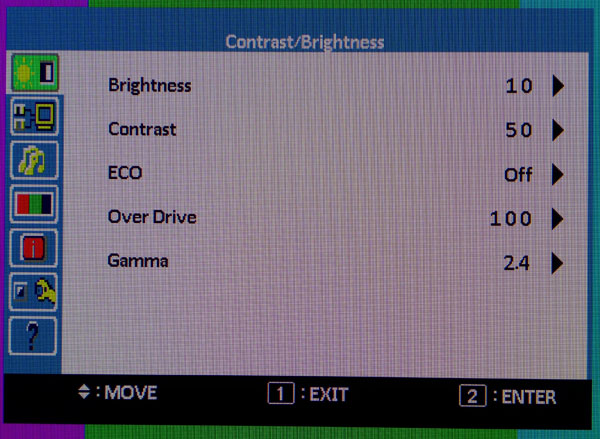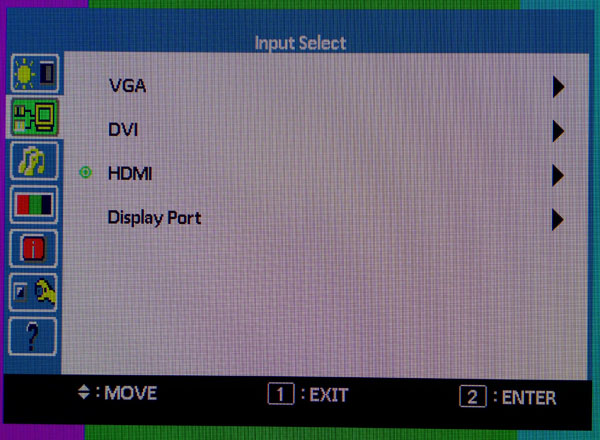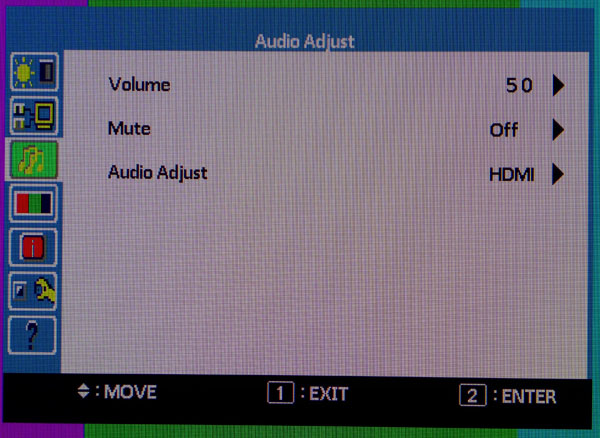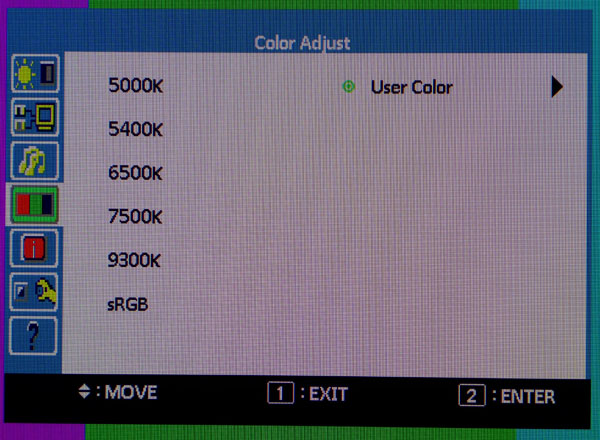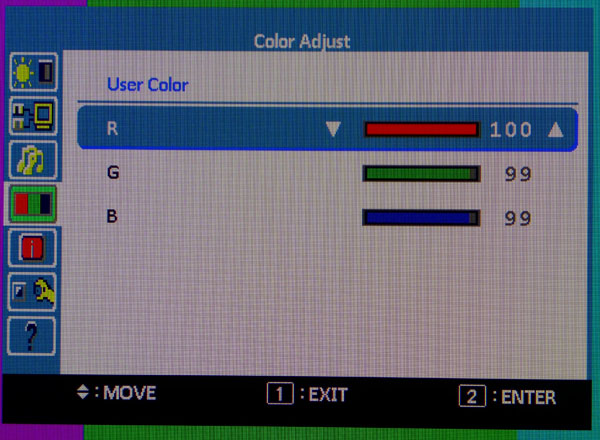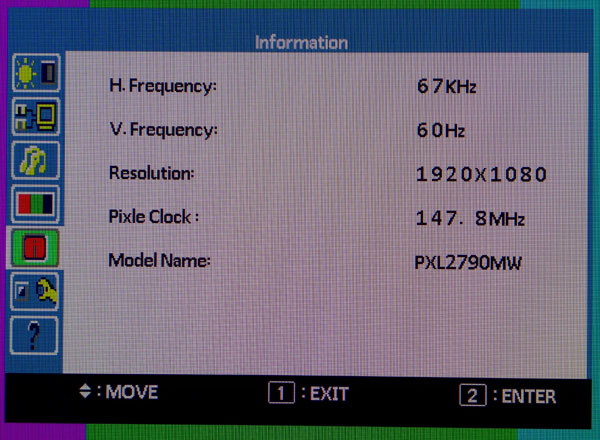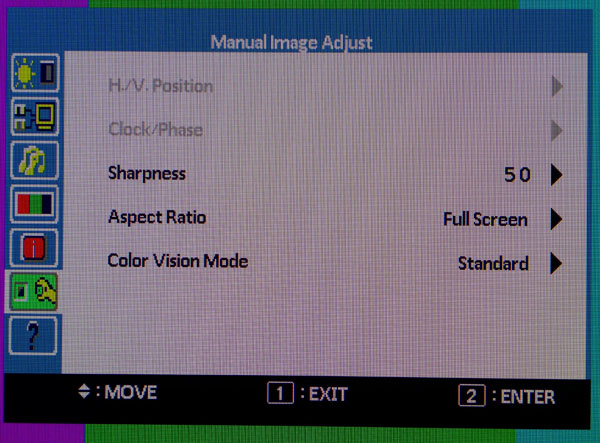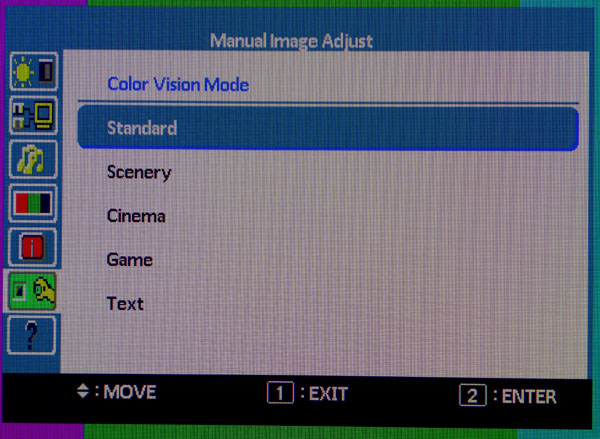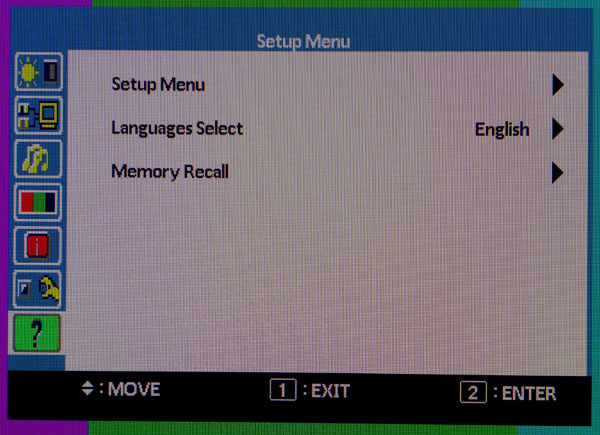Planar 27" QHD Monitor Review: Clarity Like We've Never Seen
Planar sent over its newest QHD screen, the 27" PXL2790MW. This is the sharpest display we’ve ever seen, and one of the most accurate. With high-end styling and a 2560x1440 native resolution, it introduces a sense of luxury to the business class.
OSD Setup And Calibration
The OSD is fairly simple, and it's laid out like the majority of displays we’ve worked with. Follow along on our screen-by-screen tour.
First up are the basic image controls. You’ll notice the picture modes are missing from this menu. At first we weren’t sure if there were different modes until we saw them in the Manual Image Adjust menu, six screens down. The default mode is Standard which unlocks all adjustments. Brightness ranges from bright to really bright. Even at the minimum setting, the max output is over 170 cd/m2. Contrast will clip if you set it past 59. ECO dims the monitor considerably and locks out contrast and brightness. Over Drive will smooth on-screen motion if you max it out at 100. And Gamma has settings of 1.8 to 2.4 in .2 increments. To get a curve of 2.2, set the preset to 2.4.
Next is the input select screen. You can also change inputs by toggling the 2 key on the front panel.
The third menu is Audio Adjust. Volume and Mute affect both the speaker and headphone outputs. The Audio Adjust option lets you choose the sound source, HDMI, DisplayPort, or Line-in.
You’re only able to see this menu in Standard mode. The 6500K preset is fairly close to accurate, but the User Color setting is even better. When we calibrated, we only had to make tiny changes to the RGB sliders to achieve perfect grayscale tracking.
This is all you have to do to dial in grayscale. The sliders start at their maximums; we prefer them to start centered. But given the results of our efforts, we can’t complain.
Fifth down is the Information screen. The only thing missing is the firmware version.
Get Tom's Hardware's best news and in-depth reviews, straight to your inbox.
The first two options are only available for VGA analog signals. The Sharpness control is grayed out when the PXL2790MW receives a native 2560x1440 signal. When the scalar is active for lower input resolutions, Sharpness is best left at 50. Dropping and further results in image softness, while higher numbers cause ringing (edge enhancement). Aspect Ratio toggles between Full Screen (all input resolutions are scaled), 4:3 (creates sidebars), Overscan (eliminates about two percent of the image edge), and 1:1. In that aspect, a lower-res signal appears in a window, rather than stretched to fit the screen. And finally, we find the picture modes, referred to as Color Vision.
Only the Standard mode allows adjustments; this includes Brightness and Contrast. The other modes depart from established standards significantly. Scenery is extremely bright and a little green in tone. Cinema has a more comfortable output level, but is very warm and reddish. Game is also comfortable in its light level, but with an extreme blue tint. And Text is also on the warm side, though not as much as Cinema. If you don’t calibrate, Standard is still the best option for all computing tasks, gaming, and video content.
The final menu contains a few ergonomic options. Setup Menu sets the timeout, position, and transparency of the OSD. We like to move it to a corner to get it away from test patterns. Language Select has nine options, and Memory Recall returns all settings to their factory defaults. Be careful with this one. Selecting it resets the display with no additional warnings.
Calibrating the PXL2790MW is very easy. The only Color Vision mode that allows any adjustments is Standard. Literally, all we had to do was dial down the Brightness to hit 200 cd/m2, set the Color Temp to User, and make the tiniest adjustments to the RGB sliders. And as you’ll see in the test results, these settings produce an extremely accurate image.
| Planar PXL2790MW Calibration Settings | |
|---|---|
| Color Vision Mode | Standard |
| Brightness | 10 |
| Contrast | 50 |
| ECO | Off |
| Over Drive | 100 |
| Gamma | 2.4 |
| Color Temp | User (R100, G99, B99) |
Current page: OSD Setup And Calibration
Prev Page Packaging, Physical Layout, And Accessories Next Page Measurement And Calibration Methodology: How We Test
Christian Eberle is a Contributing Editor for Tom's Hardware US. He's a veteran reviewer of A/V equipment, specializing in monitors. Christian began his obsession with tech when he built his first PC in 1991, a 286 running DOS 3.0 at a blazing 12MHz. In 2006, he undertook training from the Imaging Science Foundation in video calibration and testing and thus started a passion for precise imaging that persists to this day. He is also a professional musician with a degree from the New England Conservatory as a classical bassoonist which he used to good effect as a performer with the West Point Army Band from 1987 to 2013. He enjoys watching movies and listening to high-end audio in his custom-built home theater and can be seen riding trails near his home on a race-ready ICE VTX recumbent trike. Christian enjoys the endless summer in Florida where he lives with his wife and Chihuahua and plays with orchestras around the state.
-
stoogie 16.2ms SMTT reviewed catleap or crossovers from greensum/korea LG S-IPS have been out for well over 2 years now at a $300 or less starting price. Get with the times toms.Reply -
Bondfc11 I agree with stoogie - also Toms needs to get an Overlord tempest and take a look at a real gaming 1440 panel that can do up to 120hz refresh rates. This screen isn't that special and the housing has been around in other variants for a year now as well.Reply -
tpi2007 445 cd/m2 of luminance as maximum and 174.7655 cd/m2 as minimum ? Why do monitor manufacturers insist on delivering brighter and brighter monitors ? People don't use them like they are on display in a very well lit showroom, if you want to use one of these at home with just an indirect light source on the wall for some gaming at night, you're out of luck, this doesn't even reach the industry standard of 120 cd/m2 as adequate regular brightness, let alone the 50 cd/m2 that Tom's and many others consider an acceptable minimum to have in a darker room.Reply
-
s3anister Reply12033250 said:no award?
What do you seriously think that another 27" 2560x1440 60Hz monitor that is already in class with a dozen other models identical to it, deserves an award? -
DarkSable Looks exactly like the "new" QHD Iiyama. Doesn't perform well. Costs a lot. What's the advantage, again?Reply
As for those overlord monitors, I wasn't impressed by them, mostly because I had it sitting next to a lightboost 2 120hz TN panel. Yes, the overclocked IPS panel has better colour (though that's largely negated by using it on minimal brightness in a dark room, like we've already been talking about), and it's certainly pretty and gives a lot of screen real estate... but it can't compare to a real 120Hz monitor, especially not one with a strobing backlight. -
WyomingKnott "With the new PXL2790MW, we quickly discovered there was no need for scaling in any program. The image is so clear that even the smallest text is fully legible." Technically admirable, but not enough for people like me with middle-aged eyes. The more pixels per inch, the happier my eyes are, but they still want decent-sized fonts.Reply
Now this sort of monitor clarity plus an OS that supports decent enlarged fonts would be really nice. Apps that scale well over a range of sizes would be even nicer. A 1000 pixel wide frame may be good for some people no matter how small it is; others of us would like at least a certain number of inches. Support all of us.
(Yes, I know that this isn't the monitor's fault. It's a poor convention in many parts of the software industry.) -
warezme I have never had a major problem with text clarity with pretty much any LCD since the first thing I make sure to do is set the panel or monitor to native resolution hardware scaling and turn off all windows text or font smoothing and windows set to the same monitor native resolution. I haven't seen one of these 2560 screens in person but I have experienced the default font issue that happens when you try and let windows smooth or scale. I don't like monitors with radiused corners because that makes the bezels even thicker then they need to be. I also don't like the way most monitor manufacturer try to hide the input plugs by making them inset and pointing down. It is a pain to try to plug or unplug anything when you can't see the plug without laying the monitor on its side. Also it makes no use to label the inputs if they are inset dark on dark. Make the text white.Reply -
-Fran- This deserves a "meh" award at most.Reply
QHD is not ready for gaming prime time yet, sorry folks.
Cheers!