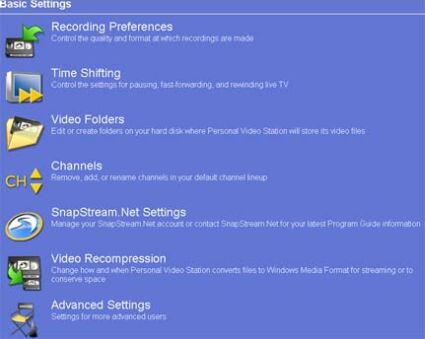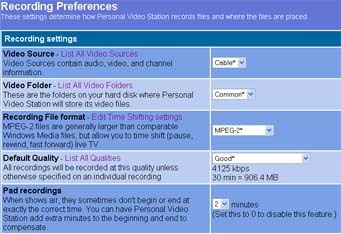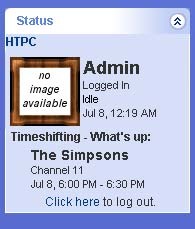PVR On A Budget
Configuration
SnapStream PVS 3.0 comes with a Web Admin, which is basically a small web server. This allows you to administer SnapStream remotely or locally through a browser.
The following settings can be configured:
- Recording Preferences - Cotrol the quality and format at which recordings are made
- Time Shifting - Control the settings for pausing, fast-forwarding, and rewinding live TV
- Video Folders - Edit or create folders on your hard disk where Personal Video Station will store its video files
- Channels - Remove, add, or rename channels in your default channel lineup
- SnapStream.Net Settings - Manage your SnapStream.Net account or contact SnapStream.Net for your latest Program Guide information
- Video Recompression - Change how and when Personal Video Station converts files to Windows Media Format for streaming or to conserve space
- Advanced Settings - Settings for more advanced users
The sheer number of possible configurations make SnapStream a fairly complex product. The fact that you have 3 different user interfaces (Fullscreen/windowed mode, Web Admin, and SnapStream.Net) is probably confusing to a beginner.
I highly recommend that you turn on security if you have your firewall opened to incoming traffic. There are four user levels:
Default User
These settings will apply to any user who has not logged in
ViewOnly User
These users will only be able to view shows.
Registered User
These users will be able to add and delete recordings
Get Tom's Hardware's best news and in-depth reviews, straight to your inbox.
Admin User
This user has full access to all functionality.
Unfortunately, the default admin account is always named Admin, and it can't be disabled. Therefore it's very important to use a robust password for this account.