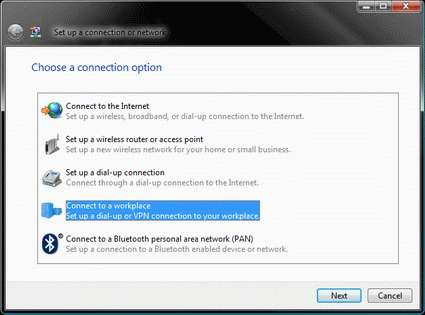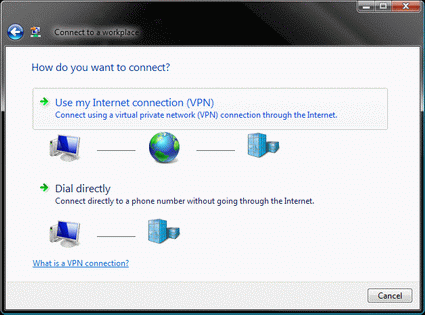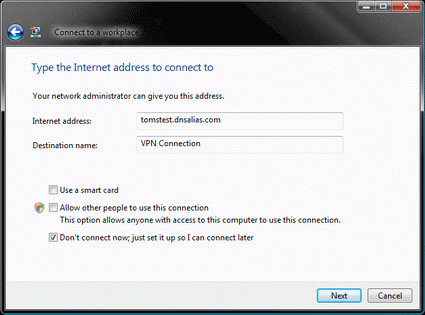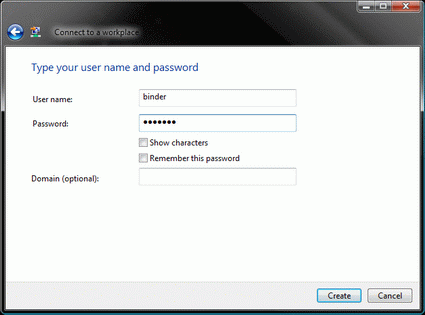Secure Remote Data Access for Home Users
Setting Up VPN Dial In On The Laptop
Now that our desktop computer has been configured to be reachable over the Internet via host name, and is capable of accepting and forwarding incoming VPN connections, we need to configure the VPN client (laptop). Both Windows XP and Windows Vista can be used as the operating system on the client.
In our example, we will describe how to set up the VPN client under Windows Vista. On a laptop running Windows Vista as the operating system, open the Network and Sharing Center, and select the "Set up a connection or network" option. From the subsequent list, select the "Connect to a workplace" option and confirm by clicking "Next".
The wizard guides you step-by-step...
...through the VPN connection set up process
If dial-up connections are already available, answer the following question with a "no" and click "Next" to go on to the next step. When asked by the set up wizard how you intend to establish the connection, select the "Use the internet (VPN) connection" option. You will now be asked to enter an Internet address. Enter the host name that you have registered with the DNS provider and entered in your router; the target name can be selected freely. Put a check mark next to "Do not connect now". If you wish, enter your user name and password in the next step; they should correspond to the access data for the user account you have shared on your desktop for the purpose of VPN connections. Confirm this stage by clicking "Create" and close the subsequent window.
Get Tom's Hardware's best news and in-depth reviews, straight to your inbox.
Current page: Setting Up VPN Dial In On The Laptop
Prev Page Port Forwarding, DynDNS And Setting Up The Remote Object Next Page Establishing A VPN Connection-
u mentioned we can access files this way but can we access the home internet connection through school connection using this vpn?Reply