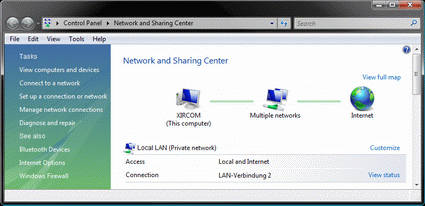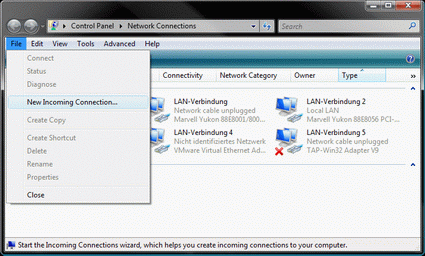Secure Remote Data Access for Home Users
End-to-end VPN Connections Using Windows Vista
In addition to the fast Internet connection that is a prerequisite for fast and convenient data transfer, we must also bear a number of other points in mind in order to ensure that a VPN connection can be established successfully. If the home office network connects to the Internet via a router, it must be configured to permit incoming VPN establishment requests to be forwarded to the desktop computer.
The router must also be available on the Internet under a host name. This is necessary because every time it dials in, the DSL provider assigns it a new IP address, and this also usually happens after every 24 hour period. If, while you are out and about, the router at home re-dials and is given a new IP address, you will be unable to establish the connection because you don’t know the new IP address. Tools like DynDNS.org or no-ip.org can be used to assign static host names to dynamic IP addresses.
Many routers already have a range of utilities for updating dynamic DNS entries; which provider you choose to register with will depend on the support provided by your router. If your desktop computer establishes a connection to the Internet directly, without going through a router, you will need to use a small utility that informs the DNS provider of changes to your public IP address, and updates it. Look in the download section of the relevant DNS provider for programs that update the IP address in the DNS server.
Network and Sharing Center
First, we need to set up our Windows Vista desktop computer so that incoming requests for establishing a VPN connection are accepted. This can be done using the following versions: Windows Vista Home Basic, Home Premium, Business, Enterprise and Ultimate. Open the Network and Sharing Center using Start -> Control Panel -> Networks and Internet. Now select the "Manage network connections" menu option on the left hand side, which opens a new window. Depending on the configuration of your Windows Vista installation, you will now need to press the key in order to make visible the menu bar containing the entries File, Edit, View, Extras and Extended. On the menu bar, click "File" and select the "New incoming connection" option.
No menu bar to be seen? Press the ALT key.
Get Tom's Hardware's best news and in-depth reviews, straight to your inbox.
Current page: End-to-end VPN Connections Using Windows Vista
Prev Page Secure Data Transfer With Virtual Private Networks Next Page Setting Up A VPN Connection, Continued-
u mentioned we can access files this way but can we access the home internet connection through school connection using this vpn?Reply