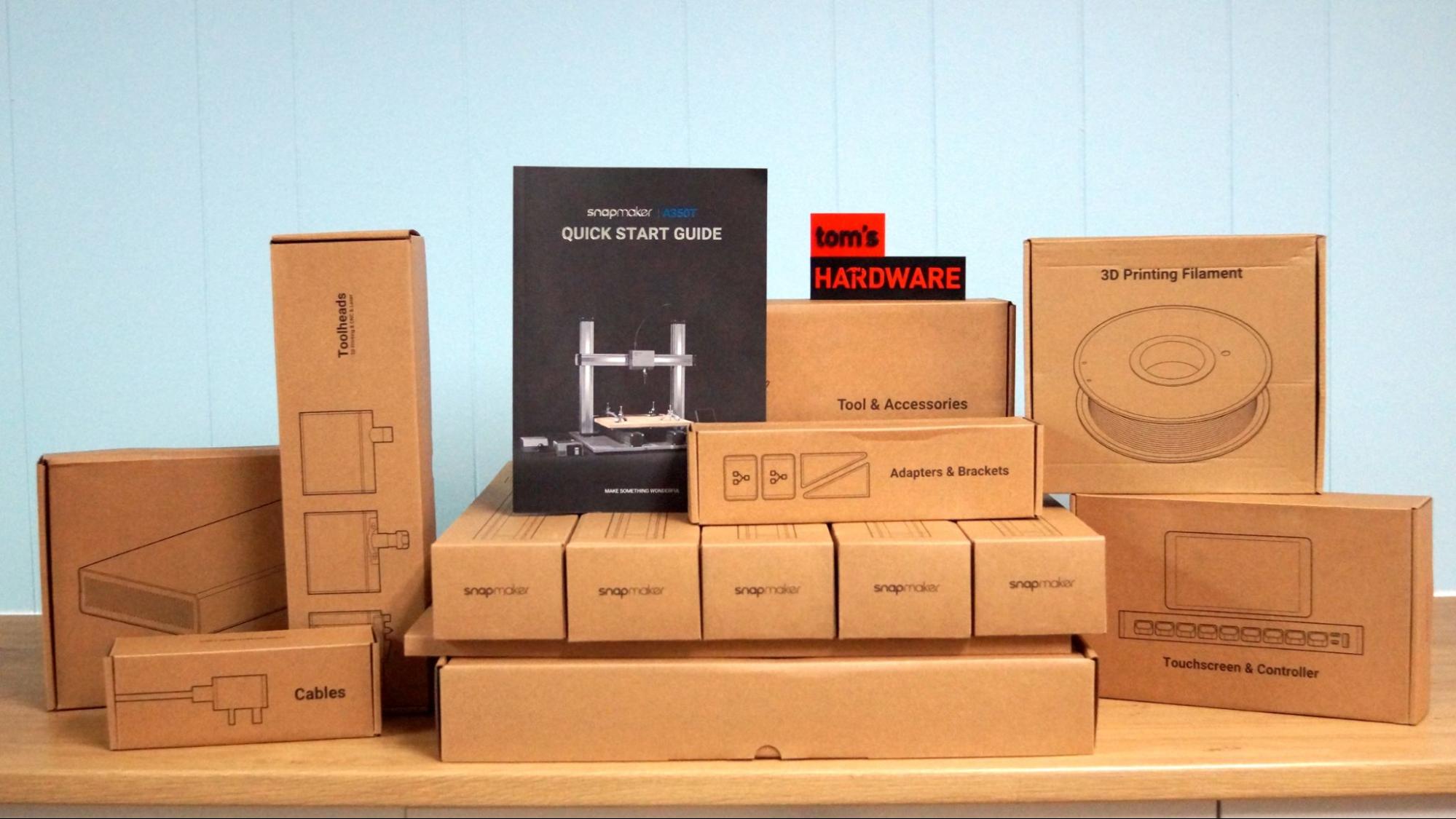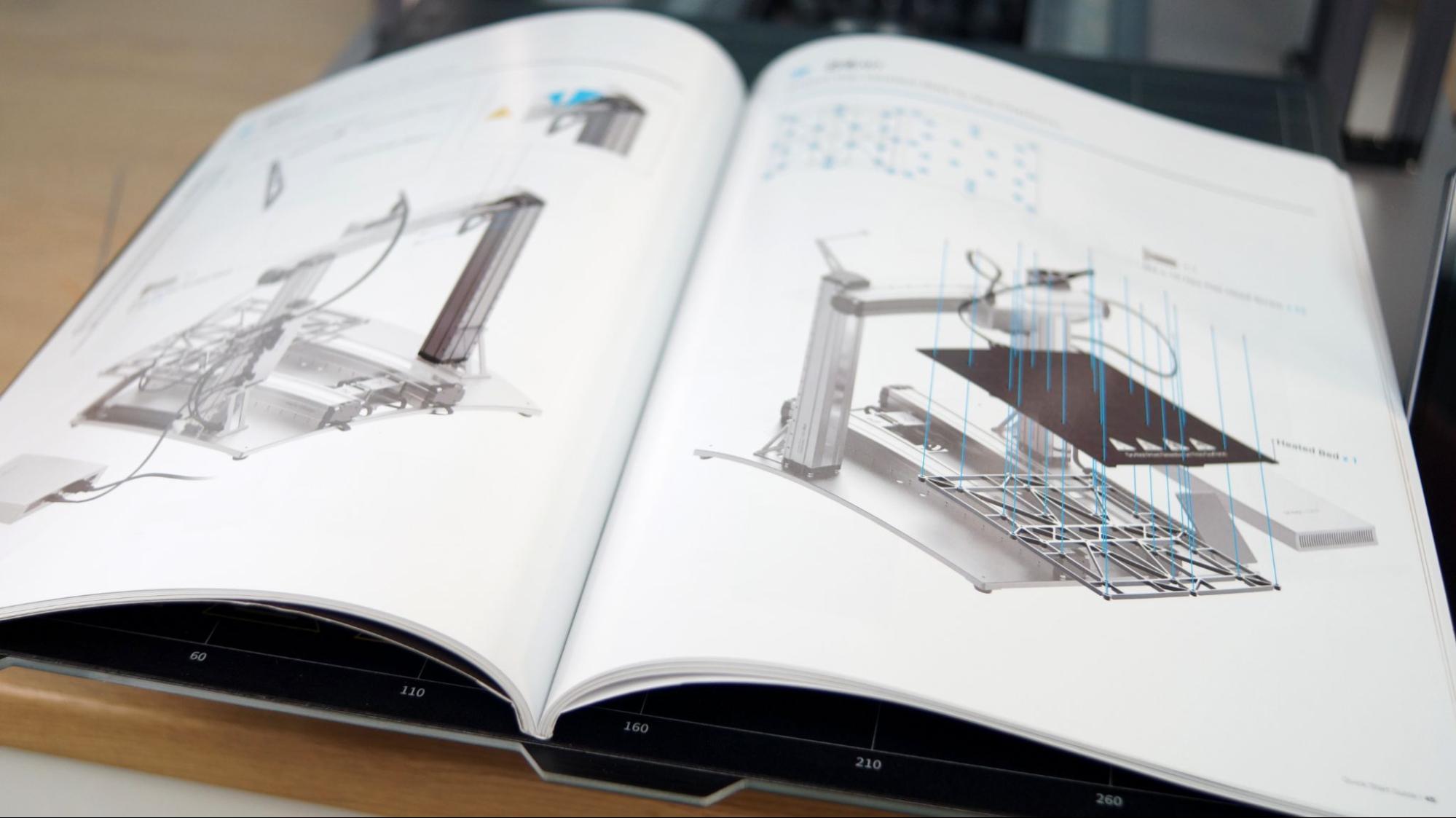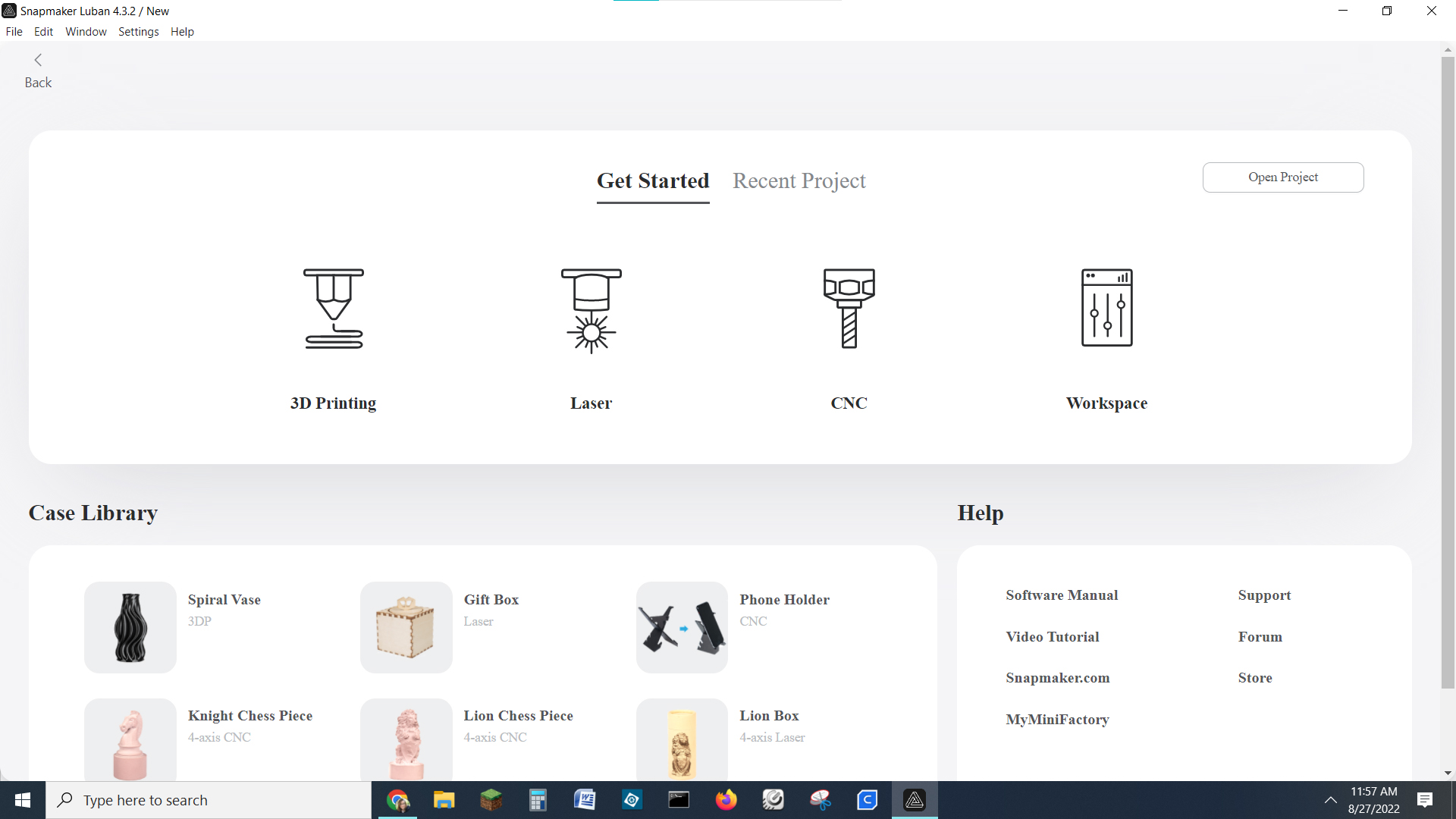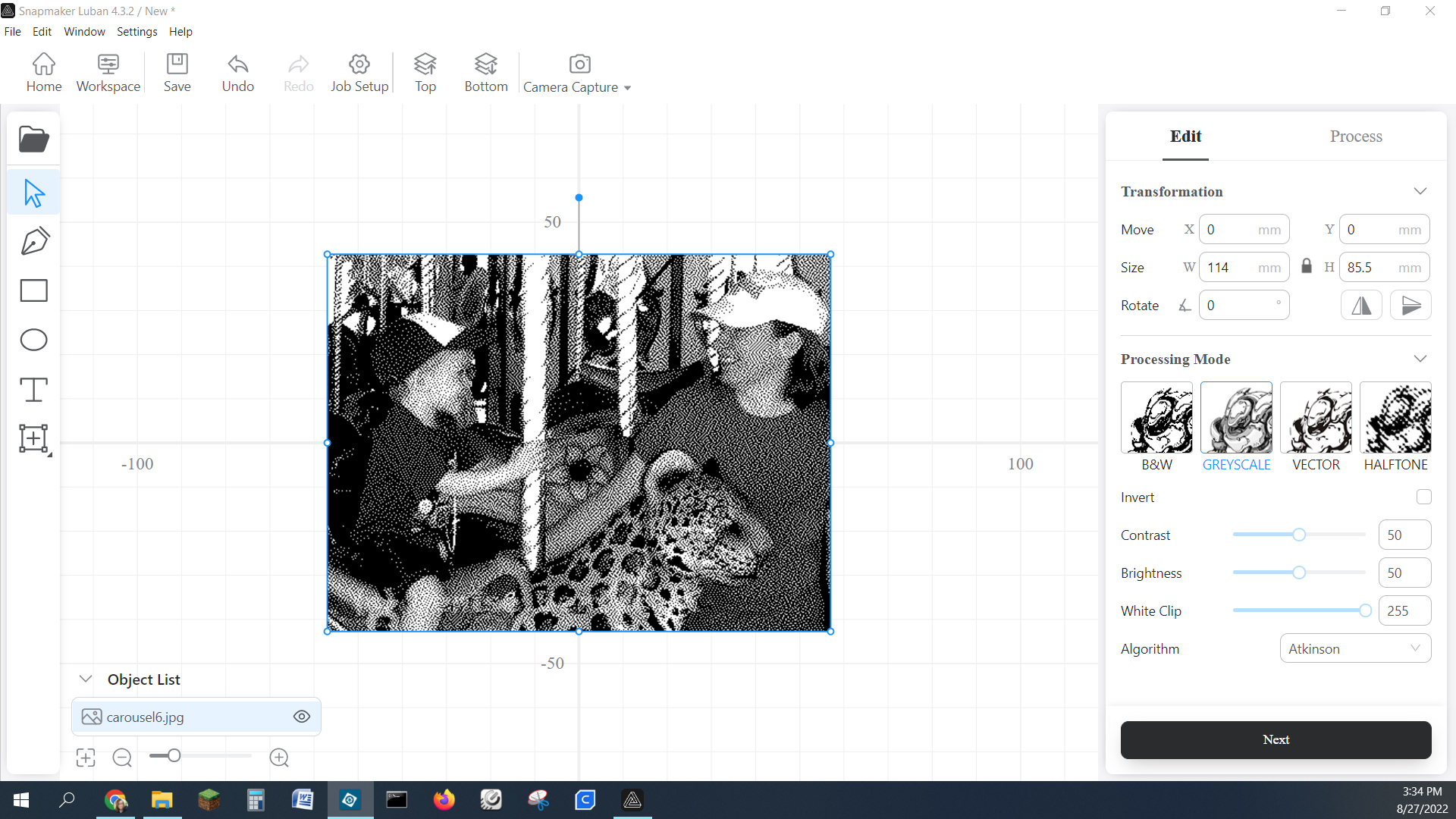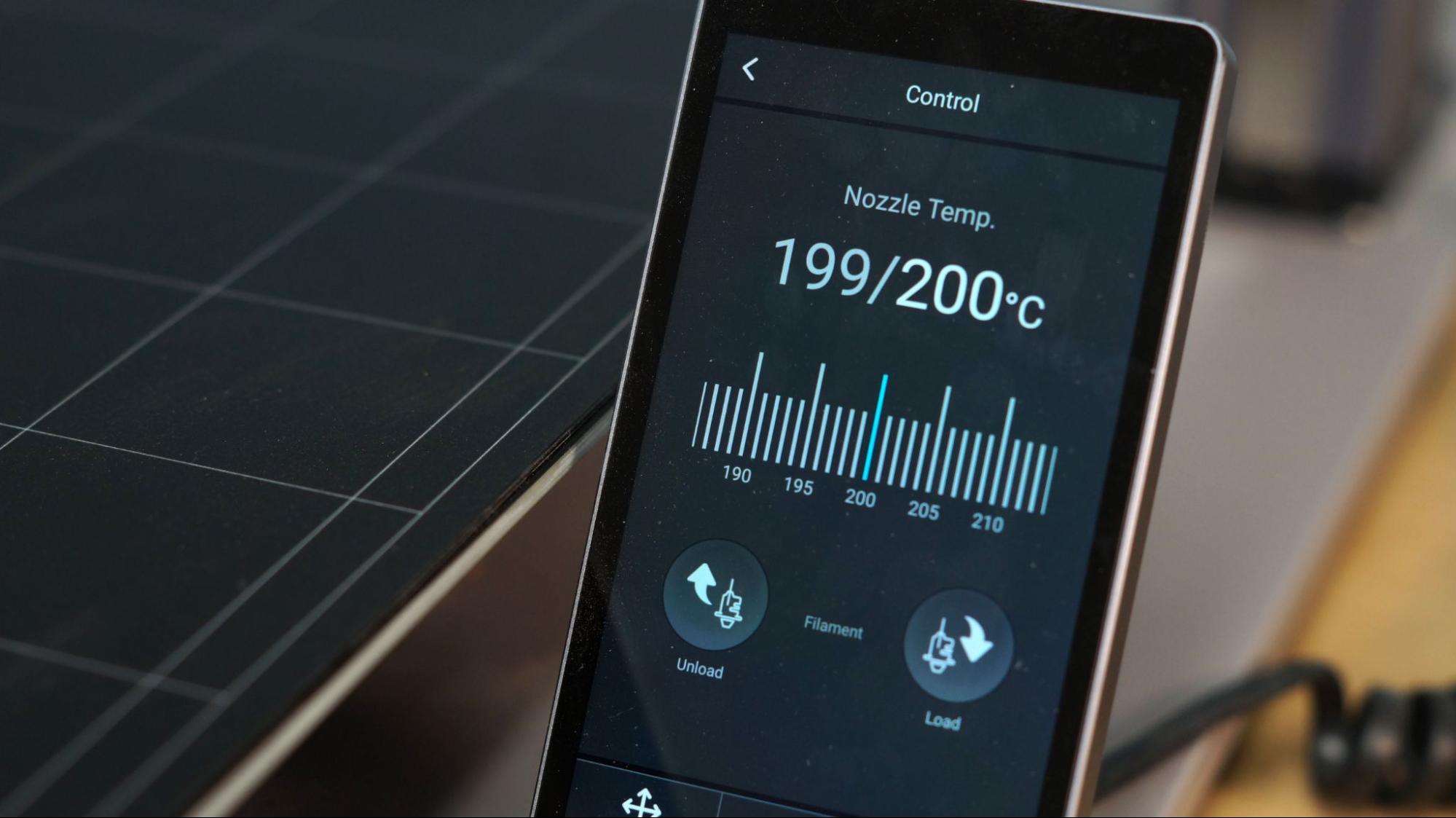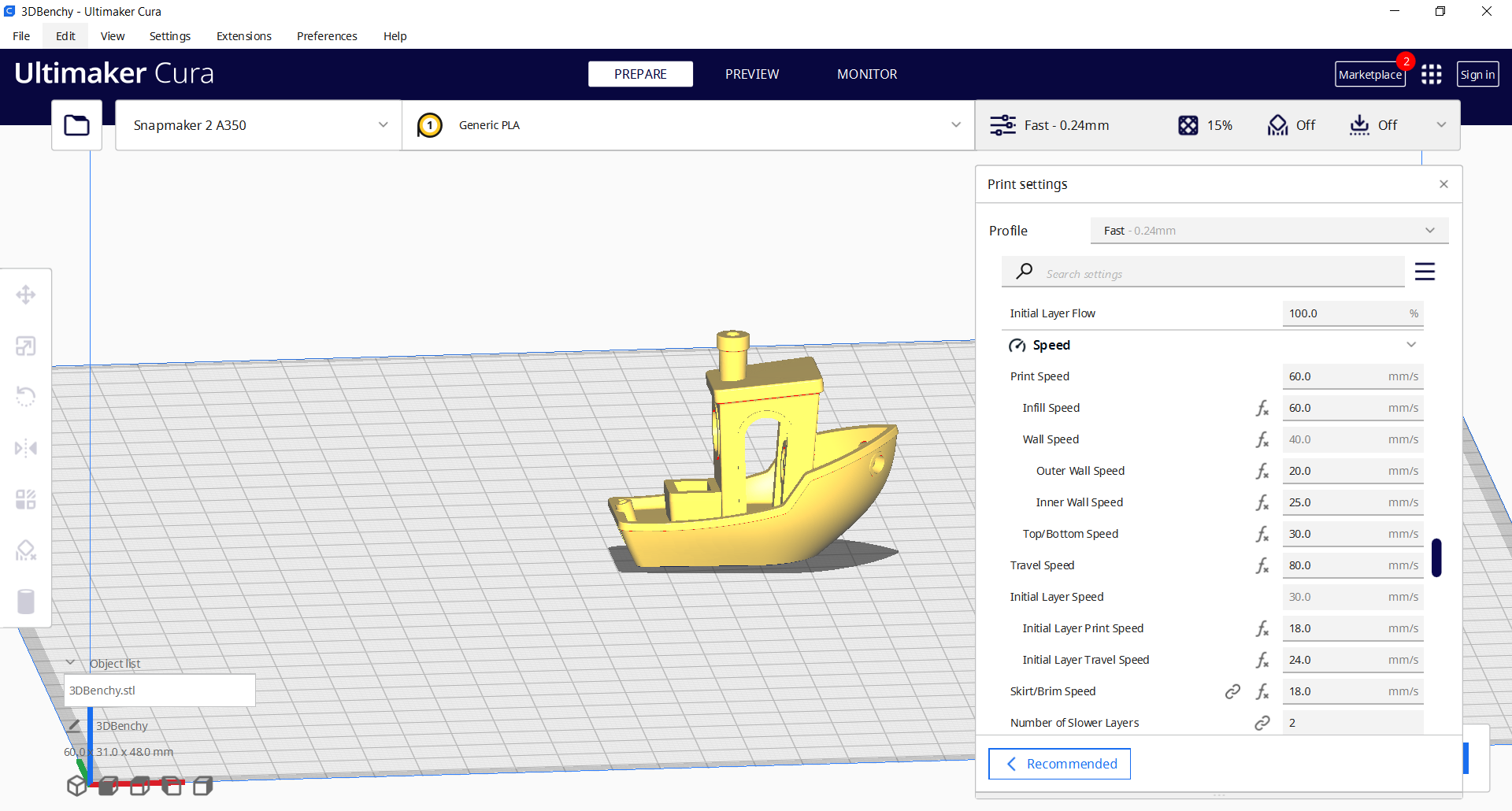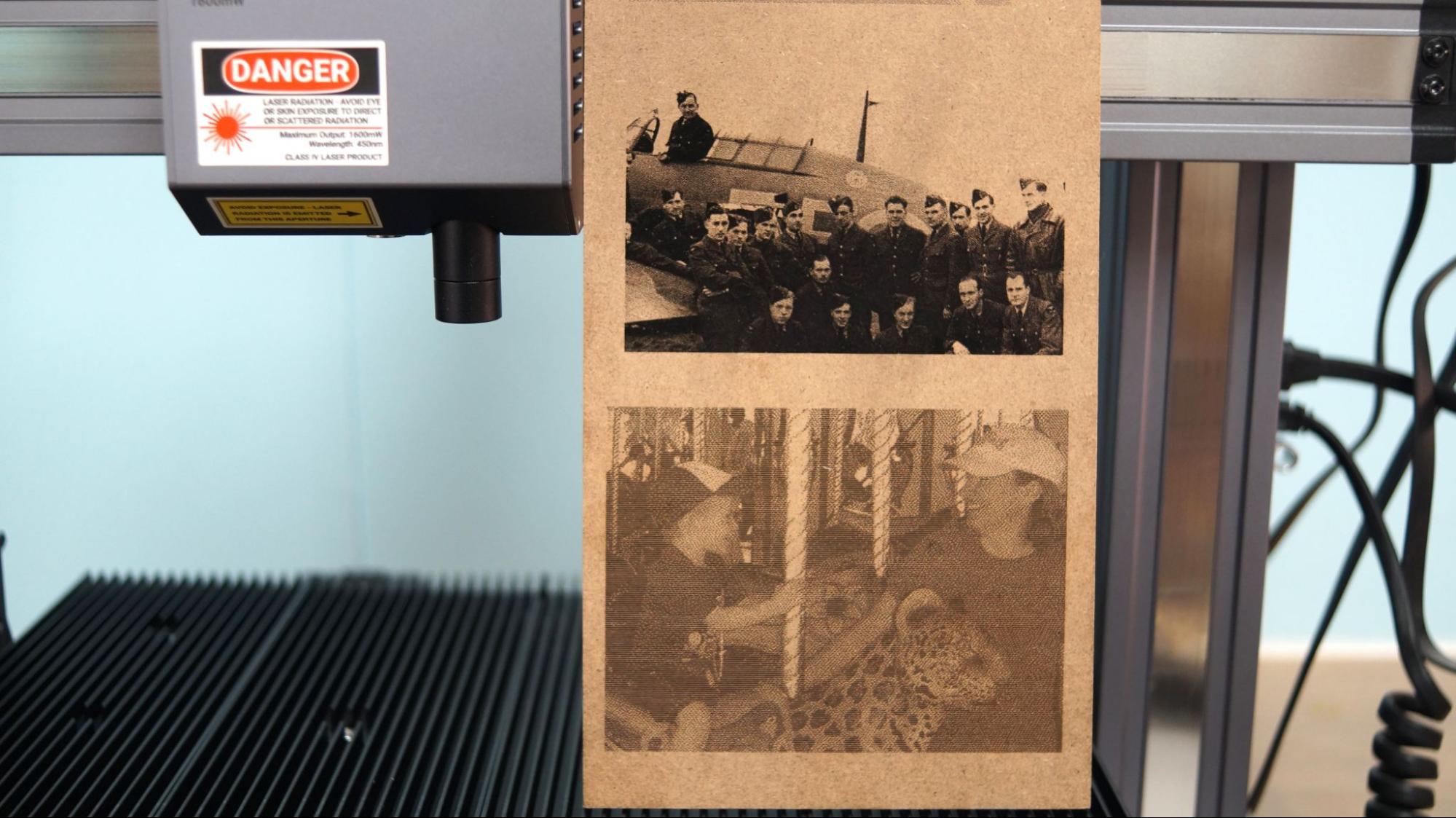Tom's Hardware Verdict
Snapmaker 2.0 A350T is a beautifully engineered all-in-one 3D printer, laser and CNC machine that takes a bit of time, and a good bit of money, to use.
Pros
- +
3-in-1 machine
- +
Well engineered
- +
Quality prints
- +
Auto bed leveling
- +
Direct drive
- +
Touch Screen
Cons
- -
Tedious to swap build plates
- -
Low powered laser
- -
Buggy software
Why you can trust Tom's Hardware
Snapmaker 2.0 is a 3-in-1 modular machine with swappable parts to make it a 3D printer, laser and CNC machine. It’s an impressive feat of engineering, with an equally impressive price. It’s great for makers who want to make everything – but lack the space for three machines.
We tested the Snapmaker 2.0 A350T, which retails at $1599 and has a large 320 x 350 x 330 build volume. You get what you pay for – the Snapmaker 2.0 is a deluxe printer/laser/CNC made almost entirely from metal with gorgeous presentation. Our unit also came with an optional enclosure complete with folding laser safe panels, ventilation and lighting. This adds $599 to the overall price tag, but makes for a safer work environment.
Snapmaker 2.0 has a few flaws. All three modes are slow compared to dedicated machines, the software has an inaccurate preview screen and the method for swapping work surfaces is tedious. It’s not quite ready for the Best 3D Printers of 2022 list, but if you’re interested in a 3-in-1 machine, it’s definitely worth a look.
Specifications: Snapmaker 2.0 A350T
| Machine Footprint | 508 x 482.6 x 533.4 mm (20 x 19 x 21 inches) |
| Build Volume | 320 x 350 x 330 mm (12.6 x 13.7x 13 inches) |
| Material | PLA/PETG/TPU/ABS |
| Extruder Type | Direct Drive |
| Nozzle | .4mm (Interchangeable) |
| Build Platform | PC coated flex sheet, heated |
| Filament Runout Sensor | Yes |
| Bed Leveling | Automatic |
| Laser | 1.6 watts |
| CNC | ER11 collet |
| Connectivity | USB stick, Wi-Fi |
| Interface | Color Touch Screen |
Snapmaker 2.0 A350T: Included in the box
Unboxing the Snapmaker 2.0 A350T is an experience in its own right. Inside the shipping box you’ll find dozens of beautifully labeled smaller boxes. Right away, you know you’re unboxing a deluxe machine.
The Snapmaker 2.0 comes with everything you need to get your printer set up. You get a tool box full of tools to build and maintain the printer, side cutters, a deluxe screwdriver with swappable heads, a metal scraper, a spare hotend and a USB stick. You also get a 1kg spool of Snapmaker filament, standard safety glasses for woodworking, laser safety glasses, a piece of acrylic, two pieces of light plywood and a cloth for cleaning the laser.
Snapmaker includes a magazine-sized, full color instruction manual to get you started. Video instructions and custom slicing software, Snapmaker Luban, require a visit to the Snapmaker website for a free download.
Design of the Snapmaker 2.0 A350T
The Snapmaker 2.0 A350T has an impressive design unlike any hobby grade 3D printer we’ve seen. It is completely made from aluminum alloys and every moving part is fully enclosed to keep it free from dust kicked up by the CNC module. This will probably make maintenance a bit of a chore, however during our testing it didn’t require any tuning.
Get Tom's Hardware's best news and in-depth reviews, straight to your inbox.
The machine sits on a heavy baseplate, with a separate, unattached power module. This allows the power to stay cool outside the optional enclosure should you have it. The touch screen is a small Android tablet on a cord, with a magnet that allows it to snap onto a holder at the front of the machine.
It has both a dual Z axis and a dual Y axis. There are no belts on this machine and each “linear module” conceals a stepper motor and heavily greased screw.
Each of the three tool heads mounts on the X gantry with four screws. The 3D printer head is a compact direct drive capable of reaching 275°C. The laser is a low-power, 1.6-watt diode, which is best used for etching, but can also cut through extremely thin wood. The CNC module has an ER11 collet that will fit standard 3rd party bits, with a spindle speed of 6000-12,000 RPM. It can cut wood, acrylic and softer stones.
The three work surfaces are a bit over engineered, and a point of frustration. The Snapmaker’s multipurpose base is an aluminum grate. Each mode has its own specifically-designed build plate, which has to be screwed into the grate with as many as 22 screws. Swapping plates requires 15-20 minutes, especially with the supplied hand tools.
The optional enclosure has five laser safe acrylic sides and an open bottom. The front and right side have sliding panels to allow access to the machine. The spool holder mounts to the back outside corner and there’s a cutout in the front door for the touchpad. The enclosure comes with LED lights and a ventilation fan that plug into the Snapmaker’s control strip and are operated from the touchpad. The enclosure gets a bit gross looking after a long CNC session, but that just shows it’s doing its job.
Snapmaker 2.0 has built in Wi-Fi for sending gcode files, but can also use a USB memory stick.
Assembling the Snapmaker 2.0 A350T
The Snapmaker 2.0 is a DIY kit that takes about an hour and a half to build. Even experienced makers will need to consult the directions because the Snapmaker is unlike any other 3D printer. It’s not that it’s hard to put together – it’s actually rather easy – but there are an insane number of parts, screws and little boxes.
First, we have to pause a moment and admire the toolkit Snapmaker includes with this printer. This is no bag of loose hex keys, but an actual box to store all your tools, bits and extra screws.
You won’t need to watch a video to assemble this machine, because the “quick start guide” is actually a full color 93-page book with illustrations.
Putting it together is much like working with a giant erector set, with every part mounted to the frame by several screws.
Because the Snapmaker is built to be completely dustproof, all the electrical components have plugs that feel more like they belong on a home appliance than a science fair kit. Cables are pre attached to their modules, and you’ll need to thread them through the machine to connect to a control strip mounted to the right side Z axis.
Each tool head has a similar case and is mounted onto X gantry with four screws, then plugged into the control strip.
There are three build plates specifically designed for their function. It takes 22 screws to hold on the printing plate, and 14 to hold both the laser and CNC work surfaces in place.
Preparing Files / Software for Snapmaker 2.0 A350T
Snapmaker has partnered with Luban to create “Snapmaker Luban” which can slice models for all three functions. The software is beginner friendly, with lots of presets aimed at producing high-quality prints, laser engraving and CNC pieces.
You can use Cura instead of Luban for 3D printing – Snapmaker profiles are included with Cura 5.0 and up – but you will lose access to the Wi-Fi abilities. I found no adequate replacements for prepping laser or CNC gcode, so I recommend you stick with the provided software for this machine.
3D Printing Mode on the Snapmaker 2.0 A350T
To 3D print, you’ll need to install the 3D printing direct drive tool head, the heated bed and its magnetic flexible build plate. The build plate is quite stiff, two-sided, and coated in a BuildTak type PC surface that releases prints easily when flexed.
The Snapmaker 2.0 can use a wide range of filament beyond ordinary PLA. It also handles PETG, ABS and TPU quite well. Check out our guide of the Best Filaments for 3D Printing for examples of our favorite materials.
Leveling the Snapmaker 2.0 A350T
The Snapmaker 2.0 will need to be leveled for 3D printing each time you install the 3D printing tool head. The machine can detect which tool head you have installed, and will prompt you to run the appropriate calibrations as needed.
For 3D printing, the Snapmaker 2.0 uses a magnetic probe for leveling. The bed is hard mounted, with no ability to make manual adjustments. Pressing the Calibration button on the touchpad’s home screen will start the process. After it moves through 9 points, it will ask you to set the Z offset with a sheet of paper.
The Snapmaker 2.0 defaults to leveling with a cold bed. If you prefer to level the machine while hot, you can change the default in the settings menu.
Loading Filament on the Snapmaker 2.0 A350T
Loading filament in the Snapmaker 2.0 is exceptionally easy. Click Control → Change Filament and the tablet will prompt you to raise the nozzle temperature. Place the filament into the hole at the top of the printing module and click load.
To unload material, just reverse the process.
Printing on the Snapmaker 2.0 A350T
Print speed for Snapmaker 2.0 has been throttled by its software. Whether it’s to compensate for the screw driven Y and X axis, or the smallish cooling fan, we’re unsure. We’ve run it faster than suggested, and the results were perfectly fine, but for these test prints we decided to keep the settings at the manufacture’s suggested speeds.
It’s easier to see the limits placed on the Snapmaker when you view its official profile inside Cura. No matter what speed you enter for overall “print speed” the machine will default to 20mm/s on the outer wall, 25 mm/s on the inner wall, infill at 60mm/s and travel speeds of 80 mm/s. I noticed that it keeps this speed no matter what material profile you use – PLA, PETG, TPU and ABS are all run at the same slow and steady rate.
By comparison, my Ender 3 S1 Pro produces quality PLA prints at 65mm/s, with a general wall speed of 32.5 mm/s, infill at 65 mm/s and travel at 175 mm/s.
I tested PLA with McGybeer’s classic Cute Mini Octopus, blown up to 250% with Inland White PLA. This was using Snapmaker Luban’s “fast print” default setting, which has a layer height of .24 and took 23 hours and 35 minutes to print. The print quality is respectable, but using layers this thick does leave visible layer lines and stair stepping on the rounded top surfaces.
I tested vase mode with Clockspring’s Illusionist Vase at 200% in Keene Village Deep Translucent Blue PLA. I kept with the Fast Print settings and this jewel like vase printed perfectly in 16 hours and 17 minutes.
The Snapmaker 2.0 handled TPU exceptionally well, and printed the Thwack Hammer by Low 351 in Matterhacker’s Translucent Purple TPU with very little stringing using the Fast Print default settings. The hammer prints upright, with the head on the baseplate and the handle at a 90degree angle to the bed. The print took about 17 hours and 54 minutes.
The Snapmaker 2.0 had no problem with PETG, as you can see from this nearly flawless Flexi Factory Cute Dolphin. The translucent IC3D R-PETG Blue Razz doesn’t do it justice as the infill peeks through in a weird way. This is printed in “Normal” settings, with a .16 layer height. This took 7 hours and 3 minutes.
Since the Snapmaker 2.0 was parked in an enclosure, I tested a roll of Inland ABS on the Flexi Factory Cute Dolphin. This printed without any lifting, which is surprising since the bed only gets to 80 degrees, the lowest temperature Inland ABS can handle. Taller models – I originally tried the Thwack hammer in ABS – were unable to stick and fell over halfway through. I switched to “Normal” default settings, which uses a .16 layer height and slightly slower speeds. This took 7 hours and 3 minutes.
Laser Engraving and Cutting on the Snapmaker 2.0 A350T
To use the Laser tool head, you’ll need to install the provided aluminum grid build surface, which comes with silicone grippy tabs for holding down material. You can also use binder clips or tape. The Snapmaker 2.0 A350T laser is 1.6 watts, however a more powerful 10 watt laser can be purchased as an accessory for an additional $498.
The laser tool head has an opaque shield to minimize laser exposure, but you will still need to operate the laser while using laser safety glasses – one pair is provided – or while it’s inside the optional enclosure.
The tool head also comes with a camera to assist in focusing and placing your engraving/cutting design where you want it on the material.
You’ll need to focus the laser each time you install the laser tool head. To do this, place a piece of scrap wood in the center of the work surface. Then move the laser until its black shade slightly touches the surface and set the origin point. The machine will burn several lines into the wood and ask you to pick the best line.
Next, you’ll calibrate the camera with a piece of blank paper that is at least 150 x 150 mm. The machine will lightly engrave a square onto the paper. It will take a photo of this square to help with placing materials for the laser.
The camera aided placement sounds easy, but the quick start directions skipped over how to properly set the origin point for the laser. It took a bit of trial and error to get the origin set correctly, but after that the laser performed quite well.
The Snapmaker 2.0 laser is only 1.6 watt, which is very low power compared to other diode lasers on the market. However, it was able to very slowly slice through 1.5mm light plywood and this thin balsa, which I tested with a part from an RC airplane kit. It took about an hour each to cut out these wings.
Photo engraving was excellent, especially when I used an old black and white photo – like the WWII pilots on the top. The family photo below was originally in color and could use a little tweaking. These were engraved into MDF. These 4.5 x 3.25 inch images each took about 4 hours to engrave.
CNC on the Snapmaker 2.0 A350T
The CNC module was something I haven’t used before, so I stuck with a few simple tests. Unlike the Laser and 3d printing tool heads, there’s no need to recalibrate the machine once the parts have been swapped out. Snapmaker Luban has default settings for different kinds of bits you can use to help you get started.
This phone holder is a sample file included with Snapmaker Luban and designed to be cut from a sample of acrylic included with the machine. The CNC moves a bit faster than the laser when it comes to cutting, and this only took 57 minutes to carve out.
This simple test was made with Snapmaker Luban and carved into MDF. The words are about 75 mm wide and 2mm deep. It took 6 hours and 11 minutes to carve them out. The process is slow, but the results are clean.
If you drop a photo into Snapmaker Luban while in the CNC mode, you’ll get the option to carve a relief. This St. Louis skyline took 30 hours and 26 minutes to carve.
Bottom Line
The Snapmaker 2.0 A350T is for a crafty maker who wants to dabble in 3d printing, laser engraving and CNC – and doesn’t mind paying for a well-engineered piece of machinery. It certainly saves on space, but its laser and CNC are a bit under powered, so I can’t imagine it replacing three machines you already own.
The Snapmaker 2.0 is a quality machine that makes quality pieces, however for full disclosure, I feel I have to let you know about the Snapmaker Artisan – currently on presale. By the time we were offered the 2.0 for testing, Snapmaker was already teasing the Artisan. Before pulling the trigger on a Snapmaker 2.0 you might want to check out the Artisan, which is bigger, faster and has quick release work surfaces. It’s also about $800 more than a Snapmaker 2.0 with an enclosure, but I’d hate for anyone to get buyer's remorse. We have not been offered an Artisan for review at the time of this writing, so I can only say it looks well worth the wait on stats alone.
If you don’t need a three-in-one machine, we’ve reviewed several excellent printers that might better suit your needs, like the Ender 3 S1 Pro, our pick for best 3D printer. Overall. FYI, Creality makes an optional 1.6 watt laser module for the Ender 3 line that we are currently testing and costs less than $100. If you don’t need a CNC or an enclosure, this could save you a significant amount of money.
MORE: Best 3D Printers
MORE: Best Resin 3D Printers
MORE: Best Filaments for 3D Printing

Denise Bertacchi is a Contributing Writer for Tom’s Hardware US, covering 3D printing. Denise has been crafting with PCs since she discovered Print Shop had clip art on her Apple IIe. She loves reviewing 3D printers because she can mix all her passions: printing, photography, and writing.