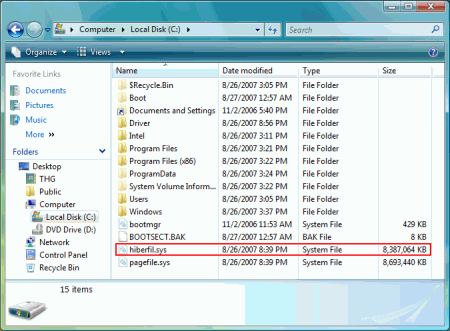Vista Workshop: More RAM, More Speed
Deactivating Hibernation
If you have a large amount of system memory installed, it is definitely worth your while to take a closer look at Windows' Hibernate feature. The hiberfil.sys file, to which the entire content of the system memory is copied when hibernation is activated, is always just as large as the physical memory. In other words, if your system is equipped with 8 GB of RAM, you're wasting the same amount on your hard drive if you never use this feature.
8 GB of hard drive space are wasted when the Hibernate feature is on.
Additionally, with computers nowadays coming equipped with more and more memory, the usefulness of the hibernation feature is increasingly being called into question. After all, it takes more time to write 8 GB of data to the hard drive when the system shuts down and then read it back when it starts up again than simply restarting Windows. Of course, the time the whole process takes depends on the amount of memory in use by the system. If only 1 GB is in actual use, only these files are written to disk.
Windows Vista no longer offers a control panel setting for deactivating the Hibernate feature, the way that Windows XP did. Nonetheless, there is still a method to switch the option off. In the Start/Run menu, type the following command:
powercfg -H off
Similarly, the command
powercfg -H on
Get Tom's Hardware's best news and in-depth reviews, straight to your inbox.
allows you to re-activate Hibernate at any time. If UAC is enabled on your system, then the command line has to be opened with administrative privileges.
-
trifler We need to see benchmarks comparing Vista with 2MB, 4MB, and 8MB. I can't tell my boss that the new high-end computers should have 8MB without some numbers.Reply -
I think meant GB not MB there Trifler... 8MB of ram is not very much... and a "high-end computer" should have at least 2GB of RAM for a 32-bit system, and is OS dependant for 64-bit systems... vista depends on the ver you use as to how much ram is max.Reply
I have 1 GB of RAM and am using 80% after a normal boot (plus a few non-essential apps... but they make doing things easier -
SkyPRZ There is a "test setup" but not followed by any test but directly by the conclusion.Reply
Did I miss something?
Nevertheless I've already built a system with Vista 64 & 8GB ram few weeks ago and wanted the test to comfort decisions I made. -
master9716 with 2 gigs of ram my 64bit runs ultra fast compared to 32bit , I have 3 hdds quad 6600. it should be the otherway around though . On my laptop with 1.5 gigs vista basic runs prety bad I will reinstall see what happens . We need to see some load time benchmarks !!! eventhough this is an old articleReply -
Darthb0b0 on page 7, how are you changing the amount of ram a particular app is using? is this only applicable to 64-bit windows, or could you also change this with 32-bit?Reply -
Darthb0b0 One other thing. on page 5 you say that w/4gb of ram it has no benefit to go to 64 bit due to the larger memory foot print required - essentially eating up the extra memory. The extra system memory used is 757 - 549 = 208. Yet the extra addressable memory gained is 4096 - 3581 = 515. The difference is still a net gain of 307mb of ram. Or am I missing something?Reply
Also, is the reason that only 3.5GB is available in the 32-bit environment due to the 512mb video card and MMIO? If so, what will happen in a 32 or 64 bit system if you have a video setup with 2gb of video ram? Will you only have 2GB of main memory available? -
Darthb0b0 One answer found:Reply
Significant chunks of address space below 4GB (the highest address accessible via 32-bit) get reserved for use by system hardware:
• BIOS – including ACPI and legacy video support
• PCI bus including bridges etc.
• PCI Express support will reserve at least 256MB, up to 768MB depending on graphics card installed memory