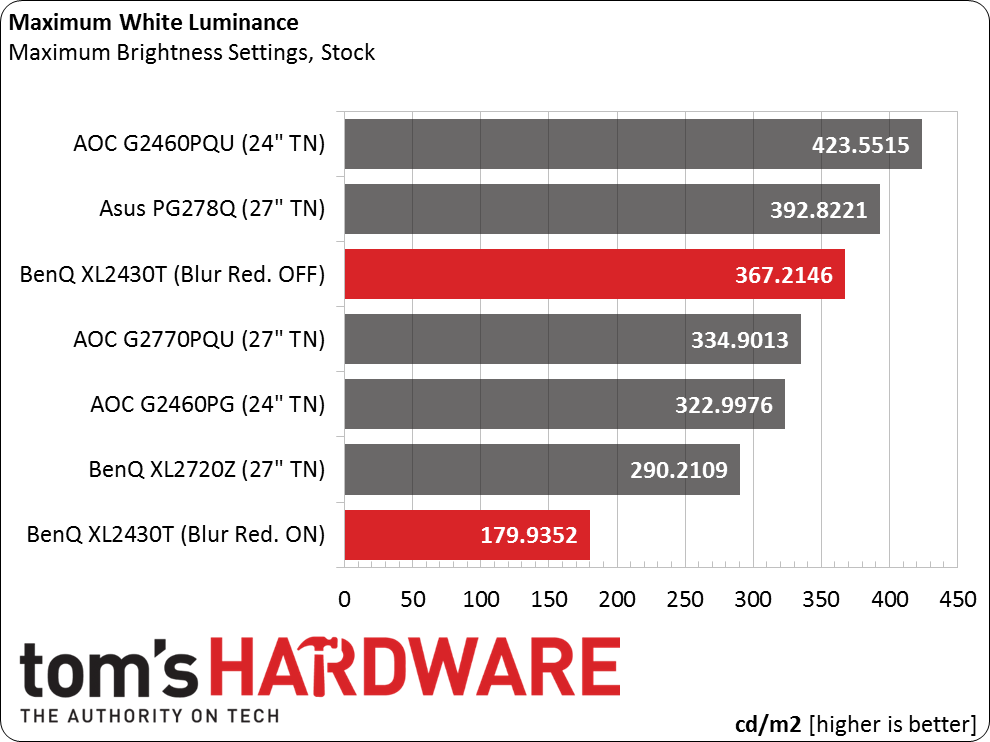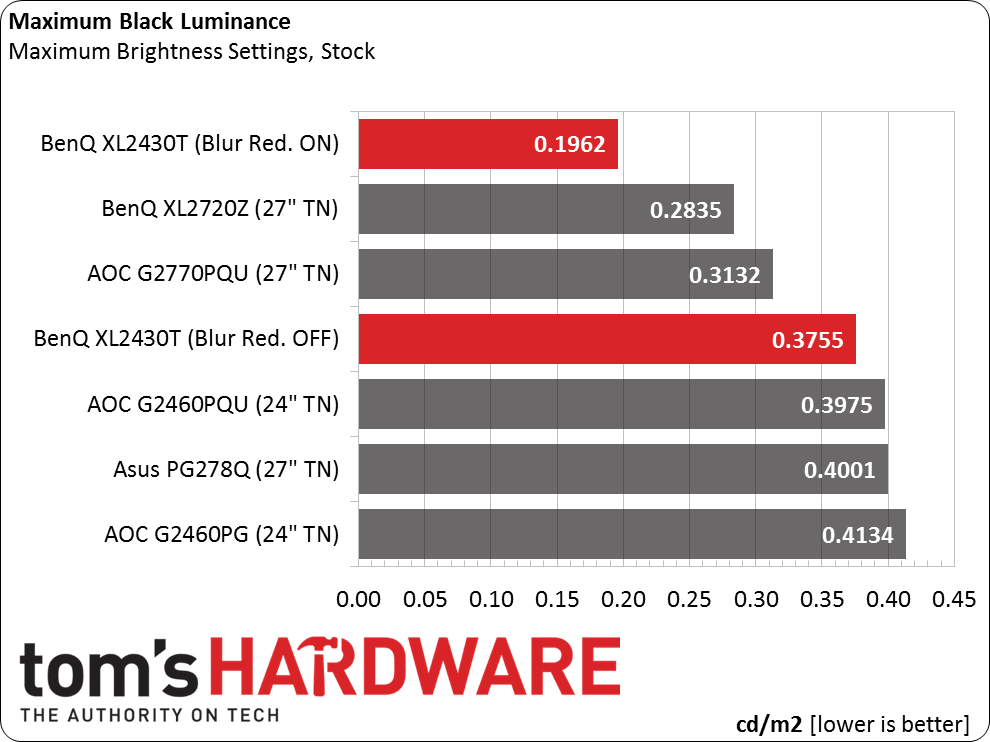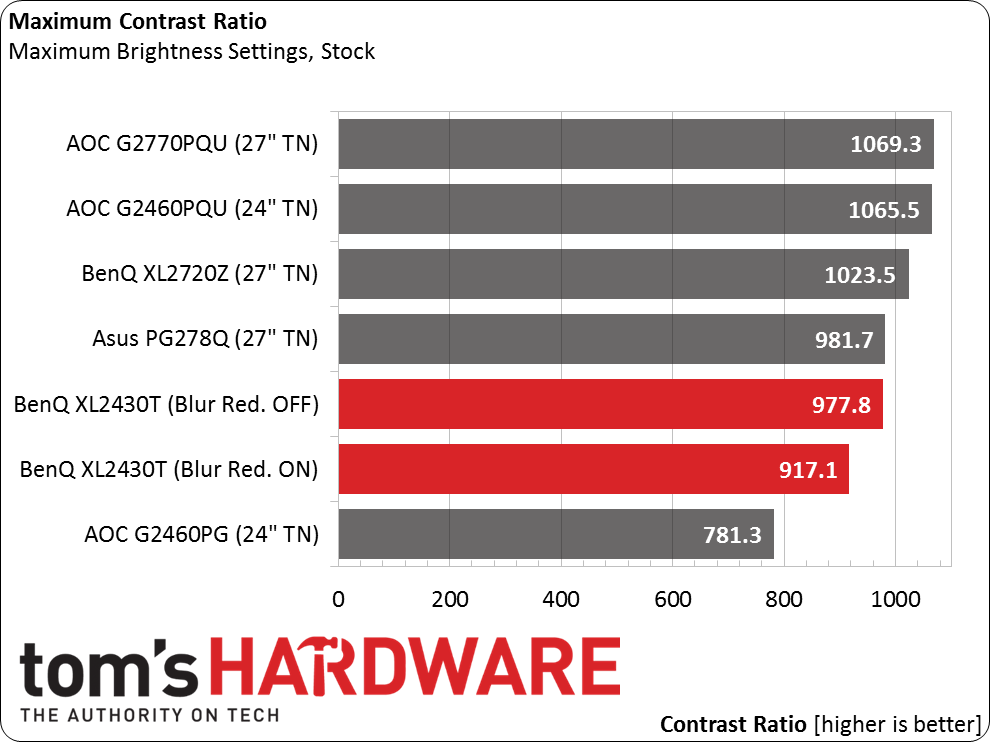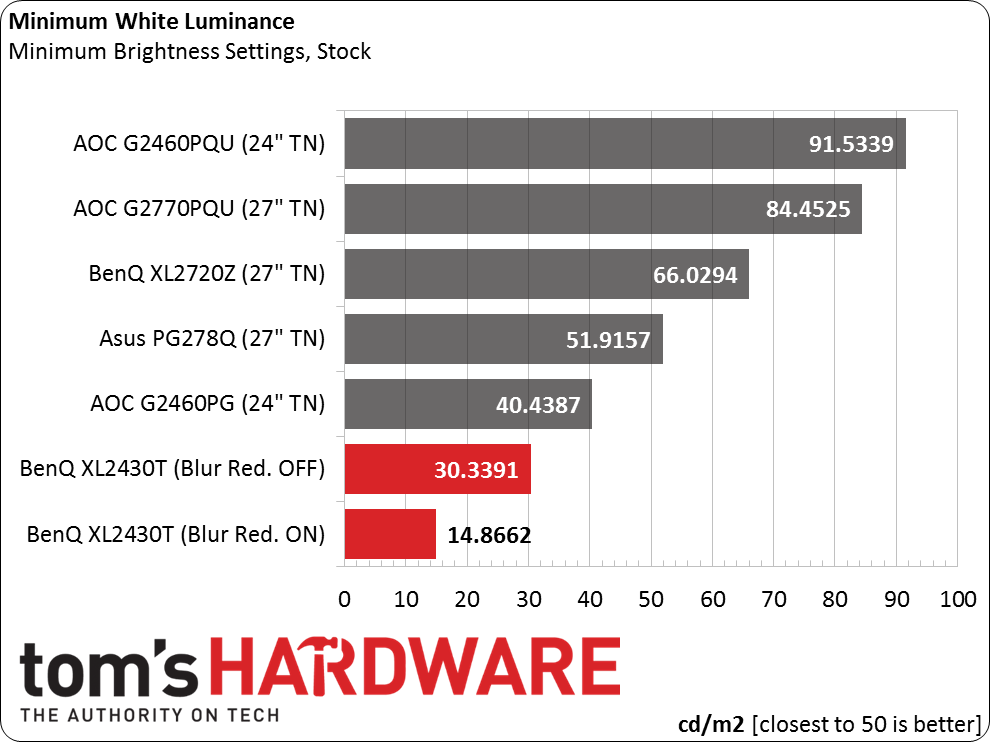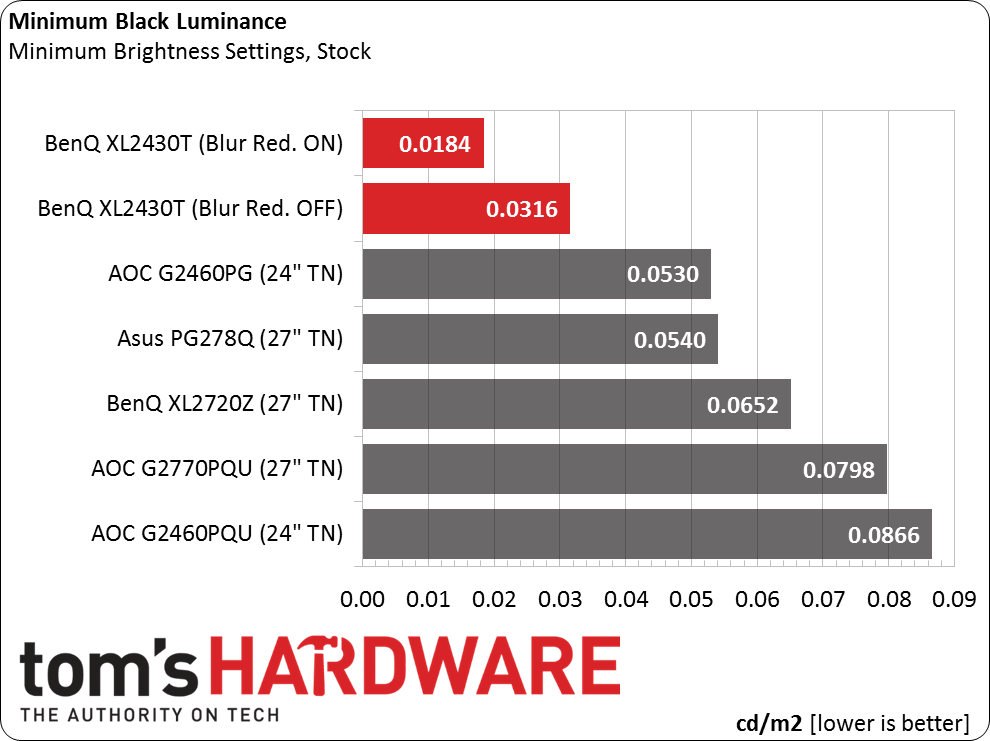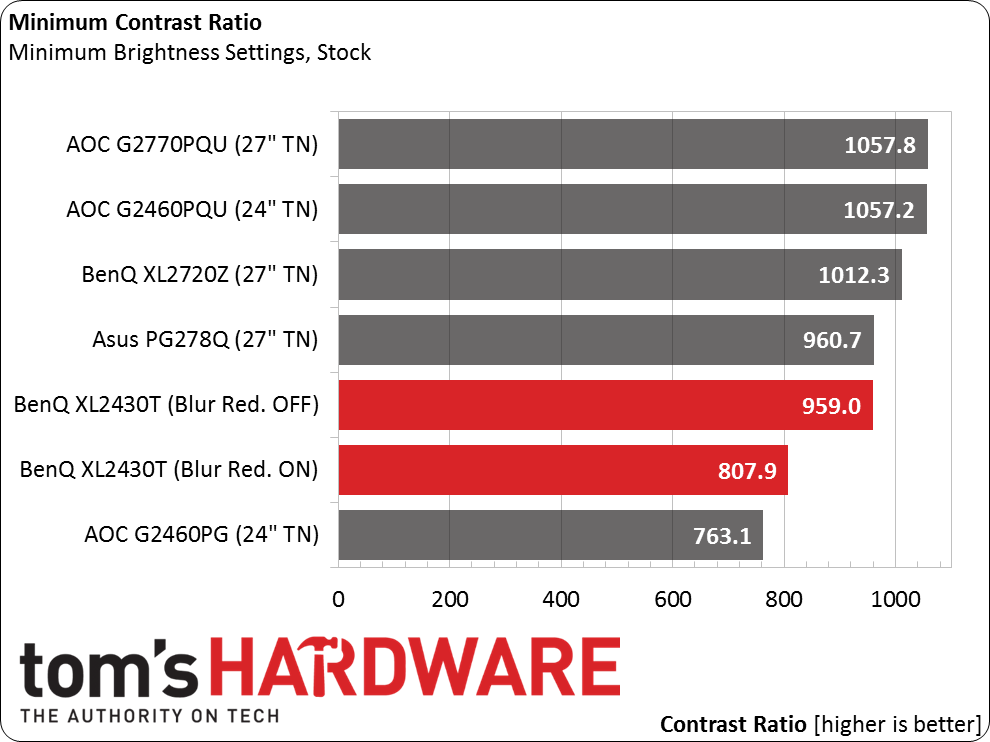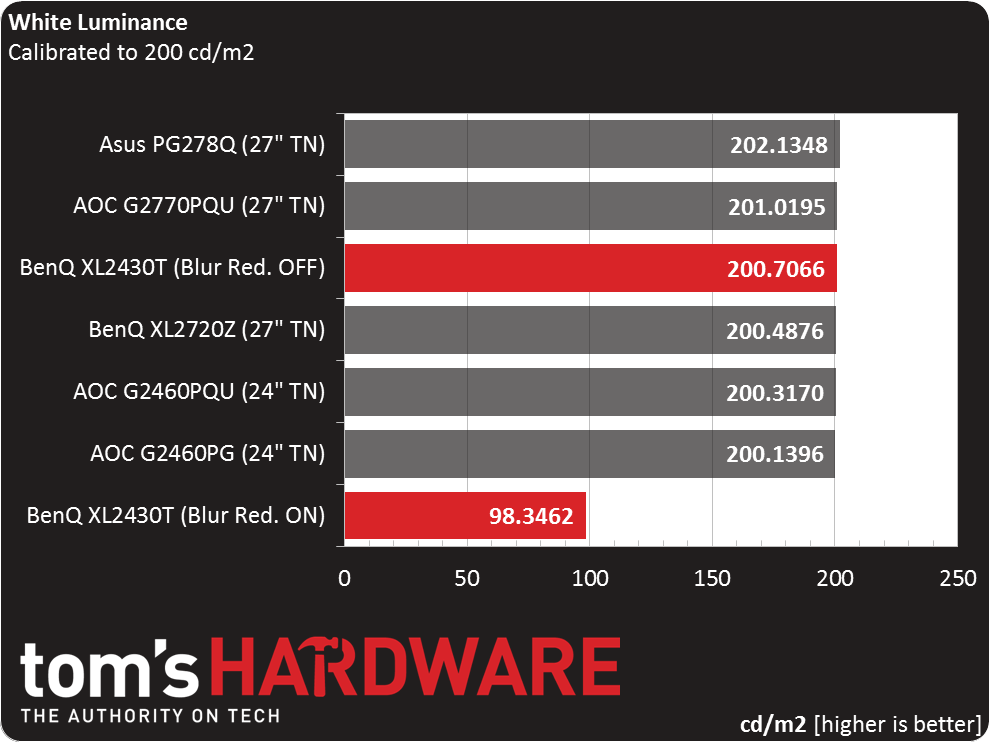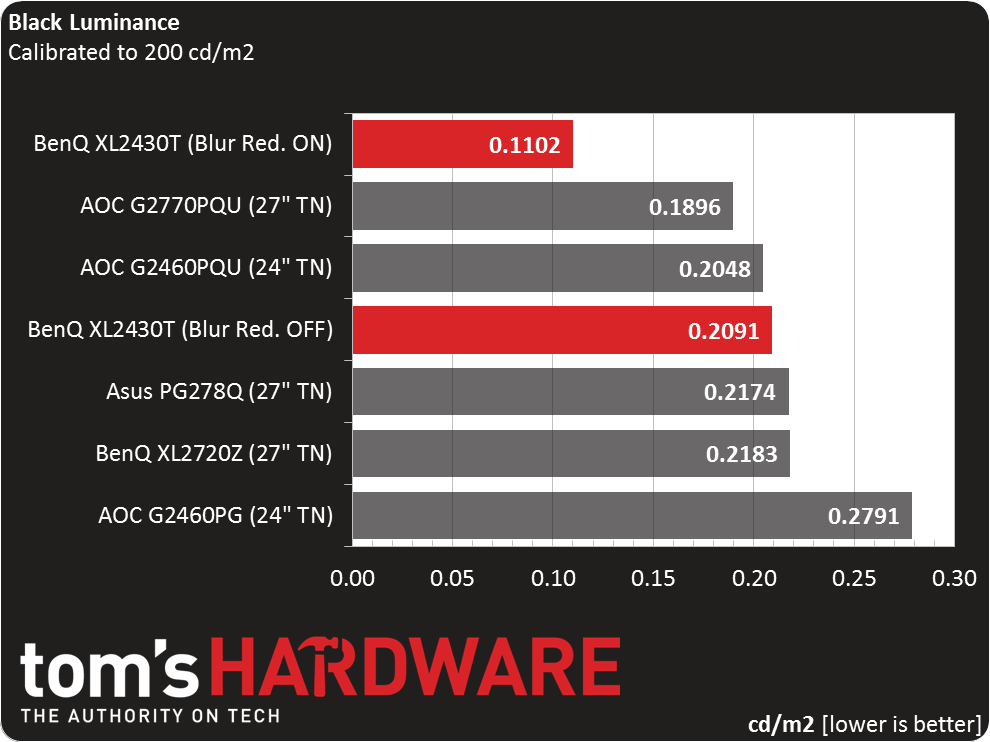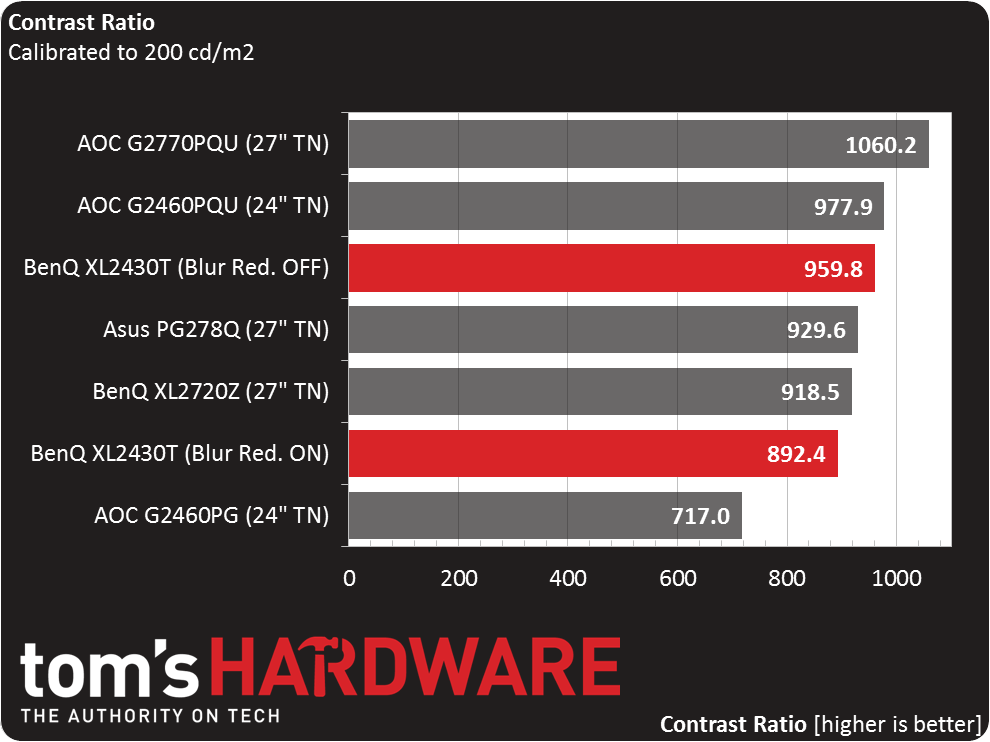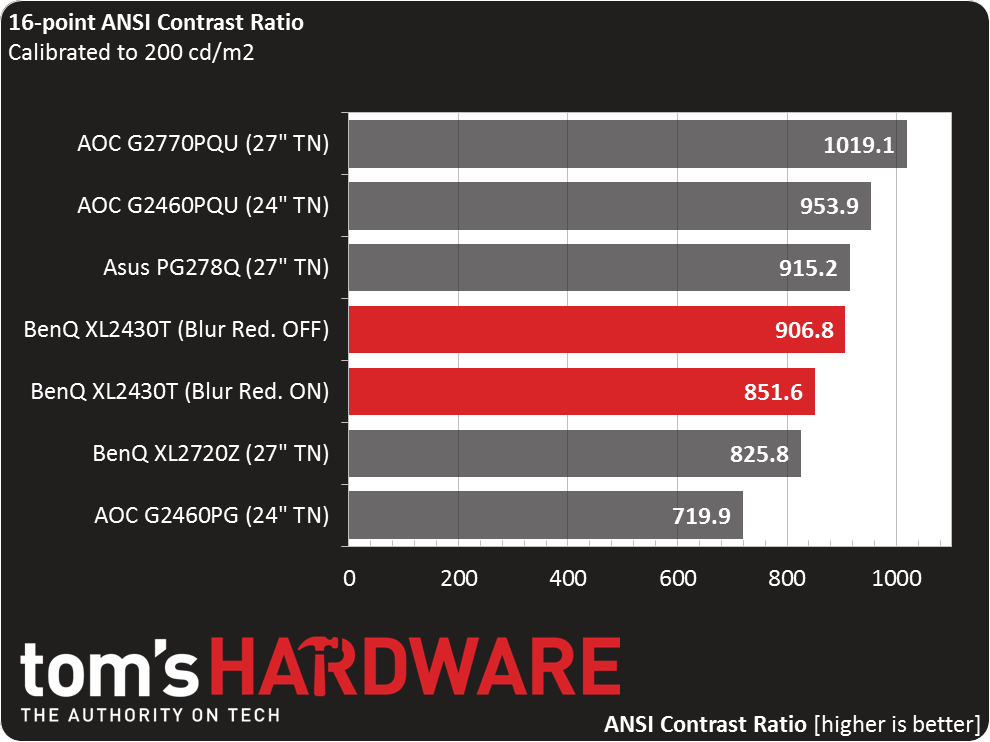BenQ XL2430T 24-Inch 144Hz Gaming Monitor Review
BenQ sent over a 144Hz-capable 24-inch screen priced attractively. As a gamer, it'd be hard to ignore this model, which doesn't offer G-Sync support, but does deliver a great picture and excellent maximum refresh rate for less than $400.
Why you can trust Tom's Hardware
Results: Brightness And Contrast
To read about our monitor tests in-depth, please check out Display Testing Explained: How We Test Monitors and TVs. Brightness and Contrast testing is covered on page two.
Uncalibrated – Maximum Backlight Level
Today’s group operates at 144Hz all of the time. We temporarily left the Overlord 120Hz IPS screen out, but it will return in future gaming monitor reviews. To make fair comparisons to the XL2430T, we have the G2460PQU, G2460PG and G2770PQU from AOC; BenQ’s XL2720Z and the ROG Swift PG278Q from Asus. The G2460PG and ROG Swift screens include G-Sync functionality.
BenQ rates the XL2430T at 350cd/m2, so that claim is met as far as our sample is concerned. Of greater note is that turning on the Blur Reduction only costs 51 percent of your light output. This is on setting 10 of 25, which means you can opt for an even smaller reduction if you want. It’s the best-implemented backlight strobe we’ve seen yet.
With Blur Reduction off, the black level is average for a panel of this type. When it’s on, you get deep blacks. Just be careful because if you drop output too much, it can become difficult to see the smallest shadow details.
Without Blur Reduction, maximum on/off contrast comes close to our preferred 1000:1 level. Turning it on affects contrast by only six percent, so in a darkened room you can reap the benefit without too great a penalty.
Uncalibrated – Minimum Backlight Level
The XL2430T has a very wide-ranging backlight, as demonstrated by its low minimum white level. If you want to set it closer to 50cd/m2 as we do, up the brightness slider to 6. Obviously you won’t be using Blur Reduction at this point. A result of 14.8662cd/m2 makes for a pretty dim image.
Of course, it’s fun to see just how low the black level can go. With Blur Reduction turned on, we recorded a number more often seen from an HDTV rather than a computer monitor. The unaltered value is pretty good too.
Get Tom's Hardware's best news and in-depth reviews, straight to your inbox.
On/off contrast stays fairly consistent throughout the backlight’s range. You’ll take a small hit when using Blur Reduction, but it’s pretty hard to see. We feel the XL2430T delivers above-average contrast performance.
After Calibration to 200cd/m2
After calibration, we see the same 51-percent drop in light output when Blur Reduction is engaged. If you want to use it, just crank up the backlight a little; there’s plenty of headroom. Too bad there aren’t independent settings like we saw on the AOC G2460PG.
The calibrated black level runs about mid-pack, comparing favorably to the majority of computer monitors we’ve tested. And the blacks are still quite deep when you turn on blur reduction.
The best part about this result is that there is almost no contrast reduction when calibrating the XL2430T, since we barely had to change the RGB sliders. Moreover, the Contrast control allows for some upward adjustment before clipping occurs. That’s a plus compared to most displays, which have no extra room there.
ANSI Contrast Ratio
This is a high-quality panel with no visible light bleed in our ANSI checkerboard pattern. The black squares are nice and dark, and the white squares are plenty bright (as they should be). You’ll see later that this display posts solid uniformity numbers, really showing how good a well-engineered TN panel can look.
Current page: Results: Brightness And Contrast
Prev Page OSD Setup And Calibration Of The XL2430T Next Page Results: Grayscale Tracking And Gamma Response
Christian Eberle is a Contributing Editor for Tom's Hardware US. He's a veteran reviewer of A/V equipment, specializing in monitors. Christian began his obsession with tech when he built his first PC in 1991, a 286 running DOS 3.0 at a blazing 12MHz. In 2006, he undertook training from the Imaging Science Foundation in video calibration and testing and thus started a passion for precise imaging that persists to this day. He is also a professional musician with a degree from the New England Conservatory as a classical bassoonist which he used to good effect as a performer with the West Point Army Band from 1987 to 2013. He enjoys watching movies and listening to high-end audio in his custom-built home theater and can be seen riding trails near his home on a race-ready ICE VTX recumbent trike. Christian enjoys the endless summer in Florida where he lives with his wife and Chihuahua and plays with orchestras around the state.
-
test090927 Don't be interrupted by want type of panel it is.Reply
TN and IPS both have there own advantage. TN for low response time and relatively high refresh rate, whereas IPS has better color reproduction and viewing angle. However, IPS panel generally has long response time, which might cause ghosting when gaming.
For XL2430T TN panel which might seem bad color reproduction, the color is actually fine and it can be adjusted by "Color Vibrance" mode. It's a great choice for you. -
wtfxxxgp Wow. Some people don't bother to read the article. The reviewer clearly states that the ONLY difference between this TN panel and an IPS panel is viewing angle. How is this a problem unless you're using more than 1 monitor? How many people sit and game when they don't have their monitor right in front of them? EVERYTHING ELSE about this monitor as far as performance is concerned completely out-classes IPS panels. Stop complaining, read the full article and unless you have anything constructive to say, rather don't say anything at all. Commenting that you're waiting for an IPS panel or wouldn't ever go back to a TN panel is rather useless. As for me, I think the price is very reasonable for this monitor, given its excellent review on everything that matters to a gamer.Reply -
chenw I stopped reading at 'IPS', not even worth my time.Reply
Seriously, after comparing the VX2770 and swift (which is a classic IPS to TN), I wasn't even sure what IPS was all about, the IPS had much worse BLB and didn't look that much greater (granted, it was probably a bad IPS panel). -
AndrewJacksonZA Is it known if this monitor is FreeSync-compatible, or can be upgraded to be FreeSync-compatible?Reply
Thank you