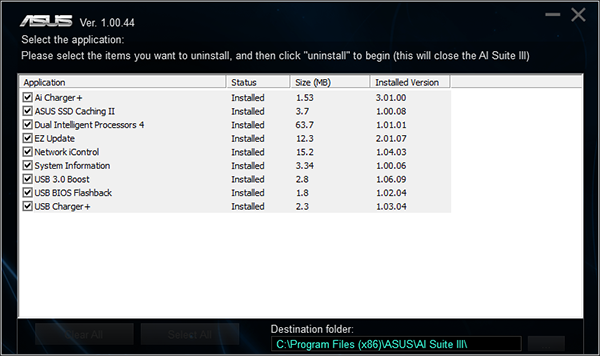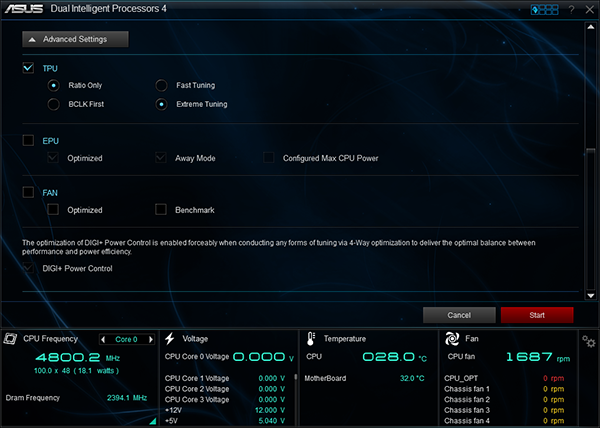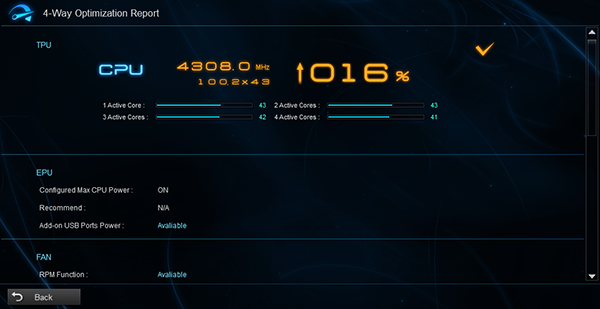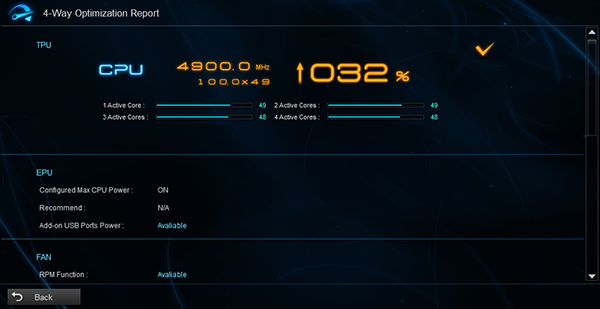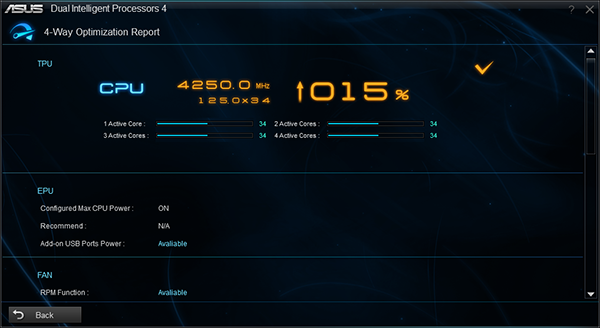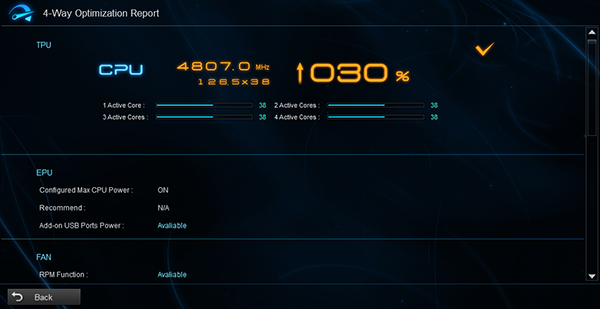Four Z87 Express Motherboards For Three- And Four-Way SLI
Formerly a very exclusive component, the PCI Express switch that makes Intel’s LGA 1150-based platforms three- and four-way SLI-capable is now available across a range of high-end motherboards. Today we compare four premium enthusiast-oriented models.
Z87-WS Software
Why you can trust Tom's Hardware
Asus’ standard applications suite includes Digi+ voltage regulator modes, AI Charger+ USB charging booster, EZ Update software updater, EPU energy-saving underclocking profiles, Fan Xpert2 enhanced fan control, USB 3.0 Boost for UASP and USB Turbo modes, Boot Setting reboot to firmware GUI, Network iControl packet prioritization, “Wi-Fi Go!” launching point for wireless networking and AP-mode controls, and TurboV Evo software-based overclocking. The easiest way to get a list of applications included in Asus AI Suite is from its Uninstall menu. Most of these applications must be installed jointly but can be uninstalled separately if desired.
Google and Norton applications are installed with drivers and must be manually de-selected from the Asus InstAll to avoid later annoyances.
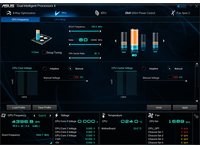
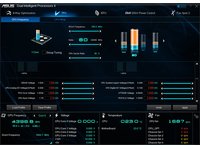
The TPU submenu of AI Suite’s Dual Intelligent Processors 4 menu provides Windows-level access to most of the overclocking controls found in the UEFI. These include CPU ratio and base clock controls, as well as voltage levels for most DRAM, chipset, and CPU interfaces.
There are also four ways to set automatic overclocking: as “Ratio Only” or “BCLK-First”, and as “Fast Tuning” or “Extreme Tuning”. These automatic overclocking techniques are also carried into software from the firmware side, where on-board switches provide similar functionality.
In “Fast Tuning” mode, ratio-first overclocking gets us to 4.3 GHz at 1.185-1.240 V. That completely realistic overclock is destroyed when ratio-first is set to “Extreme Tuning” mode, as the increase to 1.36 V causes instantaneous thermal throttling. Forget the shown 4.90 GHz; you’ll only see it at idle.
“Fast Tuning” in “BCLK-First” mode gives us 4.25 GHz at 125 MHz BCLK and a fixed 1.175 V. That’s perfectly stable, even on air cooling.
“Extreme Tuning” in “BCLK-First” mode pushes 4.8 GHz at 1.275 V, but our full-load test crashes so hard the motherboard can't recover on its own. We had to discharge the board and use its CLR_CMOS button to restore functionality.
Get Tom's Hardware's best news and in-depth reviews, straight to your inbox.
-
iam2thecrowe Am i missing something here? I dont see the point of reviewing 3 and 4 way sli boards and not testing 3 and 4 way sli. Seems rather pointless since any average motherboard will perform well in adobe, productivity etc benches dependent on the cpu....Reply -
Crashman This was really just about finding any board that supports Nvidia's requirements about how that third card is connected. We found some, I overclocked them, now I have enough data to pick a board for the System Builder Marathon. But that only explains why overclocking took priority!Reply
After spending two days per board on a "one week" article, I couldn't add more tests. The general benchmark set looks for unintended overclocking/underclocking, power and memory bandwidth issues, so you can see the performance difference attributable to each board's CPU and DRAM configuration differences. It runs from a .bat file, so it didn't add significantly to the article's completion time.
The PLX bridge that these all share represents the "great equalizer" when it comes to CrossFire and SLI configuration, so that portion of all three boards should be identical. I understand that things that should be the same in theory are occasionally different in practice. My apologies for not having the extra 1-day per board for additional tests. -
iam2thecrowe Reply12341788 said:They all use the same PLX bridge, so you would have seen a whole bunch of identical gaming results. The general benchmark set looks for unintended overclocking/underlocking, power and memory bandwidth issues, so you can see the actual performance difference. And there's still an overclocking section.
These boards had to be tested for general performance and stability like any other boards. The PLX controller is the equalizer when it comes to games.
I think testing 3/4 way sli would still be valid, as it doesn't always work properly, in the past there have been compatibility problems with certain gpu's/boards/firmware/controllers and certain benchmarks completely failed. -
Kraszmyl "internally-mounted external USB 2.0 port for ReadyBoost fanatics" on the asus z87.Reply
Those have nothing to do with readyboost. The internal usb ports are very common on workstations and you put CAD dongles and equivalent items in them so that you can lock them inside the case and don't have to worry about some one stealing them from the outside or them taking up an outside usb port. -
Memnarchon I would love to see Asus Maximus VI Extreme, but it seems ASUS didn't want to give a 2nd board and prefered the Z87 WS....Reply -
Traciatim where are the sli/crossfire benchmarks and comparisons with traditional non-switched setups?Reply
Hey guys, we have these awesome new setups for supreme graphics pumping power! Watch it zip files like every other board! -
duramax08 Why are they still making motherboards with PS/2 connections? Its time to move on, replace those baby's with some USB 3.0!Reply