Tom's Hardware Verdict
The Zion Pro 15.6-inch AMOLED Portable Monitor delivers one of the most stunning Ultra HD images I’ve seen on a video display. With infinite contrast and richly saturated color, it raises the bar for what’s possible fora portable screen. And it sports surprisingly good gaming performance too.
Pros
- +
+ Stunning image with deep contrast
- +
+ Huge color gamut
- +
+ Good motion processing
- +
+ Thin and light
- +
+ 10-point touchscreen
Cons
- -
More precise calibration adjustments needed
- -
Klunky icon-based menu
- -
Needs a longer power cord
Why you can trust Tom's Hardware
Display image quality can be measured in many ways, but I have always maintained that contrast is the most important element. A broad range of tones from the deepest blacks to the brightest whites produces a picture that looks dimensional and realistic while best replicating how we see the world around us. Color is also a factor, and monitors with large color gamuts set themselves apart with rich, vibrant hues that come close to the limits of human vision.
The technology that best delivers these things is Organic Light-Emitting Diode, or OLED, and its variants. Today, we have a chance to check out a new Kickstarter project, the Zion Pro 15.6-inch portable AMOLED monitor. What makes this monitor stand out is that it brings AMOLED to a portable form factor while maintaining touch functionality, a large color gamut and an impressive 100,000:1 contrast ratio. Does the Zion Pro have the goods to back up its $600 price tag? Read on to find out.
Zion Pro Specs
| Panel Type | Active-Matrix Organic Light-Emitting Diode (AMOLED) |
| Screen Size / Aspect Ratio | 15.6 inches / 16:9 |
| Max Resolution & Refresh Rate | 3840x2160 @ 60 Hz |
| Row 3 - Cell 0 | 10-point capacitive touchscreen |
| Native Color Depth & Gamut | 10-bit / DCI-P3 |
| Measured Response Time (full black to full white) | 16ms |
| Brightness (mfr) | 400 nits |
| Contrast (mfr) | 100,000:1 |
| Speakers | 2 |
| Video Inputs | 1x HDMI 2.0 |
| Row 10 - Cell 0 | 1x USB-C |
| Audio | 3.5mm headphone output |
| USB 3.0 | 1x downstream |
| Power Consumption | 12w, brightness @ 200 nits |
| Panel Dimensions WxHxD w/base | 13.9 x 8.8 x 3 inches (353 x 224 x 76mm) |
| Panel Thickness | 0.16 & 0.39 inches (4 & 10mm) |
| Bezel Width | Top/sides: 0.2 inch (5mm) |
| Row 17 - Cell 0 | Bottom: 0.94 inch (24mm) |
| Weight | 2.1 pounds (0.95kg) |
The Zion Pro is an Active-Matrix OLED (AMOLED), which means in addition to its printed diode layer, it adds a thin-film transistor (TFT) layer to control the individual pixels. In theory, this should produce faster response and greater contrast. My initial measurements of the Zion Pro show no perceivable difference in contrast. Like every other OLED screen, it has a black level too low to detect with any instruments. Its contrast is therefore effectively infinite.
Response time is also difficult to quantify in this case. The Zion Pro runs at 60 Hz, which means I cannot make a fair comparison to an OLED gaming monitor running at 120 or 144 Hz. The Zion Pro also leaves out Adaptive Sync. It isn’t a gaming monitor in the traditional sense, but I found it took care of business in Doom Eternal and other titles better than expected.
Portability and image quality are the two design focuses here, and the Zion Pro excels in both. The 15.6-inch screen is thin (just 4mm with a 10mm bulge at the bottom) and light (less than 1kg). The sample I received came with a nice neoprene sleeve that slips into any laptop bag. The only thing it lacks on that front is a battery. It must be plugged in to operate using the included wall-wart power supply and one of the panel’s USB-C ports.
The resolution is Ultra HD, 3840x2160 at 60 Hz. The Zion Pro also supports HDR10 signals and has a huge color gamut covering over 110% of DCI-P3. Its connectivity includes HDMI 2.0 and USB-C, so it can easily mate with a laptop or desktop PC. A small flip-out stand props it up like an easel.
The Zion Pro is also a touch screen with a 10-point capacitive layer like a tablet. It interfaces with Windows touch functions and lets you use your finger instead of a mouse or trackball. Functions like pinch to zoom, hold for right-click, and object drag are all supported.
Get Tom's Hardware's best news and in-depth reviews, straight to your inbox.
Finally, two internal speakers are adequate for system sounds but too soft and tinny for gaming or movie watching.
Assembly and Accessories
The Zion Pro sample I received is an early production model, so I received a package with the panel, a power supply, HDMI, USB-C to C & USB-C to A cables and the neoprene bag mentioned above. It was secured with flexible foam in a slick white box.
Product 360
The first thing I noticed was the Zion Pro’s slimness. It is only 4mm thick for most of its height, with a 10mm bulge at bottom to accommodate internal components, control keys and inputs. Considering that the holes for HDMI and USB-A ports are 6mm high, that bulge makes sense. The silver parts of the panel are all aluminum and very rigid. The screen is glass with an oleophobic coating like a phone or tablet. It’s very slippery, resistant to fingerprints and easy to wipe clean with a lint-free cloth. It also picks up every stray reflection, so you’ll want to be careful around bright lights and sunny windows. Unlike an LCD, an OLED’s image doesn’t wash out when ambient light is present. But you’ll see yourself in any black areas of the image if the environment is bright enough.


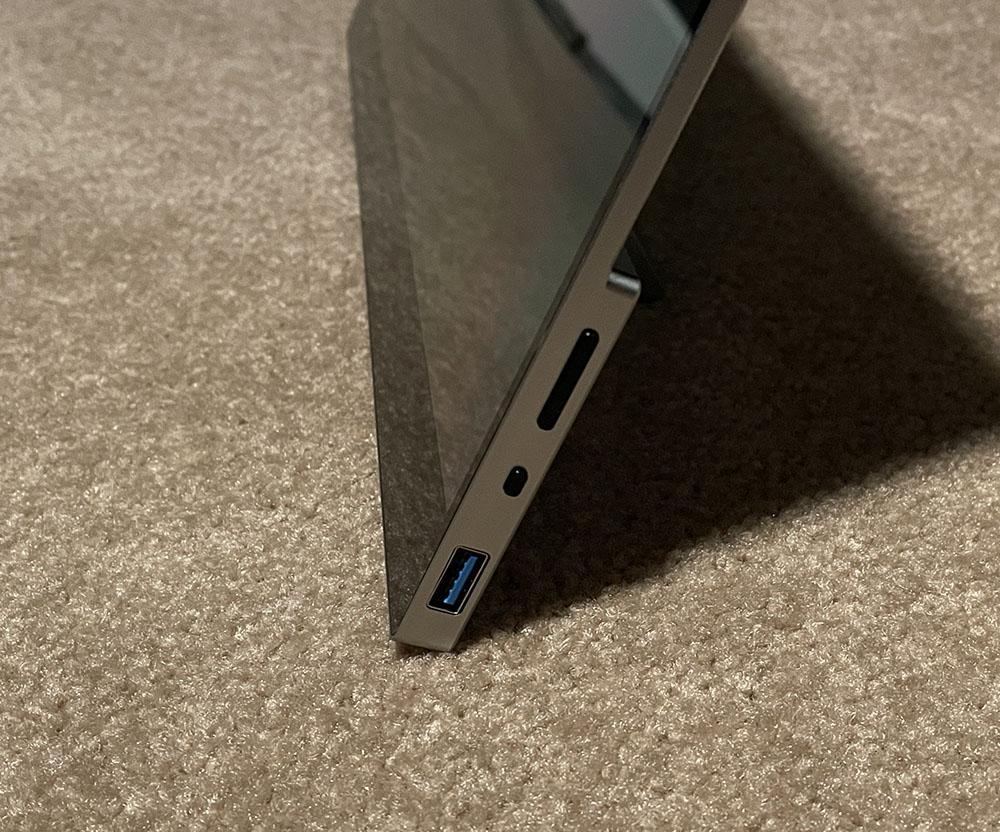

A small flip-out stand – also constructed of aluminum – is used to prop up the monitor. It has grippy rubber feet that keep it from sliding around. The stand also stays where you put it to adjust the angle easily and securely.
Inputs are on the left side and include one HDMI 2.0 and one USB-C. The second USB-C is for the included power supply, which has a very short cord. It can’t be removed from the wall wart, so you can’t substitute an aftermarket USB-C cable. However, I could power the Zion Pro from a laptop’s USB-C port, so there are options besides the included power supply.
There are two control keys on the right side, one that toggles power and activates the OSD and another rocker-style switch to change volume and menu settings. A USB-A downstream port can accommodate a mouse or keyboard if the Zion Pro connects to its host via USB-C.
The touchscreen is fully compatible with Windows touch functions once you configure it in Control Panel. You can use your finger to replace a mouse or other pointing device and the OSD is also touch-sensitive. Pinch to zoom, object drag and hold for right click all function properly.
OSD Features
To activate the OSD, press the smaller of the two control keys on the right side. It’s entirely icon-based with no text to help one decipher its functions. Most things are obvious, like brightness and contrast. However, the color modes are a bit esoteric. Some text labels would be a logical addition.
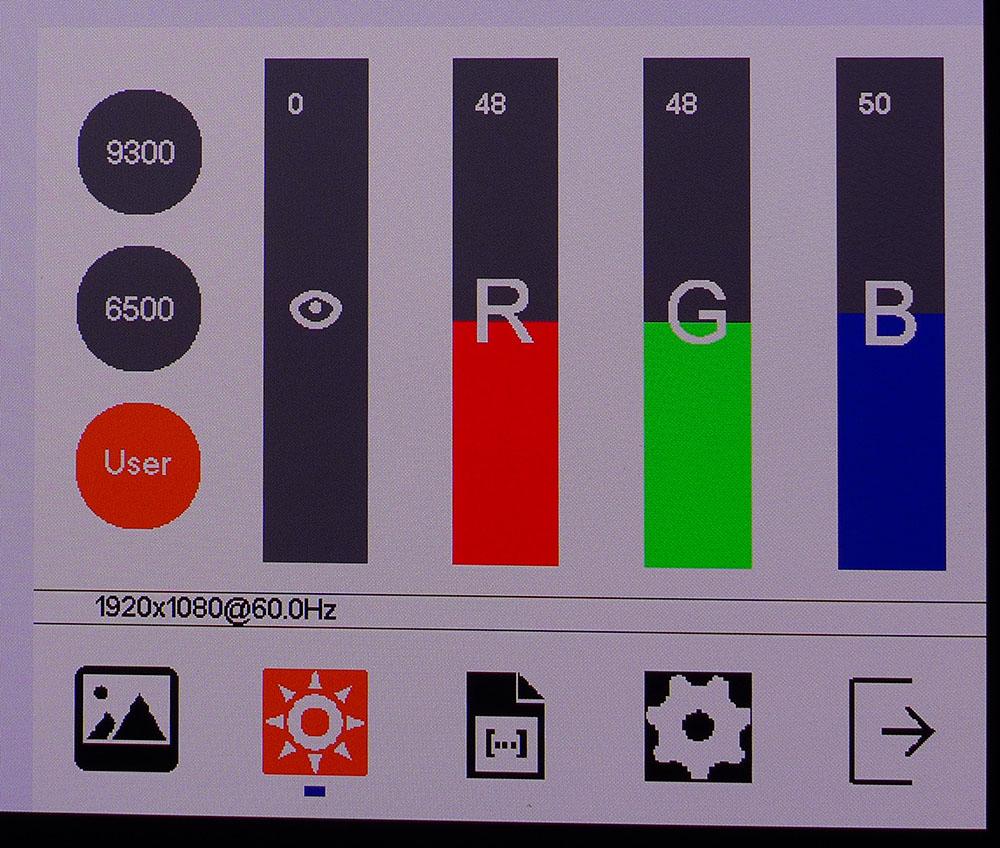
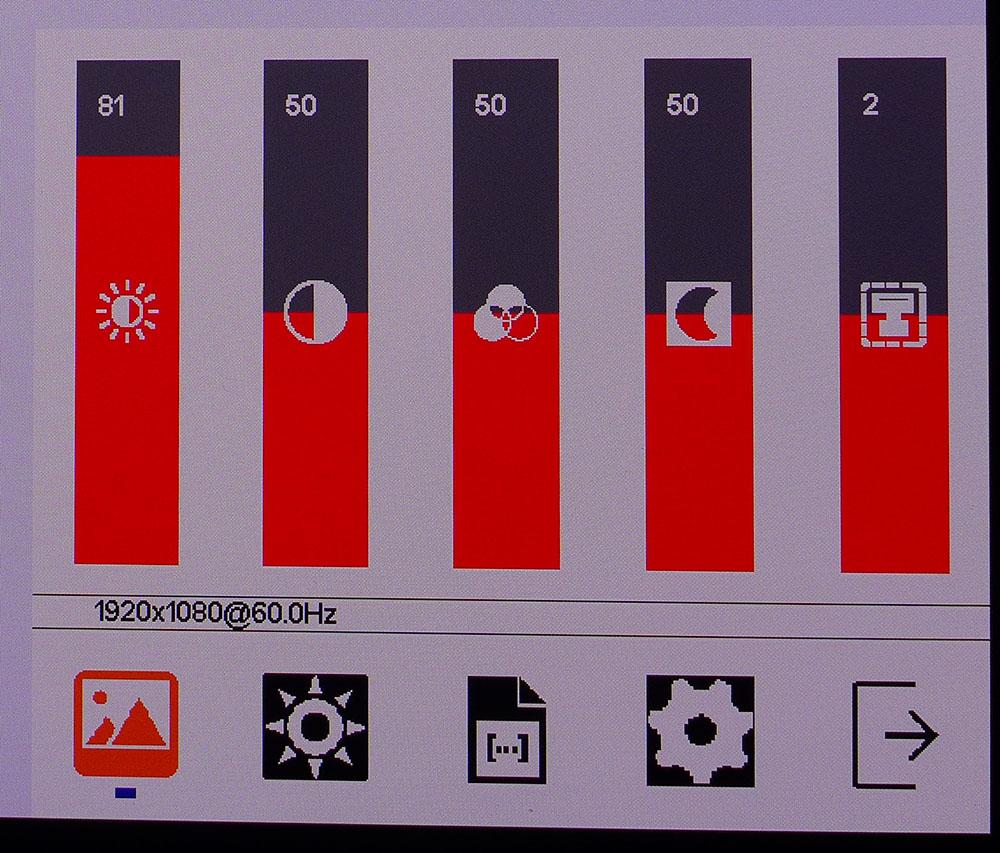
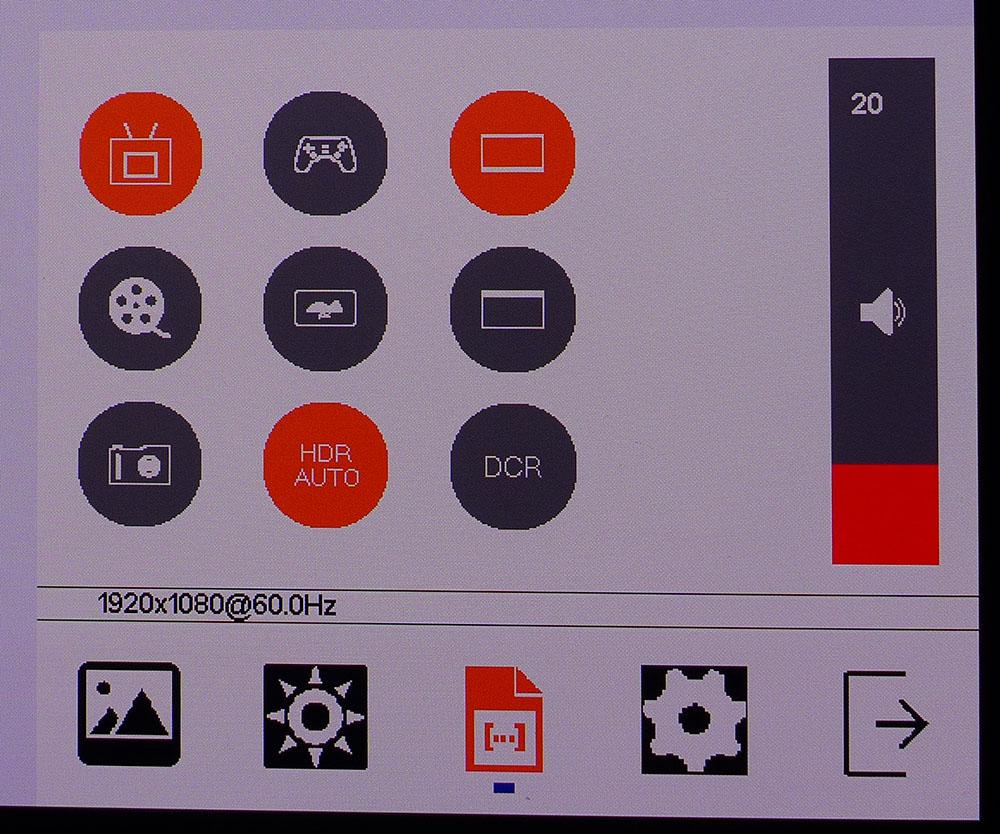
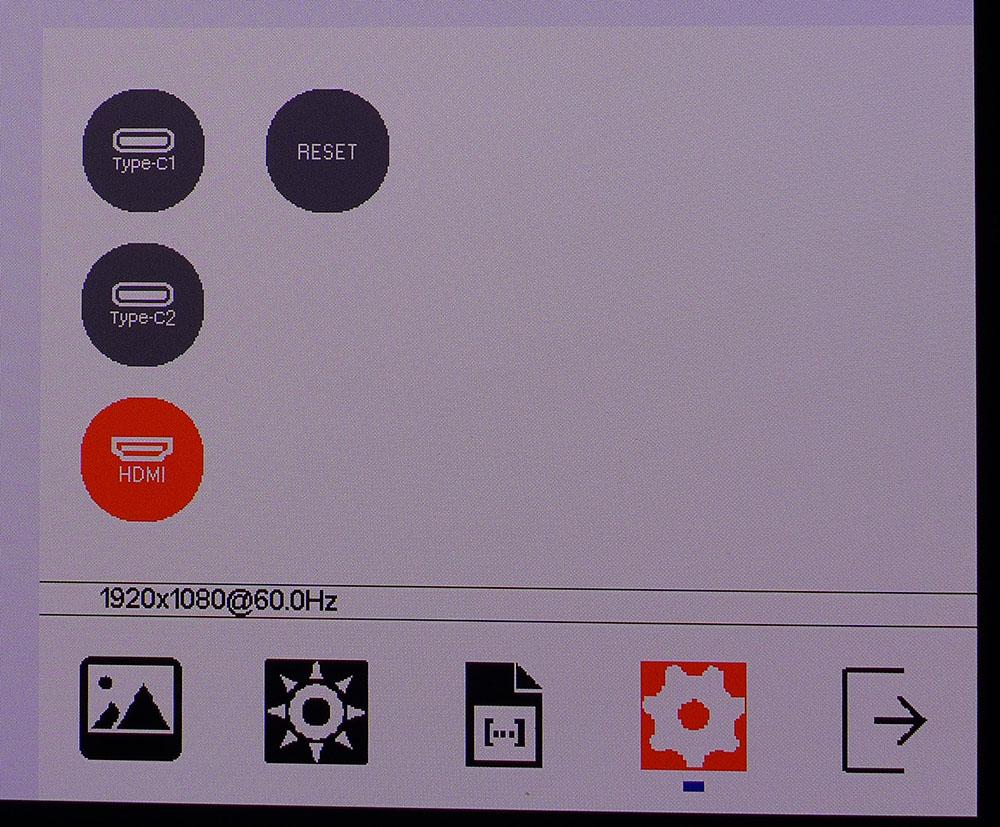
The OSD is divided into four sub-menus. The first controls brightness, contrast, color saturation & tint, and sharpness. The latter defaults to 1, which is fine, but 2 makes the picture a tad sharper. Higher settings cause edge enhancement, which detracts from image quality.
The second menu, the sun icon, controls color temperature. You can choose either 9300K, 6500K, or a user mode. User lets you slide the color temp up and down as a whole or tweak the individual RGB levels. The settings are quite coarse, so it’s hard to achieve a precise calibration. With that said, I came pretty close, and the Zion Pro has decent accuracy out of the box.
The third menu is for the picture modes. The icons are fairly obvious for game and movie. I’m assuming the bottom left one is photo, and the center looks like a landscape. The top left TV icon is the default mode, which I dubbed Standard. The two on the right (top and middle) flip the image 180 degrees. DCR is dynamic contrast, which makes little difference in a panel with infinite contrast. And HDR Auto does just what it says. HDR signals switch the Zion Pro automatically. This menu also has a volume slider you can move with your finger or the side rocker key.
The final menu selects between the three video inputs and has a reset button to return all settings to their factory defaults.
Zion Pro Calibration Settings
Calibrating the Zion Pro isn’t strictly necessary, but it will improve picture quality. The default image is a bit warm in tone, but color saturation is so high that it’s hard to see an issue in most content. Contrast is tremendous in every case and gamma tracks 2.2 almost perfectly. I tweaked the RGB sliders and made a visible improvement. Whites are more neutral, and color pops just a bit more after adjustment. Check out my settings below if you want to tweak your Zion Pro.
HDR signals lock out all image adjustments, including brightness, but the image is fairly accurate there as well.
| Picture Mode | Standard (TV Icon) |
| Brightness 200 nits | 81 |
| Brightness 120 nits | 46 |
| Brightness 100 nits | 39 |
| Brightness 80 nits | 31 |
| Brightness 50 nits | 20 (min. 6 nits) |
| Contrast | 50 |
| Color Temp User | Red 48, Green 48, Blue 50 |
Gaming and Hands-on
I am spoiled by the high-performance gaming monitors that typically visit my lab. So, I didn’t expect the Zion Pro to compete with them. And that’s fair. Zion doesn’t bill this screen as a gaming monitor after all. But since that’s my focus, I spent plenty of time gaming on it.
The 60fps limit was not as noticeable as one would think. While the eerie smoothness of a 240 Hz screen cannot be duplicated, moving through first-person gaming environments was far better than I’ve seen from 60 Hz LCD panels. There is no stutter or visible lag. Fine detail goes a bit soft when moving the mouse quickly, but it doesn’t break up or ghost. In fact, there were no visible artifacts.
I haven’t gamed on an Ultra HD monitor smaller than 27 inches in a long time. This kind of pixel density is something normally seen only on a tablet or smartphone. 282ppi is definitely a level up, so I can see the attraction of gaming laptops when playing on the Zion Pro. That, coupled with OLED’s phenomenal contrast, delivers a picture that competing technology can’t duplicate.
The Zion’s enormous color gamut contributed to this as well. Doom Eternal is a great test of the color red. Most of its environments are drenched in blood, lava, or other red substance. It was hard to stop playing, even though I had to squint to see small objects on the relatively tiny screen. This game looks great in SDR and HDR. I had to tweak the HDR calibration sliders a bit in the game’s menu, but the image was stunning in every respect.
I also didn’t miss Adaptive Sync, which surprised me. I could not get the image to tear or break up in any way when playing Doom Eternal or Call of Duty WWII. I chalk this up to the tremendous number of natural textures that have very few straight vertical lines to call attention to frame tears. I just never saw them.
Working with the Zion Pro was super fun and easy once I enabled Windows’ touchscreen support. I never needed the mouse when editing text or navigating spreadsheets. The panel is too small for photo editing beyond the basic level, but it serves that function well if you need to finish a letter or report.
My only complaints are ergonomic ones. The power cord is far too short when plugging the Zion Pro into a wall socket. It’s best to connect it via USB-C to another monitor, laptop or PC so you can place it where you like. I also found the OSD a bit clunky with its unlabeled icons. That said, it doesn’t need any tweaking once you’ve set it up. The speakers are also in the realm of an afterthought. They’re fine for system sounds but anything resembling music or effects sounds tinny.
Minor nitpicks aside, the Zion Pro is an excellent display with a stunning picture and surprising game performance. With a few tweaks to its firmware, it will be a homerun.
Current page: Features and Specifications
Next Page Response, Input Lag, Viewing Angles and Uniformity
Christian Eberle is a Contributing Editor for Tom's Hardware US. He's a veteran reviewer of A/V equipment, specializing in monitors. Christian began his obsession with tech when he built his first PC in 1991, a 286 running DOS 3.0 at a blazing 12MHz. In 2006, he undertook training from the Imaging Science Foundation in video calibration and testing and thus started a passion for precise imaging that persists to this day. He is also a professional musician with a degree from the New England Conservatory as a classical bassoonist which he used to good effect as a performer with the West Point Army Band from 1987 to 2013. He enjoys watching movies and listening to high-end audio in his custom-built home theater and can be seen riding trails near his home on a race-ready ICE VTX recumbent trike. Christian enjoys the endless summer in Florida where he lives with his wife and Chihuahua and plays with orchestras around the state.
-
helper800 A portable 4k touchscreen OLED with 110% DCI-P3 color coverage at 400 nits? That's a homerun for sure even at 600 dollars. Where is the 27-32 inch 16:9 or 34 inch 21:9 version of this? 120hz? VRR? Please make my dreams come true!Reply -
Sleepy_Hollowed Holy... this is an absolutely insane product that I almost want to buy on impulse, without actually having a need for it.Reply
If I traveled a lot, one or two of these would be mandatory for work and entertainment. -
hannibal Wel 27" is not portable anymore!Reply
:)
The only problem is that this is KS, so you may get the product or you give money to hoax company... So you will buy $600 lottery ticket and hope for the best... KS is not somthing where you get money back, unless the company is honest... Even using credit card does not help, because you buy promise, not the product itself.
There are some nasty examples: https://www.kickstarter.com/projects/248983394/ossic-x-the-first-3d-audio-headphones-calibrated-t
