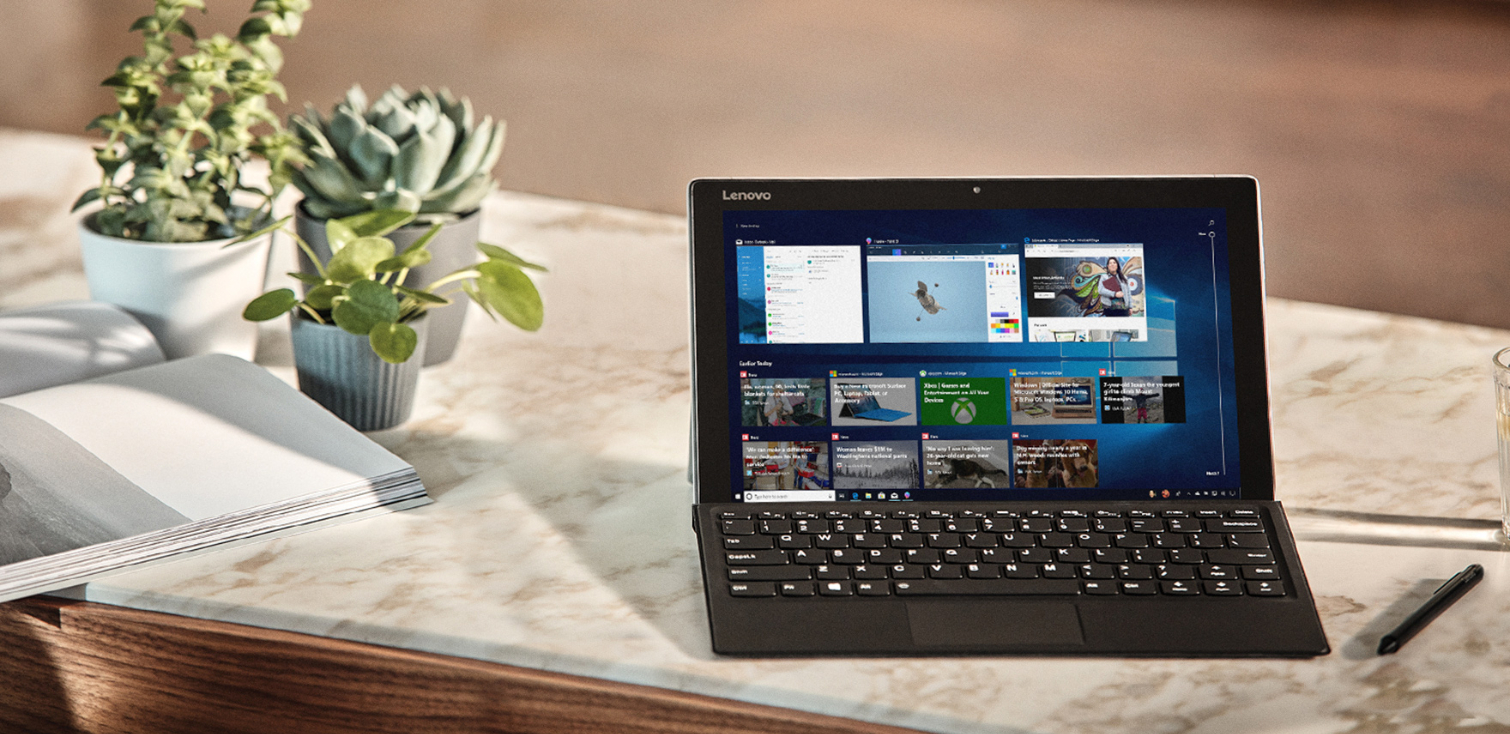New Windows Insider Build Adds More Gaming Refinements
Microsoft released Windows 10 Insider Preview Build 18342 to Fast ring members of the Windows Insider Program--at least those whose processors play nice with Connected Standby in this build.
Preview Build 18342 belongs to the Windows 19H1 update expected to debut in April. It arrives shortly after Microsoft decided to release builds from Windows 20H1, which should be released in 2020, to Skip Ahead members of the Windows Insider Program.
This build is focused on refinements to whatever Microsoft has planned for gaming on Windows. (I suspect that it has a little something to do with the company's attempt to bring Xbox Live to pretty much every device that isn't a PlayStation 4.)
Microsoft said it's made sure that State of Decay, the game it's using to test these new technologies, now installs more easily and plays nice with parental controls. It's also offered more free copies ("slots") to Windows Insiders to encourage them to test it.
This build also lets Windows users access Linux files outside of File Explorer, is compatible with the new Chrome extension for Timeline, and includes the usual grab bag of miscellaneous improvements. But it also has some apparently serious flaws.
Microsoft updated the blog post announcing Preview Build 18342 to say that PCs with the Intel64 Family 6 Model 142 and Intel64 Family 6 Model 158 processor model numbers won't be able to run the new build "due to an issue with Connected Standby."
The company didn't share more information about the issue or estimate when it will release a new build that runs on those processors. But it did offer a step-by-step guide to checking to see if your CPU is among those barred from Preview Build 18342:
Get Tom's Hardware's best news and in-depth reviews, straight to your inbox.
- Step 1: Open Device Manager by right-clicking on the Start button on your taskbar.
- Step 2: Open up the Processors group and right-click on one of the processors listed (you will see multiple for each core of the processor in your PC).
- Step 3: Click properties and go to the Details tab.
- Step 4: Choose “Hardware Ids” in the property dropdown. This will give you the model number of your processor.
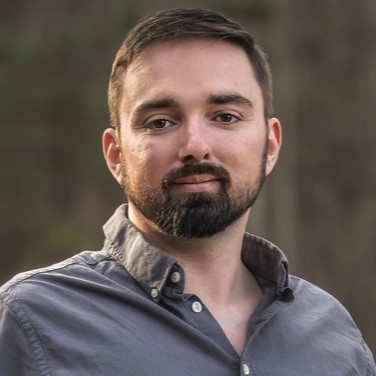
Nathaniel Mott is a freelance news and features writer for Tom's Hardware US, covering breaking news, security, and the silliest aspects of the tech industry.