Acer Predator X34P 34" Gaming Monitor Review: Overclocked Curves
Why you can trust Tom's Hardware
OSD Setup & Calibration
The Predator X34P’s OSD is simple and efficient. It is summoned by two presses of the joystick and is divided into six sub-menus. As stated earlier, you won'tfind ULMB here. But you will need to visit the Gaming menu to engage the 120Hz overclock.
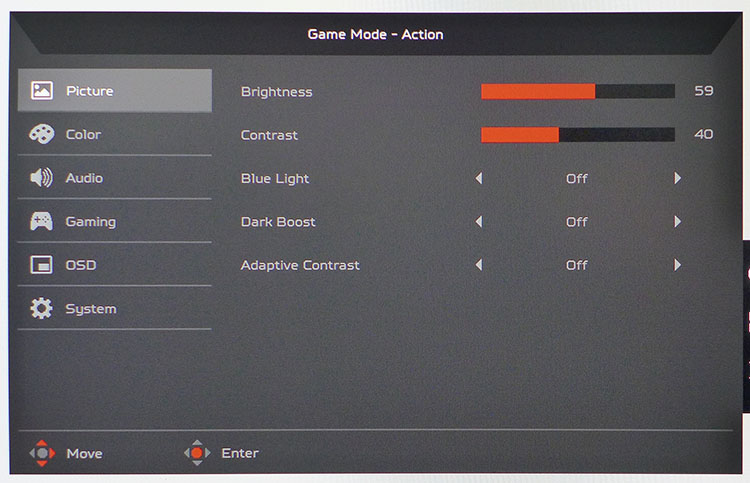
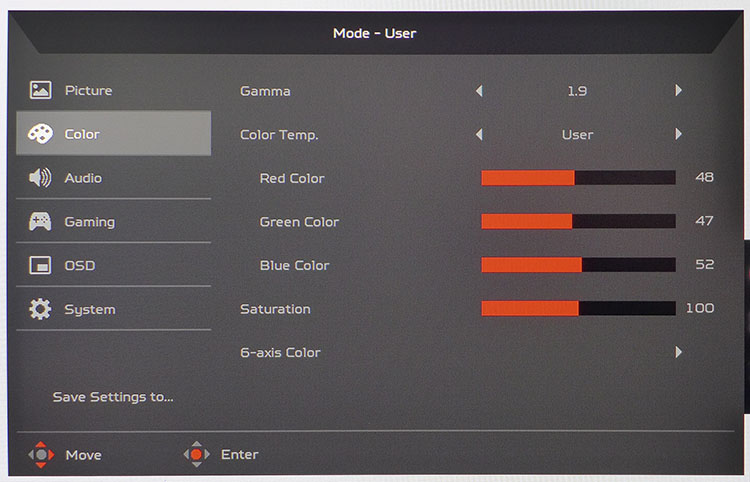
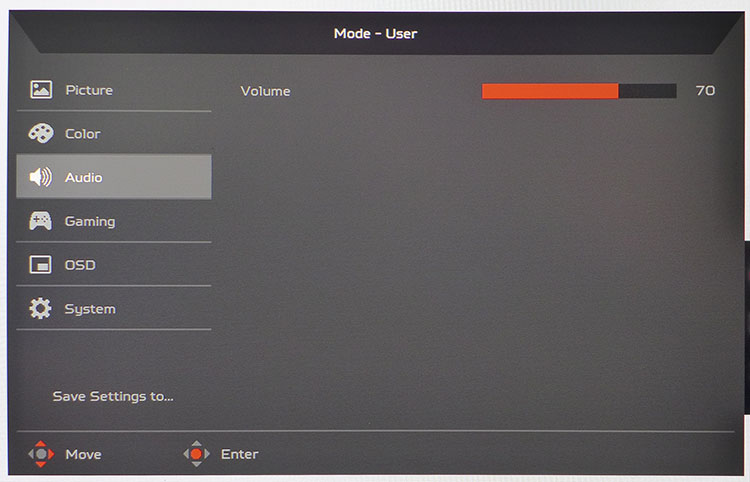
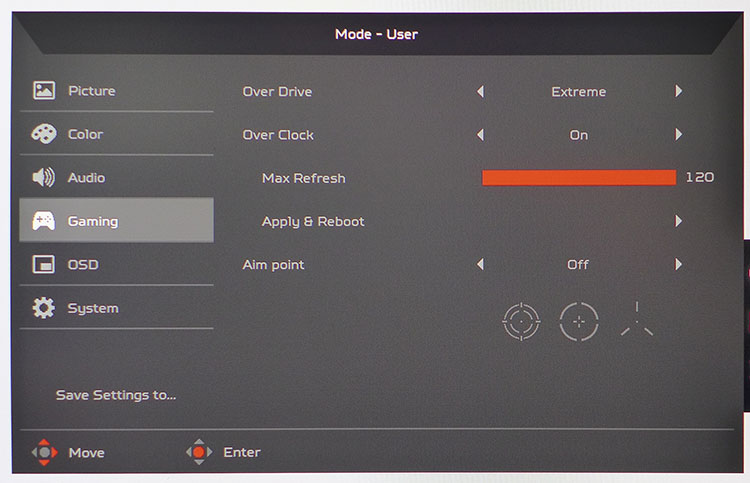
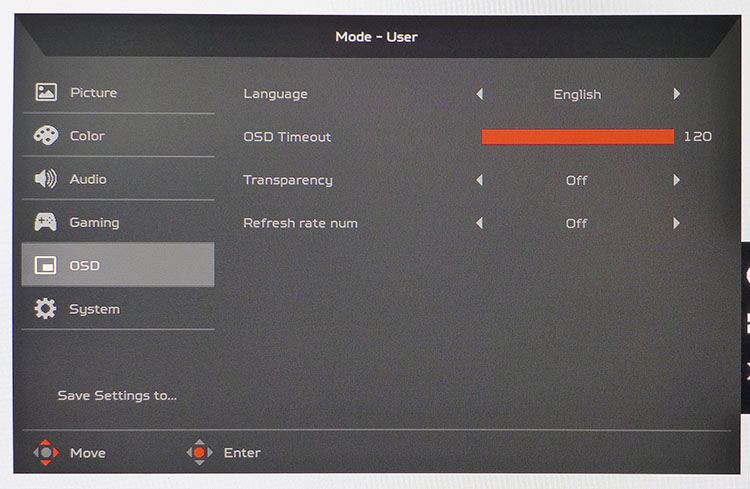
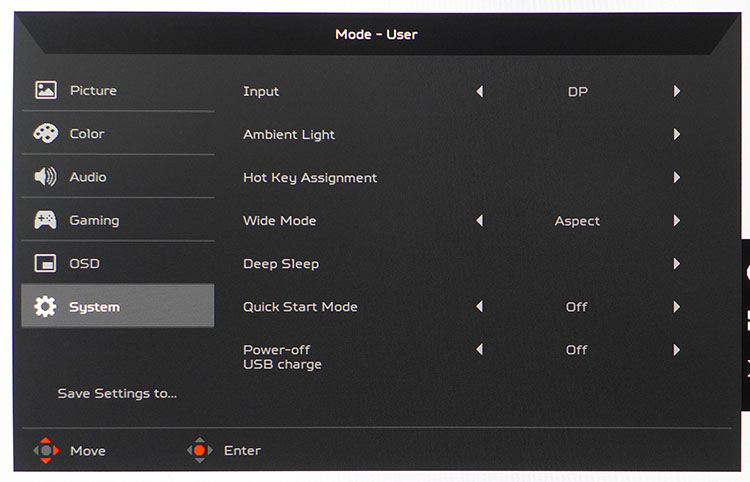
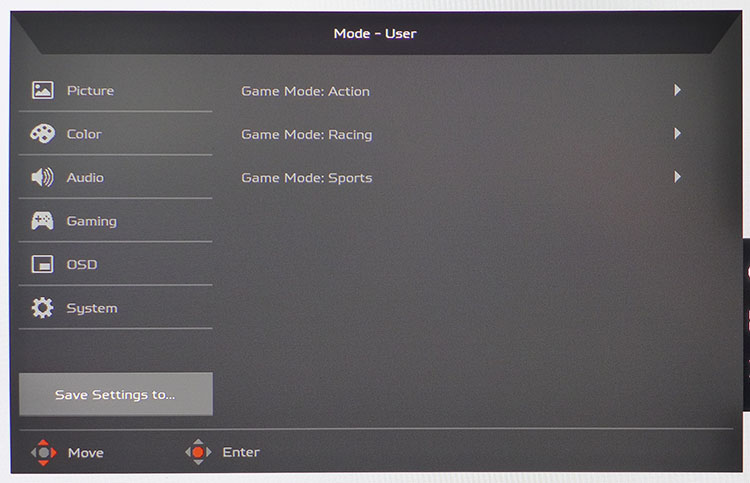
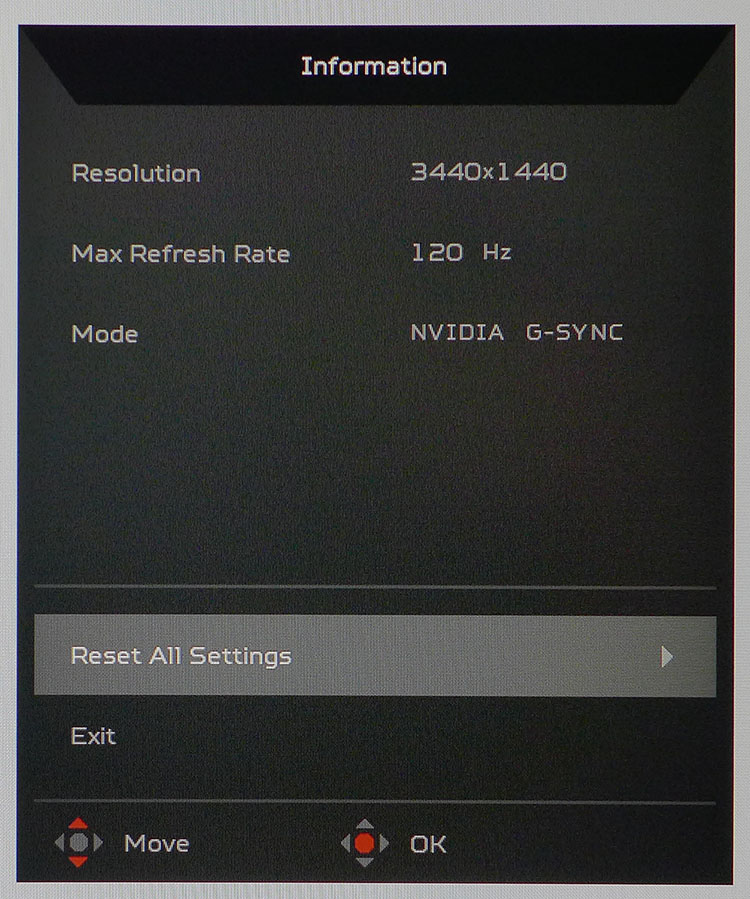
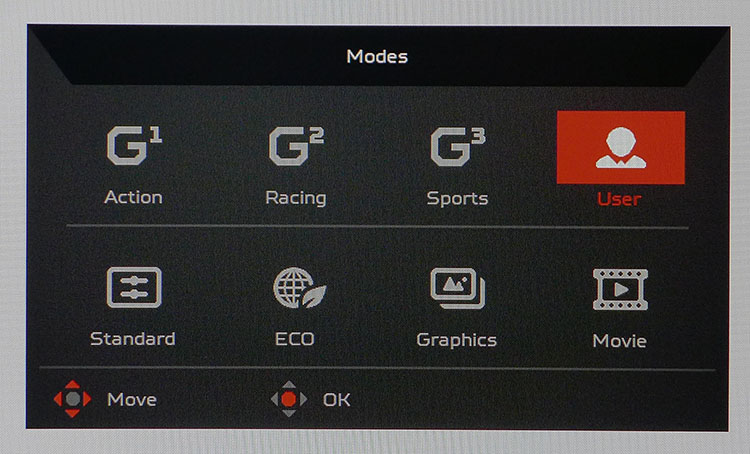
The Picture menu has basic luminance sliders, plus a Blue Light toggle, Dark Boost for low-end gamma, and Adaptive Contrast which we recommend you avoiding due to its clipping of detail. The Blue Light is handy when working on white screens for long periods. The warmer color temp is easier on the eyes. Make sure to turn it off for games or movies though.
There are four gamma presets, 1.9, 2.2, 2.5, and Gaming which is super-dark. The labels bear no resemblance to reality, however. 2.2 is closer to 2.5, and we settled on 1.9, which tracks to 2.4 almost perfectly. You’ll want to check out our findings on page four, because they have a significant effect on color quality. Color Temp presets number four and include a user mode with RGB sliders that start at center range. This is handy because balanced settings mean higher contrast. Indeed, we turned down the Contrast slider ten clicks and only lost a tiny bit of dynamic range. Again, you'll find more info on page four. The X34P also includes a global color saturation slider and 6-axis Color for luminance and hue adjustments. We didn’t need to change these at all.
Audio just has a volume control that affects the internal speakers and the 3.5mm output. Gaming has a two-level Overdrive (plus off), of which the Normal setting is best. Extreme produces obvious ghosting, which can be seen when scrolling text in Windows. To engage the overclock, make sure you’re set to 3440x1440 resolution, then turn it on. The X34P will reboot and 120Hz will become available in Nvidia control panel. You can vary the amount of speed increase if you like. Novice gamers will appreciate the Aim Point, which places one of three reticles at the center of the screen.
OSD settings include language, timeout (up to 120 seconds), and transparency. Also here is a frame counter that appears in the top-right corner of the screen in a small yellow font. The System menu has the input selector, control key options, sleep mode for each input, quick start, and power options for the USB ports. Ambient Light refers to the LEDs across the panel’s bottom edge. They can be set to multiple brightness levels or turned off. By default, they glow red for G-Sync (a strange color choice) and white for normal mode. You can change the color and have them breathe or flash if you wish.
Wide Mode has just two settings, 1:1 and Aspect. Neither will stretch a lower-res image to fit the screen. When we tried to display a 1920x1080 pixel pattern, it was shown with bars on the sides. The final screen lets you save all settings to one of the three gaming modes. This, like the top handle, is a feature we’d like to see in every computer monitor.
Calibration
The Predator X34P’s only adjustable mode is User. Making a change in any other preset switches the monitor to User automatically. Calibrating means unraveling the gamma mystery. The default preset says 2.2, but our measurements showed it was closer to 2.5, with a large dip at 90% brightness-- the usual sign of a too-high contrast slider. We’re reticent to lower this with IPS screens because their dynamic range is small to begin with. But even with a reduction from 50 to 40, only a small amount was lost. Changing gamma to 1.9 and making carefully balanced changes to the RGB slider helped us achieve excellent accuracy and picture quality with no real sacrifices. Gamma tracks at 2.4 and color is nearly perfect. Check out our settings if you want to dial in your Predator X34P.
Get Tom's Hardware's best news and in-depth reviews, straight to your inbox.
| Acer Predator X34P Calibration Settings | |
| Picture Mode | User |
| Brightness 200 nits | 59 |
| Brightness 120 nits | 28 |
| Brightness 100 nits | 20 |
| Brightness 80 nits | 14 |
| Brightness 50 nits | 4 |
| Contrast | 40 |
| Gamma | 1.9 |
| Color Temp User | Red 48, Green 47, Blue 52 |
MORE: Best Gaming Monitors
MORE: How We Test Monitors
MORE: All Monitor Content
Current page: OSD Setup & Calibration
Prev Page Features & Specifications Next Page Brightness & Contrast
Christian Eberle is a Contributing Editor for Tom's Hardware US. He's a veteran reviewer of A/V equipment, specializing in monitors. Christian began his obsession with tech when he built his first PC in 1991, a 286 running DOS 3.0 at a blazing 12MHz. In 2006, he undertook training from the Imaging Science Foundation in video calibration and testing and thus started a passion for precise imaging that persists to this day. He is also a professional musician with a degree from the New England Conservatory as a classical bassoonist which he used to good effect as a performer with the West Point Army Band from 1987 to 2013. He enjoys watching movies and listening to high-end audio in his custom-built home theater and can be seen riding trails near his home on a race-ready ICE VTX recumbent trike. Christian enjoys the endless summer in Florida where he lives with his wife and Chihuahua and plays with orchestras around the state.
-
feelinfroggy777 If I did not already have the x34, I would get this monitor in a heartbeat. But for now, I guess I will just wait till the 200hz panel is released.Reply -
Ninjawithagun Acer copied Dell Alienware's AW3418DW, but failed to match the much better quality of the AW unit. And the Acer has an external power brick (similar to that of a laptop). NO THANK YOU! I prefer the integrated power unit within the AW unit. Also, the price for the Acer X34P is too high. I bought both of my AW3418DW units for $930/each with a 4-year free replacement warranties ;-)Reply -
adambomb13 DO NOT BUY ACER MONITORS at least the one with GSync capable, I bought a xb321hk for $1000.00 and got the famous artifacting and screen blanking issue.Reply
Below link for Acer's community forum regarding this issue
https://community.acer.com/en/discussion/441879/xb321hk-weird-artifact/p1
I have reached the END of Acers customer service line, They only offered me $400 refund LOL. After 5 returns, 3 different xb321hk monitors, I have worked with Corporate Customer service and "Elite" technical support and wasted 3-4 months for $400.00 refund.... Unbelievable. I will continue to post my personal experience on websites and I'll update my Youtube video warning people NOT to buy ACER?, -
adambomb13 DO NOT BUY ACER MONITORS at least the one with GSync capable, I bought a xb321hk for $1000.00 and got the famous artifacting and screen blanking issue.Reply
Below link for Acer's community forum regarding this issue
https://community.acer.com/en/discussion/441879/xb321hk-weird-artifact/p1
I have reached the END of Acers customer service line, They only offered me $400 refund LOL. After 5 returns, 3 different xb321hk monitors, I have worked with Corporate Customer service and "Elite" technical support and wasted 3-4 months for $400.00 refund.... Unbelievable. I will continue to post my personal experience on websites and I'll update my Youtube video warning people NOT to buy ACER?, -
Ninjawithagun Reply21070004 said:DO NOT BUY ACER MONITORS at least the one with GSync capable, I bought a xb321hk for $1000.00 and got the famous artifacting and screen blanking issue.
Below link for Acer's community forum regarding this issue
https://community.acer.com/en/discussion/441879/xb321hk-weird-artifact/p1
I have reached the END of Acers customer service line, They only offered me $400 refund LOL. After 5 returns, 3 different xb321hk monitors, I have worked with Corporate Customer service and "Elite" technical support and wasted 3-4 months for $400.00 refund.... Unbelievable. I will continue to post my personal experience on websites and I'll update my Youtube video warning people NOT to buy ACER?,
The flicker issue is caused by cheap DisplayPort cables being used by consumers. I had a similar issue with my Acer XB321HK unit. I replaced the stock cable with a high quality DP 1.4 certified cable and the issue disappeared. Yes, I know the XB31HK comes with only a DP 1.2 port, but the high quality DP 1.4 cable has extra shielding, which apparently eliminates the flicker issue due to signal degradation from the graphics card to the monitor. -
Kahless01 Reply21069959 said:Acer copied Dell Alienware's AW3418DW, but failed to match the much better quality of the AW unit. And the Acer has an external power brick (similar to that of a laptop). NO THANK YOU! I prefer the integrated power unit within the AW unit. Also, the price for the Acer X34P is too high. I bought both of my AW3418DW units for $930/each with a 4-year free replacement warranties ;-)
they didnt copy anyone. only one company makes the panels so everyone takes them and designs products from them. you wont see much more than packaging differences. and what you got the monitors for and their msrp arent the same thing. i can get the acer for $830. your aw with the build in power supply is also 4.5lbs heavier. i move my monitor around alot. that makes a difference.
and other dude. why the hell are you playing diablo 3 on an expensive 4k monitor? seems like wasted money. the problems youre describing are as much an nvidia problem as an acer problem. all you need to do is change your search from acer artifacting to gsync artifacting and youll see its pretty widespread. i can guarantee you that your monitor isnt being tested like you think it is. its being put on a big rack not being watched. its checked on to see if its failed after a few hours and if it hasnt its shipped on. they sure as hell arent going to give techs gaming computers to dink around on your one monitor playing a 6 year old hack n slash game. -
AcesB Many gamers buy G-Sync monitors to have ULMB (me included). Sync is not a real issue in high refresh games powered by GXT 1070/1080 and higher, as they run steady and stable at 100Hz/120Hz, a typical fixed refresh rate with ULMB.Reply
If you don't know, G-Sync and ULMB can not work at same time. If you game already runs fine in +100/120 fps there is no reason to enable GSync. BUT the crystal clear images produced by ULMB are out of this word. ( At least in my Dell S2716 DGR) -
rhysiam Am I the only one who's pretty disappointed at the lack of progress in gaming monitors over the last few years? I mean, the original X34 released at $1300. So nearly 3 years later we get a very similar product with a few improvements at 15% less. It's a little better and a little cheaper, sure, but it's really just an iterative upgrade.Reply
If you compare that to TVs, take a look at what you can get for your money at just about any price bracket today vs 3 years ago and the difference is massive. We just don't seem to be seeing the same level of progress in gaming monitors. Am I missing something?? -
adambomb13 KAHLESS01 I play other games too LOL, but anyways I'll never buy another Acer productReply