Touchscreen Computing: Gateway ZX4931 And HP TouchSmart 310
Calibrated LCD Performance: Color Accuracy And Gamut
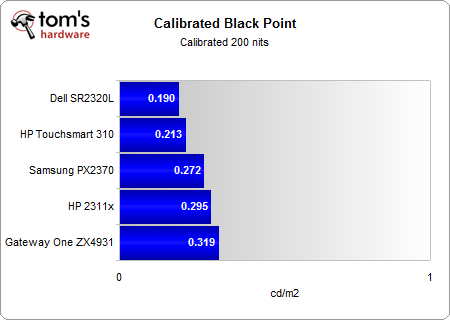
As ColorEyes Display Pro explains, absolute rendering the black point produces the most numerically accurate results, and works well for high-quality monitors. But doing so could also easily generate plugged shadows (dark regions where detail is lost) on a lower-quality display. If matching two screens is critical, absolute rendering is the best choice, assuming both monitors can handle absolute black. Relative rendering maps the darkest values on your monitor relative to its ability to display them. This isn't as accurate, but provides detail in dark areas where your monitor has difficulty.
Since we are trying to compare the color quality between monitors, we choose to calibrate for an absolute black point. These values represent the best we can achieve with our all-in-one PCs, but they add another variable to consider when judging color performance.
Once calibrated, HP's TouchSmart 310 is able to achieve much darker blacks, and we see little detail lost in the dark regions thanks to a high contrast ratio. We can't say the same for Gateway's ZX4931; it struggles to produce dark blacks. In the end, we have to settle for a higher calibrated black point and the loss of some detail.

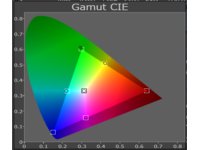

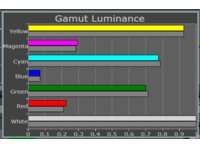

The range of colors doesn't change when you calibrate a monitor (a wide-gamut monitor still behaves like a wide-gamut monitor, even when you turn down brightness). Rather, color perception changes as colors become more accurately represented. This is the result of changing the shape of the luminance curve on a gamut map.
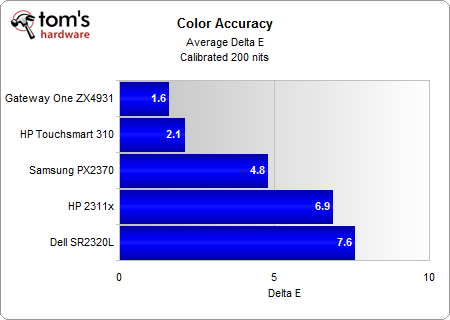
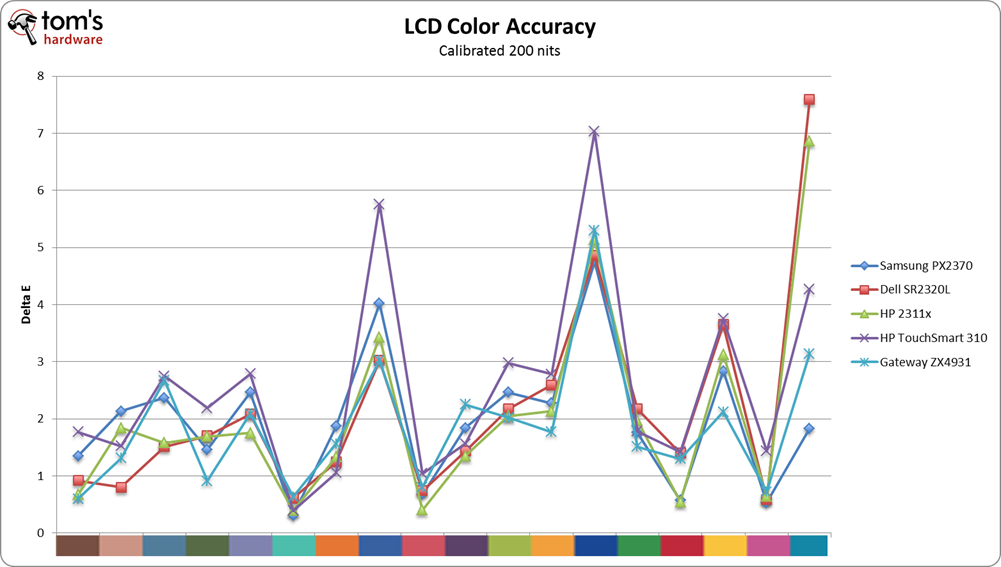
We evaluated the calibrated profile of each all-in-one PC against a GretagMacBeth's color palette. As we mentioned earlier, delta E is a measure of color accuracy. HP continues to be weak near blue tones, but Gateway has surprisingly good color accuracy when it's compared against other similar LCD monitors. However, this only gives a small perspective of color performance because we interpret colors within a spectrum, not from individual points.
Absolute Color Gamut
It's harder to perceive the difference in gamut when you’re inspecting individual delta E values. With 3D images, it is best to examine the graph as a video, which is why we use Chromix's ColorThink Pro to illustrate how color gamut is affected.
Get Tom's Hardware's best news and in-depth reviews, straight to your inbox.
The wire form outline in each video represents the total gamut volume of AdobeRGB 1998. The solid gamut map represents the gamut of each monitor.
Remember, this is not just an examination of how one color profile maps to a reference, nor is it only about how much can be rendered (in this case AdobeRGB 1998). This is an absolute comparison of gamut volumes, which can be used to help identify strong and weak points in a color profile.
HP's TouchSmart 310 generates much better highlights (bright tones) and shadows (dark tones) across almost the entire gamut. However, the ZX4931 has three strong points: it produces noticeably better blues and magentas, and slightly better greens. Provided you have a decent eye for color, you can actually see the difference in blue color production when these displays sit side by side.
Other differences are subtler, but the results are surprising nonetheless. Based on the 3D gamut map, HP performs extremely well in red production. It’s even able to produce a few red highlights outside AdobeRGB 1998. Yellow and blue tones are easy to hit with today's TN-based panels, but accurate green and red production is harder to achieve. With a larger red gamut, HP's TouchSmart 310 can provide a lot of vividness, especially if you are viewing high-contrast media.
Current page: Calibrated LCD Performance: Color Accuracy And Gamut
Prev Page Calibrated LCD Performance: Brightness And Contrast Ratio Next Page Black And White Uniformity, Viewing Angles-
compton This article was worth what I can only assume was a torturous trip to Best Buy. But curiously, I'm not thinking about all in ones, but rather touch screens. Dell makes an eIPS panel with a touch screen for not a ridiculous sum of money. I've been considering it for a foray into touch screen computing on my desktop where I have the juice to do it right.Reply
Toms strikes another blow against boring reviews. Good job. -
flong Interesting subject - could this really be the computer's future? I don't think that the keypad will be replaced until voice control is more mature.Reply -
Voice control is not the future; it's been around forever. Until computers can think, you can't talk to them.Reply
In reference to the article, while desktop DIY rigs are definitely orientated to serve a central purpose, these all-in-ones are just as purpose built to serve an environment. (eg kitchen, living area)
Make touchscreens more seamless. By seamless I mean cheap. Where is the touch screen film I can just roll over whatever I want? How about a coffee table that recognizes my devices and my Heineken? -
flong Voice control has been around forever - duh. Brilliant observation. And while we are making observations, there is at least one computer you can talk to, IBM's Watson, which won jeopardy. Quality voice control is just coming into being.Reply
What I meant was that until we have better voice control / input, a keypad will be necessary because typing on a vertical touchscreen, which is obviously awkward, would not suffice to do say a high school homework assignment.
Even with better voice input there may be some physical interface like a mouse. Right now cutting edge voice control for consumers is what we find with Ford's "Sync." But that would not work for a work station.
Touch screens like the Ipad have their strengths but nobody thinks they will replace computers with keyboards (nettops excepted).
However, if we have a "Watson" interface where we can provide input via voice control: that is the future of computers. With Watson you could virtually ask it to do any function, search any website or dictate a spreadsheet to it. Per your example, you could ask Watson to make your coffee and then put the morning newspaper on the built-in LCD coffee table viewer, turn the AC down to 75 degrees and find out what traffic is for the morning commute and it would be cable of doing all these things with voice input only. Bill Gates's home has many of these functions without an AI interface. -
I hate touch screens, bringing it to the PC just annoys me, I dont want to touch my screen, do not see a use for it...Reply
The next step forward is voice control that works! -
cknobman This article is one of the worst I have ever seen on Toms Hardware. It seems rushed, is missing tons of relevant information, and basically skims over the most important features of a touchscreen computer.Reply -
On the HP display ... is it 20" and ??? as on the lead page or is it 23" and 1600x900 as on the Display Spec page ? Because HP says it's 20" and a 1080P display for the 310 series.Reply
-
molo9000 Touch screens on desktops are an ergonomical nightmareReply
Just point your finger at your display for a while. Your arm will start hurting after about 2 minutes. -
acku MacTheKnifeOn the HP display ... is it 20" and ??? as on the lead page or is it 23" and 1600x900 as on the Display Spec page ? Because HP says it's 20" and a 1080P display for the 310 series.Reply
Fixed! -
acku cknobmanThis article is one of the worst I have ever seen on Toms Hardware. It seems rushed, is missing tons of relevant information, and basically skims over the most important features of a touchscreen computer.Reply
If you want to see something specifically please let us know. If there is one thing missing, it's more discussion on software/touchscreen demos, but we provided these as videos. And, as this is Tom's Hardware not Tom's software, we wanted to focus on the hardware.