HomePlug AV2 Powerline Networking Adapter Round-Up
Powerline technology can help augment the demands placed on your existing Wi-Fi network, but at what speeds? We tested four powerline adapters to find out.
TP-Link TL-PA6010KIT
Why you can trust Tom's Hardware
In what must be a manufacturer's unspoken rule at this point, the kit model number varies only slightly from that of the individual adapter.
Accessories
Inside the box, we're provided two powerline adapters, two RJ-45 cables, a quick-start guide and a utility software disc.
Specifications
Tech specs tell us that this product employs the HomePlug AV standard, and again we have no ground prong. The operating range for this set of powerline adapters is not listed in the product documentation or on the TP-Link website, but data rates are claimed to reach up to 600 Mb/s.
Although the form factor is small, power consumption is higher than what we saw from D-Link. On average, power consumption is reported close to 7W, making TP-Link's TL-PA6010 the most power-hungry device in this round-up.
Only two products are listed in the HomePlug Alliance Certified Product Index for TP-Link, and the PA6010 series adapters are not present with either the HomePlug AV or the HomePlug AV2 search filter applied. TP-Link's packaging doesn't even reference HomePlug, while the TP-Link product page does call out the HomePlug AV standard.
General Observations
Although not marketed as a nano model, the TP-Link TL-PA6010 is more compact in length and width than the other powerline adapters in this review, although its depth extends farther from the wall. It also has ample clearance for the top wall outlet to accommodate a three-prong cable.

Power-saving mode is triggered after five minutes of inactivity, and is indicated by a blinking power LED. The powerline LED on TP-Link's solution does not visualize different data rates. If needed, a pair of buttons is available on the bottom, adjacent to the Ethernet port.
Management
TP-Link includes a resource CD in the adapter kit, but the advanced configuration utility is also available for download via its support site. The first view displayed is the network view, in which detected TP-Link adapters are listed.
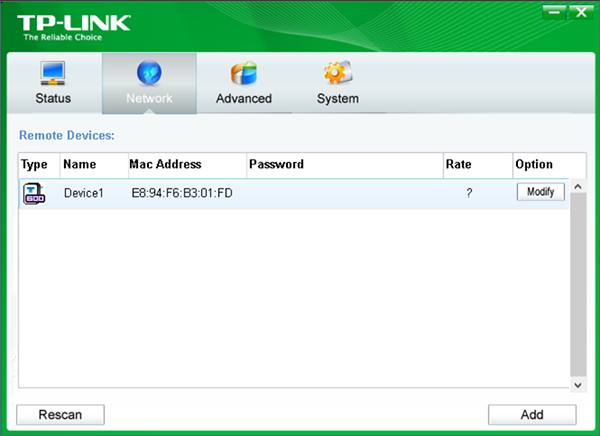
With a powerline adapter highlighted, clicking the Status button shows more detailed information about that particular unit. From this view, you can also change the network name for each adapter.
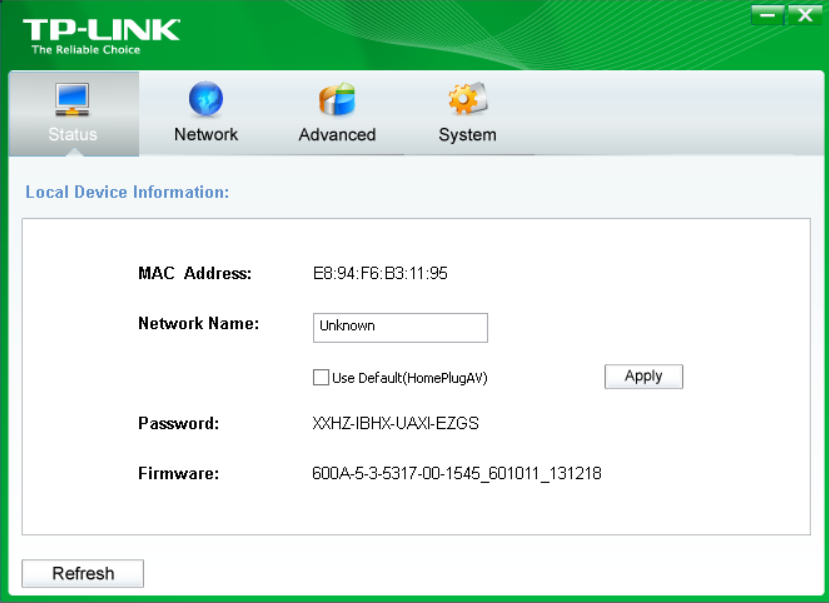
Clicking on the Advanced button allows you to set application- or VLAN-based quality of service.
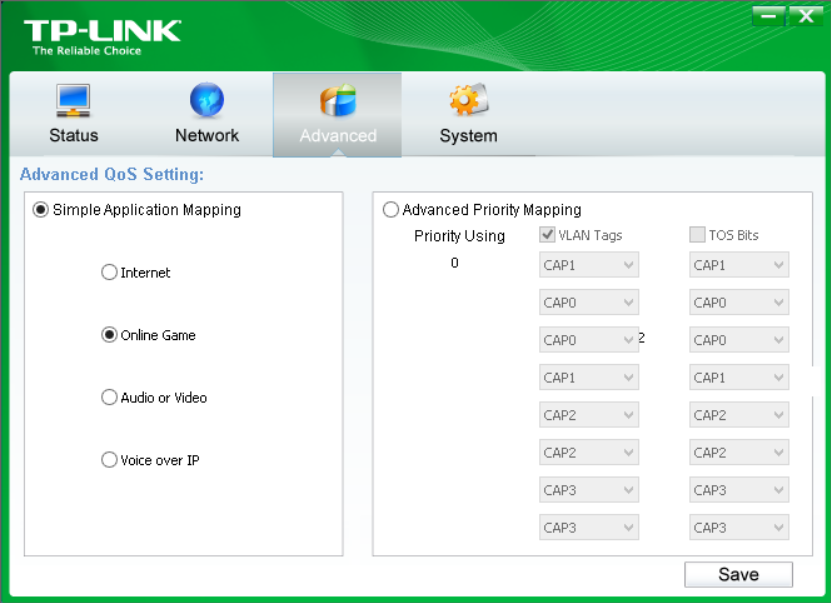
The System button lets you upgrade firmware, restore factory defaults to the local unit or multiple adapters, and globally apply a network name for all powerline units.
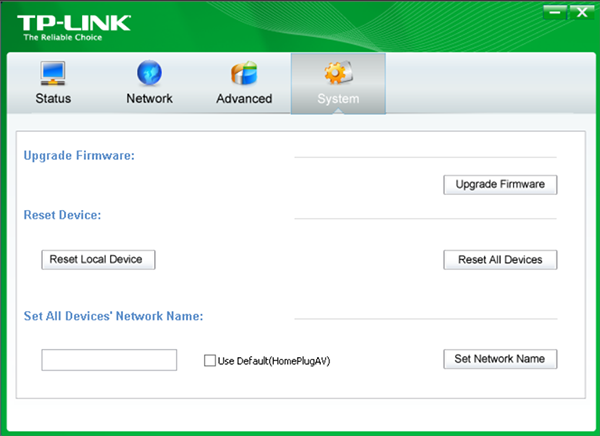
Tear-Down
Following the same line of thought applied to the D-Link powerline adapter, I felt along the TP-Link label for a slight depression indicating a possible screw housing. I did locate such a depression right behind the MAC/Password part of the label.
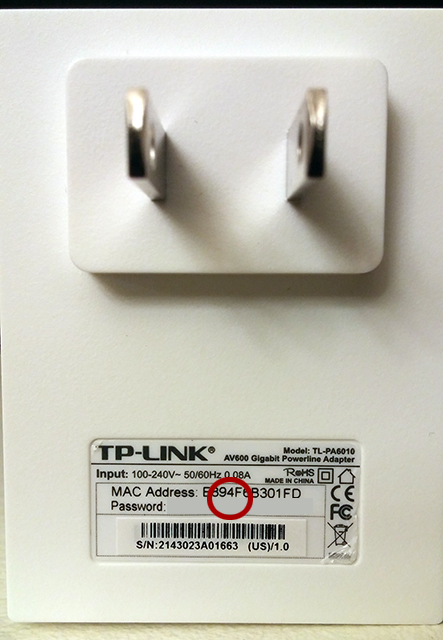
With the handy box cutter, I cut away the suspected area to reveal…that I was wrong!

With no other signs suggesting that a screw holds the case together, I explored the case edges for plastic clip holders. This process was pretty frustrating, as TP-Link case engineers did not intend for anyone other than the refurbishers to peer inside. Not to be deterred, I did manage to get the case popped off. Here is my mangled result:

Due to how resistant the case was to tampering, alas, we suffered a casualty…
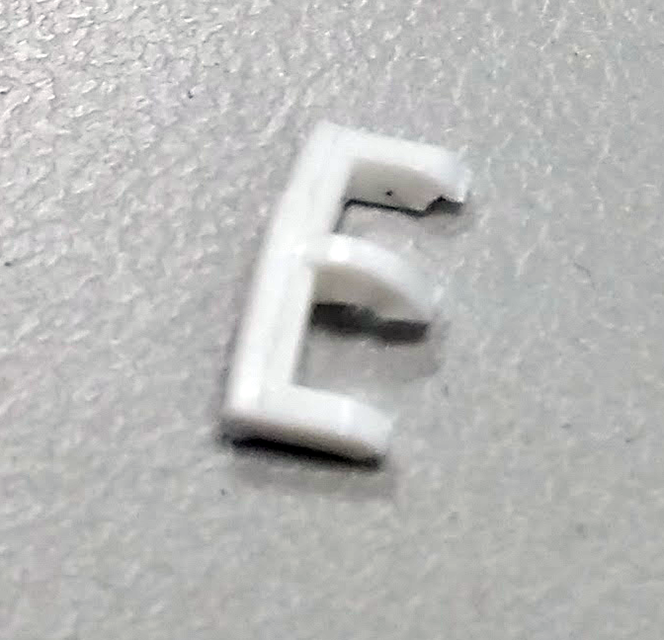
For reference, and so you can avoid mangling your adapter as much as I did, here are all six plastic clips highlighted:
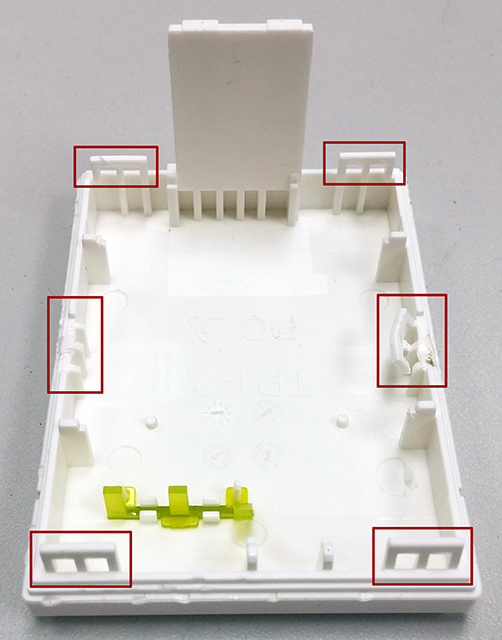
Researching parts for this Powerline adapter proved to be more difficult; when you finally do manage to get the cover off, this is what you see:

Even after exposing the board components, it's difficult to find chipset names. Check out the following four photos from different angles:




From the last pic, we can identify the fuse, but not much else. The two gray blocks on top appear to be some type of thermal protection; after peeling those off, I was able to see the Qualcomm Atheros QCA7450/AR1540 and the Qualcomm Atheros AR8035-A.

I briefly attempted to pry apart the two boards, but since they didn't want to budge, I stopped before mangling the internals as well.
Get Tom's Hardware's best news and in-depth reviews, straight to your inbox.
-
Glock24 I'm curious about device interoperability. If all those devices you tested conform to the same standard, can you mix and match those devices in the same network?Reply -
heffeque ReplyI'm curious about device interoperability. If all those devices you tested conform to the same standard, can you mix and match those devices in the same network?
Almost no PLC will work with other brands... and most won't even work between different versions of the same brand. -
joex444 On your conclusions page you link to an article that Tom's did in 2009 and claim the test result showed powerline adapters that failed to get 10Mb/s. In fact that link shows adapters that failed to get 10MB/s -- a factor of 8 higher due to your units error. The lowest rate in 2009 was 20Mb/s and many were in the 50-80Mb/s.Reply -
aldenf Good article. Thanks, Matthew!Reply
I read the linear 300m range, for the DHP-600AV anyway, as the maximum length of electrical wiring between adapters, not the allowable length of CAT twixt an adapter and device.
Powerline networking has had ample opportunity to mature. If it can't sustain 200Mbps, it is of little use to me or my clients. Scenario: Someone wants an Ethernet drop in three rooms of his house. That's $300 in hardware alone... Does the hardware for multiple drops of Ethernet interfere with each other and how badly? I can only imagine that in extreme cases, where CAT5e/6 can't reasonably be run, would this even be an option. Too bad, really... -
chalabam ReplyI'm curious about device interoperability. If all those devices you tested conform to the same standard, can you mix and match those devices in the same network?
Almost no PLC will work with other brands... and most won't even work between different versions of the same brand.
That's the point of the standards, to assure that each device is compatible with one of another vendor.
If a device doesn't works with another, it doesn't works with the standard.
A specific model will never be the best for ever. You will replace it with the future best one, and you don't want to replace all, or throw the present one to the garbage because they can't communicate with each other.
-
heffeque Reply
Well this isn't the case. The fact is that they don't operate well when not paired up with equals, so what do you propose.16653190 said:I'm curious about device interoperability. If all those devices you tested conform to the same standard, can you mix and match those devices in the same network?
Almost no PLC will work with other brands... and most won't even work between different versions of the same brand.
That's the point of the standards, to assure that each device is compatible with one of another vendor.
If a device doesn't works with another, it doesn't works with the standard.
A specific model will never be the best for ever. You will replace it with the future best one, and you don't want to replace all, or throw the present one to the garbage because they can't communicate with each other. -
RealBeast The newest models (AV1200 with MIMO) get about twice the speed of these older units that you tested. I've tried three sets based on solid reviews and they have all performed quite well. The are a little more expensive and still nowhere near gigabit Ethernet, but all three got over 200Mbps on distant plugs, with the TP-LINK TL-PA8030P-KIT at $70 on Amazon hitting over 250Mbps consistently with low latency, IMO quite usable particularly for gamers.Reply -
dragget ReplyThe newest models (AV1200 with MIMO) get about twice the speed of these older units that you tested.
I find it really puzzling that they would review these older, slower devices instead of the new MIMO models. Several manufacturers have had these newer models out on the market for some time now.
-
jmaier Extollo's LANSocket 1500 seems to be the fastest on the market today. See articles from CNET: http://www.cnet.com/products/extollo-lansocket-1500-powerline-adapter-kit/ and TechHive: http://www.techhive.com/article/2981494/home-networking/extollo-communications-lansocket-1500-review-top-speed-and-a-power-passthrough-too.htmlReply
It's based on the HomePlug AV2 standard and supports MIMO, it's using the latest powerline chips from Broadcom. It's a pass-through and a bit bulky. I believe the bigger size is needed for the multiple transmitters and receivers to support MIMO. Extollo has one of the best product manuals, it provides a fairly succinct overview of HomePlug's powerline networking concepts.
Matthew Matchen, how did you omit the LANSocket 1500 powerline adapter from your list of adapters to test?
-
matchenm Hi joex444,Reply
On your conclusions page you link to an article that Tom's did in 2009 and claim the test result showed powerline adapters that failed to get 10Mb/s. In fact that link shows adapters that failed to get 10MB/s -- a factor of 8 higher due to your units error. The lowest rate in 2009 was 20Mb/s and many were in the 50-80Mb/s.
Great catch! You're right that I need to correct that comparison. Hope to get that updated soon.
