Monoprice MP27 Zero-G Monitor Review
Why you can trust Tom's Hardware
OSD Setup & Calibration
The OSD keys are clearly indicated by silk-screened labels on the bezel. The icons you see on-screen in the photos below are less helpful. The control system is a little clunky but we managed to figure it out quickly. The MP27 doesn’t require a lot of tweaking to achieve a good picture.
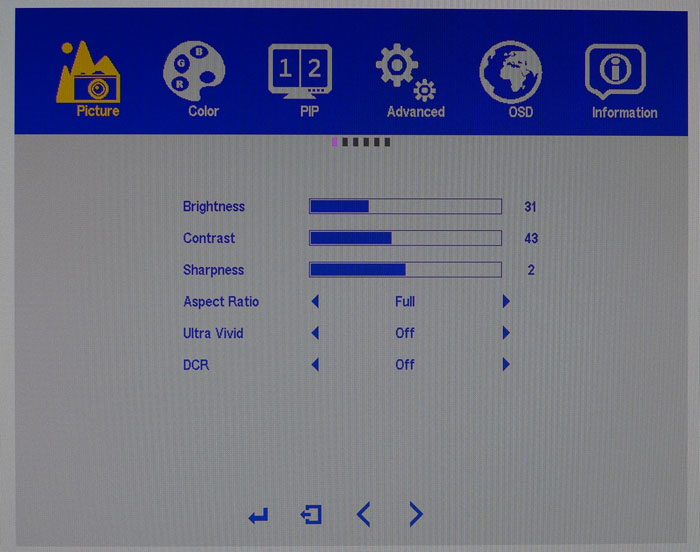
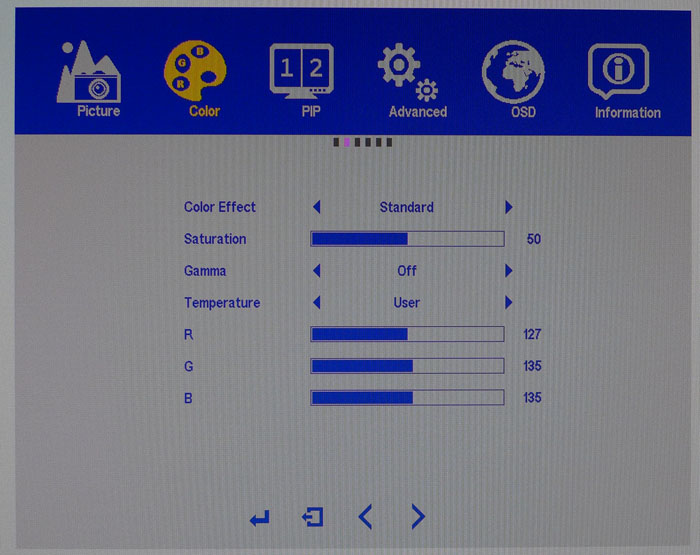
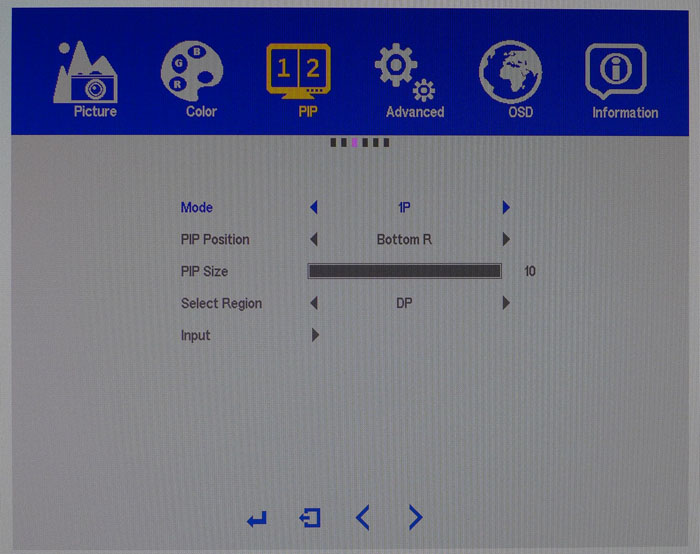
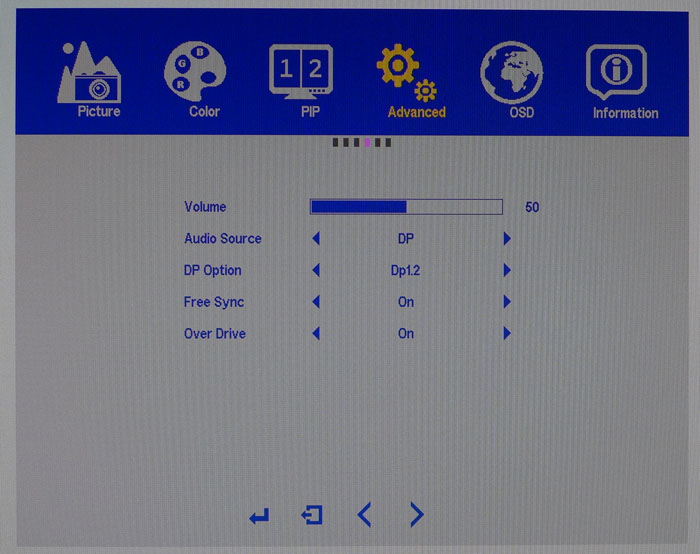
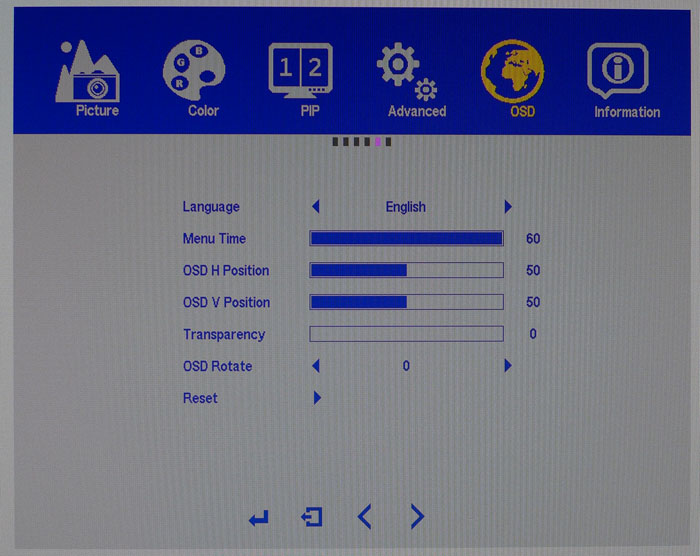
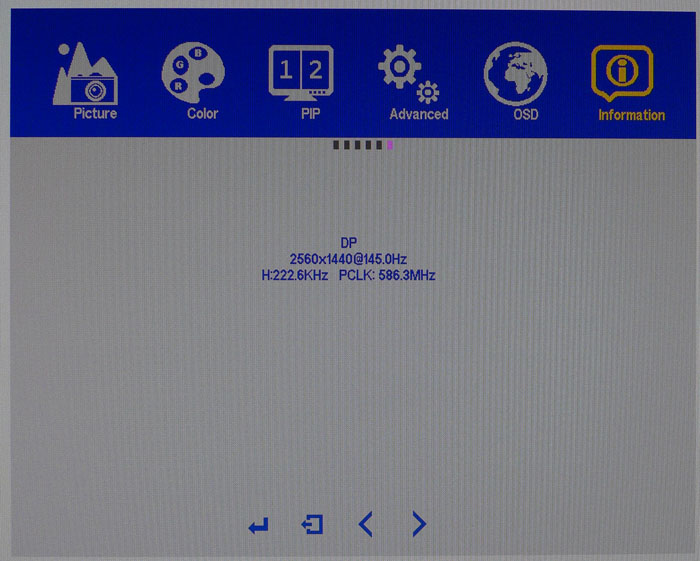
The Picture menu has luminance controls plus a sharpness slider, aspect options, and dynamic contrast. We suggest leaving both it and the Ultra Vivid option off. Contrast doesn’t clip at its default setting, but it makes peak white a little too red. We had to reduce it, but sequential contrast was not affected, which is unusual in a good way.
The Color menu features five picture modes that manipulate color in different ways. Standard is the default and best preset. From there, you can adjust gamma and color temperature, although we suggest leaving the latter in its off position. We’ll explain further on page four. There are four color temp presets plus a user mode. The RGB sliders start at center-range and are very precise. We dialed in excellent tracking and color accuracy with just a grayscale calibration.
The MP27 offers PIP and PBP for two or four video sources. You can move the PIP window around the screen and size it, or you can view four images arranged in a square.
The Advanced menu has a volume slider that works on the speakers and headphone output. You can also select the audio source from analog, HDMI, or DisplayPort inputs. For older video cards, there is a DisplayPort 1.1 option. FreeSync can be toggled, and it’s off by default so be sure to take care of that when setting up your MP27. Last, there is an overdrive, but in our tests, it seemed to have no effect. Motion blur is minimal at any rate, and as the FPS count increases, it becomes an even smaller factor.
The OSD is available in six languages and can be positioned anywhere on the screen. Timeout can be set up to 60 seconds, and you can make it more or less transparent. If you mount the MP27 vertically, the OSD can be rotated as well. The final option is a factory reset.
Signal info contains only the basics. There’s no indication of FreeSync operation, so you’ll have to rely on AMD Catalyst for that.
Get Tom's Hardware's best news and in-depth reviews, straight to your inbox.
Calibration
The MP27 needs some adjustment to its image controls as its out-of-box accuracy is a bit wanting in the grayscale department. We found success with a few tweaks of the RGB sliders. A word of warning though: do not engage the gamma control. We tried to correct a tracking issue using the various presets, but all it did was destabilize our grayscale changes. It’s impossible to get a proper white point at all brightness levels unless you leave gamma off. Once we realized that, calibration gave us an excellent picture. Here are our recommended settings.
| Monoprice MP27 Zero-G Calibration Settings | |
|---|---|
| Color Effect | Standard |
| Brightness 200cd/m2 | 31 |
| Brightness 120cd/m2 | 14 |
| Brightness 100cd/m2 | 11 |
| Brightness 80cd/m2 | 8 |
| Brightness 50cd/m2 | 3 |
| Gamma | Off |
| Color Temp User | Red 126, Green 134, Blue 134 |
MORE: Best Gaming Monitors
MORE: Best Professional Monitors
MORE: How We Test Monitors
MORE: How To Choose A Monitor
MORE: All Monitor Content
Current page: OSD Setup & Calibration
Prev Page Features & Specifications Next Page Brightness & Contrast
Christian Eberle is a Contributing Editor for Tom's Hardware US. He's a veteran reviewer of A/V equipment, specializing in monitors. Christian began his obsession with tech when he built his first PC in 1991, a 286 running DOS 3.0 at a blazing 12MHz. In 2006, he undertook training from the Imaging Science Foundation in video calibration and testing and thus started a passion for precise imaging that persists to this day. He is also a professional musician with a degree from the New England Conservatory as a classical bassoonist which he used to good effect as a performer with the West Point Army Band from 1987 to 2013. He enjoys watching movies and listening to high-end audio in his custom-built home theater and can be seen riding trails near his home on a race-ready ICE VTX recumbent trike. Christian enjoys the endless summer in Florida where he lives with his wife and Chihuahua and plays with orchestras around the state.
-
AgentLozen I'm glad you guys thought so highly of this monitor. It's good to know there are inexpensive QHD, 144hz monitors out there to shake up the landscape. This will go well with AMD Vega when it launches sometime between March and May in 2017 like the rumors suggest.Reply
(I know Vega has a July 30 release date. Wasn't the release date late 2016 when the RX 480 launched? And then early 2017? And now mid 2017. I'm just tired of waiting) -
warmon6 Reply19893905 said:The Product of 2560X1440X144HzXAMDCardThatCanDriveIt = 0
I think the R9 295x2 wants a word with you..... -
coolitic The main reason I avoid ips is because the "cheap" ones have poor QC, backlight bleed, and IPS glow.Reply -
10tacle Monoprice is best known for buying A- and B grade panel rejects from the likes of Apple and LG and selling them for much less than the full priced ones from said vendors. So who is the OEM who makes this panel?Reply -
footman As always a great review. I'd like to see a review of the new Nixeus 27in EDG 144hz Freesync IPS monitor. Any plans to review this soon?Reply -
cryoburner Reply
To be fair, this is kind of true for anyone looking to purchase a card right now, since due to cryptocurrency mining, you can't really find any AMD graphics cards in stock that are much more powerful than an RX 560, unless you are willing to pay massively marked-up prices that would defeat any cost-savings of going with a cheaper monitor.19893905 said:The Product of 2560X1440X144HzXAMDCardThatCanDriveIt = 0 -
picture_perfect Reply"It’s far more important to keep framerates as high as possible. That will eliminate blur and maintain motion resolution far more effectively than a backlight strobe."
The motion clarity I get with strobing at 120hz is far better than an uncapped frame rate at 144hz. The math backs that up. Yes there is a slight lag trade off (placebo almost) but well worth it for me. Try before you write it off. -
Jagwired I like that there's no logo on the front. If they release a 4K version in the future, I'm in.Reply -
ninjustin Can I either get this in G-Sync or have miners stop jacking up the price of AMD cards?Reply