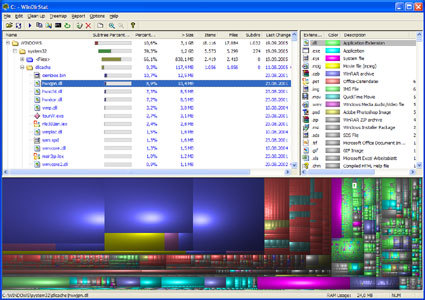Pepping Up Windows
Window Cleaning
The desktop is an integral component of the Windows operating system and cannot be removed. However, you do have the option of disabling the resource-hungry Active Desktop and using the classic user interface instead. The biggest advantage of doing this is that your PC will feel much snappier. Unfortunately, it is much harder to disable the Active Desktop in Windows XP than it was in previous versions of the operating system - it requires a change to the registry.
To open the registry editor, go to "Start, Run", type regedit and hit "OK". Find the entry "HKEY_CURRENT_USER\Software\Microsoft\Windows\CurrentVersion\Policies\Explorer" and create the DWORD values ForceActiveDesktopOn and NoActiveDesktop . To do so, right-click into the right-hand window and select "New, DWORD". Then change the binary value of the registry key called "ForceActiveDesktopOn" to 0 and that of "NoActiveDesktop" to 1. Now quit the program and restart your computer.
Warning: Manipulating the registry can easily damage your installation of Windows. It is crucial that you create a backup copy of your registry before making any changes to the Windows registry. Once again, open the registry editor as described above and go to "File, Export". Choose a memorable name for your backup file, select a suitable destination on your hard drive and click "Save".
Windows Explorer
Windows Explorer, also known as the File Explorer, is one of Windows's central elements. For this reason, it can't be easily replaced, only supplemented or optimized.
The better Explorer: There are a number of shareware and freeware programs such as Freecommander (freeware) that attempt to replace Windows Explorer. However, we aren't aware that a real alternative exists among the open-source programs. If you're partial to Norton Commander clones, you may want to take a look at a program called Mucommander (freeware). Drawbacks: it requires Java and is not licensed under the GPL.
Finding hard disk hogs with Win Dir Stat: The tool shows a graphical representation of the used disk space.
Nonetheless, many open source programmers have added features and functionality that the Windows Explorer does not offer. For example, Explore2fs (freeware) allows the user to directly access Linux partitions. Win Dir Stat (gratis) on the other hand, uses color-coded graphical representations to show how much space files or directories take up on a drive. The larger a file or a directory is, the bigger the corresponding field. This way, you can find disk-space wasters at a glance. The colors represent different file types.
Get Tom's Hardware's best news and in-depth reviews, straight to your inbox.
Here's how: Open the Win-Dir-Stat archive and launch the setup routine with a double-click on the installer. The first time you run the program, you get to choose whether to analyze only certain hard disks or all of them. Confirm your selection by pressing "OK". The program will then determine how much space each of the directories takes up. The time required for this depends on the size and the fragmentation level of the hard drive; a progress bar with little "Pacman" symbols keeps you informed about the time remaining.
When the analysis is complete, the top left-hand part of the window shows the partitions of the selected hard drive. The two columns "subtree percentage" and "percentage" show disk usage, once as a graphical representation and once as a percentage. Next to it are statistics, including the overall size of the directory, the number of files and subfolders it contains, as well as their total sum, under "Items". Additionally, pressing the F6 key will show or hide the amount of free disk space.
The upper right-hand window displays the extension list. As the name implies, this is a list of all file types, ordered by disk usage. At the top of the list are those files that, taken together, take up the most space on the hard drive. The entire lower part of the window is filled with the so called treemap, which is quite colorful. It uses the same colors introduced in the extension list, with each rectangle representing an individual file. The size of these elements directly corresponds to the file's size in relation to the overall disk space. This makes it possible to quickly track down wastefully huge files that may be hiding in some forgotten subfolder, such as DivX movies.
Note: The [F7] key toggles the option to display "unknown file types" on and off. Under Windows XP, that includes files such as system restore points, which can easily take up a full GB or more.
Window Cleaning: Even if you try to renounce the Windows Explorer completely, you still won't be able to get around using it every once in a while. Have you ever noticed the dialog you get when you click on "Open..." in a program? Yep, that's the Explorer.