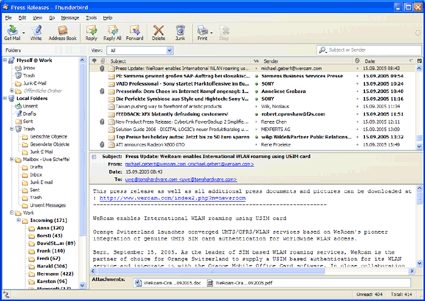Pepping Up Windows
Internet And Networking
Although Windows already offers several online programs such as Internet Explorer and Outlook Express right out of the box, many users prefer not to use these applications. After all, neither of them can be considered up-to-date, and both are simply not secure.
Web Browser
Today, Microsoft's web browser is considered one of the least secure programs you can use to surf the web. Using it without its ever-increasing number of patches and a proper configuration is tantamount to an invitation to worm writers, hijackers and spoofers to come in and make themselves at home. Therefore, we recommend using a more modern and safer browser such as Firefox (freeware).
The better Browser: Firefox has a lot to offer compared to Internet Explorer: a much higher level of security, tabbed browsing, an integrated pop-up blocker, an easily extensible Web search window, and lots of flexibility.
Here's how: Installation is very straightforward. Just click your way through the setup, and in no time you'll have Firefox up and running.
Window Cleaning: Internet Explorer is deeply rooted within the operating system and should not be removed. Bear in mind that it is an integral component required for the essential Windows Update feature! Besides, there are programs, such as the RSS reader Feeddemon, that require it as a module and will not work without it.
E-Mail Client
Outlook Express is conveniently installed by default on every Windows computer, and as a result enjoys a very large user base. Although the program is no longer plagued by the same number of security holes as it did in the past, it is still a very popular target for viruses and worms. Thunderbird (freeware) is a much safer alternative.
The better Mail Client: Thunderbird comes with a very powerful spam filter that you can train to improve its success rate. It is also suitable for mailing lists with many recipients and to subscribe to newsgroups. Finally, Thunderbird support not just mailbox access using the simple Post Office Protocol (POP3), but also the far more capable Internet Message Access Protocol (IMAP).
Get Tom's Hardware's best news and in-depth reviews, straight to your inbox.
The Thunderbird Mail Client: This program can also be used to subscribe to newsgroups and mailing lists.
Here's how: Install Thunderbird. On its first start, the program will ask you whether you want to import email accounts and address books from other email clients. If you answer in the negative, you are next given the opportunity to create a new email account. First, enter your name and email address in the corresponding fields, then choose whether Thunderbird should use POP3 or IMAP. Of course, the second option will only work if your provider supports IMAP. You should only leave the box for "Global Inbox (store mail in local folders)" checked if you check several accounts and want all messages to be collected in one inbox. You can get the addresses for the incoming and outgoing mail server from your provider.
Next, you have to enter your account's user name. Although, this is usually the same as your email address, this is not always the case. Finally, enter a name under "Account Name" to complete the configuration. Now, let Thunderbird contact the mail server(s). The first time it establishes a connection, the program will prompt you for your password, which you can choose to add to the password manager by checking the little box under the input field.
Window Cleaning: Under Windows XP, only the start menu entry for Outlook Express can be removed. To do so, go to "Start, (Settings), Control Panel, Add or Remove Programs" and click on "Add/Remove Windows Components" on the left-hand side. Scroll down in this window labeled "Components" until you find the entry for "Outlook Express". Uncheck the box and click on "Next".