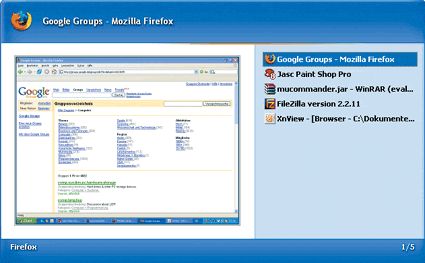Pepping Up Windows
Task Switching
In Windows, the keyboard combination [Alt Tab] is used to quickly switch between applications. It brings up a small window which displays the icons of the active applications as well as a short explanation for each. This system works quite well when there are only a few applications running, but as soon as you have a greater number of programs open at the same time, you're going to need more information on each application window to tell them apart.
Task Switch XP Pro: This program shows a snapshot thumbnail for every application window
The better Task Switcher: The open-source program Task Switch XP Pro (freeware) completely replaces the rather uncomfortable task switcher that comes with Windows. It, too, uses the same keyboard combination, but adds a preview image of each application window. This is especially convenient when there several instances of the same application running, such as multiple browser windows. But that's not all. Both the look and feel and the window position of Task Switch XP Pro are user configurable.
Here's how: Install the program; there aren't any special options, so this is very straightforward. Task Switch XP Pro is immediately ready for use, and doesn't even require you to reboot the system. In addition to the usual [Alt Tab] combination, it also offers several other shortcuts. The combination [Ctrl Windows Alt C] - which takes some practice, not to mention dexterity - opens the configuration window. While you've got the configuration dialog open anyway, go ahead and change the shortcut to something less painful, under "Hotkeys, Configure Task Switch XP".
[Windows F12] opens the application list manually. The advantage of this combination is that you don't have to keep pressing [Alt Tab], and the list doesn't vanish when you let go of the keys. Alternatively, you can also right-click on the application's white-and-green icon in the taskbar and select "Quick Preferences, Enable Alt-Tab sticky mode." Now when you press [Alt Tab], the application switcher window will no longer disappear immediately; you can either navigate the list of applications with the mouse, or use the Tab and Enter keys to select an entry.
Window Cleaning: Removing this component of Windows is unnecessary. Task Switch XP Pro builds on the functionality of the Windows task switcher.
Get Tom's Hardware's best news and in-depth reviews, straight to your inbox.