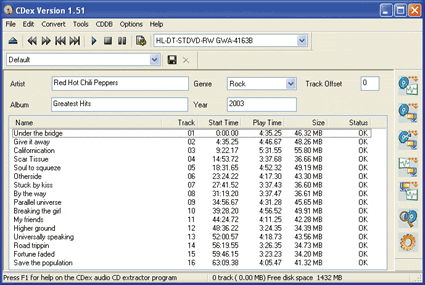Pepping Up Windows
Audio Recorder
The Windows audio recorder is very primitive and supports only the WAV file format recordings that are a maximum of 60 seconds in length. Users that want to record audio files are thus forced to use third-party programs.
The better Audio Recorder: Cdex (freeware) is a CD ripper, MP3 encoder and analog audio recorder in one. The tool can extract music from CDs, convert it into MP3 files and even add ID3 tags with track and artist information automatically.
Here's how: Install Cdex on your PC. If you didn't uncheck the box in front of "Create Desktop Shortcut", you can simply launch the program by double-clicking on the new desktop icon. Next, load an audio CD into your CD-ROM.
The Audio Recorder Cdex: It can get track information from the free Internet database CDDB.
You'll need an Internet connection to retrieve track information from the free online CD database, CDDB. To use this feature, you must first enter an email address. Press [F4] and select the tab labeled "Remote CDDB". Now, enter a valid email address in the field "Your E-Mail Address," and close the window by clicking "OK". On the right you'll see a column of buttons. When you move the mouse over any one of them, you'll get a little blurb explaining what it does. Now click the one with the magnifying glass, and the program will retrieve the track information for the CD from the CDDB. If you want to save the tracks to your hard drive as MP3 files, press [Ctrl A] to select all tracks. Then press the second button from the top in the column on the left. The songs will be saved to the "My Music" directory inside "My Files".
Window Cleaning: You can remove the Windows Audio Recorder by deleting the file "sndrec32.exe" in the "C:\WINDOWS\system32" directory, freeing up 130 kB of disk space.
Media Player
One of the most widespread fears users have about the Windows Media Player is that it could spy on them and "report home". This danger is hardly realistic, given that the huge amounts of data sent back from PCs around the world would quickly bring even large storage networks to their knees. Still, many users prefer to play it safe and opt for a free alternative.
Get Tom's Hardware's best news and in-depth reviews, straight to your inbox.
The better Media Player: One of the most powerful media players for audio and video files under Windows is VLC (freeware), which supports many codecs.
Here's how: Open the installation file and check the box in front of "File type associations" to associate VLC with a variety of audio and video formats. If you wish, you can uncheck individual boxes for some of the file types that you don't want to be opened in VLC.
VLC's user interface is kept very simple. Click on the icon on the far left to play a file or a DVD. A new dialog will open, where you can choose a file on the first page or begin playing a DVD on the second page. To switch to a full-screen view, right-click in the movie window when the movie begins playing.
Window Cleaning: Windows Media Player is so deeply rooted within Windows that it can not be completely removed. Go to "Start, Settings, Control Panel, Add or Remove Programs" and click the button labeled "Add / Remove Windows Components". Scroll down in the "Components" window until you find the entry "Windows Media Player". Uncheck the box in front of it and click "Next". The entry will be removed, but the components of the Windows Media Player will still be there, under the surface. It's best to leave it that way; don't follow any guides that promise to help you completely remove Windows Media Player from your system. If worse comes to worst, you'll be forced to reinstall the entire operating system.