SSD vs HDD Tested: What’s the Difference and Which Is Better?
Should you buy an HDD or SSD? Here's all you need to know.
Whether you’re shopping for a new laptop, gaming PC, external drive, or even building your own PC, you’ll be tasked with a choice: SSD or hard drive (aka hard disk drive / HDD)? Either technology can store your files and software, but they each come with their pros or cons.

In general, we recommend SSDs for performance and HDDs for price. But there are a lot of other differences between these two technologies that could impact your experience and purchasing decision. Let’s clear clear things up with an in-depth look at how your experience using these technologies will differ, plus some testing to illustrate this.
TLDR
- SSDs are faster than HDDs. An SSD will load data faster than a HDD will.
- SSDs are less likely to break than HDDs because HDDs are comprised of moving parts. Empty list
- SSDs are quieter than hard drives. A PC, even with the best hard drive, will be noisier than an SSD and may even send vibrations throughout your desk space if you use an external enclosure. Empty list
- HDDs are cheaper than SSDs. You’ll get a better price per gigabyte (GB) with HDDs. So if budget or a large amount of files is your top concern, an HDD is worth considering.
- In laptops, opting for an SSD can lead to longer battery life. Up to 45 minutes on average compared to HDD-equipped laptops.
- For help picking an SSD, check out our SSD Buying Guide and Best SSDs pages.
- For help choosing an external drive, see your Best External Drives page.
Price
One of the main reasons HDDs have remained relevant has been their price per gigabyte. We’re currently seeing SSDs sell for under $100, or just $0.10 per GB, while HDDs are roughly $0.02-$0.03 per GB.
Therefore, HDDs are appealing to those looking for bulk storage. But their days seem numbered. Considering most people only need up to 500GB to meet their storage needs, HDDs are losing market share faster by the day. Many HDD vendors are now pushing HDDs for NAS applications and selling SSDs.
Most storage vendors are now pushing HDDs for NAS (network-attached storage, popular among businesses) and selling SSDs themselves.

Performance
SSDs offer speedier performance than HDDs due to the latter relying on moving mechanical parts. That means opening up data will be quicker as well as performance benefits for applications.
Since HDDs use mechanical parts to read and write data, there is a lot of latency (time between when you request the data and when it’s delivered). This latency is mainly caused by two factors: the speed at which the platters spin and the time it takes for the read/write head to physically seek out the correct area of the platter(s) where the data is going to be read from or written to.
Get Tom's Hardware's best news and in-depth reviews, straight to your inbox.
Without the need for moving parts, SSDs can read and write data with very little latency. They don’t have to physically seek read or write data, and their cells can be read from and written to at rates much faster rates than that of an HDD. This results in a significant performance benefit for applications.
Most consumer HDDs can handle around 300-1000 input/output operations per second (IOPS) at best, while SSDs can manage up to 500,000. Because SSDs are able to respond to requests so quickly, they don’t build up many pending input/outputs when operating, which means they operate at lower queue depths (QDs) on average compared to an HDD, and with lower latency. For example, during a Windows update, HDD can build up a QD of 12-16, while SSDs typically operate at a QD of 1-2 or 4-8 if taxed under heavy consumer/prosumer workloads.
Size also plays a role in HDD and SSD performance. HDDs come in two form factors: 2.5-inch and 3.5-inch. The bigger, the faster, but also the heavier. A 3.5-inch HDD can weigh 720g (1.6 pounds), while a 2.5-inch HDD can weigh 115g (0.3 pounds). This is something to consider, especially if you’re buying a laptop or a desktop that you may want to move around.
Contrastingly, SSDs actually get faster as they get physically smaller. For the most part, 2.5-inch SATA SSDs weigh around 45-60g (0.1 pounds) and the latest M.2 SSDs, which are smaller and shaped like a stick of gum,weigh 6-9g (0.01-0.02 pounds). Again, this is worth noting if you’re seeking a lightweight device, particularly gaming laptops.
Reliability
On top of offering better performance, SSDs are also far more reliable and less likely to break than their delicate HDD counterparts.
Since SSDs don’t have moving parts, there is less to break and SSDs can withstand immense shocks and still keep going where an HDD would crash. HDDs are stated to withstand a shock of somewhere around 20-30g. While this seems like a decent rating, in the real world, if you dropped an HDD off a desk, even if it’s not on, it will most likely fail. This is something I, and other members of Tom’s Hardware’s editorial team, have experienced.
SSDs, on the other hand, are often rated for up to 1500g. You can even hit them with the force of a baseball bat and it would continue to function, another thing I’ve experienced personally.
Each type of storage device operates at different temperature ranges too, with SSDs being able to handle more heat than HDDS.
While HDDs love operating at around 40-45 degrees Celsius (104 -113 degrees Fahrenheit) and can also operate in 0-55 degrees Celsius (32-131 degrees Fahrenheit) environments. SSDs are rated to operate from 0-70 degrees Celsius (32-158 degrees Fahrenheit). Additionally many good SSD controllers will throttle performance to avoid physical damage once they hit about 75-80 degrees Celsius (167-176 degrees Fahrenheit).

Lifespan: TBW and Lifespan
In addition to reliability, another important factor is how long you can expect your storage to last. This is another big difference between SSDs and HDDs where SSDs come out on top.
Most storage vendors list their products with a total bytes written (TBW) endurance rating. The TBW value is typically reported in terabytes or drive writes per day, which includes warranty length. So in addition to SSDs and HDDs having a time limit tied their warranties, they’re often also rated to survive a particular number of writes.
SSDs are typically rated for around 200-600TB of writes before they are no longer covered by the vendor’s warranty. HDDs are also rated sometimes at up to 150-300TB per year.
So how many TB of writes will you need? The average person will write 20-40GB per day browsing the web and performing daily office/student work tasks, and if you add that up, it's only about 10-15TB per year. However, if you’re a power user (such as a content creator) expect upwards of 100-200GB, which is still well within the warrantied rating of most good SSDs.
Noise and Vibration
Unlike HDDs, which have mechanical parts spinning and clicking away causing noises and vibration, SSDs operate in complete silence. So if you want a silent PC, make the jump to SSDs.
Hard drives are so loud that I’ve even experienced issues where my HDD would interfere with objects on my desk, causing them to make strange noises as vibrations passed through them. It’s is one of the complaints I have with my LaCie 2big RAID, which is comprised of two business-class HDDs. If I don’t power it down, the spinning and click noises are very distracting while I’m working during what should be a quiet night. For a peaceful workspace, SSDs are much better.
Power
SSDs consume significantly less power than HDDs, which can point to longer battery life in laptops.
SATA SSDs (larger ones that have a similar shape to HDDs) usually draw under 5W at most, and M.2 SSDs (smaller, shaped like a stick of gum) can hit upwards of 7-8W under load. At idle they can get as low as just 10mW, and in their lower power states under 3mW.
So, if you plan on using your drive in a mobile device, such as a laptop, swapping from an HDD to an SSD can extend battery life by 30-45 minutes on average. So, it’s easy to see why power consumption is an important aspect to consider when making your purchase.
Secure Erasure
Since HDDs have magnetic sectors and physical LBAs (logical block addressings, used for dictating the location of blocks of stored data) that can be tracked, erasing data on HDDs usually requires multiple write passes to the entire disk to ensure it is gone. SSDs are much harder to read data for, as their internal operations typically don’t correlate LBA data with physical location. And, when garbage collection (a process when an SSD identifies which memory cells have data that can be cleared and does so during low-activity times to maintain write speeds during regular usage), it almost ensures the data is gone as a by-product. And if you are worried about data being recovered on an SSD after it is sold, instead of having to write to the device multiple times, you just need to secure erase it.
Because SSDs do their own internal LBA mapping and wear-leveling, sending write commands to an SSD doesn’t ensure all NAND cells will be rewritten. The only way to guarantee that they are deleted is to send a secure erase or Format NVM command or similar (depending on the interface) to the controller. Then, in turn, the controller sends a voltage spike throughout every NAND cell to completely flush the electrons stored within.
Maintenance
Both defragmentation (for HDDs) and garbage collection (for SSDs) operations help to speed up a storage device’s performance over time, but they can interfere with your daily tasks depending on how they are implemented. When you defragment an HDD, it rearranges data to be accessed more sequentially on the outermost tracks on the platter within it, and good defrag programs try to keep the OS data as close to the edge as possible too. But, gosh can it be slow, loud and annoying. On average, a good SSD will offer significantly better performance than an HDD even when performing background operations.
While defragmentation can benefit SSDs, and Windows defragments SSDs once in a while automatically, due to logical fragmentation in the file system, SSDs typically don’t need to be defragmented by the OS. Any piece of data can be read or written to any piece of NAND on the device at a similar speed. SSDs actually fragment data throughout various NAND dies and pages to increase parallelism, similar to what RAID 0 does, to improve throughput speed. But, like HDDs, they do need to perform some maintenance to maintain their performance as things are erased and written over and over again. That’s where garbage collection, wear leveling and data refreshing come into play.

What’s the Difference Between How SSDs and HDDs Work?
HDDs are mechanical devices that are comprised of a variety of parts and materials, including multiple moving parts. At the core of an HDD are magnetized platters that rotate at thousands of RPM (revolutions per minute). These platters are what actually stores your precious data. In order to read and write the data, there is an actuator arm attached to read/write heads that move just above or below the surfaces of the platters that read or change the magnetism per sector. Again, all these moving pieces are what makes HDDs so much more delicate than SSDs.
An SSD, on the other hand, is comprised of non-moving parts. It’s just a bunch of surface mount devices such as resistors (see resistor color codes), capacitors. the SSD controller, the NAND flash and, oftentimes, DRAM. Instead of storing data on disks, the SSD data lives on NAND flash chips with thousands of tiny little cells to hold the electrons that register as the 1s and 0s, kind of like how buckets hold water.
MORE: Best SSDs
MORE: How We Test HDDs And SSDs
MORE: All SSD Content
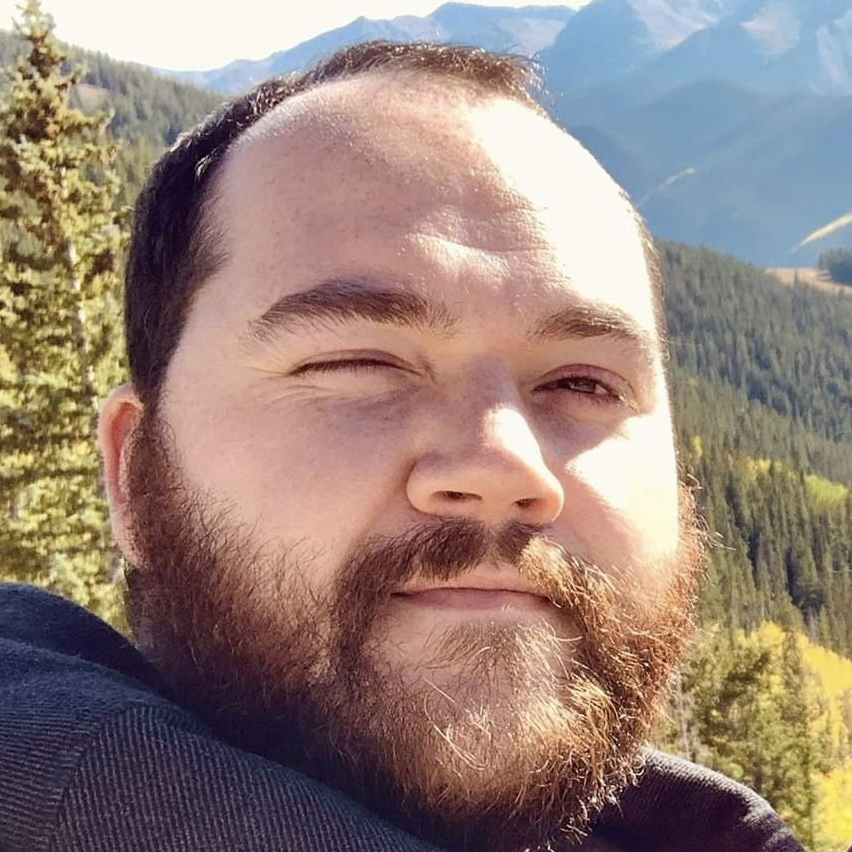
Sean is a Contributing Editor at Tom’s Hardware US, covering storage hardware.
-
USAFRet Quibble here:Reply
"Contrastingly, SSDs actually get faster as they get physically smaller. For the most part, 2.5-inch SATA SSDs weigh around 45-60g (0.1 pounds) and the latest M.2 SSDs, which are smaller and shaped like a stick of gum,weigh 6-9g (0.01-0.02 pounds). Again, this is worth noting if you’re seeking a lightweight device, particularly laptops. "
'M.2' is the form factor, not an indication of speed or performance.
For instance, the Samsung 860 EVO or Crucial MX500 can be had in either the 2.5" format or the M.2 format.
Identical performance, just a difference of how it plugs in.
An M.2 NVMe drive is where the theoretical performance increases. -
nofanneeded TLDR ?Reply
and dont bother to tell me what it means. in a respectful Article people dont use acronyms . be professional.
you DONT use acronyms in TITLES , Bad Journalism -
seanwebster Reply
Correct, communication protocol influences speed, but so does the physical connector - different keys are different speeds too. I stated what I stated for the general perspective, the current trend. Looking at HDDs, they are faster as they get bigger physically. Consumer SSDs, generally, tend to be faster as they get smaller, hence the NVMe M.2 ones. 2.5" SATA SSDs are bigger and slower. M.2 NVMe SSDs are the majority of the M.2 market while SATA M.2 is a minority.USAFRet said:Quibble here:
"Contrastingly, SSDs actually get faster as they get physically smaller. For the most part, 2.5-inch SATA SSDs weigh around 45-60g (0.1 pounds) and the latest M.2 SSDs, which are smaller and shaped like a stick of gum,weigh 6-9g (0.01-0.02 pounds). Again, this is worth noting if you’re seeking a lightweight device, particularly laptops. "
'M.2' is the form factor, not an indication of speed or performance.
For instance, the Samsung 860 EVO or Crucial MX500 can be had in either the 2.5" format or the M.2 format.
Identical performance, just a difference of how it plugs in.
An M.2 NVMe drive is where the theoretical performance increases. -
ozm8ey Though I also have SSD I have found that SSD's are more likely to get bsod issues/system failureReply -
USAFRet While SATA III M.2 drives may be in the minority, we need to be clear for our readers that being "M.2" is not the deciding factor in performance.Reply
SATA III vs NVMe is.
From legitreview on the 500GB 860 EVO:
https://www.legitreviews.com/samsung-860-evo-500gb-sata-ssd-review_203759
"The only difference between the 2.5-inch model is that the 4K Random Read/Write speeds are 98k / 90k IOPS and the M.2 model comes in slightly slower at 97k/88k IOPS. In order to keep our charts simple we’ll only be benchmarking the 2.5-inch model." -
USAFRet Reply
I've not seen that AT ALL.ozm8ey said:Though I also have SSD I have found that SSD's are more likely to get bsod issues/system failure -
NiJoao Reply
I recommend you exchange your Sata cable, or anything else between your motherboard and the SSD.ozm8ey said:Though I also have SSD I have found that SSD's are more likely to get bsod issues/system failure
I've had multiple beefs with cables and enclosures. -
NiJoao Reply
In principle I agree, but in the author's defence, a TLDR is only a TLDR if it's written like that.nofanneeded said:TLDR ?
and dont bother to tell me what it means. in a respectful Article people dont use acronyms . be professional.
you DONT use acronyms in TITLES , Bad Journalism
Also, if someone doesn't know what it is, it's because it's not targeted at them. -
hrudy For what it's worth,in my experience,any errors with SSDs have been catastrophic. I.E. total failure. HDDs may fail more gracefully. So there are a couple of take-aways.Reply
backup early and often.
Only use name brand SSDs. I like vertically integrated SSDs , i.e. Samsung, Intel , and Crucial/Micron , probably in that order. Vertically oriented means one company makes the flash, controller and software. Most of my bad experience are with 3rd party SSDs , which means this party purchases flash and controllers and maybe writes the software.