Z490 Mini ITX Motherboard Roundup: Four Tiny Boards do Battle
Small in size, but similar in features and performance to ATX motherboards
Next up is the Asus ROG Strix Z490-I Gaming. As above, we’ll list the specifications first, then cover the board in more detail below the table.
Specifications - Asus ROG Strix Z490-I Gaming
| Socket | LGA 1200 |
|---|---|
| Chipset | Z490 |
| Form Factor | Mini-ITX |
| Voltage Regulator | 10 Phase (8+2) |
| Video Ports | (1) DisplayPort (v1.4), (1) HDMI (v2.0a) |
| USB Ports | (1) USB 3.2 Gen 2, Type-C (10 Gbps), (3) USB 3.2 Gen 2, Type-A (10 Gbps), (2) USB 3.2 Gen 1, Type-C (5 Gbps), (2) USB 2.0 |
| Network Jacks | (1) 2.5 GbE |
| Audio Jacks | (3) Analog |
| Legacy Ports/Jacks | ✗ |
| Other Ports/Jack | ✗ |
| PCIe x16 | (1) v3.0 (x16) |
| PCIe x8 | ✗ |
| PCIe x4 | ✗ |
| PCIe x1 | ✗ |
| CrossFire/SLI | ✗ |
| DIMM slots | (2) DDR4 - DDR4 4800(OC) |
| M.2 sockets | (2) PCIe 3.0 x4 / SATA + PCIe (up to 80mm) |
| U.2 Ports | ✗ |
| SATA Ports | (4) SATA3 6 Gbps (RAID0, 1, 5 and 10) |
| USB Headers | (1) USB v3.2 Gen 2, (1) USB v3.2 Gen 1, (1) USB 2.0 |
| Fan/Pump Headers | (3) 4-Pin |
| RGB Headers | (1) 3-pin addressable RGB, (1) 4-pin RGB |
| Legacy Interfaces | ✗ |
| Other Interfaces | FP-Audio |
| Diagnostics Panel | ✗ |
| Internal Button/Switch | ✗ |
| SATA Controllers | ✗ |
| Ethernet Controllers | Intel I225-V (2.5 GbE) |
| Wi-Fi / Bluetooth | Intel Wi-Fi 6 AX201 (802.11ax, MU-MIMO, 160 MHz) / BT 5.1 |
| USB Controllers | ✗ |
| HD Audio Codec | Supreme FX S1220A |
| DDL/DTS Connect | ✗ / Yes (DTS Sound Unbound) |
| Warranty | 5 Years |
Starting with the accessories, the Asus ROG Strix Z490-I Gaming comes with the basics to get you started, including SATA cables and Wi-Fi antennas among other things. Below is a list of all the accessories included in the box.
- User's manual
- (2) M.2 Screw Package
- Support DVD
- Cable tie (black)
- ROG Strix stickers
- Extension cable for aRGB
- Panel cable
- ROG Thank you card
- Wi-Fi Antenna
- ROG Key chain




The Asus ROG Strix Z490-I Gaming’s appearance is much like the other boards, with heatsinks and shrouds covering a fair portion of the board. The PCB is jet black, while the heatsinks and shrouds are a dark gray. Both the chipset/M.2 heatsink and the IO shroud have black metal plates with design elements on them that give the board a premium look. The shroud carries the ROG Strix name and mantra (and has holes in it for the VRM fan below) while the chipset/M.2 plate sports the ROG symbol and RGB lighting. The Asus board is probably the cleanest looking of the Mini-ITX boards we have for this review.
On the top edge of the board is a reinforced 8-pin EPS connector that sends power to the VRMs. To the right of it, above the top VRM heatsink, is a 4-pin RGB header. This is the first of two RGB headers total. Finally, to the right of the RGB header are two (of three) 4-pin fan/pump headers (PWM/DC), all of which support a maximum of 1A/12W. I would like to see at least one header support more power to connect pumps or high power fans, but this will be fine for most users.
The Z490-I has two single-side locking DIMM slots capable of supporting up to 64GB DDR4. Asus supports speeds up to DDR4 4800(OC), but as always your mileage may vary, as not all CPUs can run their IMC that high, and you’ll also have to choose the right memory kit.
Shifting focus to the far right edge, on top is the 24-pin ATX connector for board power, with the front panel and speaker headers located just below it. Continuing down the right edge is a fron-panel USB 3.2 Gen2 port and USB 3.2 Gen1 header. Asus placed all four SATA ports next to each other at the bottom-rightcorner (supports RAID0, 1, 5 and 10). Last in this area is a temperature header, as well as a clear CMOS jumper.
Across the bottom of the Z490-I Gaming is a full-length reinforced PCIe slot (dubbed Safeslot) that runs at x16 speeds. Just above this slot is a USB 2.0 header, along with the third 4-pin fan header. Like the ASRock, this header placement will force wires to run across the board, but with small-size boards inevitably comes small build sacrifices.
Get Tom's Hardware's best news and in-depth reviews, straight to your inbox.
Just above this is a triple-decker heatsink in a single module. Two M.2 sockets are stacked on top of the PCH heatsink, maximizing motherboard space. Both M.2 sockets support SATA- and PCIe-based modules up to 80mm in length. Note that when the M.2_2 socket is operating in SATA mode, SATA port 2 will be disabled.
Now that our tour around the board is complete, it’s time to look at power delivery. Asus implements a 10-phase design for the CPU and SOC, with its Digi+ controller (ASP1405I - 8 channels total) running in a 4+2 mode using its teamed VRM configuration. Power is sent through the controller to eight Infineon TDA21462 MOSFETs rated at 60A each. The sum of these parts yields 480A available to the CPU, which is plenty for stock operation and overclocking of our i9-10900K processor.
Spinning around the rear IO and integrated IO plate, things look a bit sparse, but everything is there. On the left side are the DisplayPort (v1.4) and HDMI (2.0a) video outputs and the BIOS Flashback button. Immediately to the right are six USB ports -- two USB 2.0, two USB 3.2 Gen 2 and two USB 3.2 Gen 1 ports. Rounding out the USB ports (for a total of eight) is a USB 3.2 Gen 2 Type-C port and Type-A port. Above that is the Intel I225-V GbE port, along with the Wi-Fi antenna connections.
Last here is a 3-plug analog audio stack which is lit up in the proper color for the input -- a value add that more typically is found on Asus higher-end boards. I’m a bit surprised to see these boards with high-end audio solutions drop the 5-plug plus SPDIF stack, though. There is plenty of room on the rear IO, but perhaps not on the board for the necessary hardware.
Software
Asus’ main utility, AI Suite 3, includes several applications with various functions covering fan control, overclocking, and more. Asus also provides a program to update various drivers and applications, called EZ Update. We’ve captured a few screenshots of AI Suite and other applications, including Armory Crate.
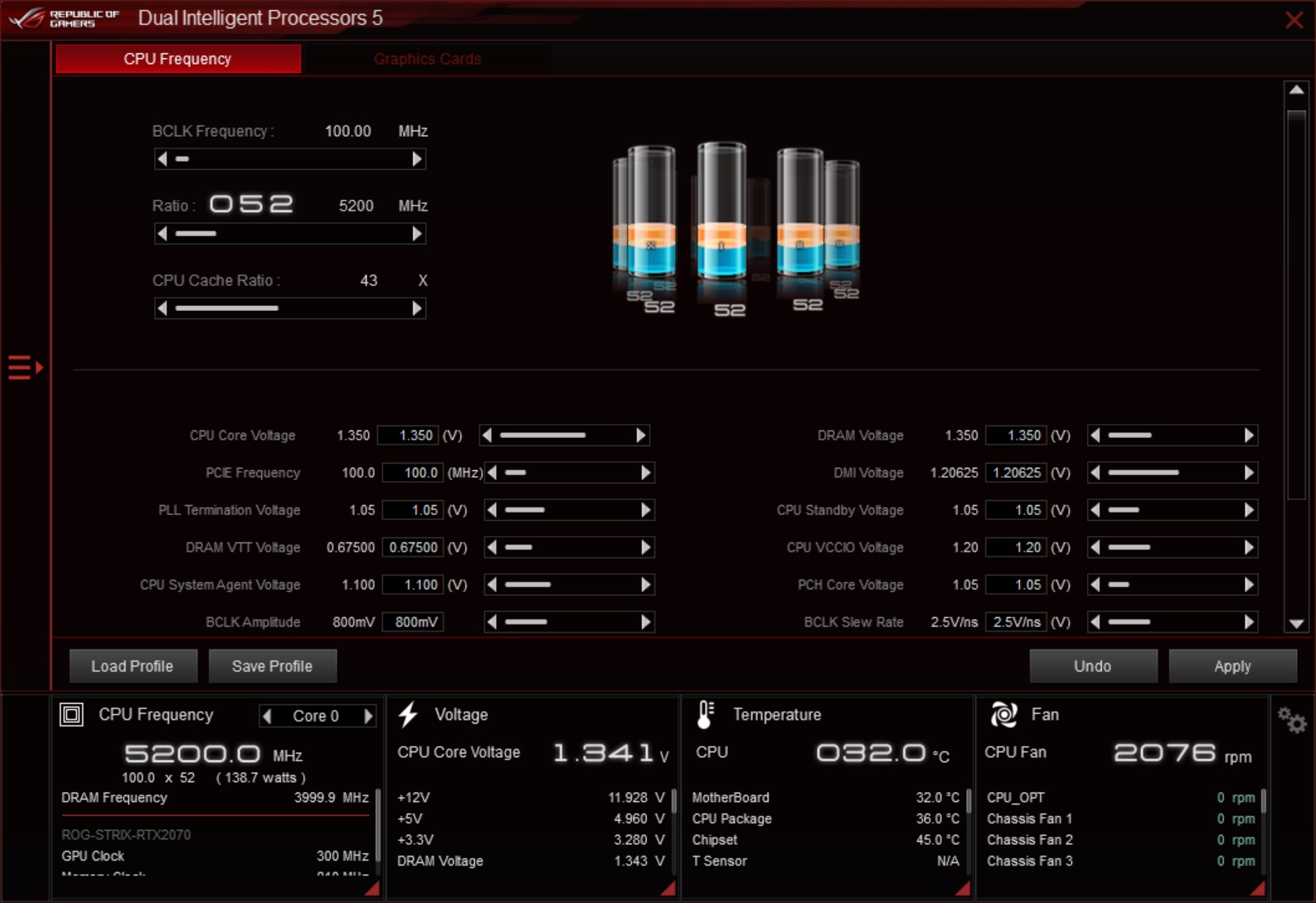
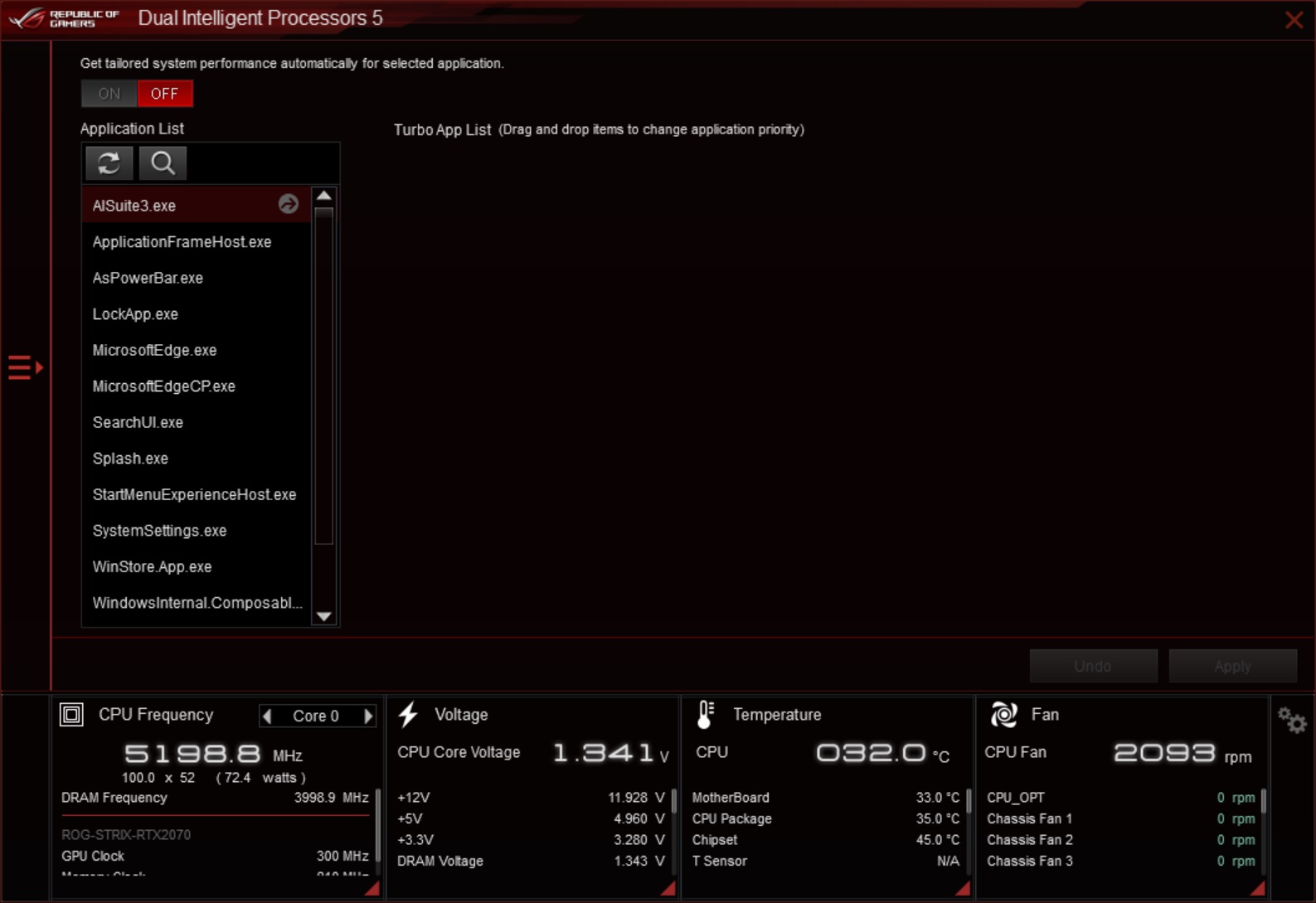
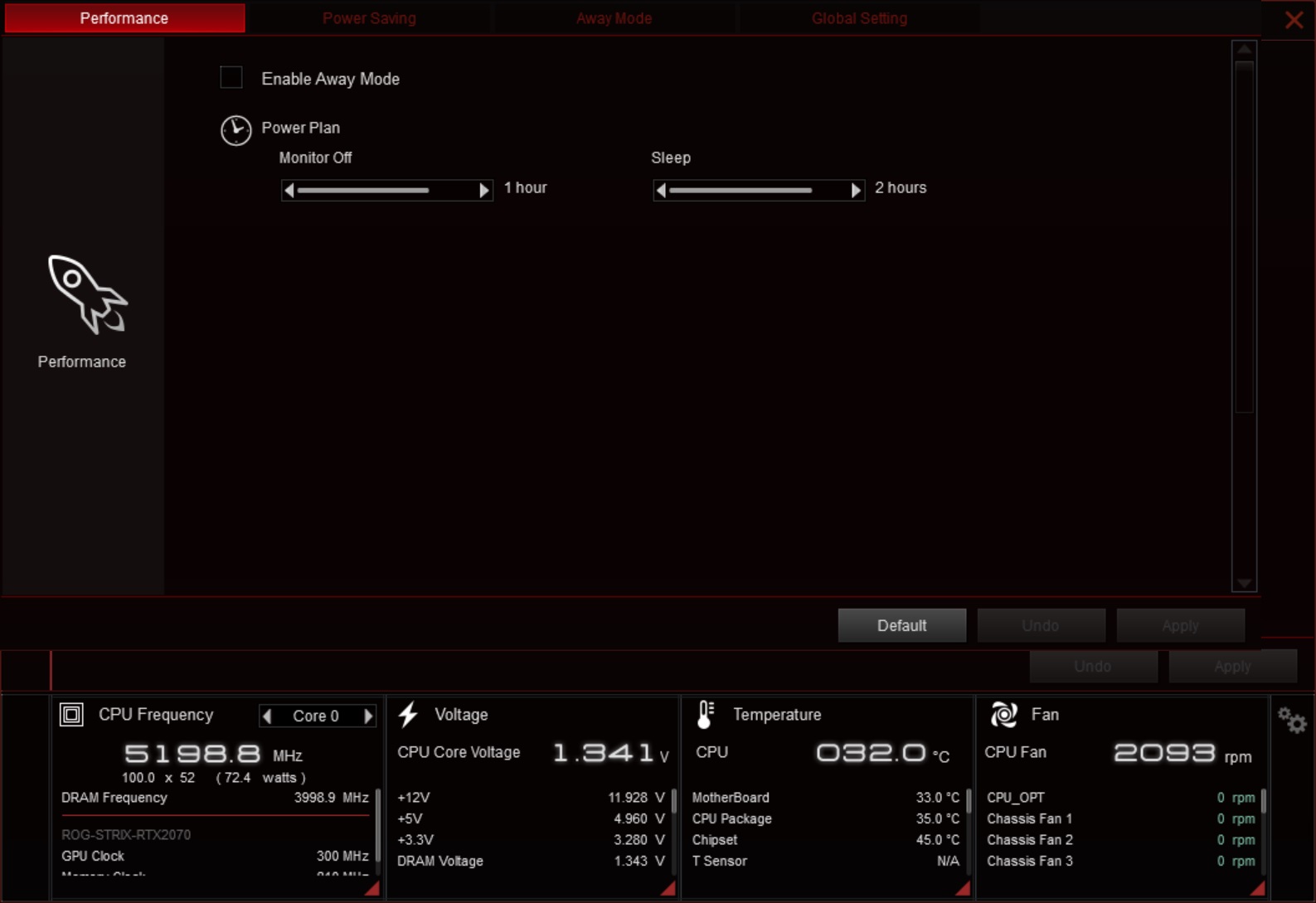
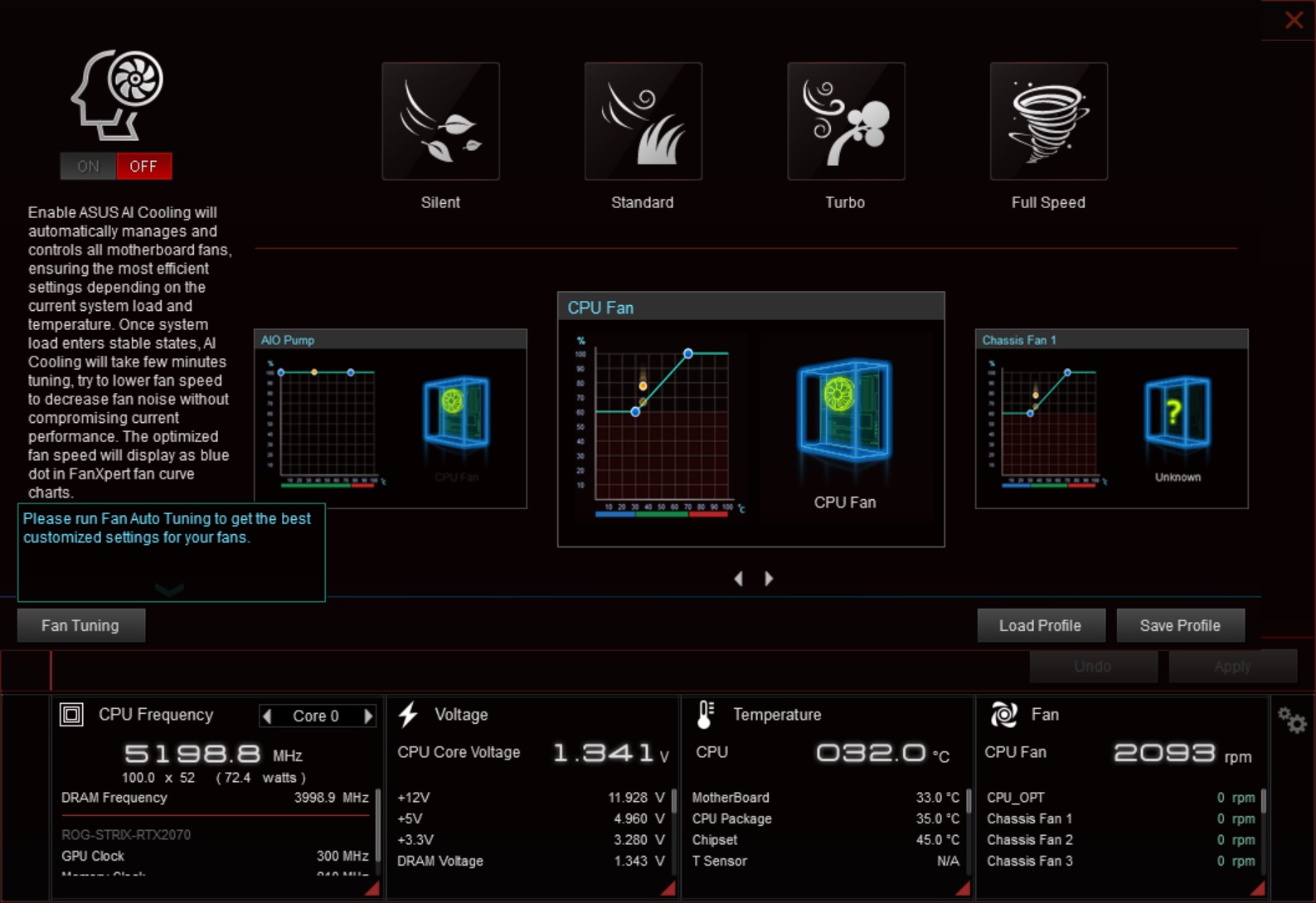
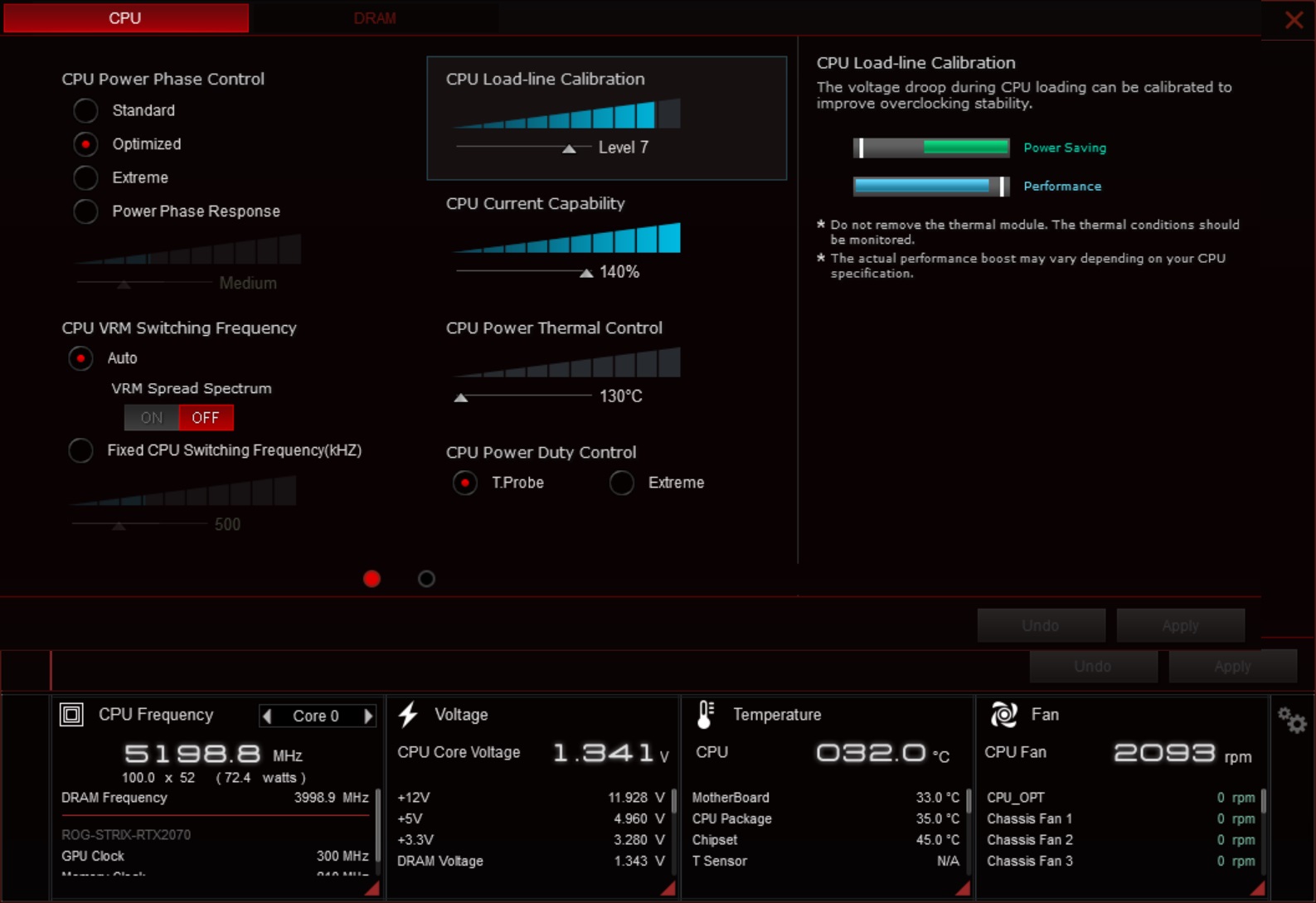
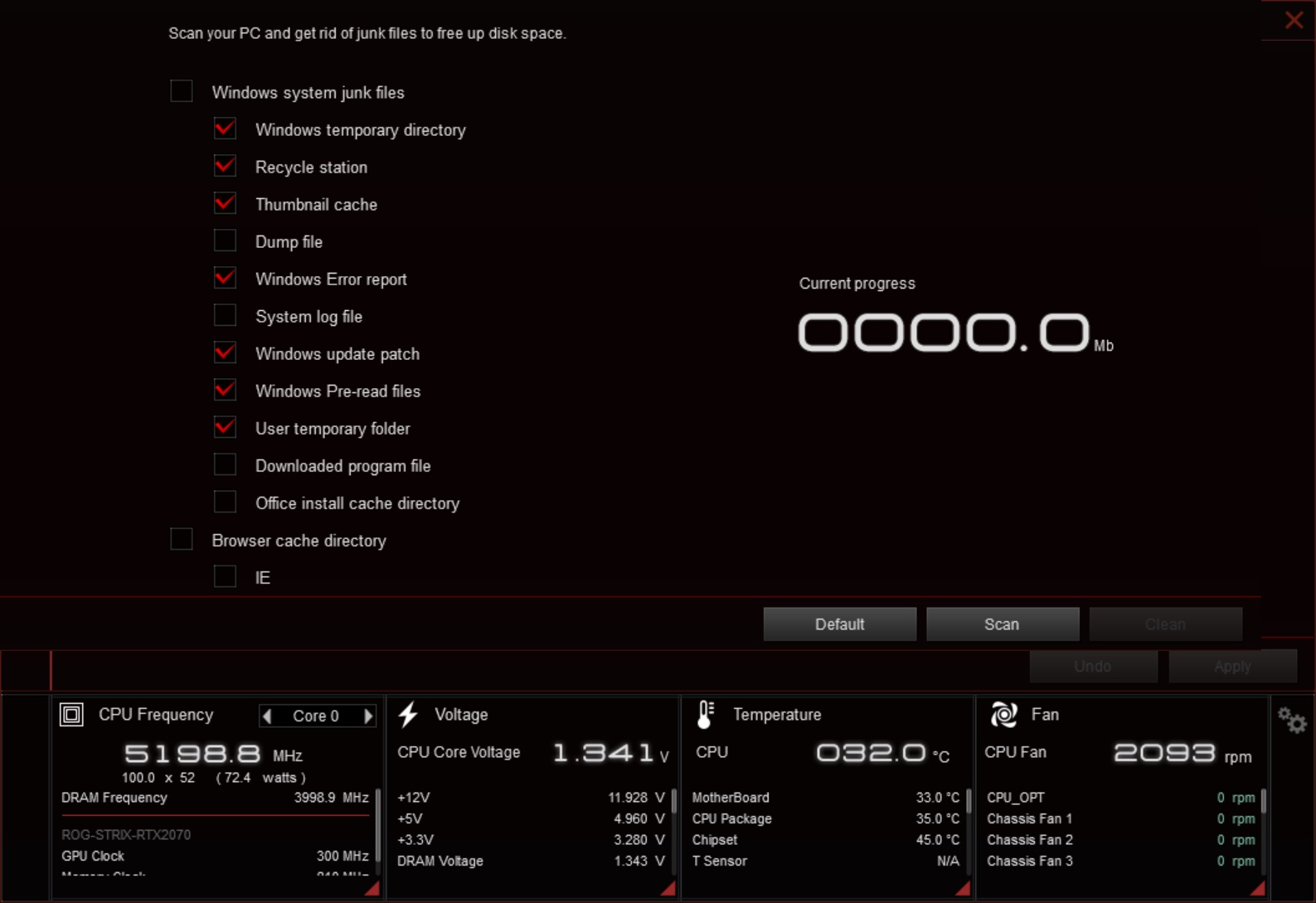

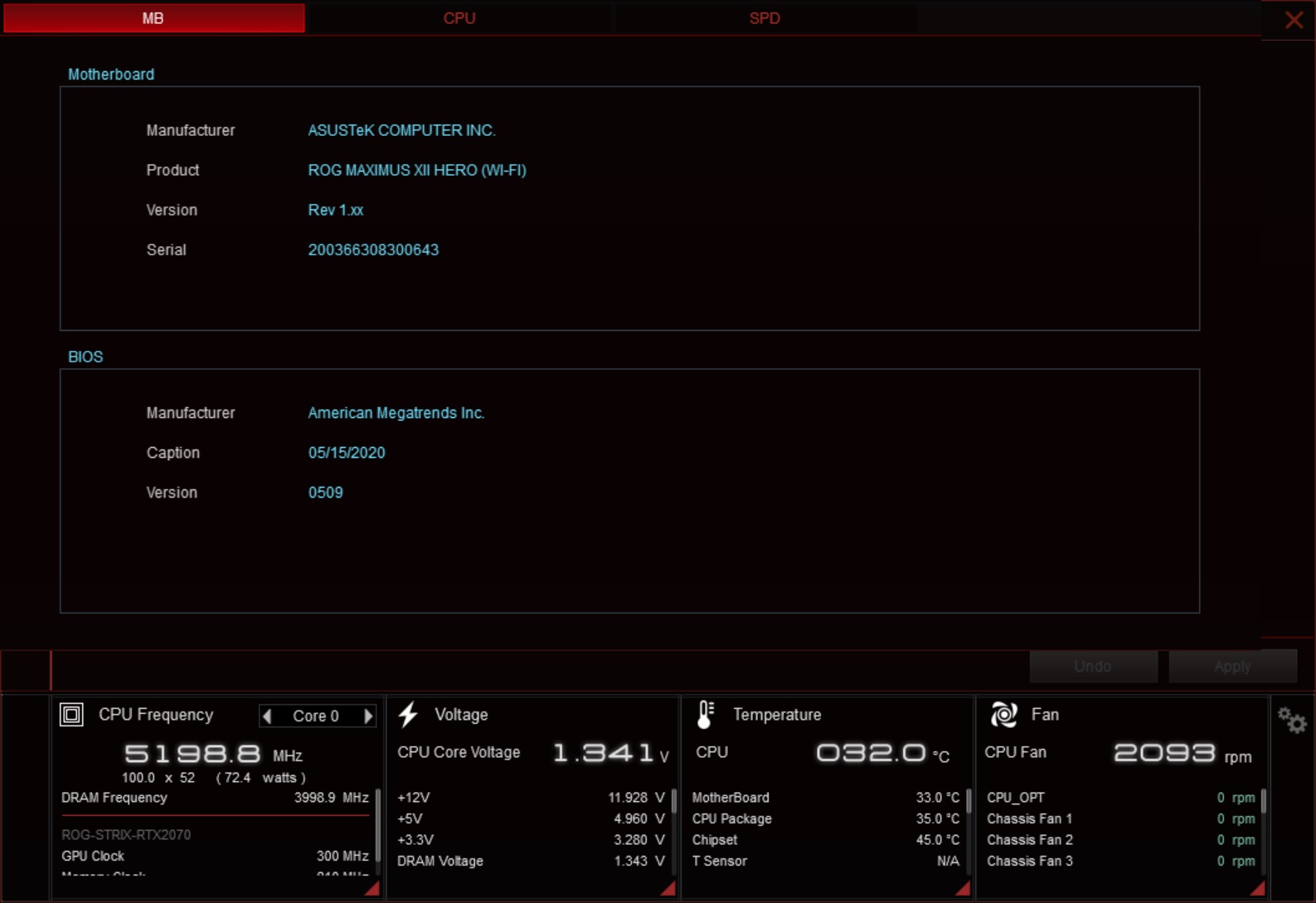
Firmware
To give you a sense of the Firmware, we’ve gathered screenshots showing a majority of the BIOS screens.
Asus’ BIOS is one of my personal favorites, as it’s easy to find what you are looking for and typically things aren’t buried several levels down. The BIOS options are plentiful, especially for overclocking, and there are controls for just about anything you can think of.
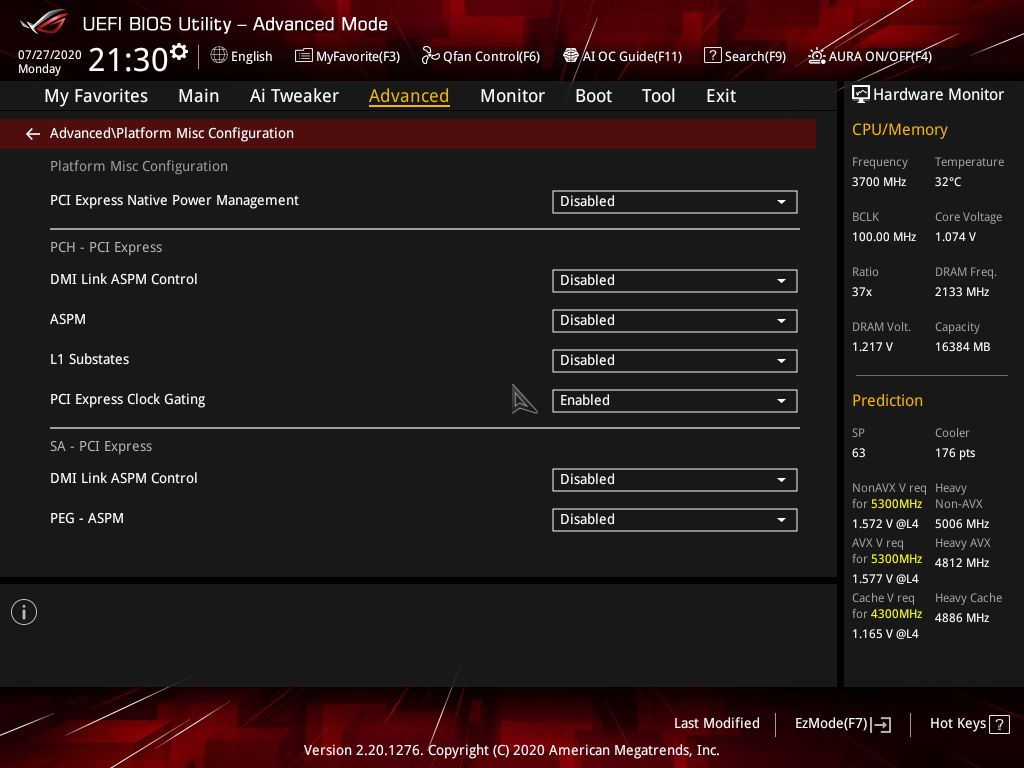
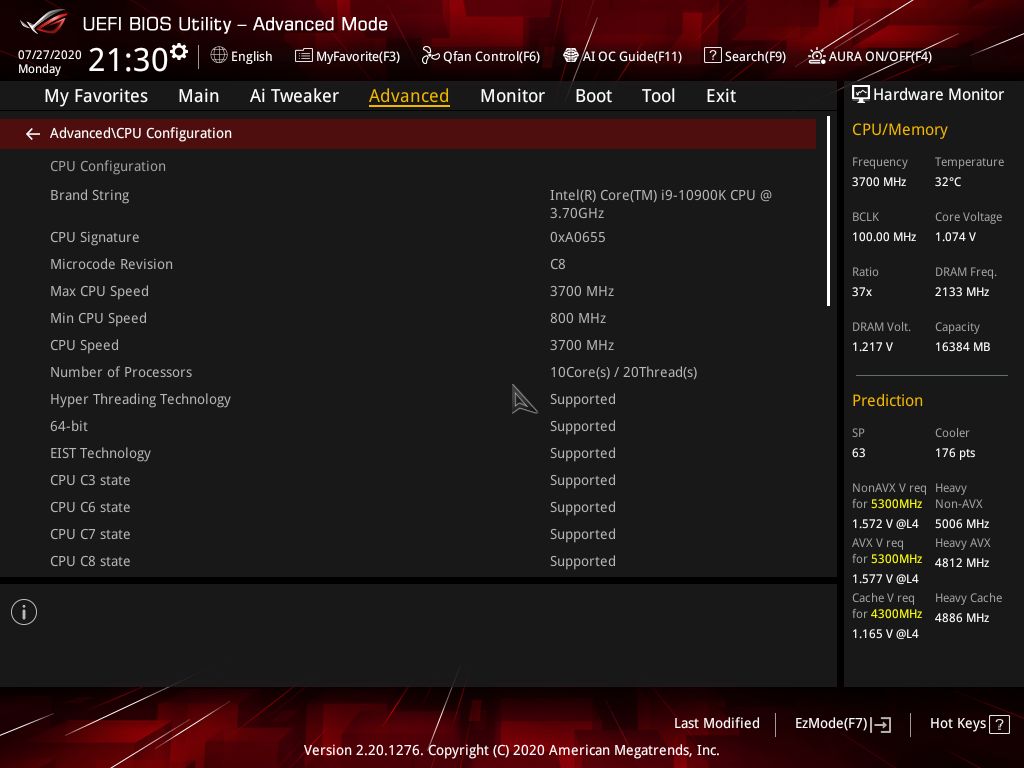
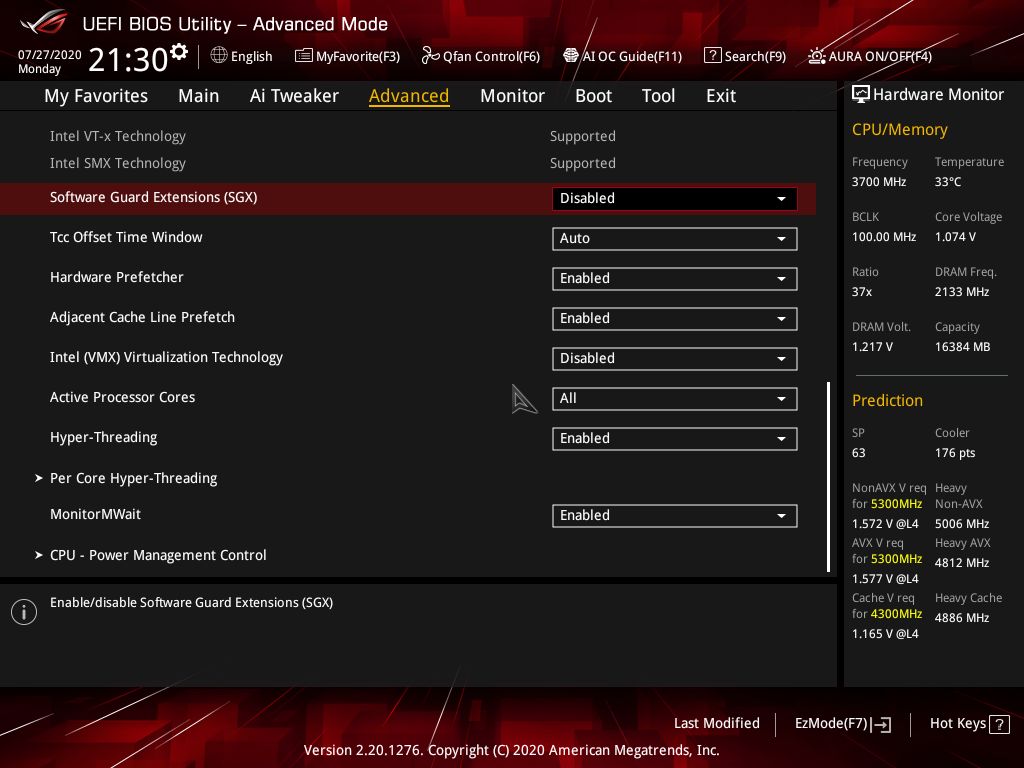
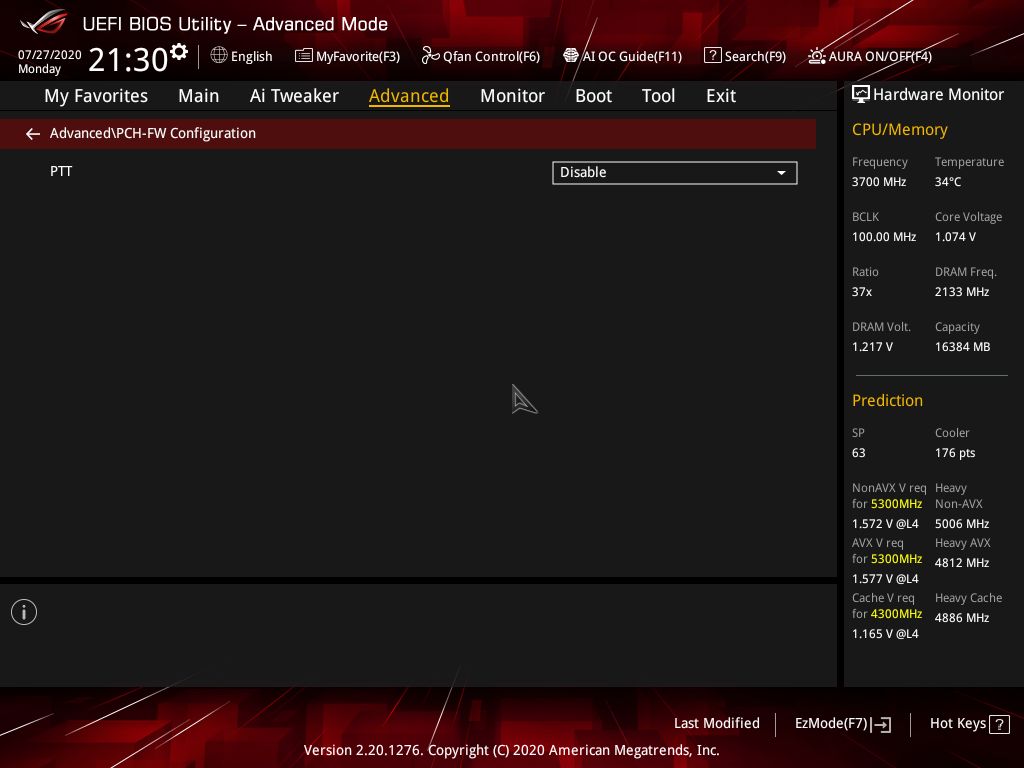
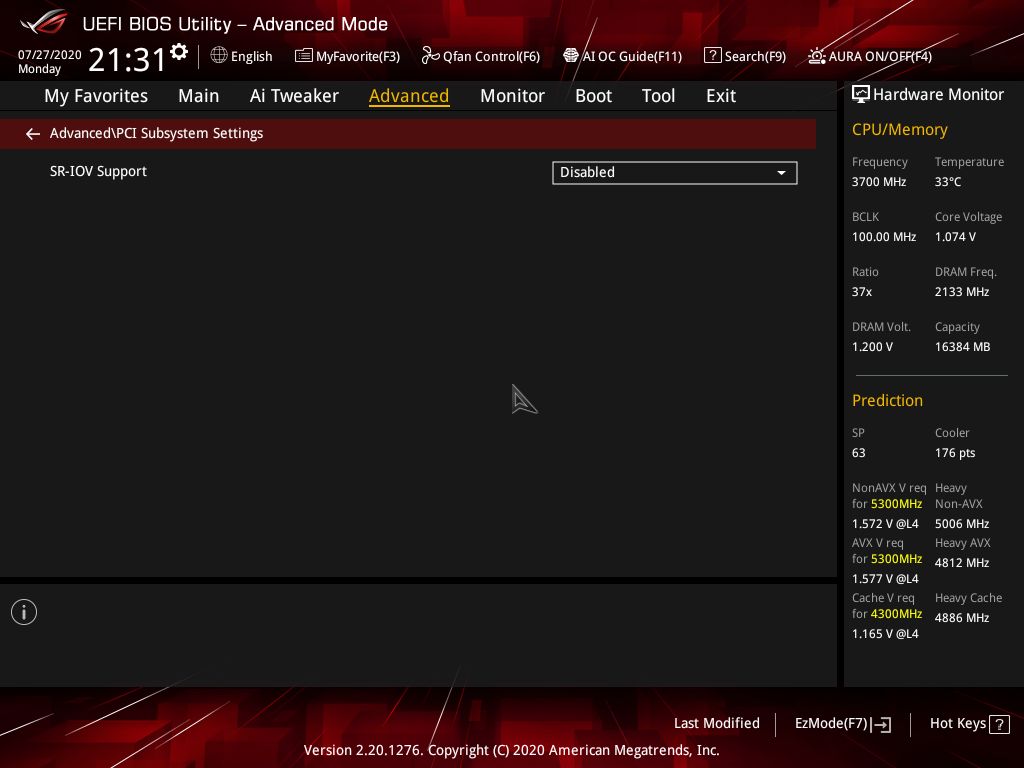
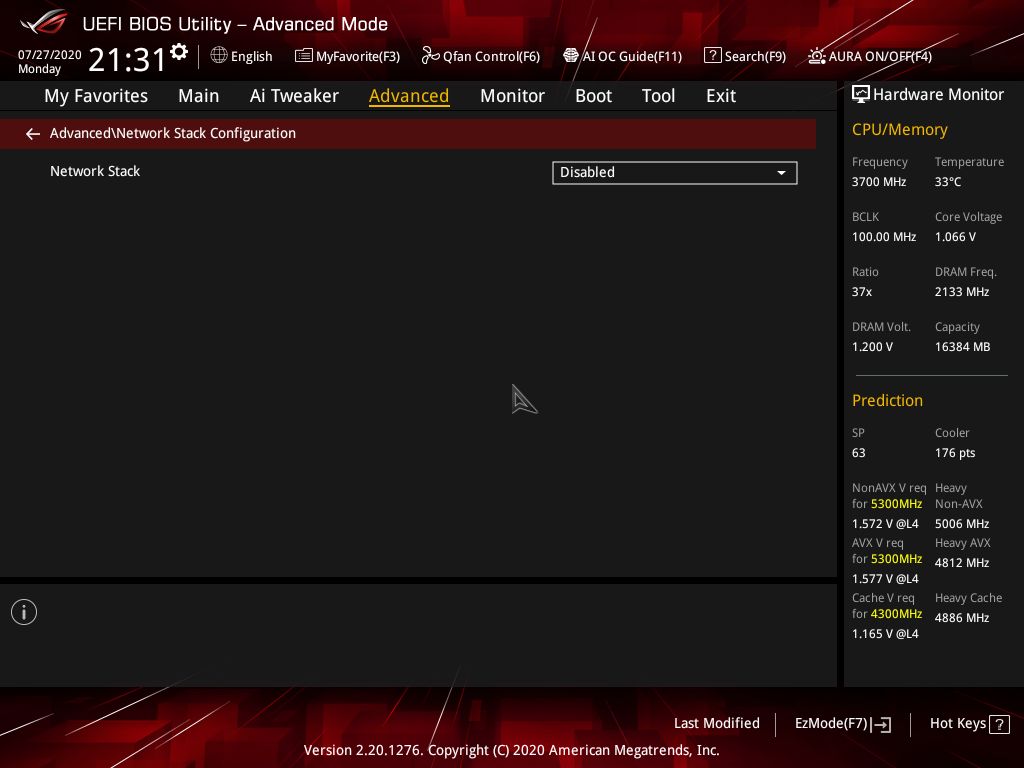
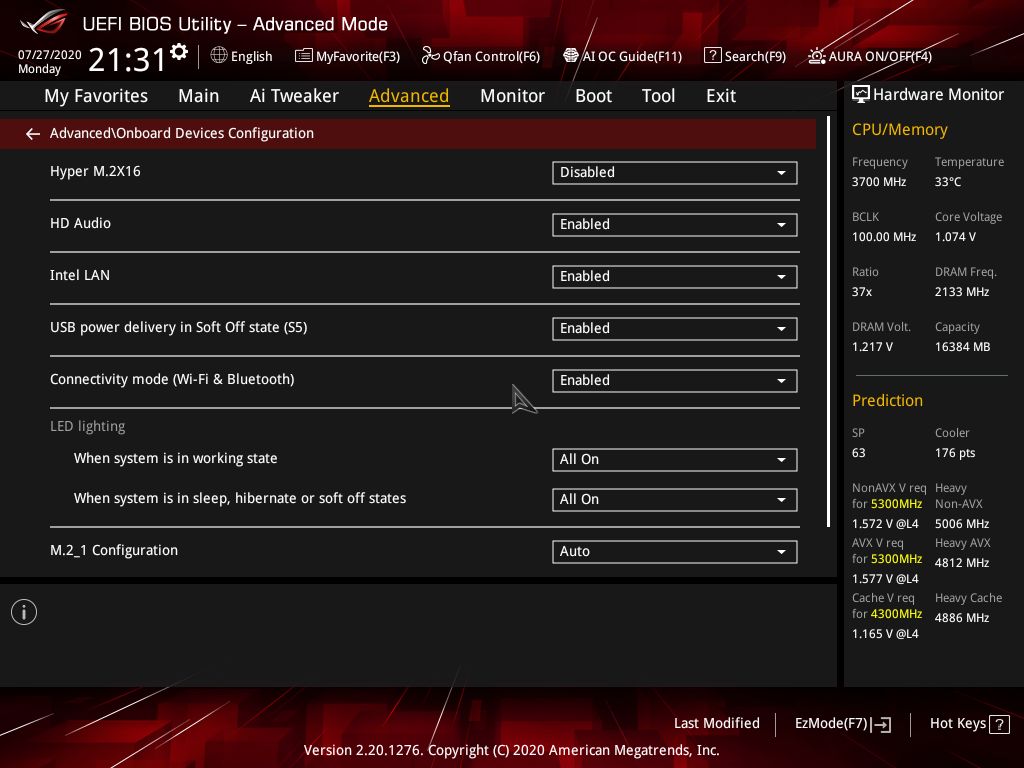
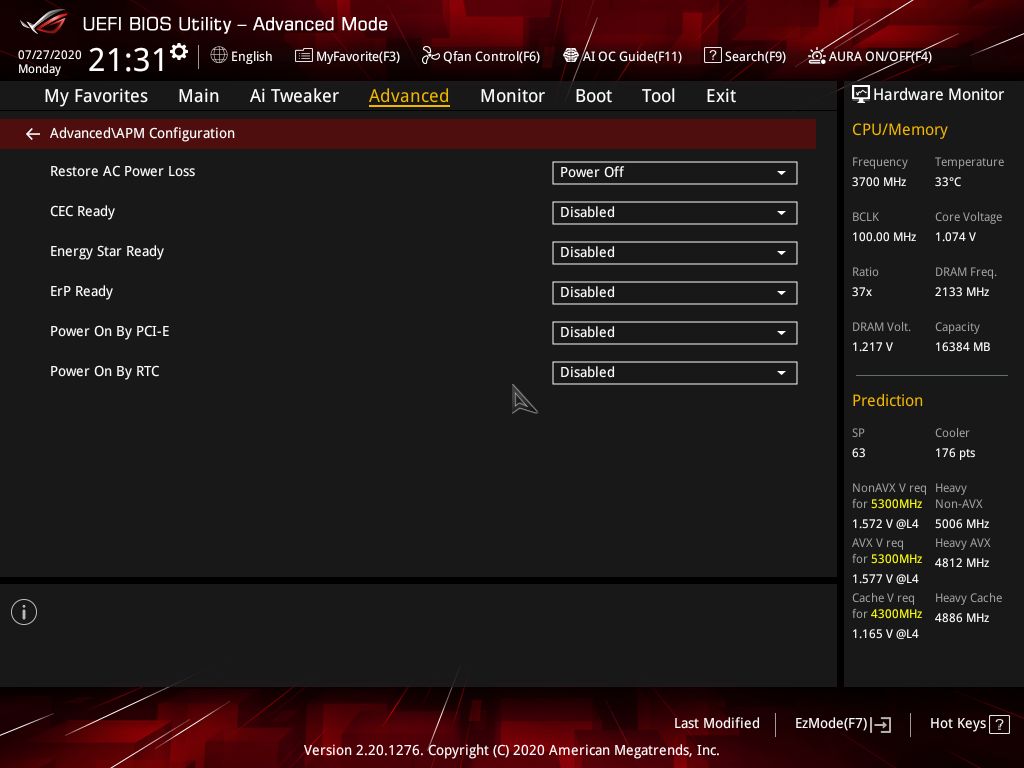
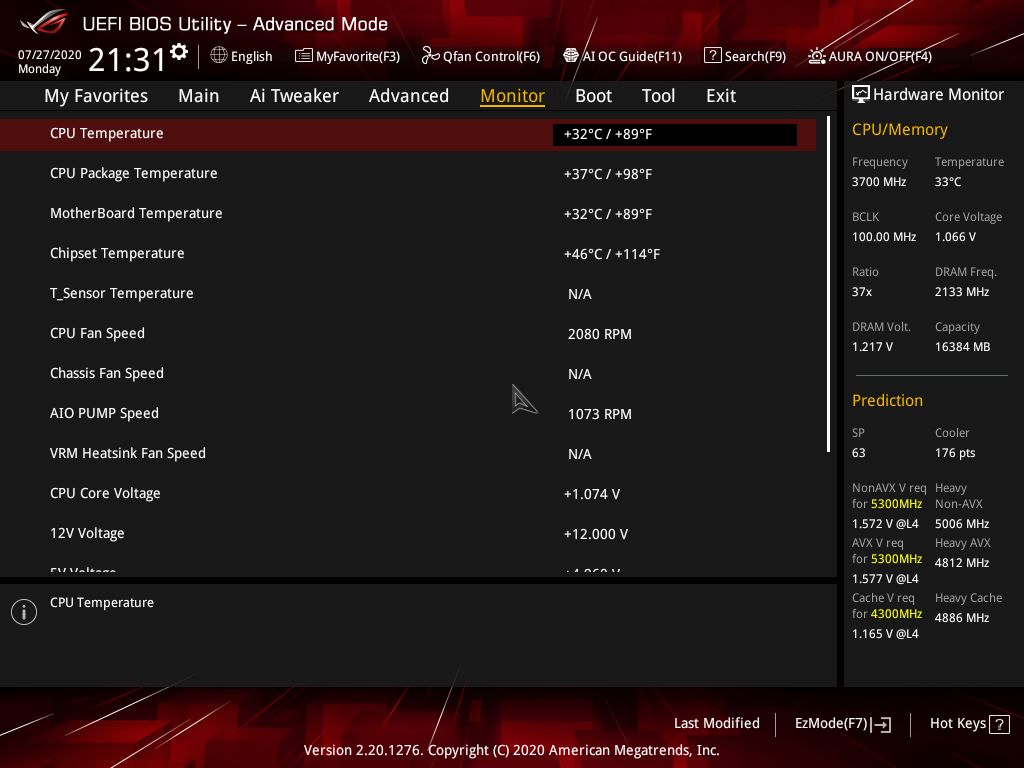
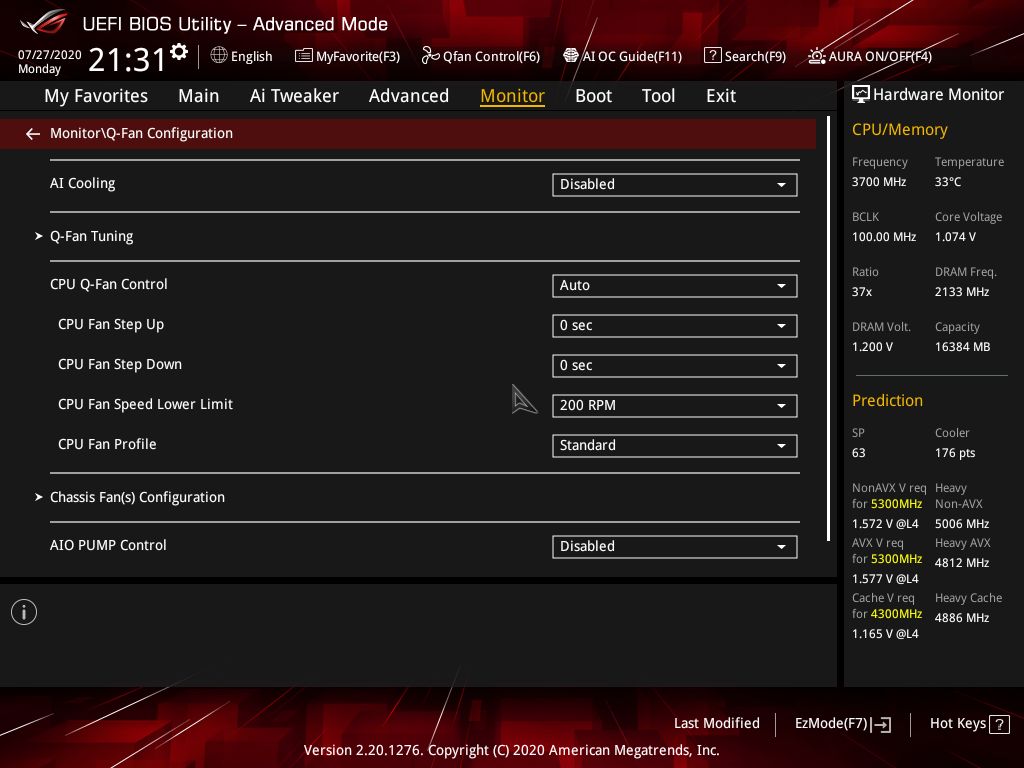
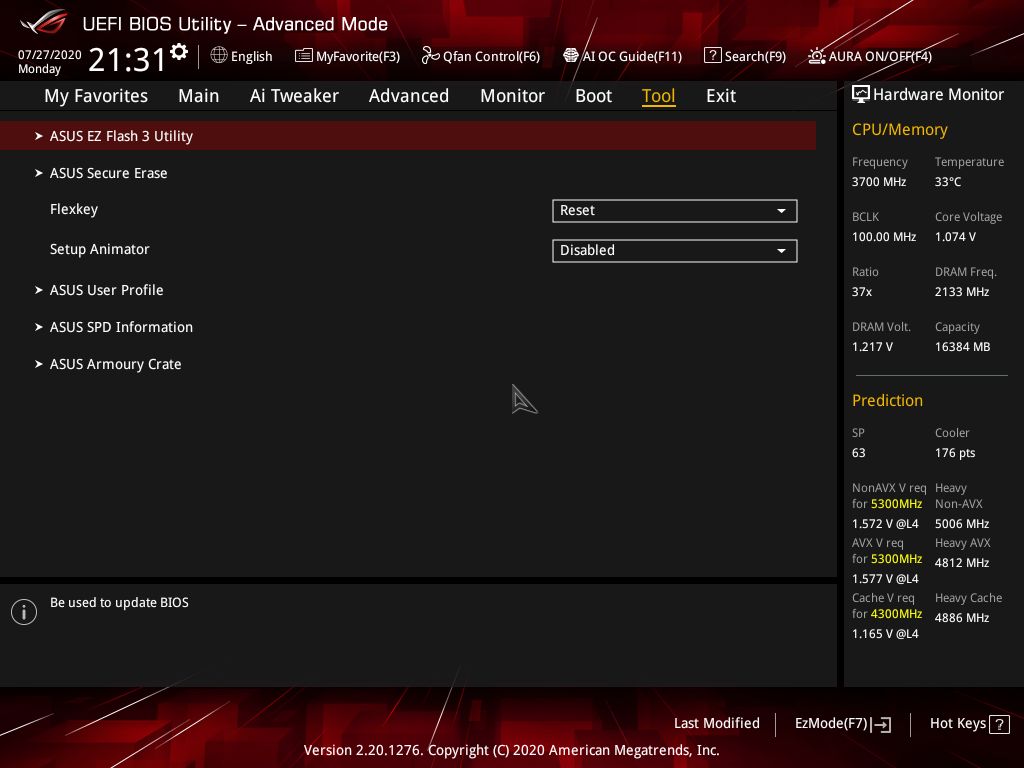
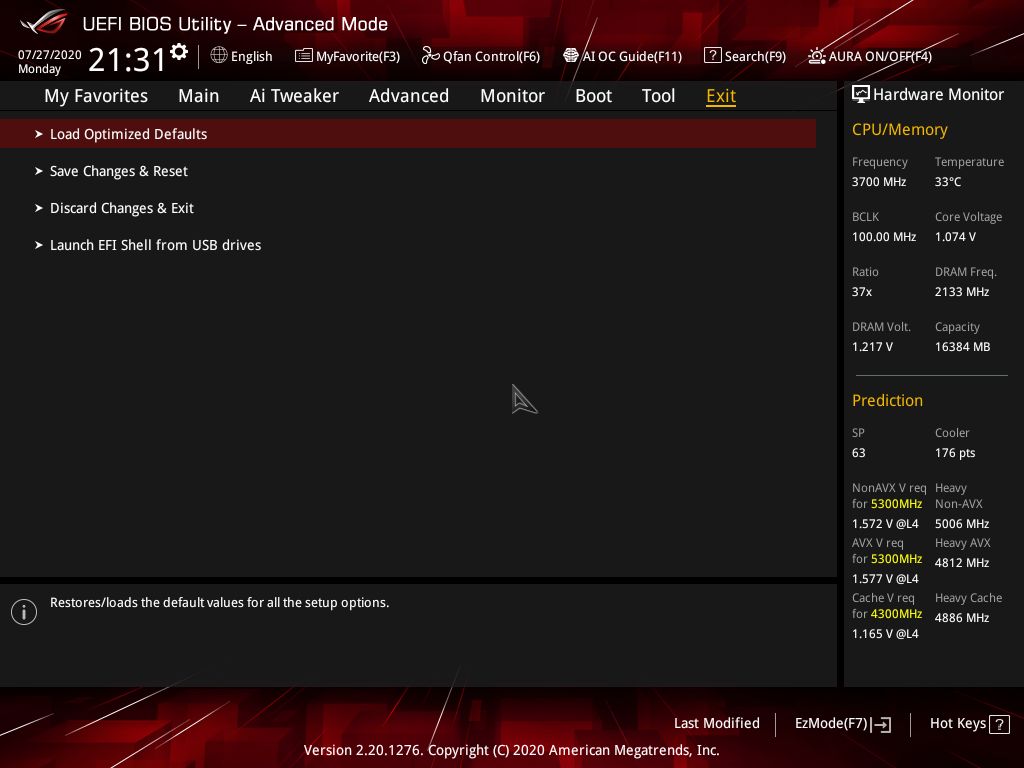
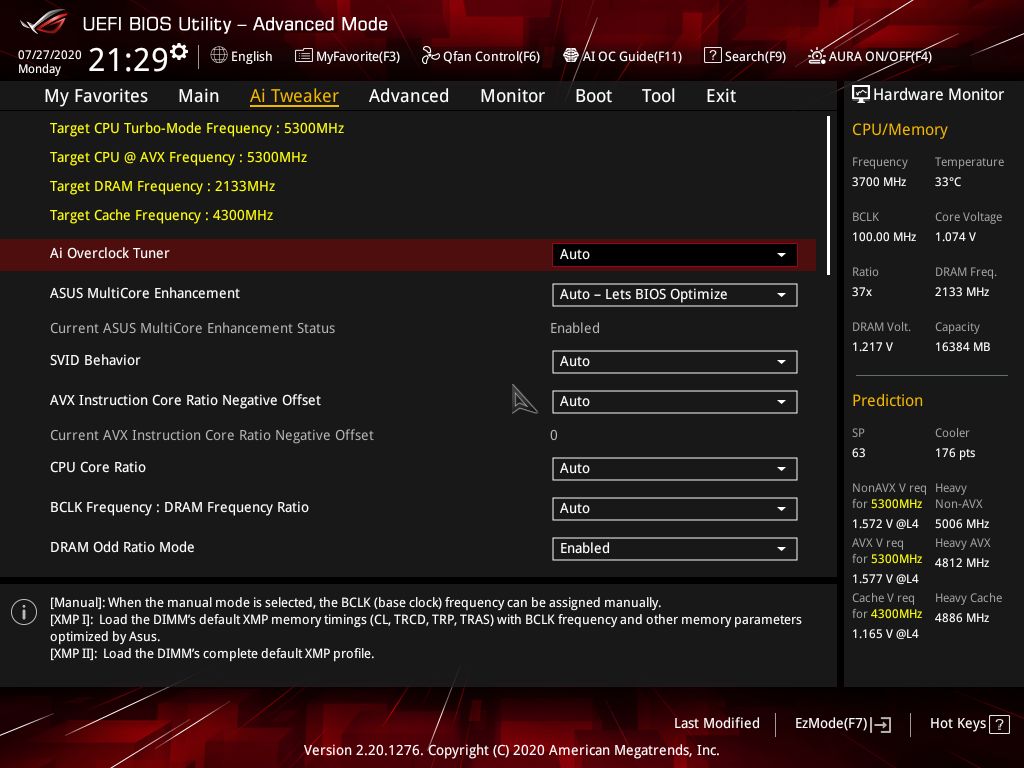
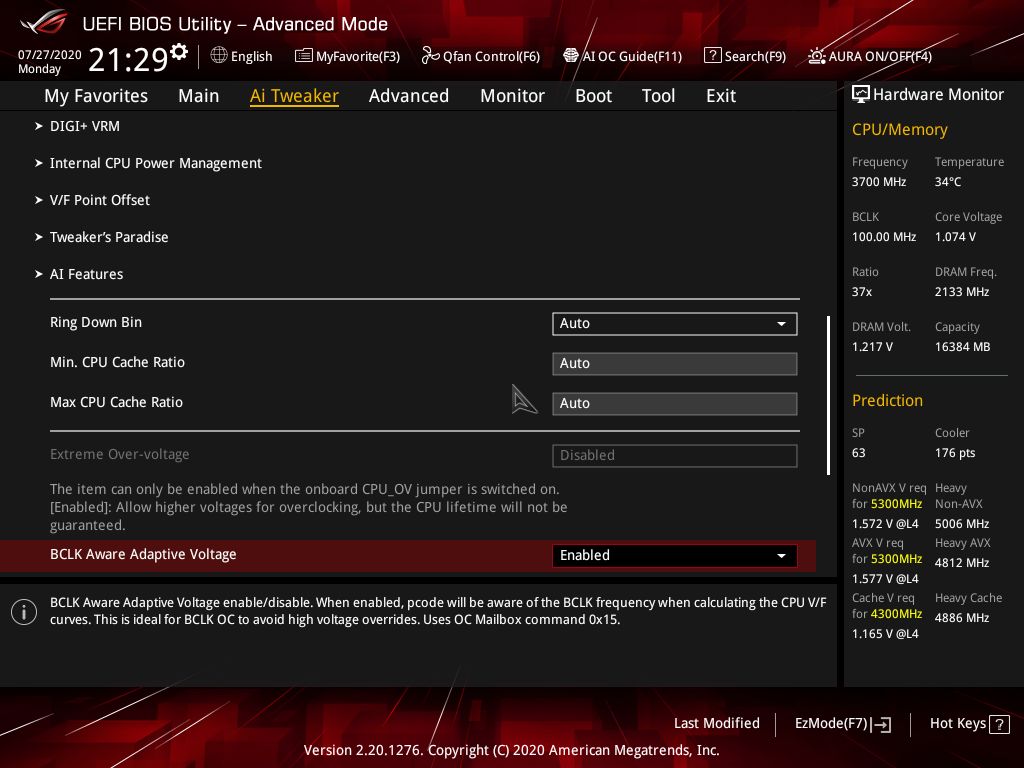
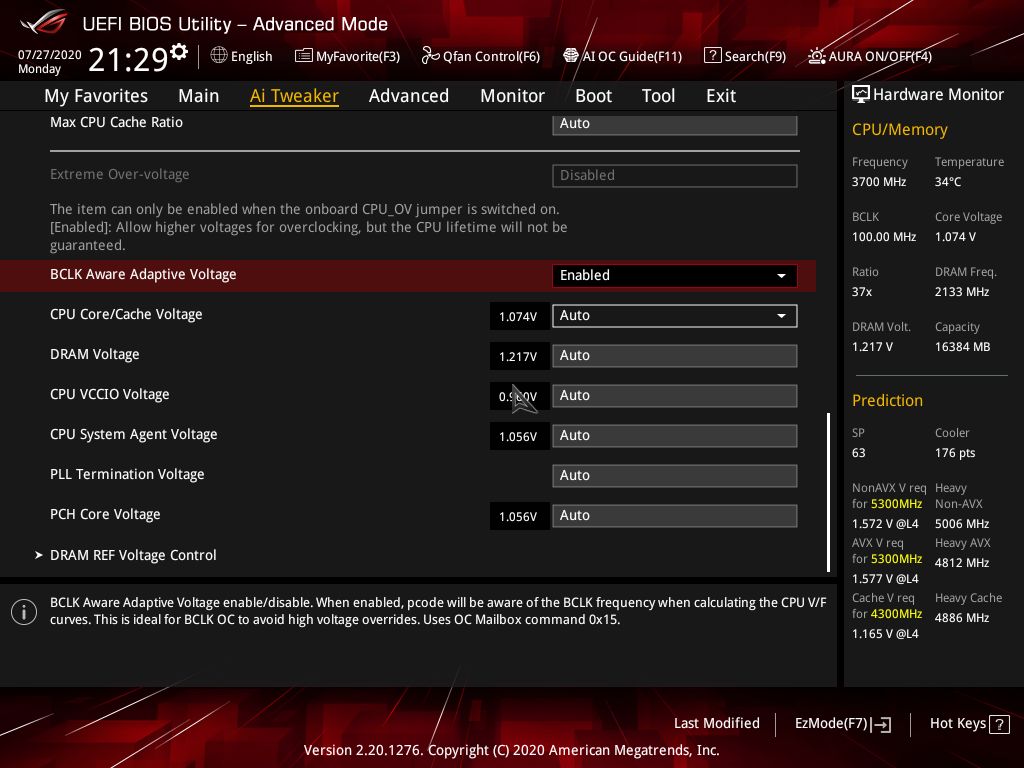
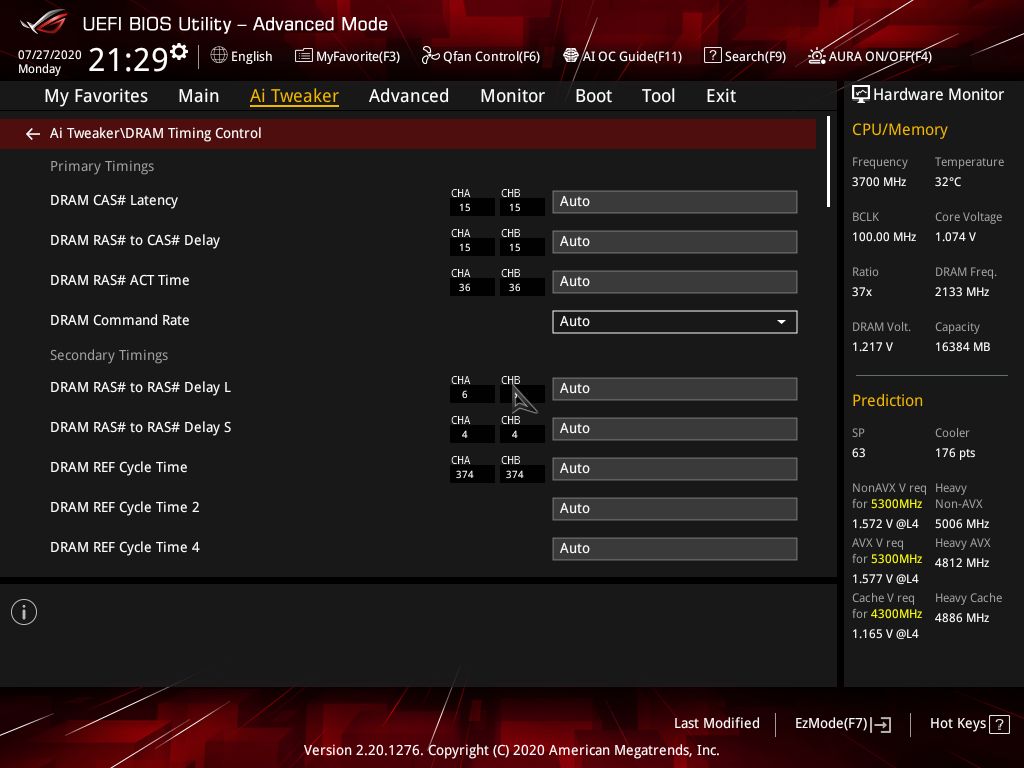
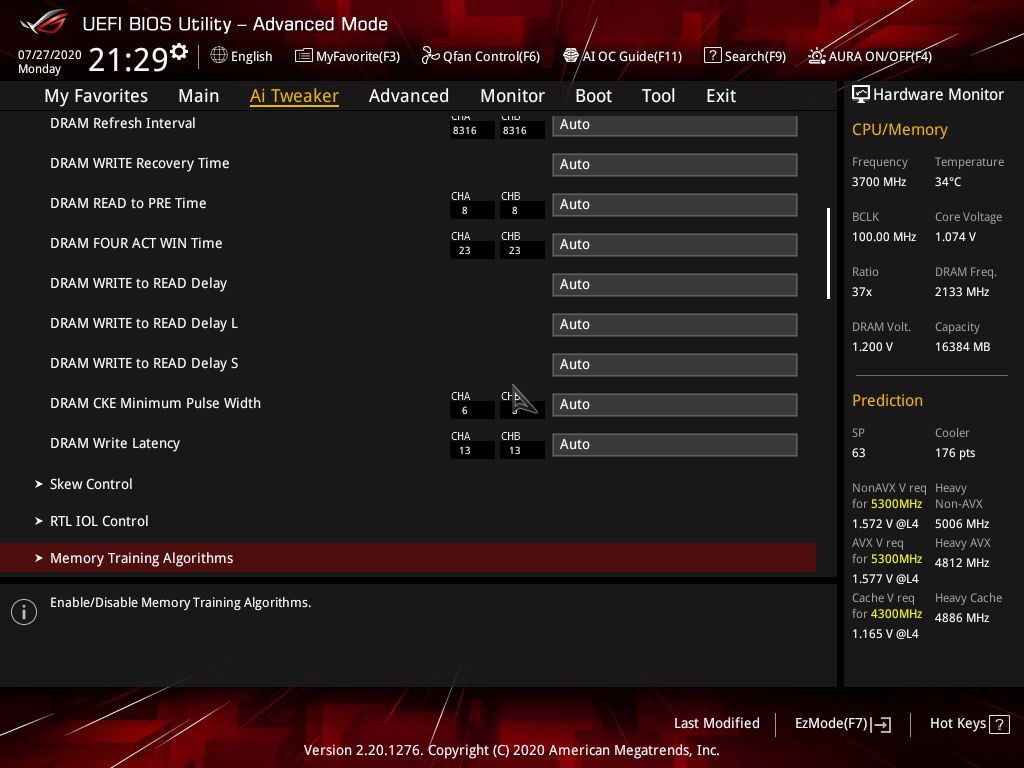
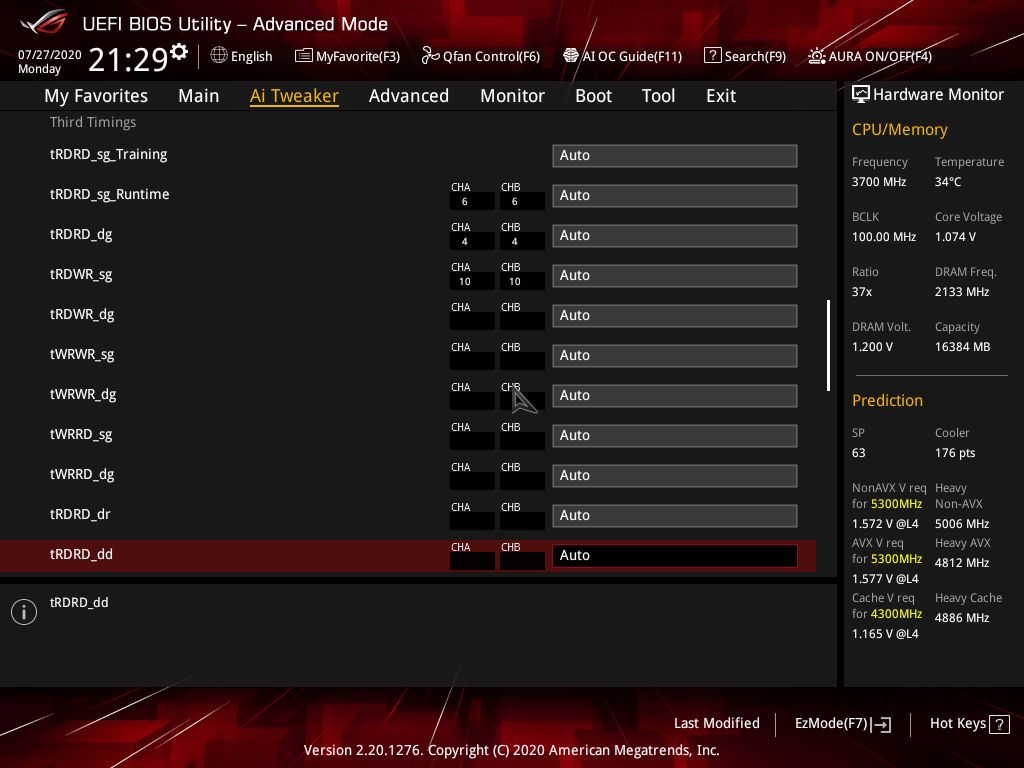
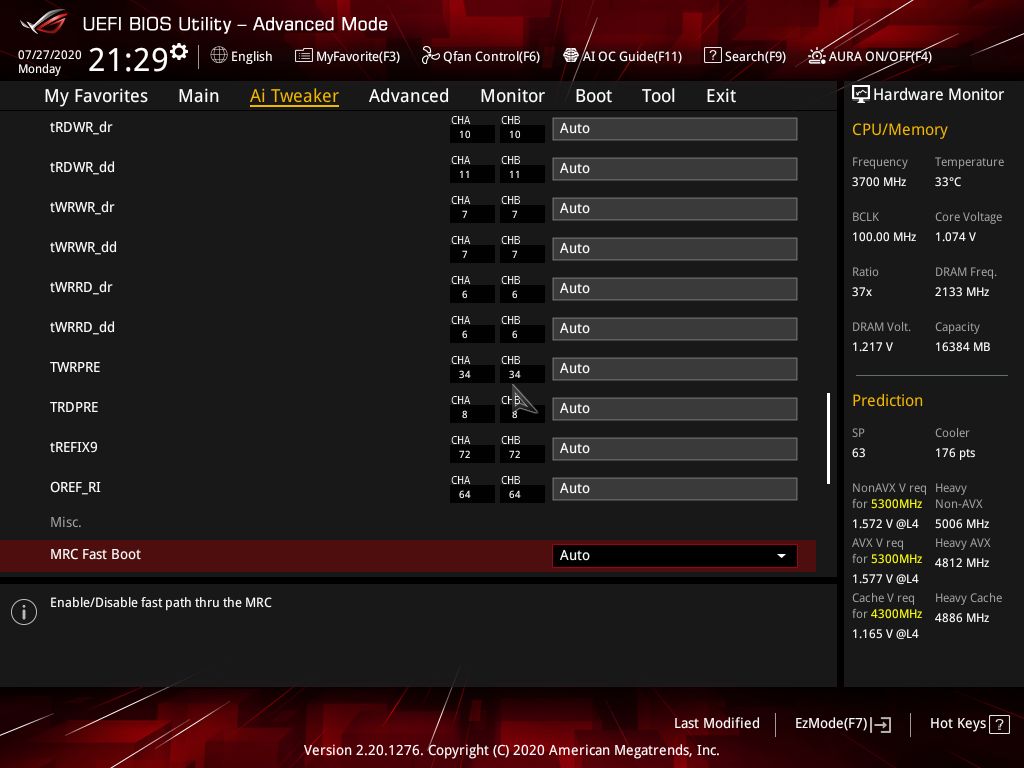
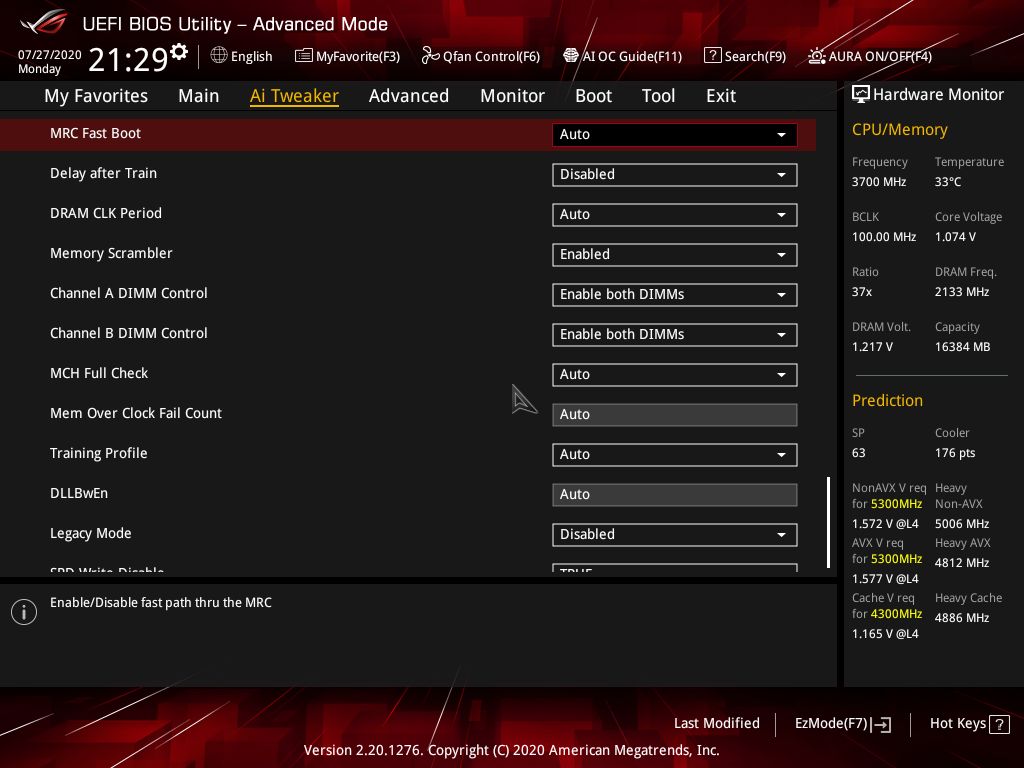
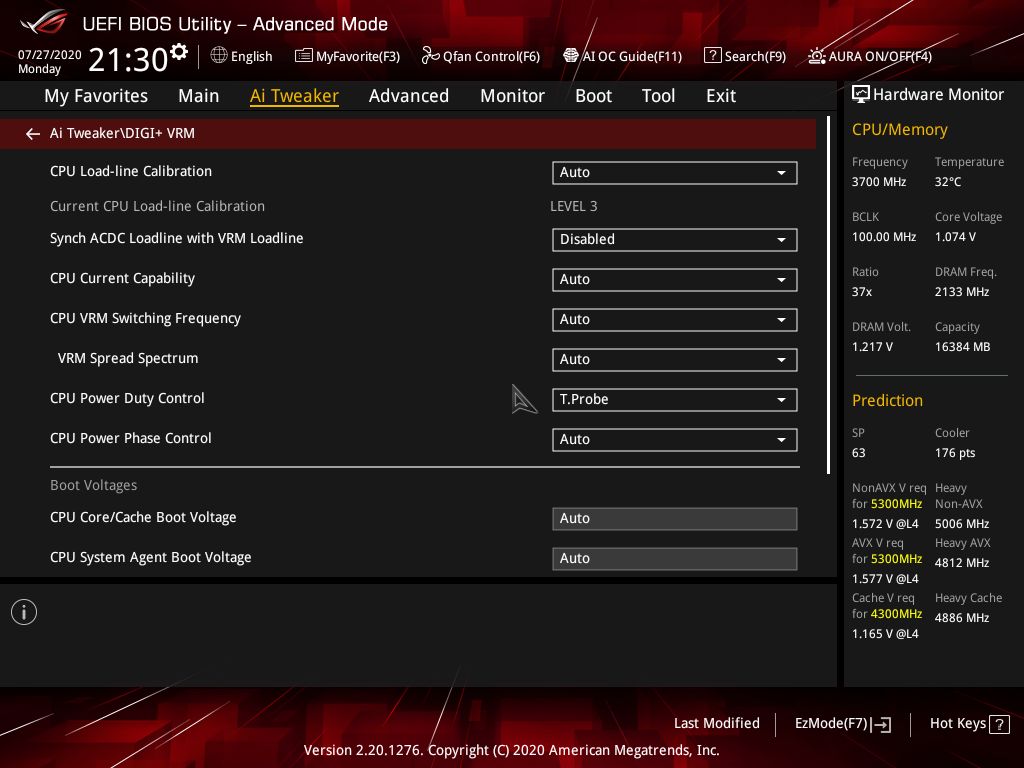

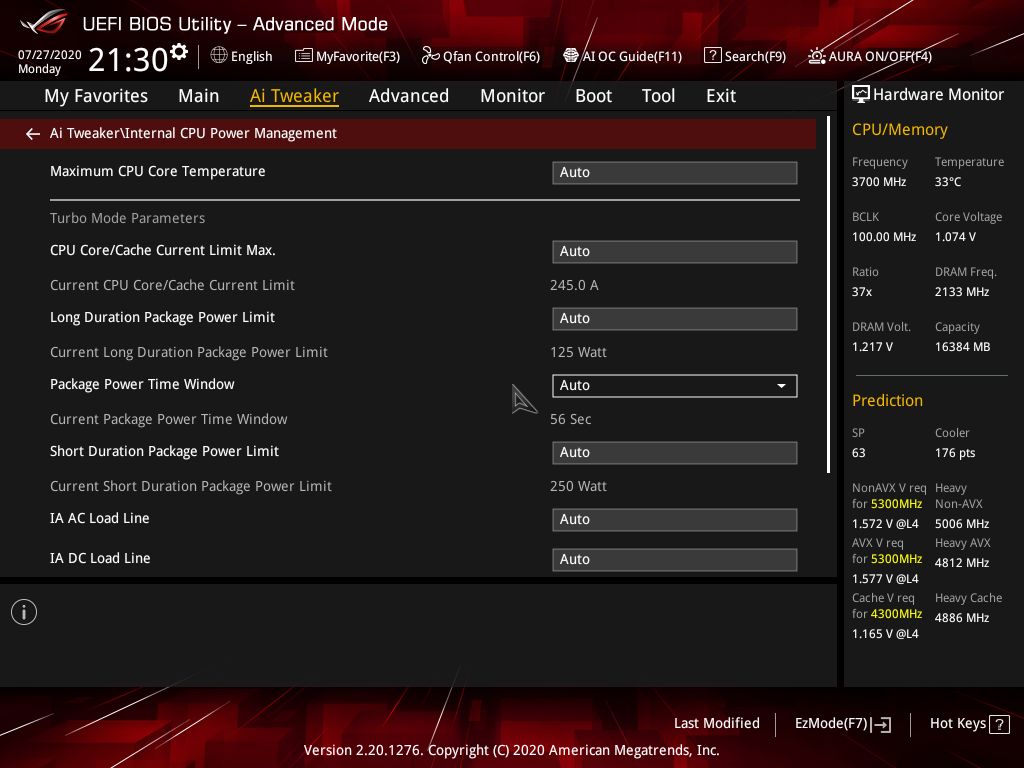
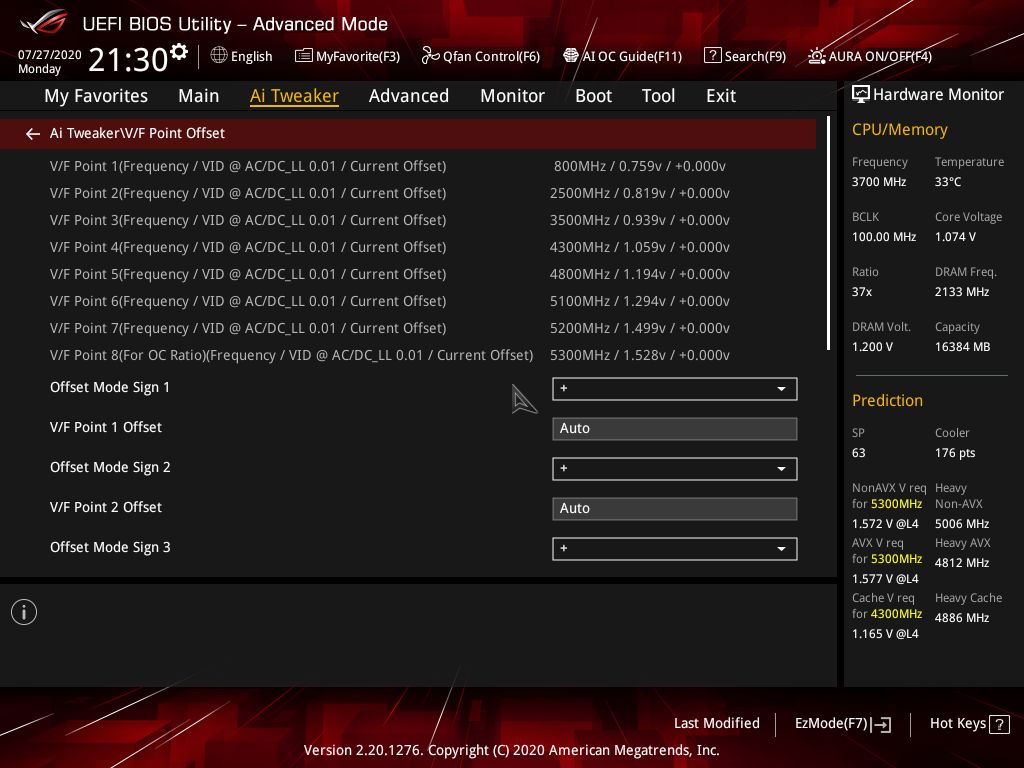
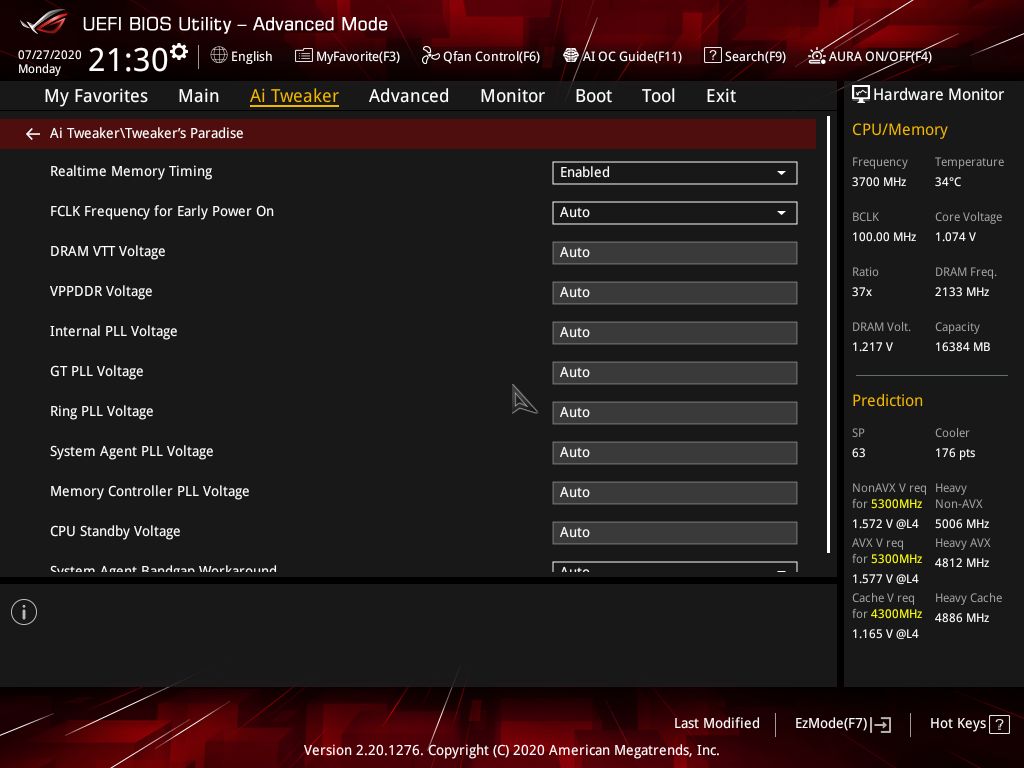
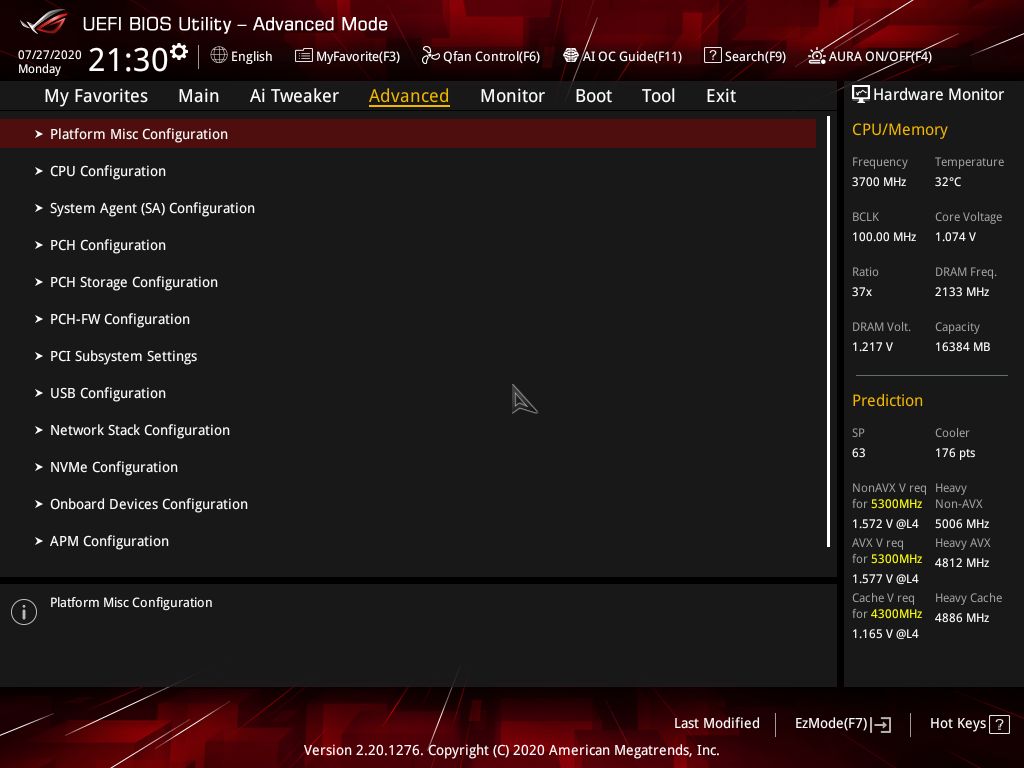
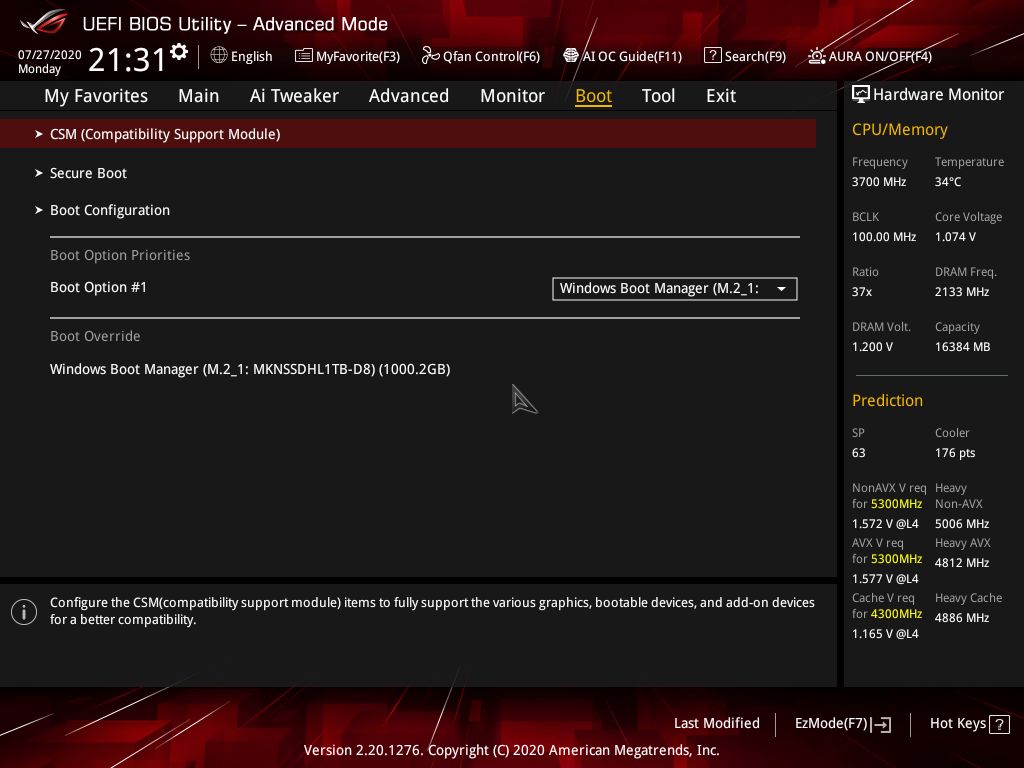
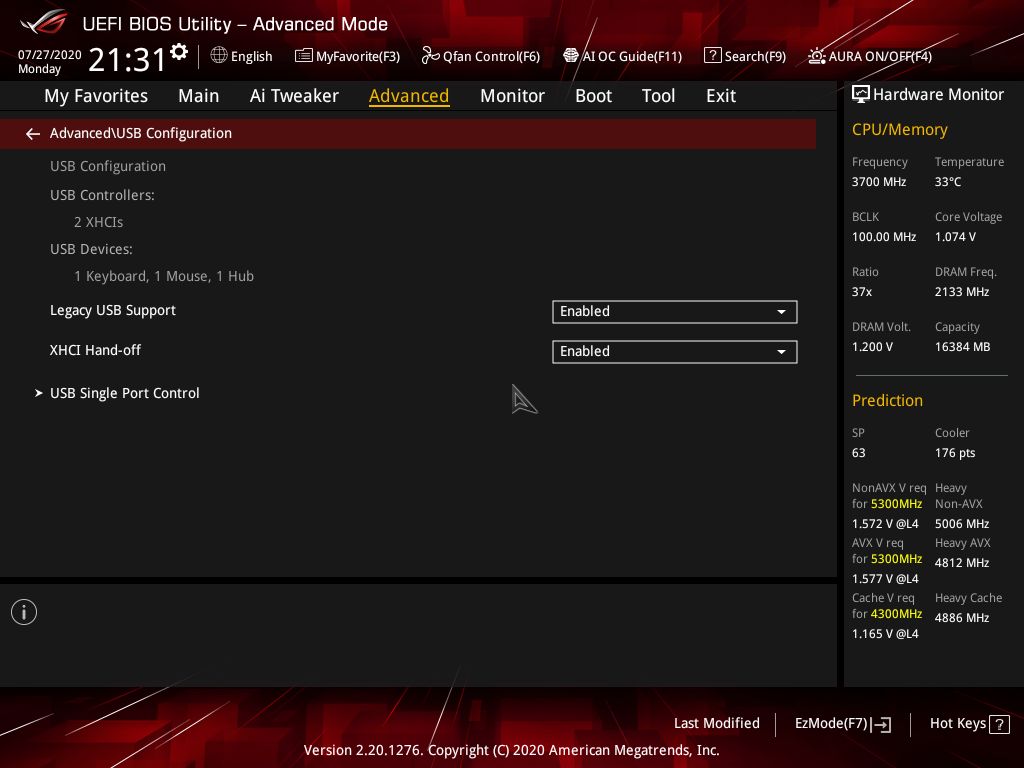
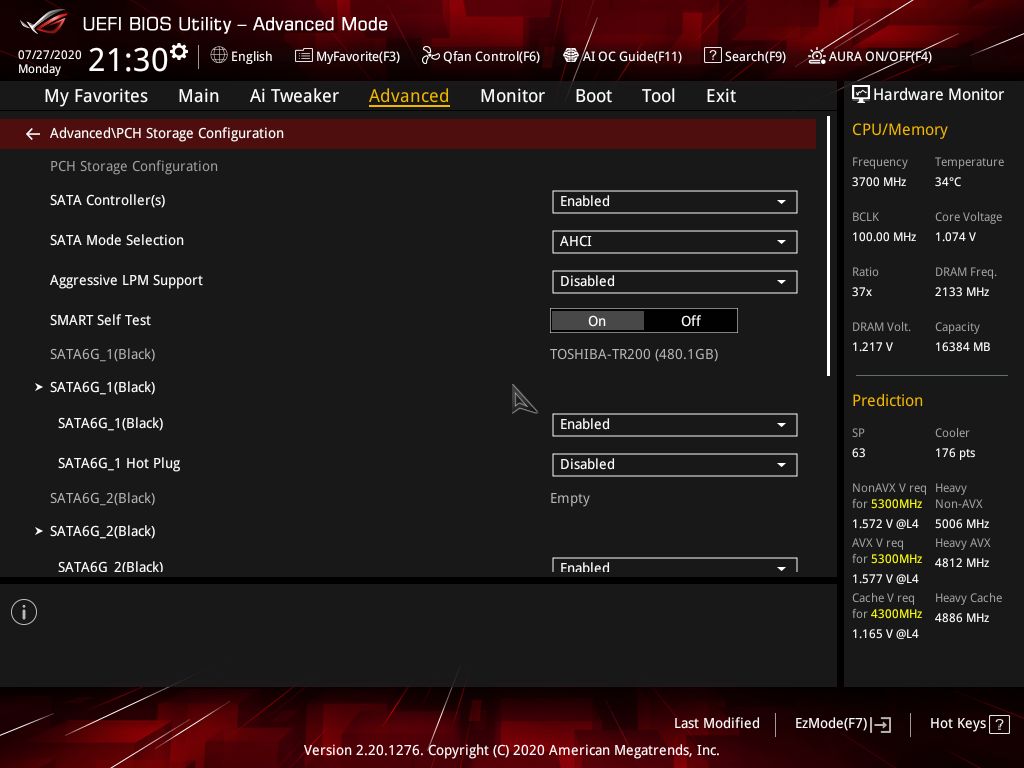
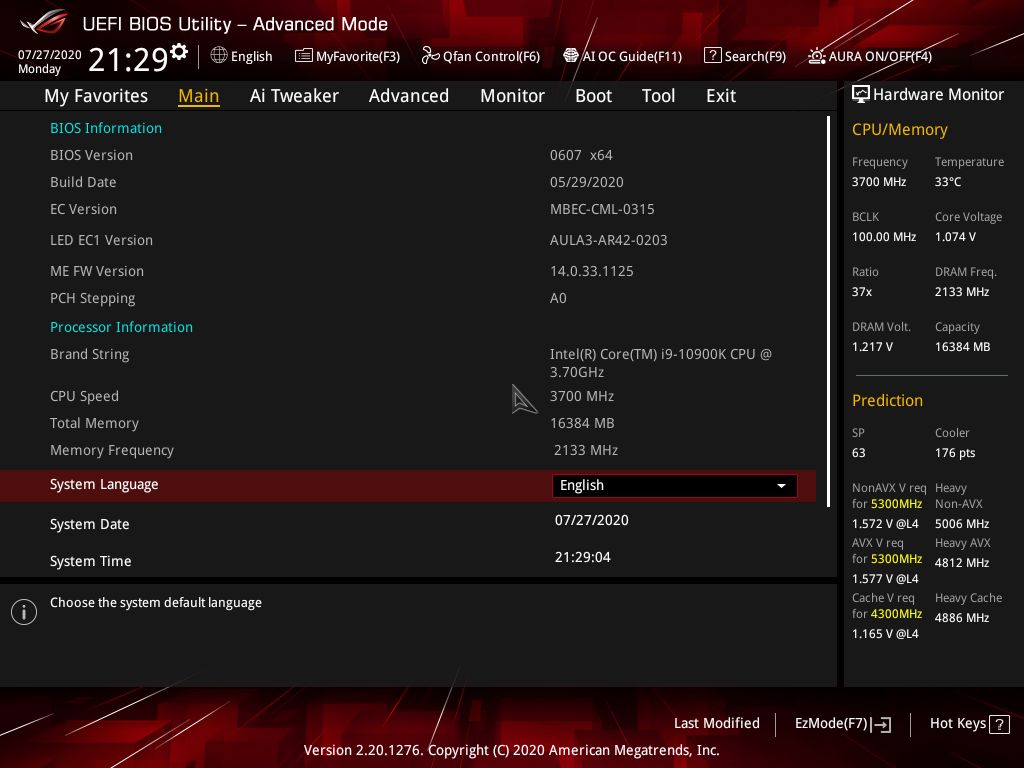
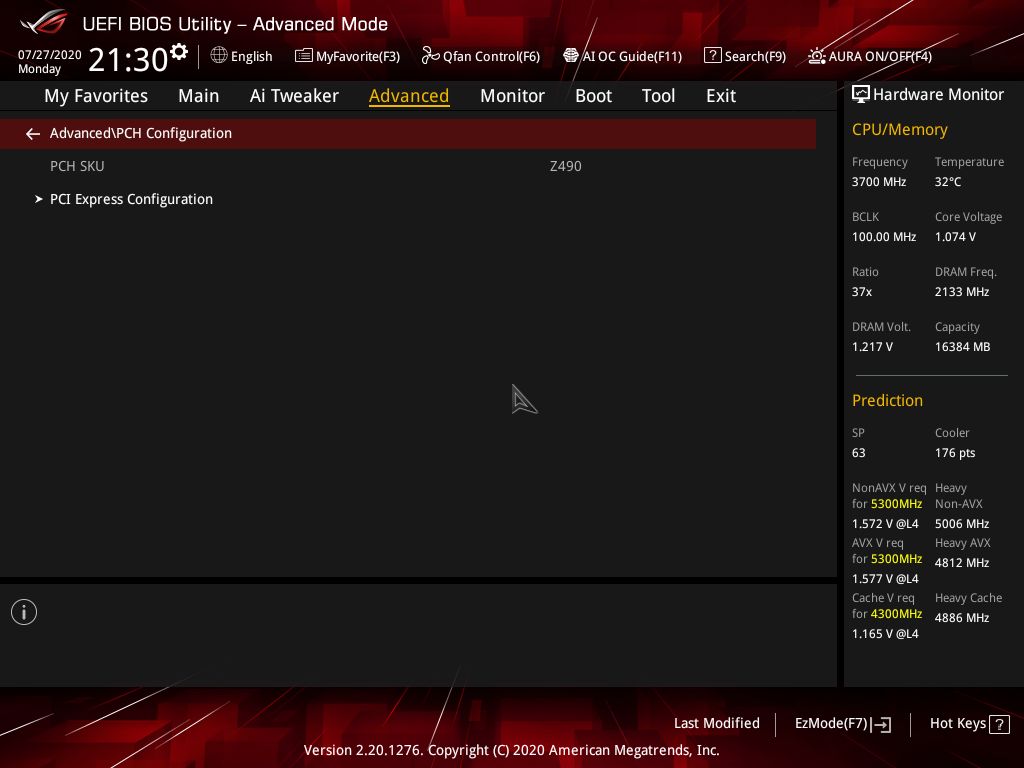
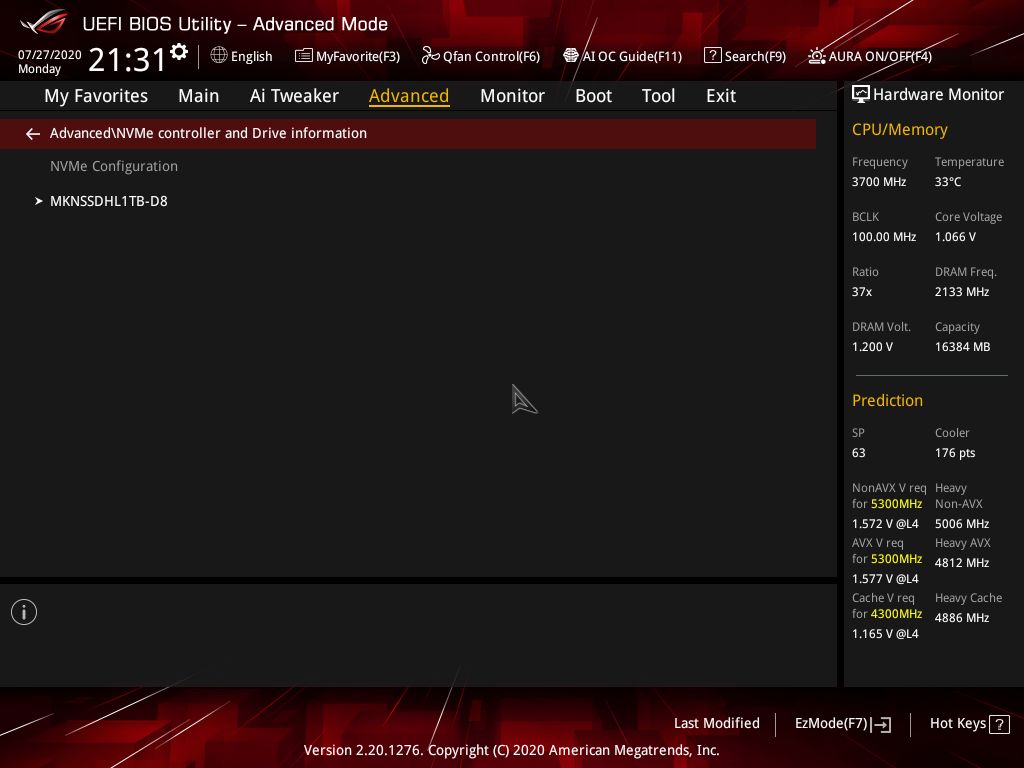
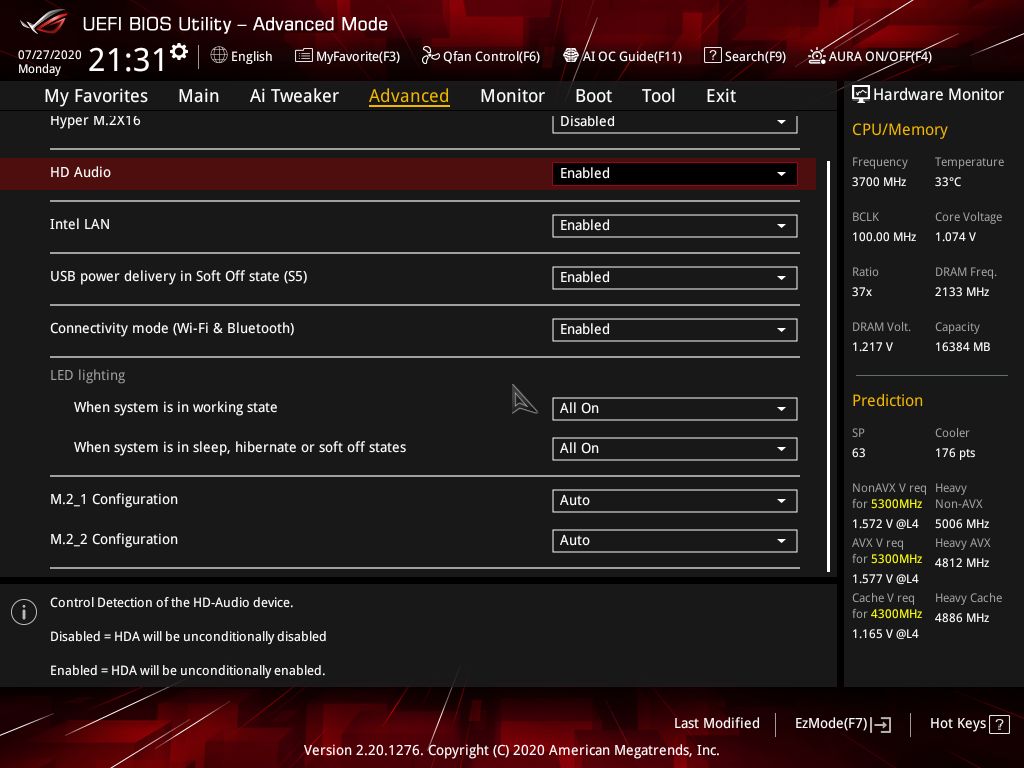
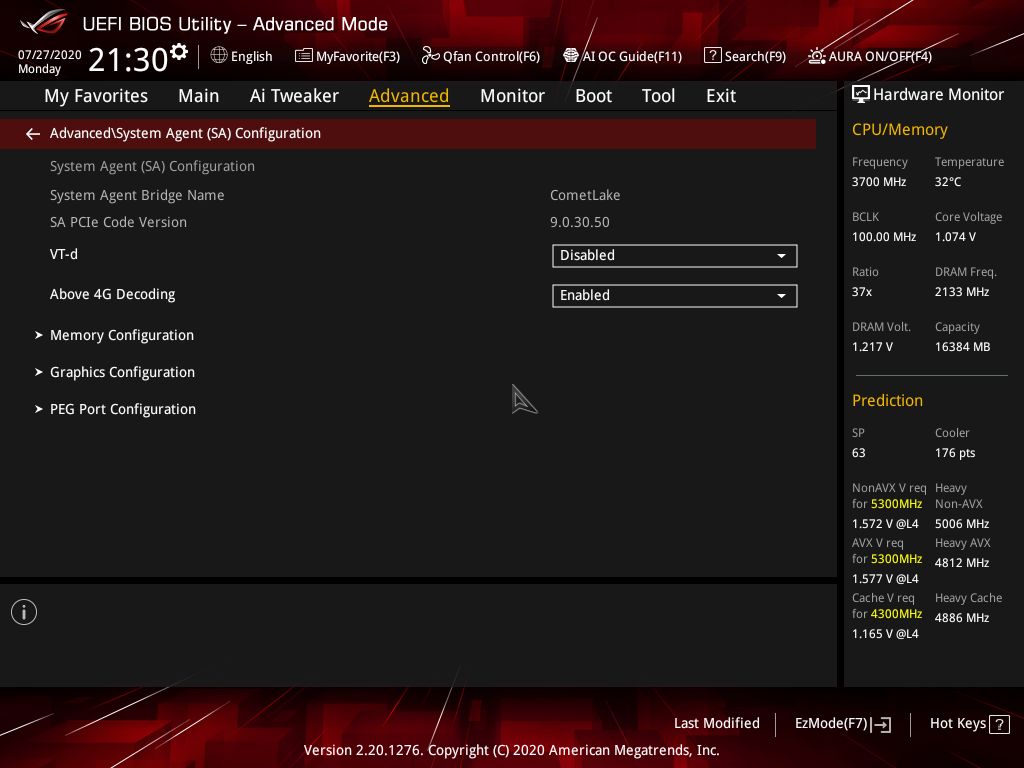
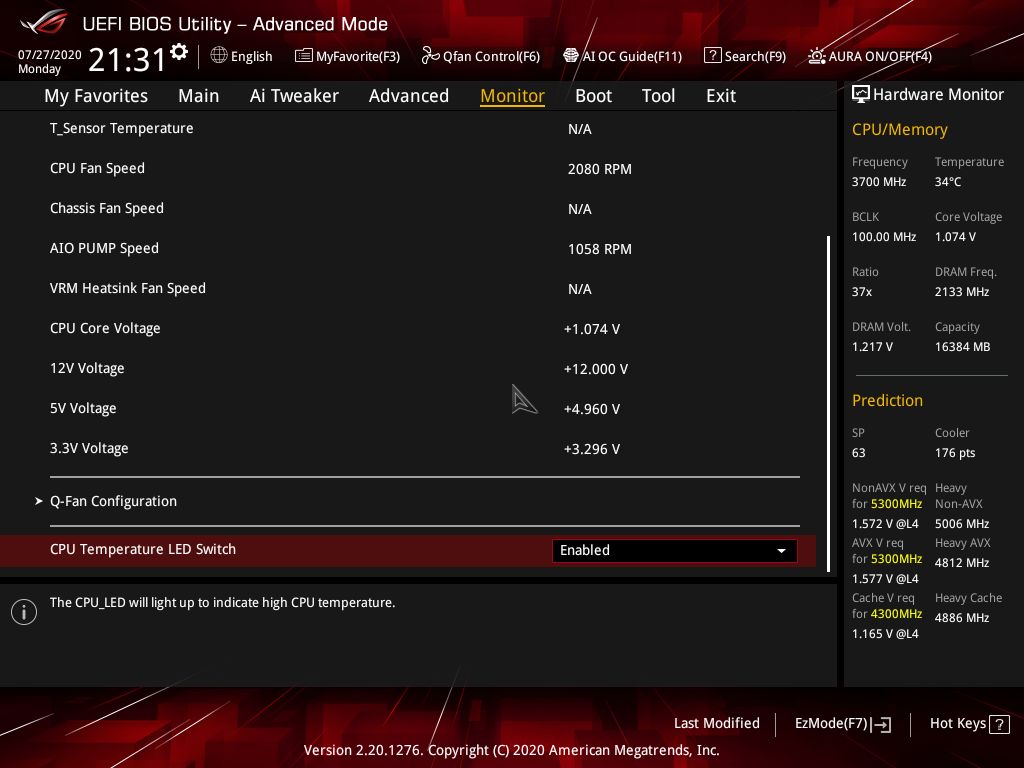
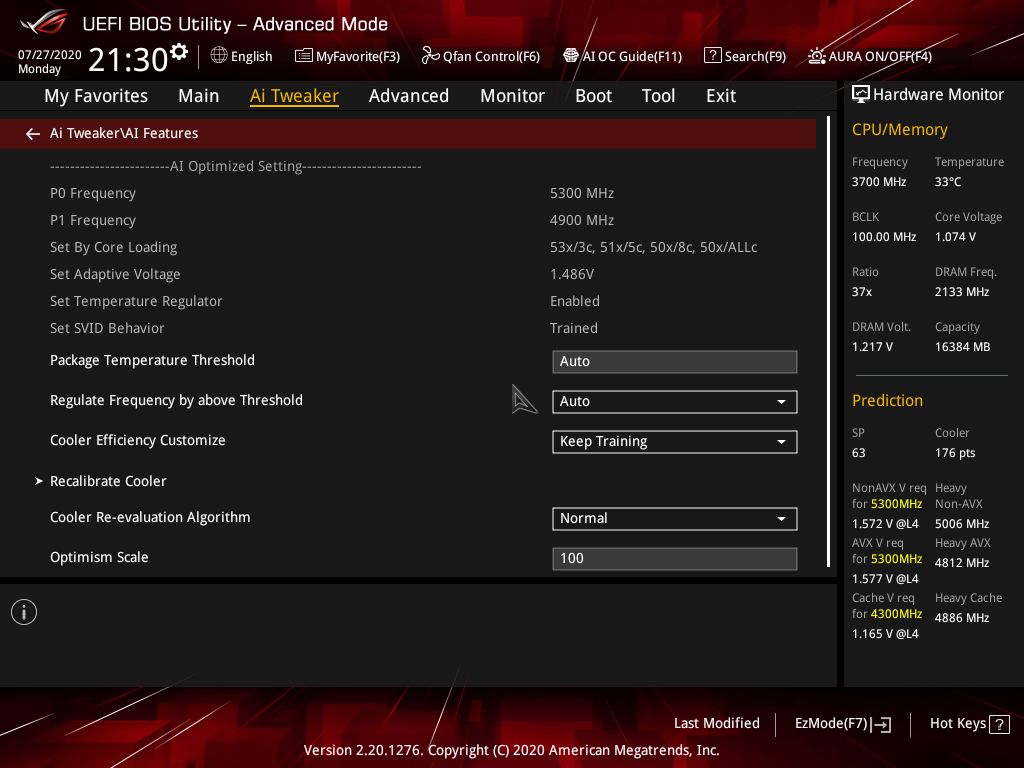
MORE: Best Motherboards
MORE: How To Choose A Motherboard
MORE: All Motherboard Content
Current page: Asus ROG Strix Z490-I Gaming
Prev Page ASRock Z490 Phantom Gaming-ITX/TB3 Next Page Gigabyte Z490I Aorus Ultra
Joe Shields is a staff writer at Tom’s Hardware. He reviews motherboards and PC components.

