Why you can trust Tom's Hardware
To test the 57G9’s color, I used the Custom picture mode for before and after comparisons. It doesn’t require calibration, though I found some unusual gamma behavior that required a compromise.
Grayscale and Gamma Tracking
Our grayscale and gamma tests use Calman calibration software from Portrait Displays. We describe our grayscale and gamma tests in detail here.
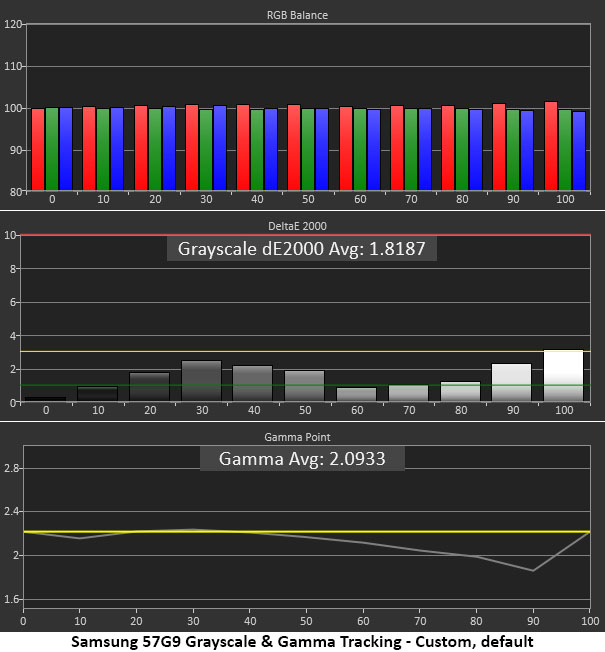
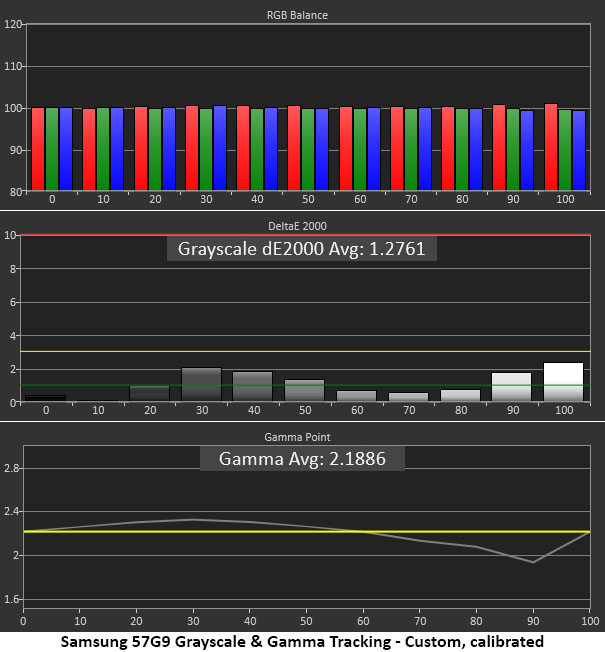

The 57G9’s default grayscale chart shows no cause for concern. There are no visible errors anywhere in the brightness scale. However, gamma is a bit wonky. It tracks the reference until 60% when it becomes too light. This takes some of the pop out of brighter areas of the image because highlight details lose definition.
I tweaked the RGB sliders for a modest gain and changed gamma to -1 (darker) to calibrate. This raised the curve a bit so that shadow areas were slightly darker, but highlights had improved contrast. It’s a compromise when one looks at the numbers, but the picture was visually better. I suggest trying the different gamma settings for yourself to see which you like best.
If you want the sRGB gamut for SDR content, set Color Space Settings to Auto. This will switch gamuts automatically between SDR and HDR. While this is the correct way to view content, I suspect most users will opt for the native colorspace for all content. And there’s nothing wrong with that; colorful monitors are a good thing. The third chart above shows the same accurate grayscale and the same gamma behavior, which means that switching gamuts does not affect other parameters, which is also a good thing.
Comparisons
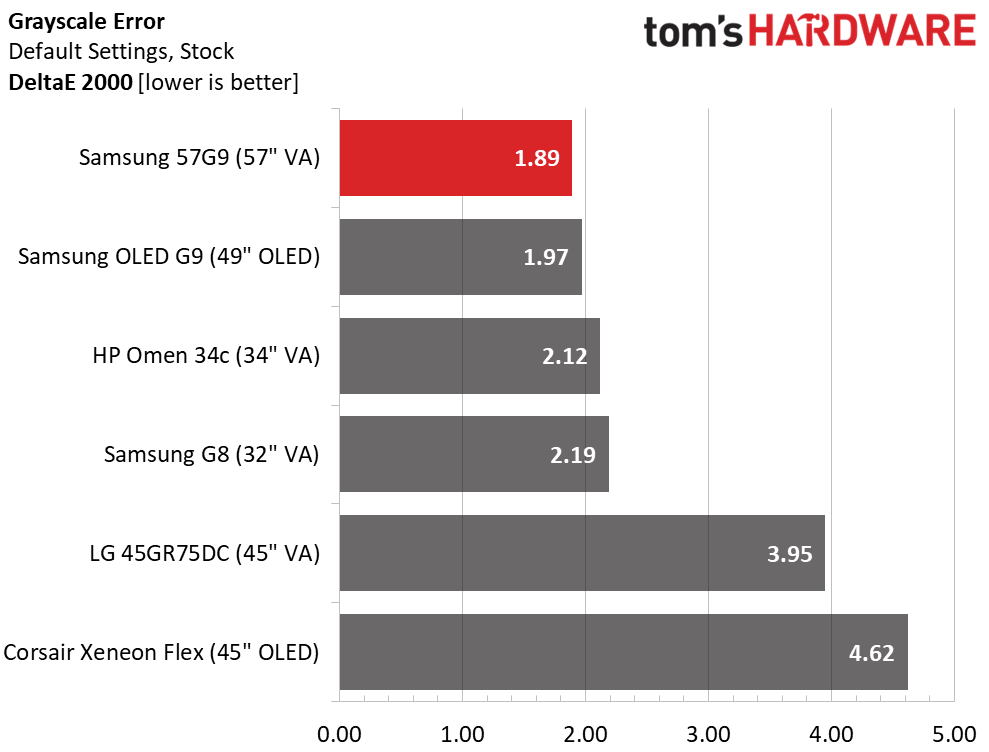
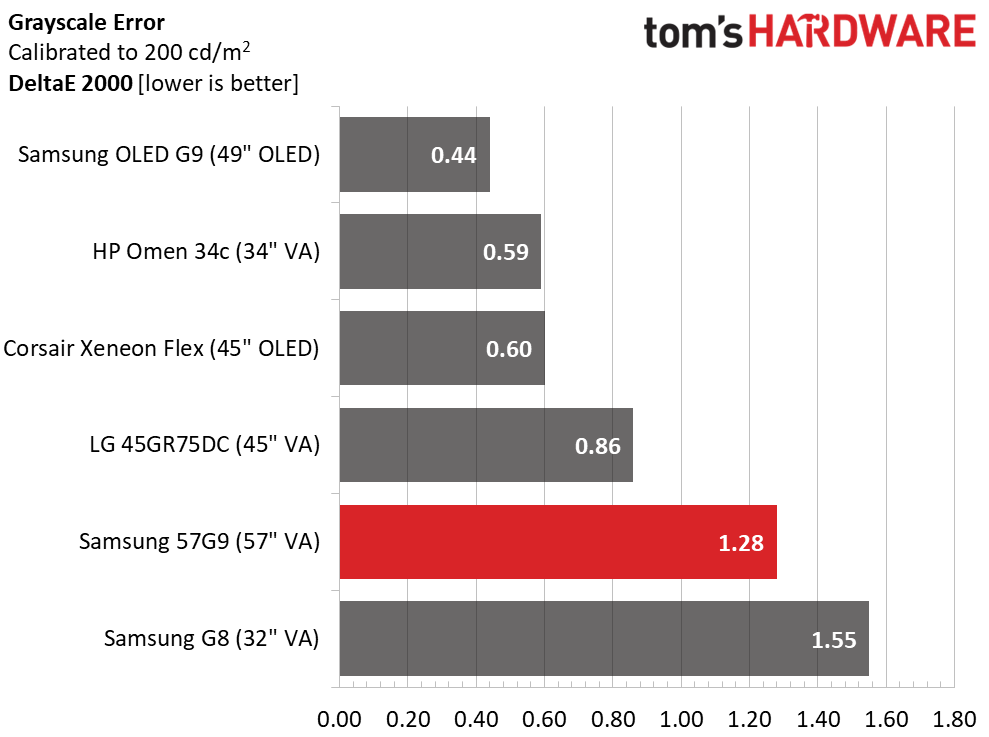
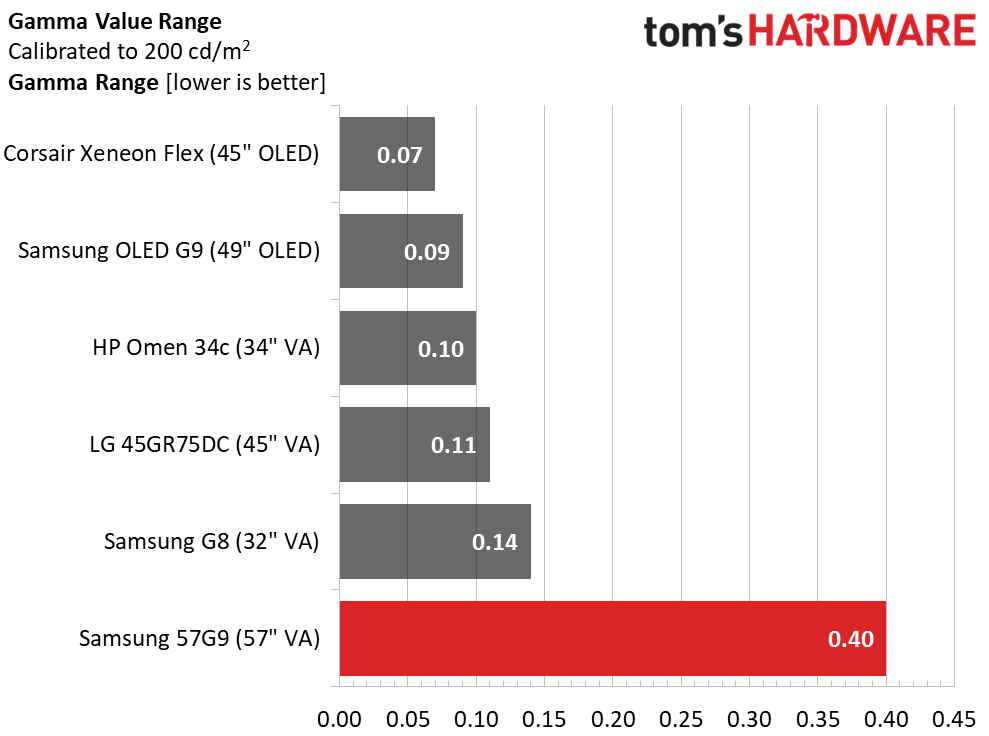
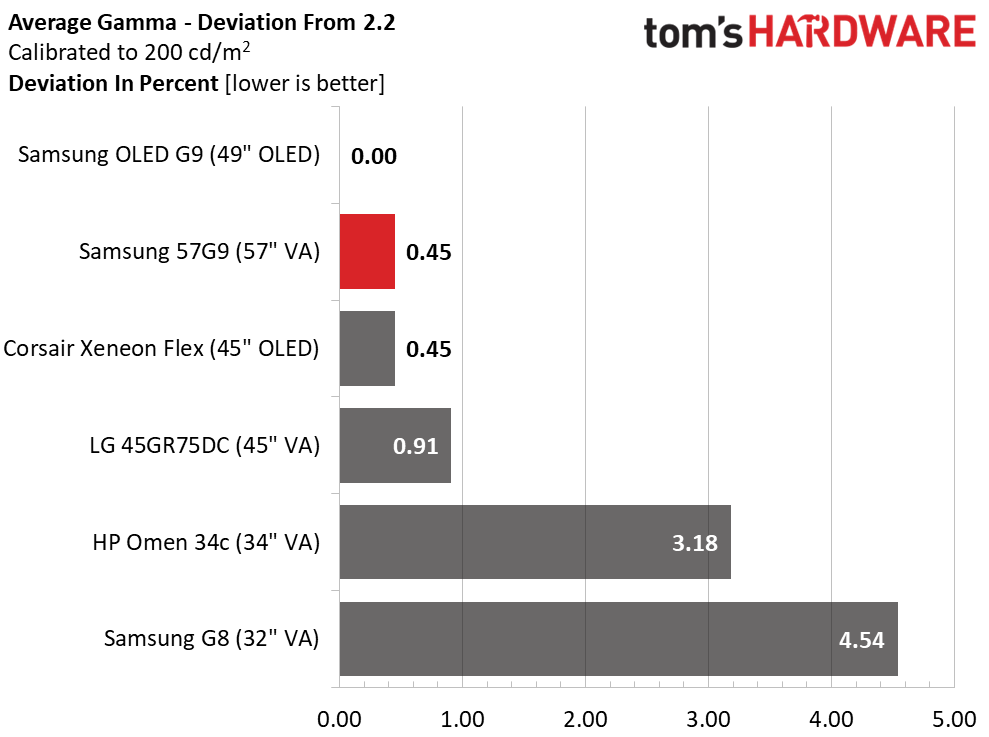
The 57G9 has the best out-of-box grayscale tracking with a 1.89dE score. Calibration makes little difference, so it slips to fifth place in the final comparison. This is by no means a negative. There are no visible grayscale errors before or after calibration.
Gamma tracking shows a good average value of 2.19 for a 0.45% deviation, but the range of values is large at 0.40. Tighter gamma is better, but by changing the preset to -1, I saw a visible improvement in highlight detail and texture.
Get Tom's Hardware's best news and in-depth reviews, straight to your inbox.
Color Gamut Accuracy
Our color gamut and volume testing use Portrait Displays’ Calman software. For details on our color gamut testing and volume calculations, click here.
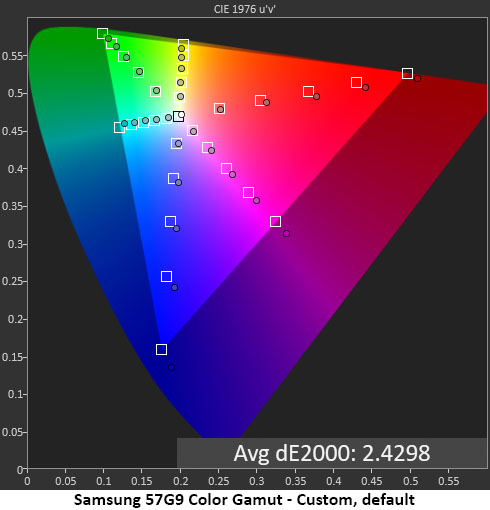

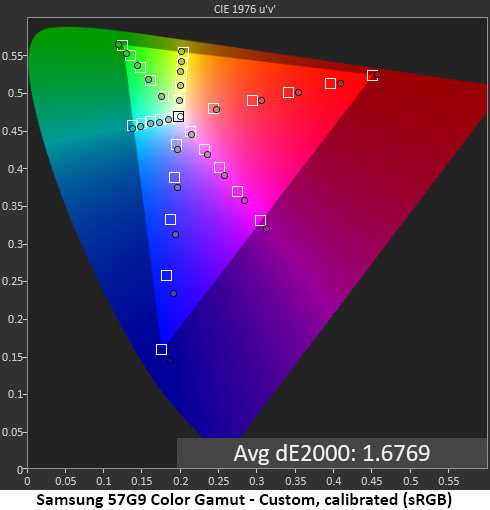
The differences in the first two gamut charts are very small. The 57G9 is spot-on out of the box, with just a slight over-saturation in red, magenta and blue. Green, cyan and yellow are on target, with green coming up a tad short at 100%.
Calibration increases the red, magenta and blue saturation a little and makes no difference to the other colors. The change from 2.43dE to 2.36dE is well below the visible threshold. Calibration or not, this is excellent performance.
If you set color space to Auto, you get sRGB with SDR content. That result is very accurate, too, with just 1.68dE average error. Behavior is the same as before, with slightly over-saturated red, magenta and blue, while the other colors are nearly perfect. The 57G9 is qualified for color critical applications.
Comparisons
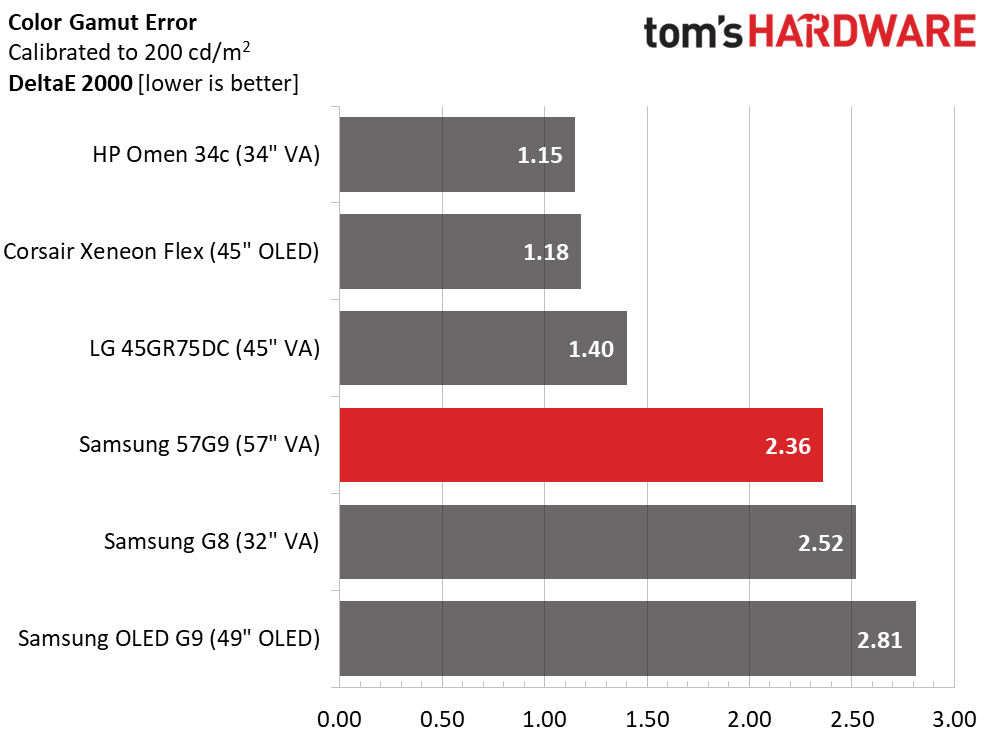
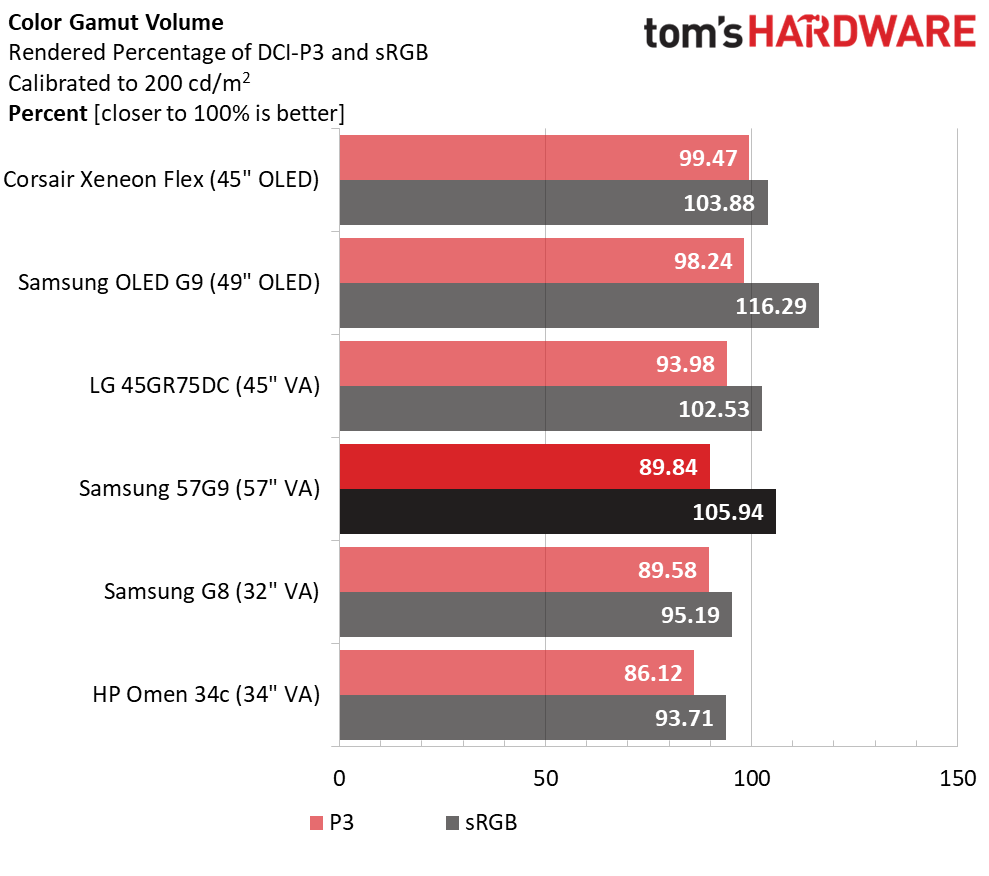
All the monitors here have premium color accuracy. There are no visible errors anywhere. As already stated, the 57G9 doesn’t need calibration and can be used in either DCI-P3 or sRGB mode without adjustment. And that is as it should be when a monitor costs $2,000.
The 57G9’s gamut fully covers DCI-P3 on the red/magenta/blue side of the triangle and just misses full saturation of green, yellow and cyan. This is typical performance for wide gamut monitors. The sRGB gamut overachieves in red a bit but is still more than accurate enough for color grading work.
Test Takeaway: With accurate color out of the box, the 57G9 can be set up and used without fuss. Just set brightness to taste. If you want sRGB for SDR content, set Color Space Settings to Auto. If you want max color all the time, leave it on Native. In all cases, it looks fantastic, with plenty of saturation and no blown-out detail. Gamma is a bit off the mark, but by changing it to -1, I added some impact and texture. I have no complaints about the 57G9’s color performance.
MORE: Best Gaming Monitors
MORE: How We Test PC Monitors
MORE: How to Buy a PC Monitor
MORE: How to Choose the Best HDR Monitor
Current page: Grayscale, Gamma and Color
Prev Page Brightness and Contrast Next Page HDR Performance
Christian Eberle is a Contributing Editor for Tom's Hardware US. He's a veteran reviewer of A/V equipment, specializing in monitors. Christian began his obsession with tech when he built his first PC in 1991, a 286 running DOS 3.0 at a blazing 12MHz. In 2006, he undertook training from the Imaging Science Foundation in video calibration and testing and thus started a passion for precise imaging that persists to this day. He is also a professional musician with a degree from the New England Conservatory as a classical bassoonist which he used to good effect as a performer with the West Point Army Band from 1987 to 2013. He enjoys watching movies and listening to high-end audio in his custom-built home theater and can be seen riding trails near his home on a race-ready ICE VTX recumbent trike. Christian enjoys the endless summer in Florida where he lives with his wife and Chihuahua and plays with orchestras around the state.
