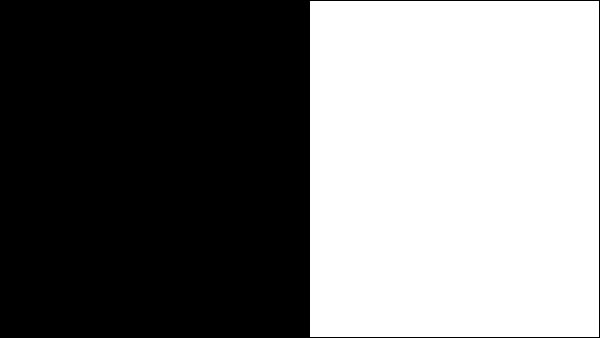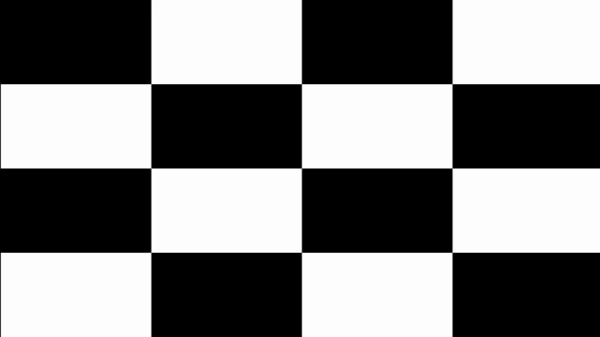Display Testing Explained: How We Test PC Monitors
Our display benchmarks help you decide what monitor to put on your desktop.
Contrast Ratio
Brightness and contrast are generally accepted as the two most important factors in perceived image quality.
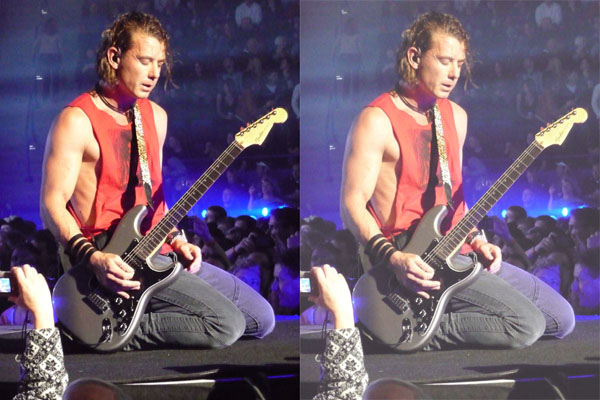
Higher contrast ratios are preferable since the lower a display's contrast ratio, the more washed out the picture appears. Given the data we’ve collected over the past nine years, we’ve settled on a ratio of 1,000:1 as a benchmark for PC monitors using IPS or TN panels, and 3,000:1 for VA displays. To arrive at the final result, we simply divide the maximum white level by the minimum black level. Obviously, the best monitor in the comparison group is the one with the highest contrast ratio.
OLED monitors are another matter. Their black levels cannot be measured by any instruments currently available because they can turn off individual pixels frame by frame. When I say off, I mean off completely, as in, no light is emitted. Since black levels cannot be measured, contrast can’t either. It could be said that it is infinite, but we prefer the more accurate term, unmeasurable.
To read more about contrast in depth, please check out Display Calibration 201: The Science Behind Tuning Your Monitor for a brief treatise on imaging science.
Our tests begin with the panel in its factory default configuration. Before making any color adjustments whatsoever, we measure 0-100% signals with the brightness slider on its maximum setting.
Uncalibrated: Maximum Backlight Level
With the display's brightness control turned all the way up, this test uses full-field white and black patterns to measure white level, black level, and contrast. The contrast ratio is calculated by dividing the black level into the white (W / B = CR). We do not raise the contrast control past the clipping point. While doing this would increase a monitor’s light output, the brightest signal levels would not be visible, resulting in crushed highlight detail. Our numbers show the maximum light level possible with no clipping of the signal.
What we’re looking for in this test is whether the panel meets the manufacturer’s spec and if it’s bright enough for its intended use. For instance, we like to see lots of light from gaming monitors, especially those with a blur-reducing backlight strobe, which can cut output by 50% or more. Meanwhile, professional studio screens don’t need to be as bright; however, photographers who need to use them on location would consider a brighter screen to be a better fit.
Get Tom's Hardware's best news and in-depth reviews, straight to your inbox.
- Patterns used: Full White Field, Full Black Field
- Monitor should meet or exceed the manufacturer's stated maximum brightness value
- IPS displays should render at least 1,000:1 contrast, VA should render at least 3,000:1
ANSI Contrast Ratio
Another essential gauge of contrast is the ANSI test. To perform it, a checkerboard pattern of 16, 0, and 100% squares is measured. This is a more real-world scenario than on/off readings because it tests a display’s ability to simultaneously maintain low black and full white levels, factoring in screen uniformity. The average of the eight full-white measurements is divided by the average of the eight full-black measurements to arrive at the ANSI result.
The ANSI pattern is designed to test intra-image contrast. Its overall average level is 50 percent, representing a typical picture. It’s a good indicator of the quality of a display’s grid polarizer. That is the part most directly responsible for controlling light bleed between pixels. Even in the best monitors, the ANSI value is usually a little lower than the calibrated one.
Current page: Brightness, Contrast, and Calibration
Prev Page Response, Input Lag, Viewing Angles & Uniformity Next Page Grayscale Tracking, Gamma Response, and Color Gamut
Christian Eberle is a Contributing Editor for Tom's Hardware US. He's a veteran reviewer of A/V equipment, specializing in monitors. Christian began his obsession with tech when he built his first PC in 1991, a 286 running DOS 3.0 at a blazing 12MHz. In 2006, he undertook training from the Imaging Science Foundation in video calibration and testing and thus started a passion for precise imaging that persists to this day. He is also a professional musician with a degree from the New England Conservatory as a classical bassoonist which he used to good effect as a performer with the West Point Army Band from 1987 to 2013. He enjoys watching movies and listening to high-end audio in his custom-built home theater and can be seen riding trails near his home on a race-ready ICE VTX recumbent trike. Christian enjoys the endless summer in Florida where he lives with his wife and Chihuahua and plays with orchestras around the state.
-
dputtick Hi! For the input lag tests for monitors with refresh rates greater than 60hz, do you test multiple times and take the average (to rule out variability coming from the USB driver, buffering in the GPU, etc)? Have you investigated how much latency all of that adds? Would be nice to have an apples-to-apples comparison with the tests done via the pattern generator. Also curious if you've looked into getting a pattern generator that pushes more than 60hz, or if such a thing exists. Thanks so much for doing all of these tests!Reply