Why you can trust Tom's Hardware
To read about our monitor tests in-depth, please check out Display Testing Explained: How We Test PC Monitors. We cover brightness and contrast testing on page two.
Uncalibrated – Maximum Backlight Level
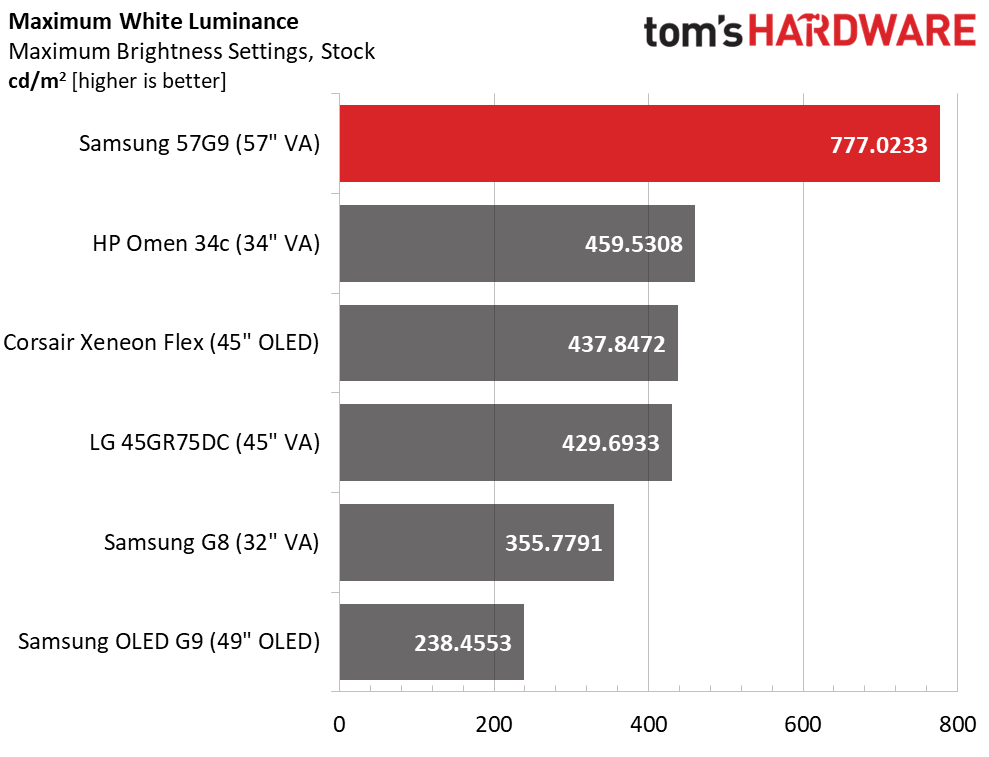
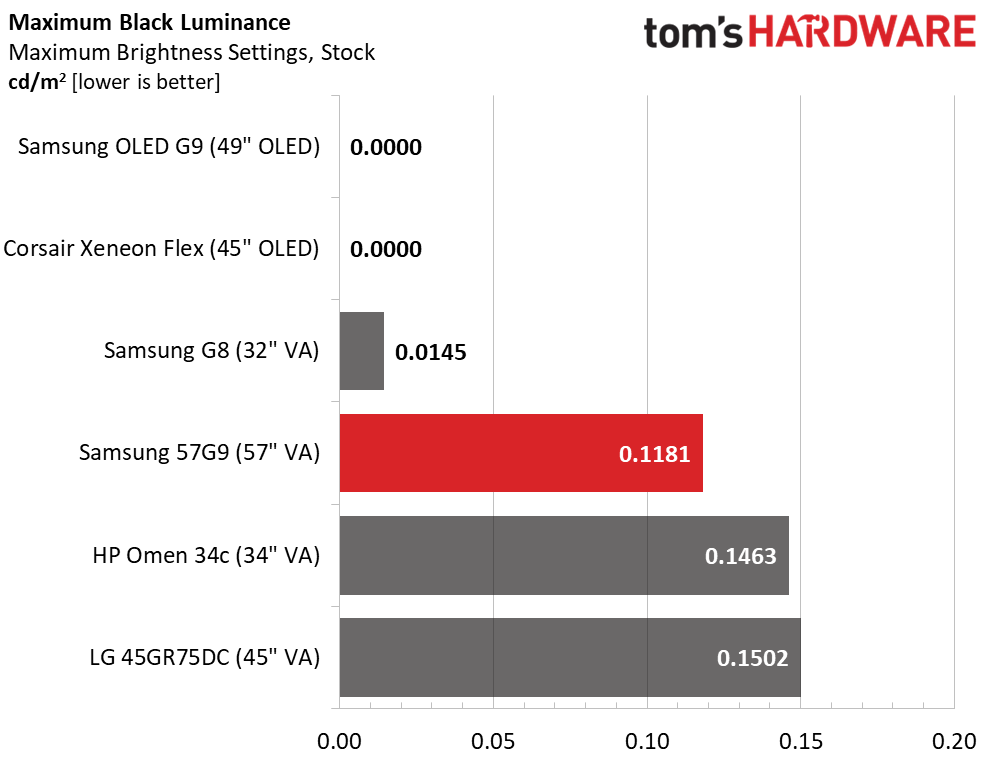
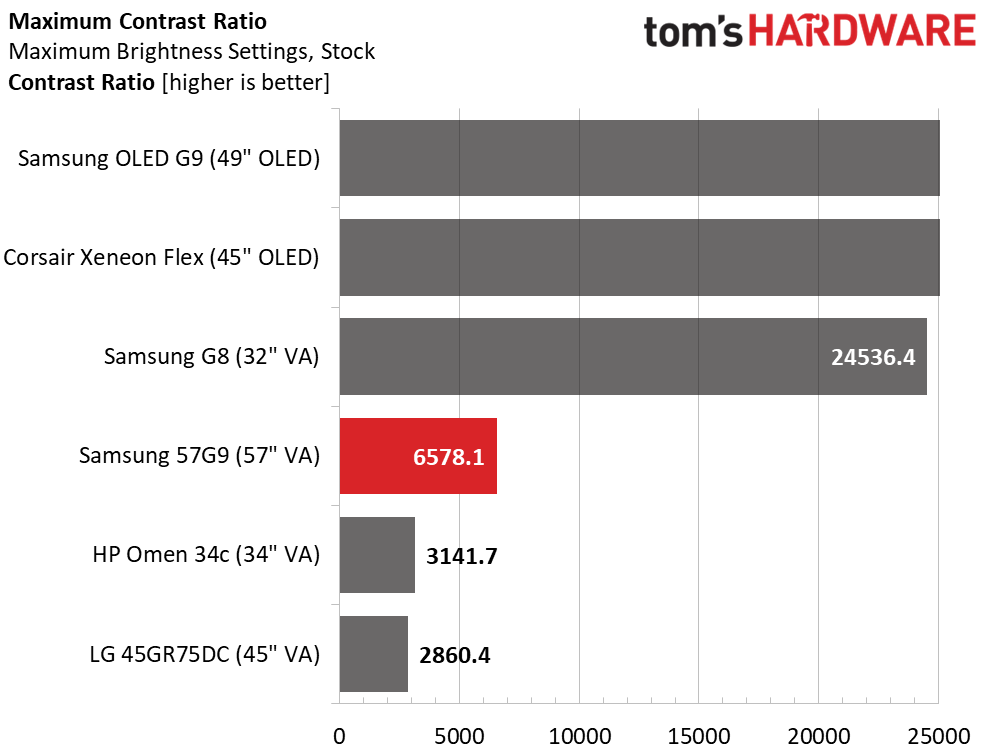
The 57G9 is an extremely bright monitor. It’s hard to imagine needing over 777 nits peak for SDR content but it’s there. The downside is that the minimum level is 87 nits, which is a tad bright for dark room play. It also means each click of the 50-point slider means 3-6 nits difference, which makes dialing in precise levels more difficult.
I measured the 57G9 in Custom mode, which sets local dimming to low by default. This is the reason for the 6,578.1:1 contrast ratio. If you turn off all enhancements, the native ratio is 2,864.1:1, still quite good. The difference is in black levels, which are lower when any kind of dynamic option is on.
After Calibration to 200 nits
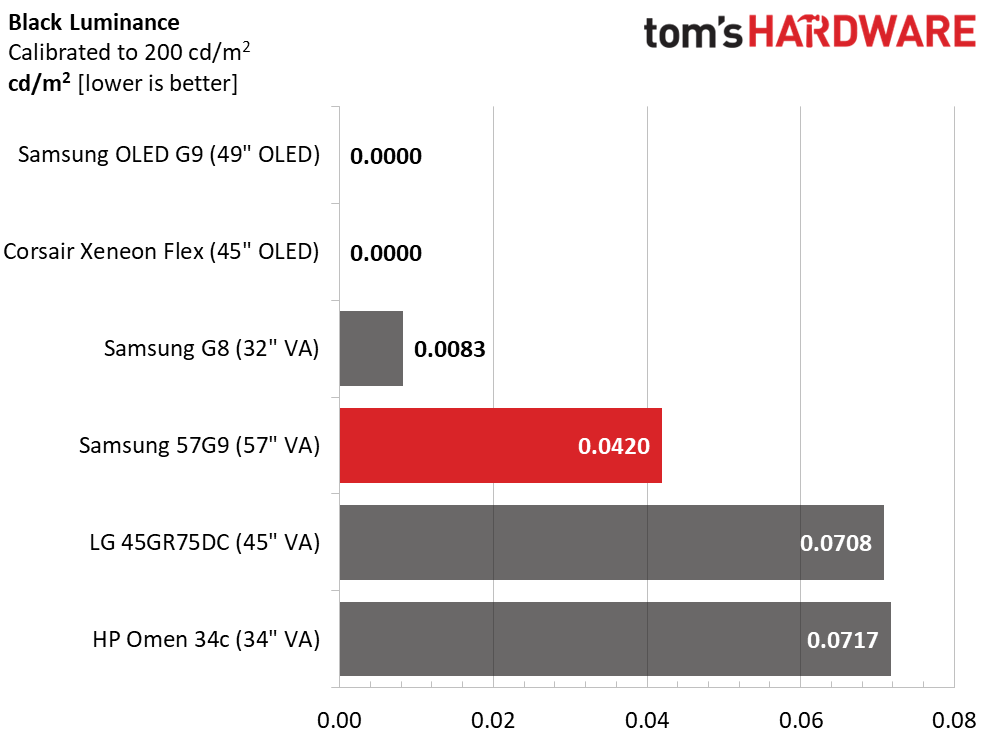
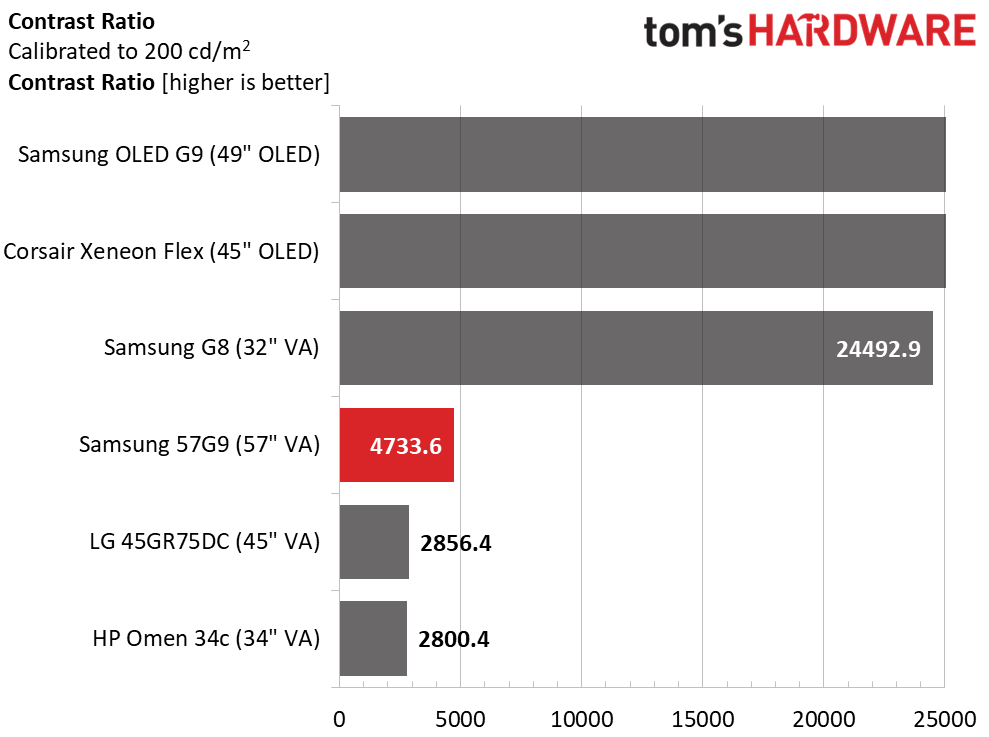
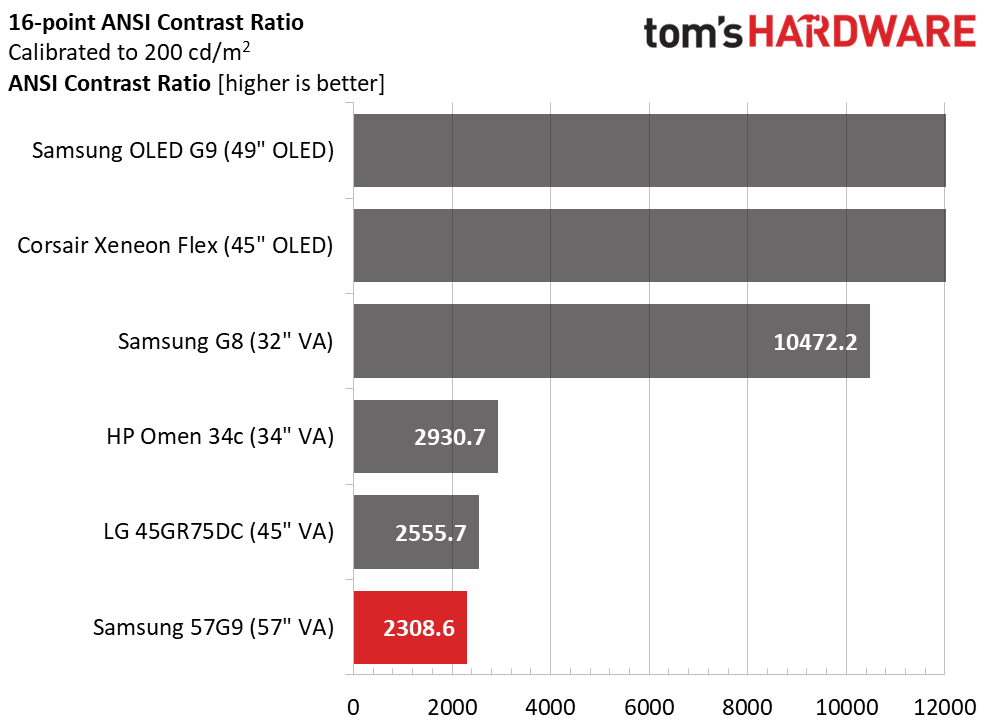
Calibration costs a bit of contrast, but 4,733.6:1 is still above nearly all other non-OLED monitors. The G8 is higher yet because its dimming can’t be completely shut off. Obviously, the OLEDs have a significant advantage here.
The ANSI score drops to 2,308.6:1, which is a loss but not a bad result. Screen uniformity has an impact here, so other 57G9 samples might score a bit higher. The local dimming options do not affect this score but will make a difference in real-world content. I recommend running dimming on Low for SDR content.
Test Takeaway: The 57G9 makes good use of its 2,392 dimming zones to produce a lot of usable contrast. Its native ratio is excellent too, which speaks to Samsung’s component selection and quality control. There is a ton of brightness available for SDR content, which has the downside of a high minimum level. The 57G9 isn’t well suited for dark room gameplay, but if you turn on a dim light, it works fine at 87 nits. Black levels in all cases are excellent with strong shadow detail.
MORE: Best Gaming Monitors
Get Tom's Hardware's best news and in-depth reviews, straight to your inbox.
MORE: How We Test PC Monitors
MORE: How to Buy a PC Monitor
MORE: How to Choose the Best HDR Monitor
Current page: Brightness and Contrast
Prev Page Response, Input Lag, Viewing Angles and Uniformity Next Page Grayscale, Gamma and Color
Christian Eberle is a Contributing Editor for Tom's Hardware US. He's a veteran reviewer of A/V equipment, specializing in monitors. Christian began his obsession with tech when he built his first PC in 1991, a 286 running DOS 3.0 at a blazing 12MHz. In 2006, he undertook training from the Imaging Science Foundation in video calibration and testing and thus started a passion for precise imaging that persists to this day. He is also a professional musician with a degree from the New England Conservatory as a classical bassoonist which he used to good effect as a performer with the West Point Army Band from 1987 to 2013. He enjoys watching movies and listening to high-end audio in his custom-built home theater and can be seen riding trails near his home on a race-ready ICE VTX recumbent trike. Christian enjoys the endless summer in Florida where he lives with his wife and Chihuahua and plays with orchestras around the state.
-
Pipsi Hello. Great review as always Christian. But there is no information on the brightness level of the monitor when it is set to strobing mode (extreme MBR option in response time tab). And most of your reviews on other monitors have that info. I ask this because I would like to buy this monitor, but the brightness in strobing mode has to be decent for me to consider it. In RTINGS review about it, they said that, while there is still extreme MBR option in the menu, it doesn't do anything when selected, and the monitor doesn't strobe at all. So naturally the brightness stays the same as in non-MBR modes. But they concluded that maybe with future upgrades to firmware the strobbing option will be available. So can you, please, measure the brightness level with the strobing (extreme MBR) option enabled to check if your particular unit has that option functional? That would mean very much to me to decide on the eventual purchase of this monitor.Reply
Kind regards,
Ivan
