Tom's Hardware Verdict
The Samsung M9 M90SF Smart Monitor requires a bit of figuring out but once tweaked, it delivers a gorgeous picture and is equally well suited for gaming, entertainment and productivity.
Pros
- +
Gorgeous image with deep contrast
- +
Accurate color modes included
- +
Solid gaming performance
- +
Intuitive streaming interface
- +
Premium build quality and styling
Cons
- -
Confusing menu system
- -
Accurate color requires some picking through the OSD
- -
No headphone jack
Why you can trust Tom's Hardware
In years past, the line between television and computer monitor was a wide one. TVs had over-the-air tuners and lacked the necessary inputs for computer graphics. The best gaming monitors lacked tuners, and most went without the composite or component video inputs required for VCRs and cable boxes. With the advent of digital video, that line is now a blurry one. Today, the only thing different between the two is that TVs don’t have DisplayPort, and monitors don’t have tuners or networking.
Erasing the line completely is Samsung’s M9 M90SF Smart Monitor. It features DisplayPort with a refresh rate of 165 Hz and Adaptive-Sync for gaming. On the TV side, it has HDMI, Wi-Fi, and Samsung’s TV Plus Streaming interface. Both sides benefit from a 4K OLED panel with wide gamut color, HDR10, and HDR10+. It truly is a desktop monitor and personal TV in one chassis. Let’s take a look.
Samsung M9 M90SF Smart Monitor Specs
Panel Type / Backlight | Quantum Dot Organic Light Emitting Diode (QD-OLED) |
Screen Size / Aspect Ratio | 32 inches / 16:9 |
Max Resolution and Refresh Rate | 3840x2160 @ 165 Hz |
| Row 3 - Cell 0 | FreeSync and G-Sync Compatible |
Native Color Depth and Gamut | 10-bit / DCI-P3 |
| Row 5 - Cell 0 | HDR10, HDR10+, DisplayHDR 400 |
Response Time (GTG) | 0.03ms |
Brightness (mfr) | 250 nits SDR |
| Row 8 - Cell 0 | 450 nits HDR |
Contrast | Unmeasurable |
Speakers | 2x 5w |
Video Inputs | 1x DisplayPort 1.4 |
| Row 12 - Cell 0 | 1x HDMI 2.1, 1x USB-C |
Audio | None |
USB | 1x up type C, 2x down |
Power Consumption | 62w, brightness @ 200 nits |
Panel Dimensions WxHxD w/base | 28.2 x 19-23.6 x 7.9 inches (717 x 483-599 x 200mm) |
Panel Thickness | 1.7 inches (43mm) |
Bezel Width | Top/bottom: 0.75 inch (19mm) |
| Row 19 - Cell 0 | Sides: 0.39 inch (10mm) |
Weight | 18.5 pounds (8.4kg) |
Warranty | 3 years |
Is the M9 more TV than monitor? Or is it more monitor than TV? That’s what I’m aiming to find out. On the gaming side, it has 165 Hz, Adaptive-Sync, and DisplayPort. TV watchers will appreciate the Wi-Fi with an evolved streaming interface called Samsung TV Plus. It also comes with a remote control befitting a TV, featuring dedicated buttons for Netflix, Prime, and YouTube. And it incorporates a microphone for Google Assistant and Amazon Alexa. The M9 also includes Bluetooth and Apple AirPlay 2. The only thing missing is an antenna input.
Both sides benefit from a gorgeous 4K OLED panel with 138ppi pixel density. The color gamut covers around 97% of DCI-P3, which is a bit less than other QD-OLEDs I’ve reviewed. But there is plenty of light output with over 450 nits peak available for HDR10 and HDR10+ formats. If you’re wondering about the plus, HDR10+ is like HDR10 but with dynamic metadata like Dolby Vision. It requires HDR10+ content, which can be found on some Blu-rays and streamed titles. The M9 also features dynamic tone mapping, which can enhance HDR10 material.
Convenience features abound, starting with a 4K webcam incorporated into the screen bezel. USB ports are included too, with type A and type C accompanying the HDMI 2.1 and DisplayPort 1.4 inputs. A pair of internal speakers delivers five watts of power each.
For those concerned with panel life, the M9 features a heatpipe system to keep temperatures down, along with logo and taskbar detection, which dims those portions of the screen to minimize pixel wear. A refresh routine can also be run periodically. Samsung backs the M9 with a three-year warranty.
This is a premium package at $1,599, but as you’re getting the best of three displays in one, it could be considered a bargain. It’s well-suited for small spaces or users who want a single do-it-all panel in their workspace.
Get Tom's Hardware's best news and in-depth reviews, straight to your inbox.
Assembly and Accessories
The M9 is securely packaged in crumbly foam and comes in three parts: base, upright, and panel. You’ll need a Phillips-head screwdriver to secure two captive bolts between the metal base plate and the substantial upright. The stand is monolithic when assembled. The panel snaps in place. Samsung includes a 100mm VESA mount for arms and brackets, but no fasteners. The power supply is an enormous brick with a cord long enough to leave it on the floor. You also get USB-C and HDMI cables.
Product 360



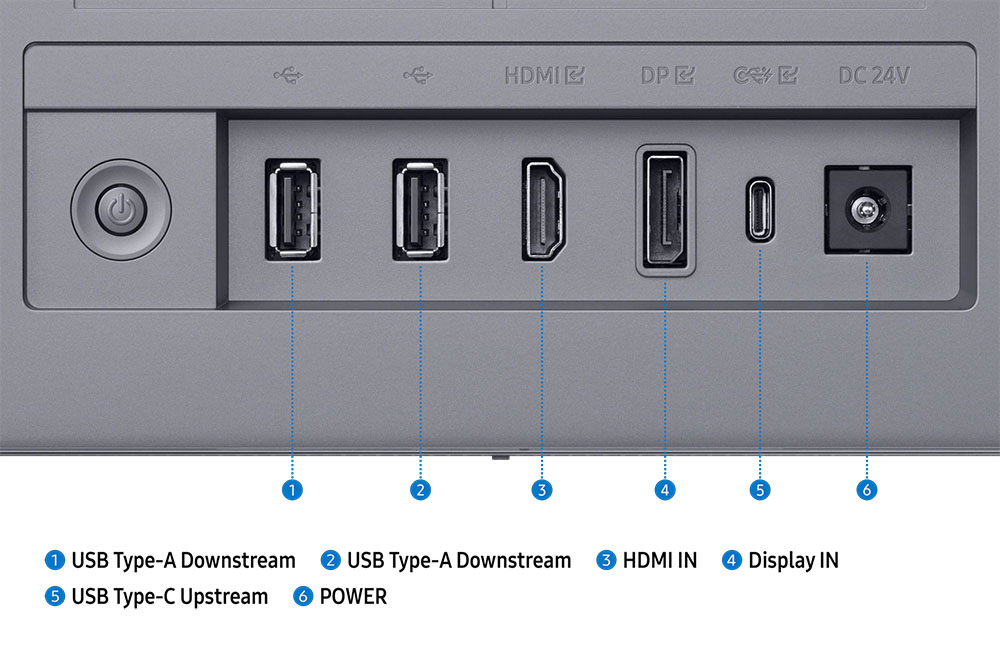
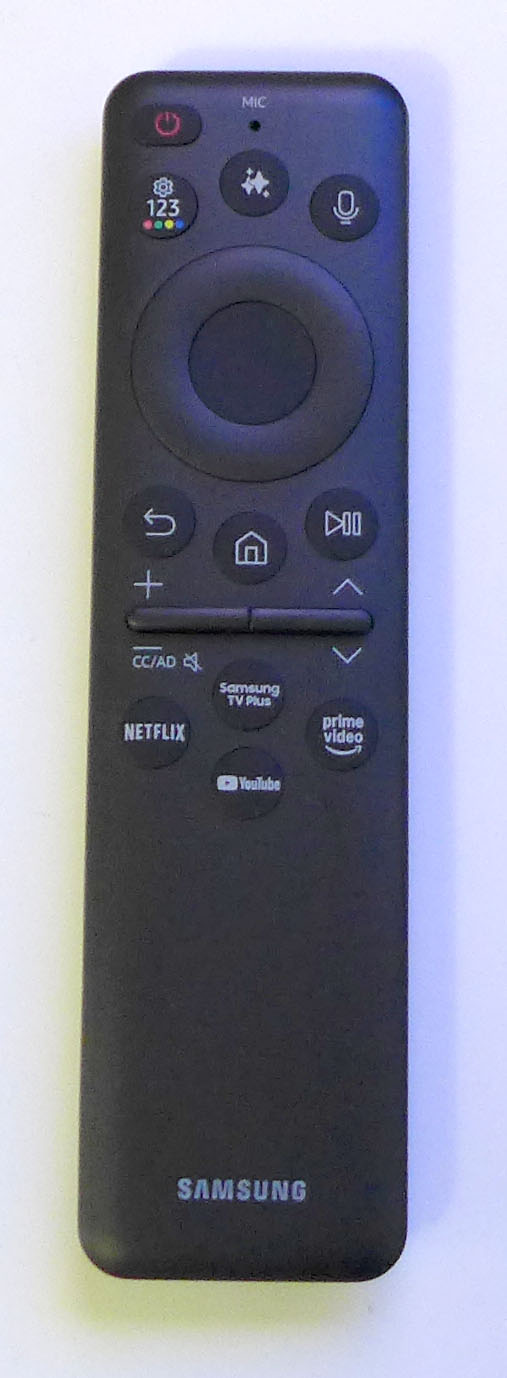
The M9’s styling is the definition of minimalist. There are no textures to be seen except for a small grill visible only in the side view. This vents heat from the heatpipe system and keeps the panel running cool at all times. Heat dissipation is further aided by the panel’s all-metal back cover. Everything else is smoothly finished in silver plastic, except for the thin base, which is a metal plate. The upright is wide and strong with solid ergonomics, 25-degree tilt, 4.6 inches of height, and a 90-degree portrait mode.
The screen has a matte front layer, which effectively keeps ambient light at bay. It’s a nice departure from the glossy screens most OLEDs have. I could not see any downside as the image was sharp, colorful, and free of visible grain or artifacts. The bezel is wider at the top and bottom than at the sides. And you can see the lens for the 4K camera at the top.
The M9’s remote is handy for TV watching with a navigation pad in the middle and dedicated buttons for Netflix, Prime, YouTube, and Samsung TV Plus. The house icon takes you to the streaming interface regardless of which input is currently in use. It has a microphone for use with Amazon Alexa and Google Assistant. The only thing missing is an input selector.
The input panel faces rearwards, making it easy to access and to feed the cables through the hole in the upright. There is one each of HDMI 2.1 and DisplayPort 1.4, along with a USB-C (90 watts charging) and two USB-A downstream ports. The power cord plugs in with a right-angle connector and goes to a large external power supply. Luckily, the cord is long enough to put the brick on the floor.
OSD Features
I’ve commented in the past about Samsung Smart Monitors’ confusing menu systems, which attempt to bridge the gap between TV and computer monitor. The M9 is better than its predecessors but still has some room for improvement.
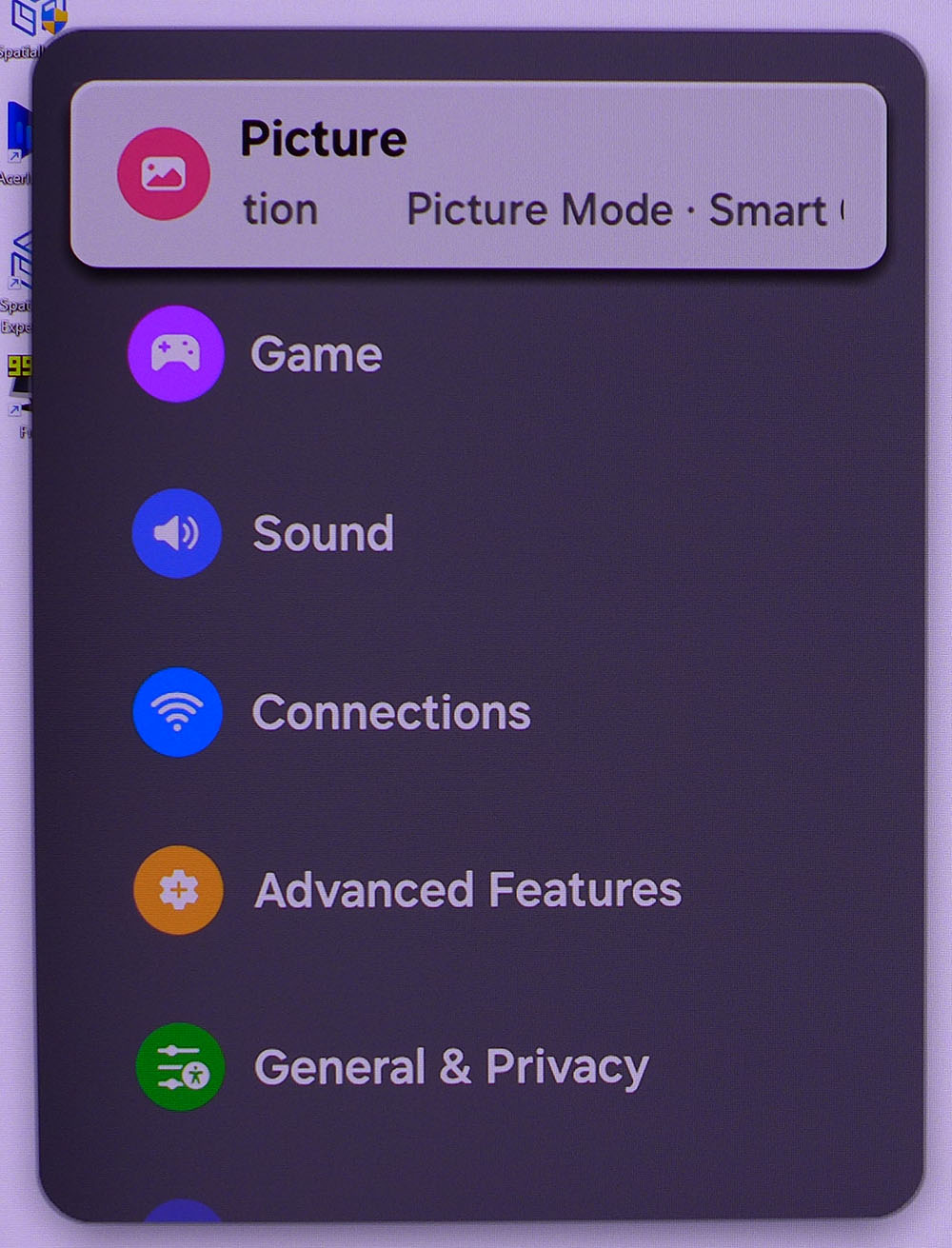
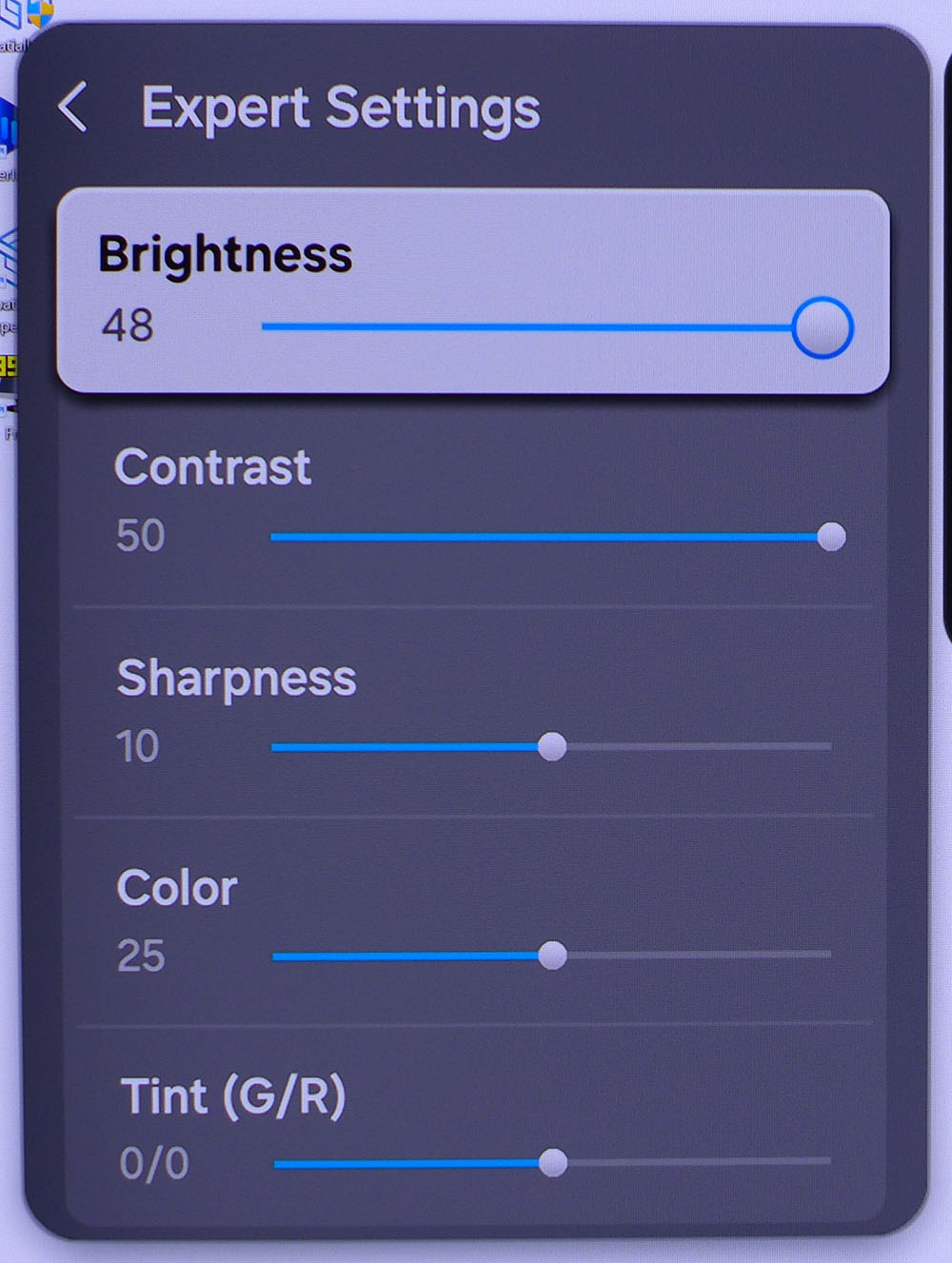
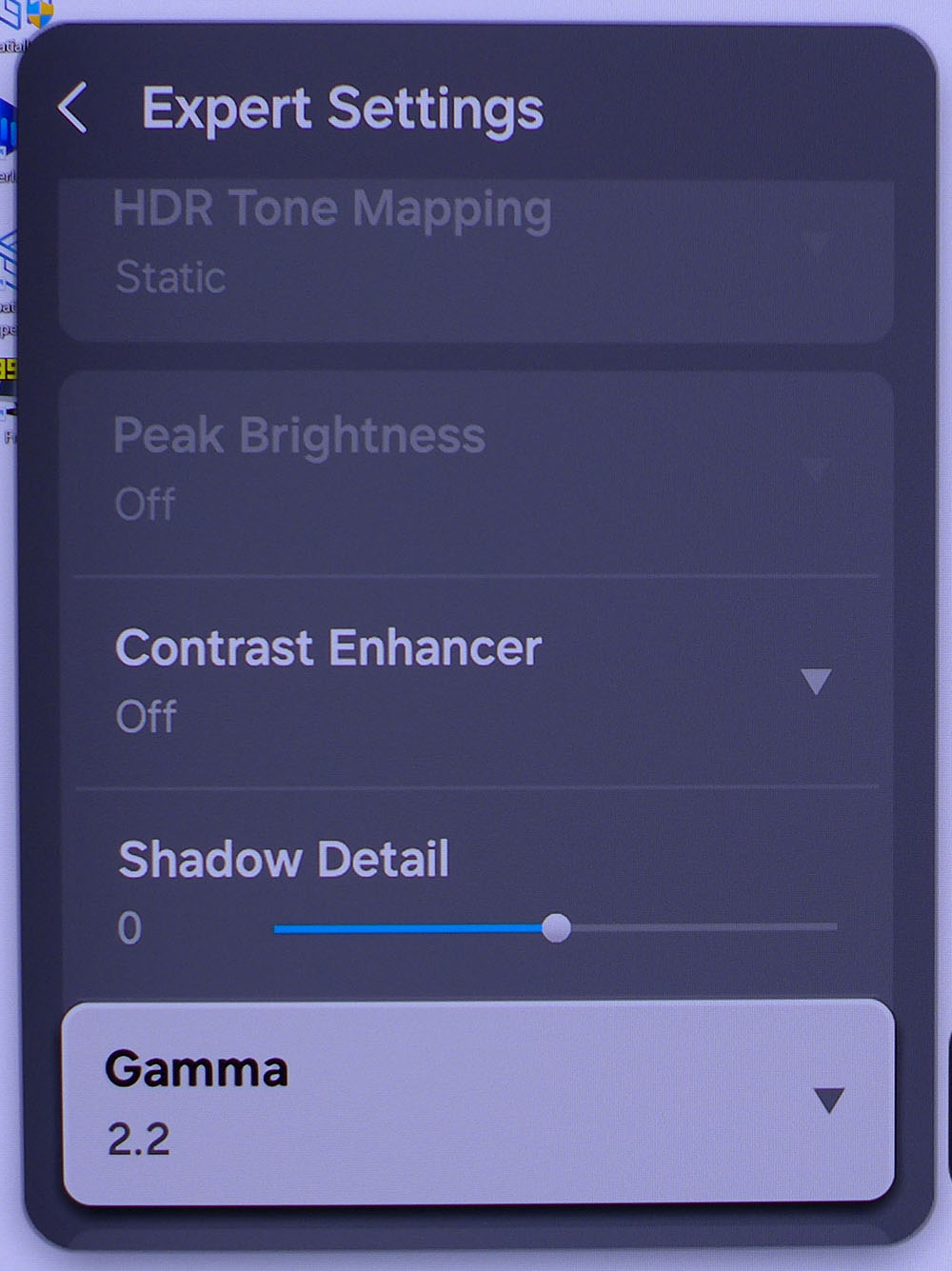
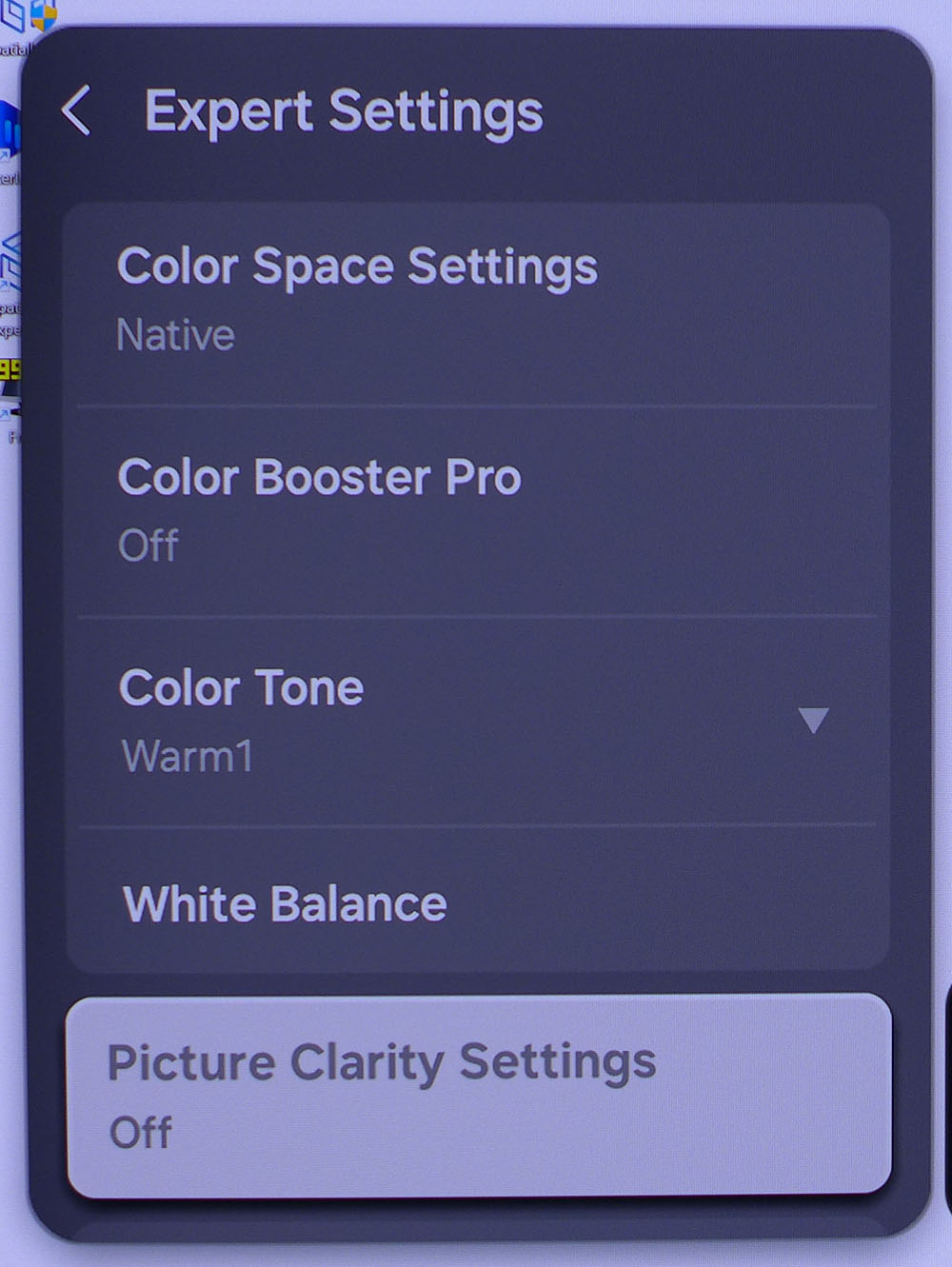
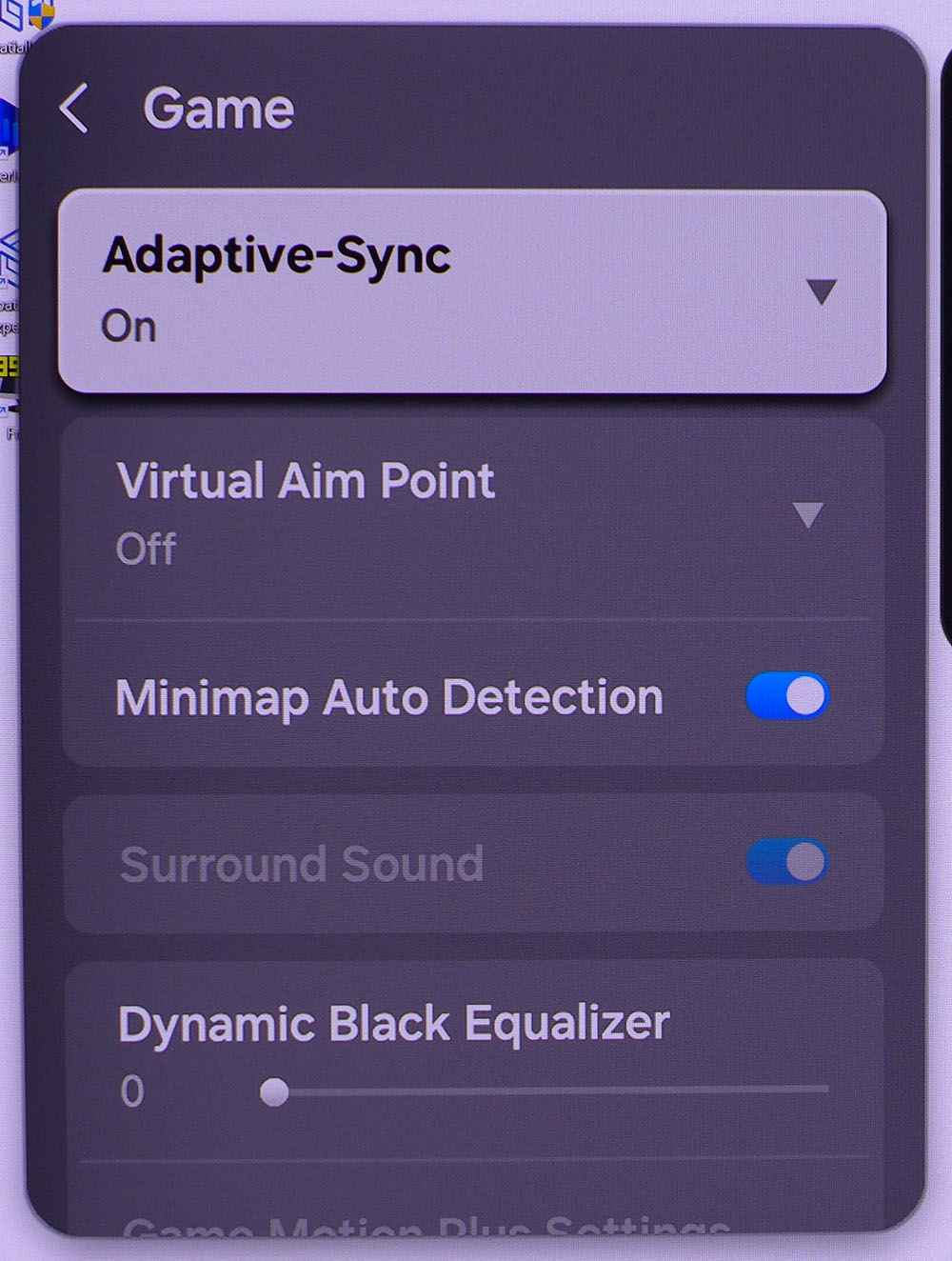
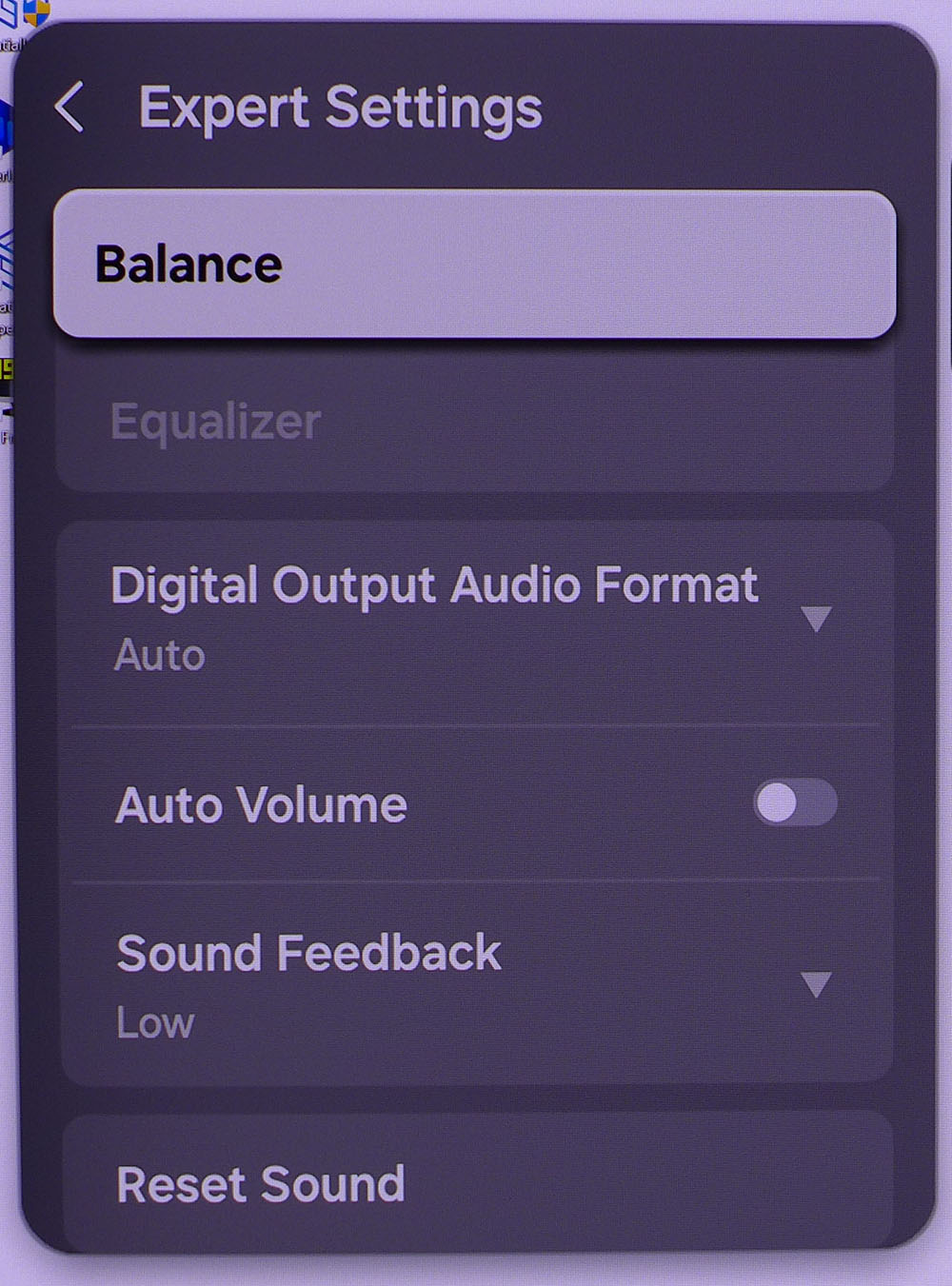
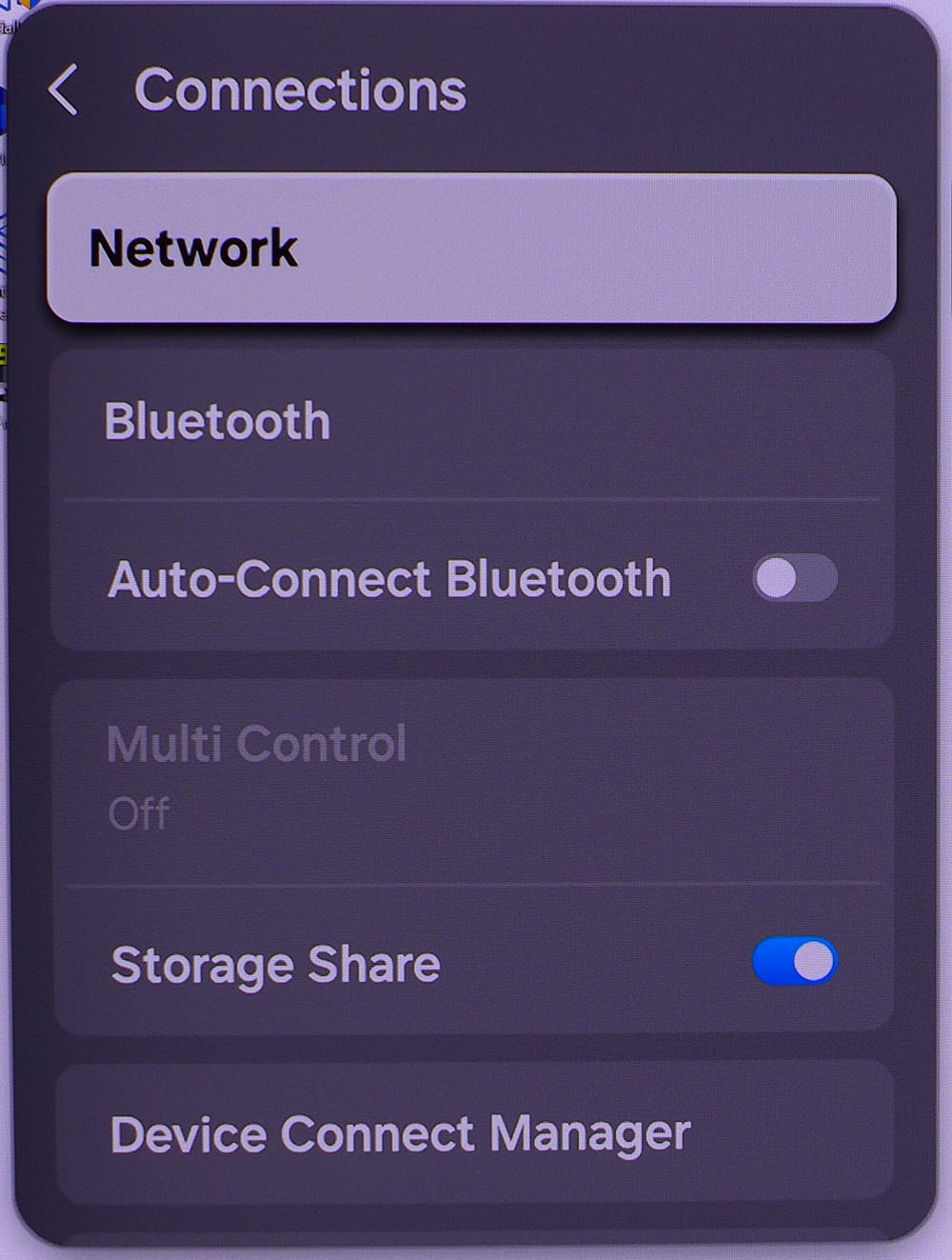
The panel features a joystick located around the back right side, but it’s far easier to use the remote for menu and streaming navigation. Most of what you’ll need is in the Picture menu, where you’ll find image modes and calibration controls. Expert Settings has a complete set with gamma, two- and twenty-point white balance, color management, video processing, selectable gamuts, and picture enhancements. I noted that the only mode with accurate color was Movie, which meets the BT.709 standard for SDR and DCI-P3 for HDR.
The Game menu features an Adaptive-Sync toggle, aiming points, and a mini-map detector, which is part of the M9’s panel protection suite. Another game-focused menu can be called up from the remote, which I’ll discuss in a moment.
The M9’s audio output includes left/right balance and a multi-band equalizer. Auto Volume compresses the dynamic range for better clarity at low volumes.
Networking is an integral part of the M9’s function, with both Wi-Fi and Bluetooth included. Apple AirPlay 2 is supported along with Bluetooth streaming. These functions are managed with Samsung’s SmartThings app.
Pressing and holding the play/pause button on the remote brings up the game bar, which provides quick access to play aids like the aiming point and sound settings. It also shows signal information and status at the bottom.
Samsung M9 M90SF Calibration Settings
The M9 ships in Eco mode, which is quite dim and will likely only be useful in a darkened room. I measured all the modes and found that Movie came the closest to accurate color standards. It renders BT.709 for SDR and DCI-P3 for HDR. If you want the larger gamut for SDR, choose Native from the color space options. Grayscale tracking is visually perfect, but the indicated BT.1886 gamma is lighter than spec. I used the slider to make it better. My SDR settings are shown below.
For HDR, you can choose from the same picture modes, but a couple of additional settings become active. For best results there, set HDR Tone Mapping to static and Peak Brightness on Medium. This will work well for HDR10 content, while HDR10+ material will automatically be tone-mapped according to its dynamic metadata. If you want brighter midrange tones, set HDR Tone Mapping to Active.
Picture Mode | Movie |
Brightness 200 nits | 44 |
Brightness 120 nits | 27 |
Brightness 100 nits | 23 |
Brightness 80 nits | 19 |
Brightness 50 nits | 12 (min. 16 nits) |
Contrast | 45 |
Gamma | BT.1886 +1 |
Color Temp User | Gain – Red -3, Green -2, Blue 0 |
| Row 9 - Cell 0 | Bias – Red 0, Green 0, Blue 0 |
Gaming and Hands-on
I spent a few days putting the M9 through its paces as a gaming monitor, TV, and workday tool. Gaming was the first order of business, and there, I liked it very much. I had noted a little motion blur during testing, which is solely due to its 165 Hz refresh rate. This was harder to spot when mowing through aliens in Doom Eternal. I’m definitely spoiled by speedy screens, especially in this category where there are many 240 Hz models. But the M9’s 165 Hz got the job done with low enough input lag and flawless Adaptive-Sync.
The HDR image was bright and colorful, whether static or moving. I experimented with luminance settings and settled on Static tone mapping and Peak Brightness on Medium. I also set Contrast Enhancer to Medium for a little extra punch in the midtones. This can be used for both HDR and SDR if you wish. I noted that SDR color defaulted to BT.709 while HDR used the M9’s full native color space, which covers around 97% of DCI-P3.
Working in my go-to apps like Photoshop, Excel, and Word, the M9 proved itself capable of getting through productivity tasks with ease and comfort. The picture is superb with no visible pixel structure, deep contrast, and bright color. The screen’s anti-glare layer enhances contrast by successfully filtering out all ambient light. It’s optically pure and more forgiving than the glossy screens found on most OLEDs. You won’t need to be as thoughtful about placement with the M9.
Moving to streaming, I browsed a few titles on Netflix, Disney+, and AppleTV+, which were all available from the main screen that appears when you press the Home button on the remote. The video quality of HDR titles from Netflix, such as Formula One Drive to Survive, was exemplary. I noted truly excellent audio as well. Though the M9 has just two internal speakers, they play a wider range of frequencies than typical monitor speakers and with a wider sound stage. There isn’t a ton of bass, but there is clarity and balance. The dialogue in TV shows like Severance was easy to understand and put just forward enough in the mix that I had no need to adjust the volume more than once.
My only complaint is the menu system. It attempts to adapt itself to each format, showing different options for gaming, desktop, and TV. While it is more integrated than Samsung’s previous efforts, it’s still somewhat confusing. I would prefer to see the same options and picture modes shown in all facets of the M9’s operation. I’d also love to see an input selector button on the remote rather than having to hunt through the OSD to change sources.
Takeaway: Gaming monitor, check. 4K HDR TV, check. Productivity display, check. The M9 does everything well. Even though there are faster gaming monitors, you won’t need that extra speed unless you’re a skilled player. For gamers of average ability, it’s smooth and responsive enough for addictive play. It’s also one of the best desktop TVs I’ve experienced, with a gorgeous picture, perfect integration of streaming apps, and easy control with the included remote. The M9 is a premium purchase, but it is three displays in one, so from that perspective, it’s a bargain.
MORE: Best Gaming Monitors
MORE: How We Test PC Monitors
MORE: How to Buy a PC Monitor
Current page: Features and Specifications
Next Page Response, Input Lag, Viewing Angles and Uniformity
Christian Eberle is a Contributing Editor for Tom's Hardware US. He's a veteran reviewer of A/V equipment, specializing in monitors. Christian began his obsession with tech when he built his first PC in 1991, a 286 running DOS 3.0 at a blazing 12MHz. In 2006, he undertook training from the Imaging Science Foundation in video calibration and testing and thus started a passion for precise imaging that persists to this day. He is also a professional musician with a degree from the New England Conservatory as a classical bassoonist which he used to good effect as a performer with the West Point Army Band from 1987 to 2013. He enjoys watching movies and listening to high-end audio in his custom-built home theater and can be seen riding trails near his home on a race-ready ICE VTX recumbent trike. Christian enjoys the endless summer in Florida where he lives with his wife and Chihuahua and plays with orchestras around the state.
