Tom's Hardware Verdict
Aside from slight errors in sRGB gamma, the Gigabyte Aorus FO27Q5P has no real flaws. It delivers a stunning image and a premium gaming experience.
Pros
- +
Stunning image with deep contrast and saturated color
- +
Accurate out of the box
- +
Excellent video processing with many options
- +
USB ports with KVM and a mic input
- +
Premium build quality
Cons
- -
Fixed sRGB mode has slight gamma errors
Why you can trust Tom's Hardware
It is undoubtedly the age of OLED these days, with a new display appearing about as fast as I can review them. Since they are so close in terms of contrast and color quality, the only way to differentiate the best OLED gaming monitors from the pack is with high refresh rates. We were satisfied with 240 Hz for quite some time, but now 500 Hz is the new normal.
Gigabyte’s Aorus line has always contained high-performance displays, and the FO27Q5P is the latest addition. It’s a 27-inch QHD 2560x1440 Quantum Dot OLED panel with 500 Hz, Adaptive-Sync, DisplayHDR 500 and wide gamut color. Let’s take a look.
Gigabyte Aorus FO27Q5P Specs
Panel Type / Backlight | Quantum Dot Organic Light Emitting Diode, (QD-OLED) |
Screen Size / Aspect Ratio | 27 inches / 16:9 |
Max Resolution and Refresh Rate | 2560x1440 @ 500 Hz |
| Row 3 - Cell 0 | FreeSync and G-Sync Compatible |
Native Color Depth and Gamut | 10-bit / DCI-P3+ |
| Row 5 - Cell 0 | HDR10, DisplayHDR 500 |
Response Time (GTG) | 0.03ms |
Brightness (mfr) | 300 nits, full screen |
| Row 8 - Cell 0 | 1,000 nits, 3% window |
Contrast | Unmeasurable |
Speakers | 2x 5w |
Video Inputs | 2x DisplayPort 2.1 (1x Mini) |
| Row 12 - Cell 0 | 1x DisplayPort 2.1 output |
| Row 13 - Cell 0 | 2x HDMI 2.1, 1x USB-C |
Audio | 3.5mm headphone output |
| Row 15 - Cell 0 | 3.5mm microphone input |
Power Consumption | 44w, brightness @ 200 nits |
Panel Dimensions WxHxD w/base | 24 x 15.6-20.7 x 6.3 inches (610 x 396-526 x 159mm) |
Panel Thickness | 2.2 inches (57mm) |
Bezel Width | Top: 0.3 inch (8mm) |
| Row 20 - Cell 0 | Sides: 0.4 inch (10mm) |
| Row 21 - Cell 0 | Bottom: 0.7 inch (18mm) |
Weight | 15.84 pounds (7.2kg) |
Warranty | 3 years |
The FO27Q5P is absolutely packed with features and performance. Nothing has been left out, and, in a few areas, it outclasses all the competition. Starting with its 500 Hz refresh rate, that is a native figure, no overclocking required. I didn’t even have to set the resolution when running Windows on it for the first time. It went right to 500 Hz without a hiccup. Of course, it’s certified FreeSync Premium Pro, and it is G-Sync Compatible. It also features a black frame insertion option for reducing motion blur, and includes OLED anti-flicker technology to prevent artifacts during rapid changes in refresh rate. Every possible video processing option is included here.
The picture is stunning thanks to a Quantum Dot layer, which expands the color gamut to over 108% of DCI-P3. And accuracy comes out of the box with no need for calibration. Brightness is high, over 500 nits for HDR content, and you get variable brightness, meaning small highlights will exceed 1,000 nits. Black levels, it goes without saying, are OLED deep, meaning they are unmatched by any LCD technology.
Panel health is enhanced by passive cooling, which maximizes airflow through a graphene layer and component heatsinks, eliminating the need for fans. You also have extensive options for features like pixel shift, logo detection, and panel refresh. Gigabyte backs the FO27Q5P with a three-year warranty that includes burn-in.
Connectivity is also top-notch, with DisplayPort 2.1 support through two inputs, one of which is the mini version, and an output for daisy-chaining multiple screens with a single cable to your PC. You also get DP functions through the USB-C port, and there are two HDMI 2.1 inputs as well. KVM is supported by USB 3.2, one upstream and two downstream ports. There are two 3.5mm analog jacks, one for headphones and another for a microphone. The FO27Q5P is a complete gaming hub that lets you connect all your peripherals. A pair of internal speakers operates with 5 watts of power, and there’s a backlit Aorus logo that can display different colors and effects.
Assembly and Accessories
My FO27Q5P arrived in a plain white box, suggesting that it was an early production sample. It’s packed in cleverly engineered cardboard rather than crumbly foam, and the entire carton is recyclable. After assembling the three parts —base, upright, and panel —I found a small external power supply, plus HDMI, USB-C, and USB-A/B cables. There’s a 100mm VESA mount for monitor arms, but no fasteners are included.
Get Tom's Hardware's best news and in-depth reviews, straight to your inbox.
Product 360





The FO27Q5P sticks to the two-piece version of OLED style, with the screen surrounded by a metal backing and a large component bulge attached to its backside. The bulge isn’t too thick and is nicely accented up top by a backlit Aorus logo whose colors and effects can be controlled from the OSD. This separate panel approach makes cooling easier since air can flow through freely. There’s a graphene layer behind the OLED, and no fans are required.
The stand is solid and substantial with a slender but wide base made from cast aluminum and finished in a fine crinkle powder coat. Adjustments include 5/20 degrees tilt, 20 degrees swivel and a 5.1-inch height adjustment. You also get a 90-degree portrait mode. Movements are firm with no wobble or play, which befits this premium display.
In the back, you can see a fine grill pattern offset by the LED lighting. There’s an Aorus logo and two small accents underneath the stand attachment point. It doesn’t draw too much attention to itself, but still adds a nice touch of visual flair. The stand has a cutout running its full length, and there’s a cable clip to keep your wiring tidy.
The potential for lots of wiring is here thanks to the FO27Q5P’s extensive connectivity. There are two DisplayPort 2.1 inputs, one standard and one mini, and the USB-C input supports DisplayPort. You also get two HDMI 2.1 inputs, and there’s a DisplayPort output, something I rarely see. This means you can daisy chain multiple monitors with a single cable connection to the PC. USB is version 3.2 and has one upstream and two downstream ports. Full KVM functionality with a setup wizard is included in the OSD. Finally, there is a 3.5mm headphone jack and a 3.5mm microphone input. I’m surprised there isn’t DVI and VGA back there too!
OSD Features
The FO27Q5P’s OSD is packed with features for video processing and image adjustment. There are gaming aids, KVM switching, and even quick-change resolution options. Literally nothing has been left out here.
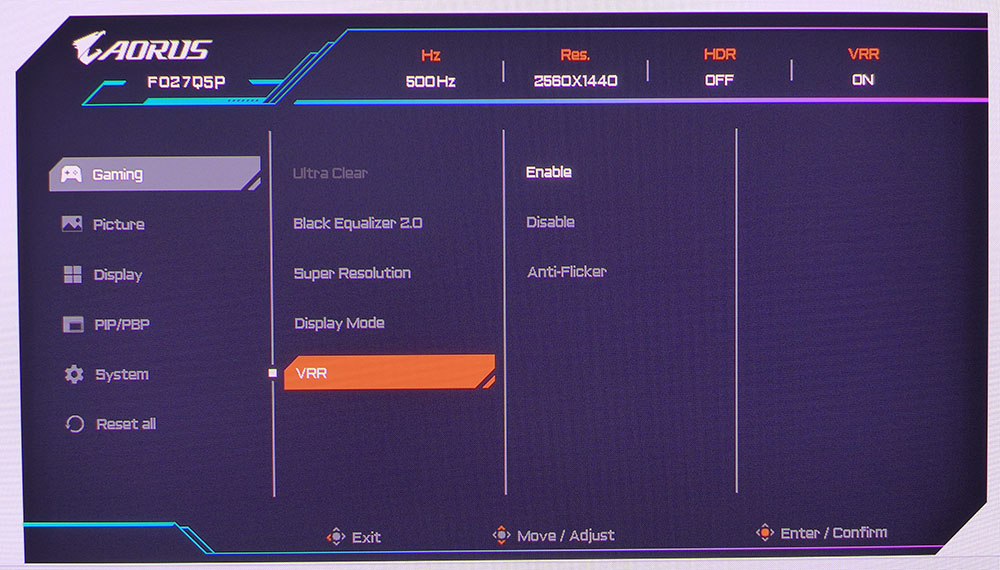

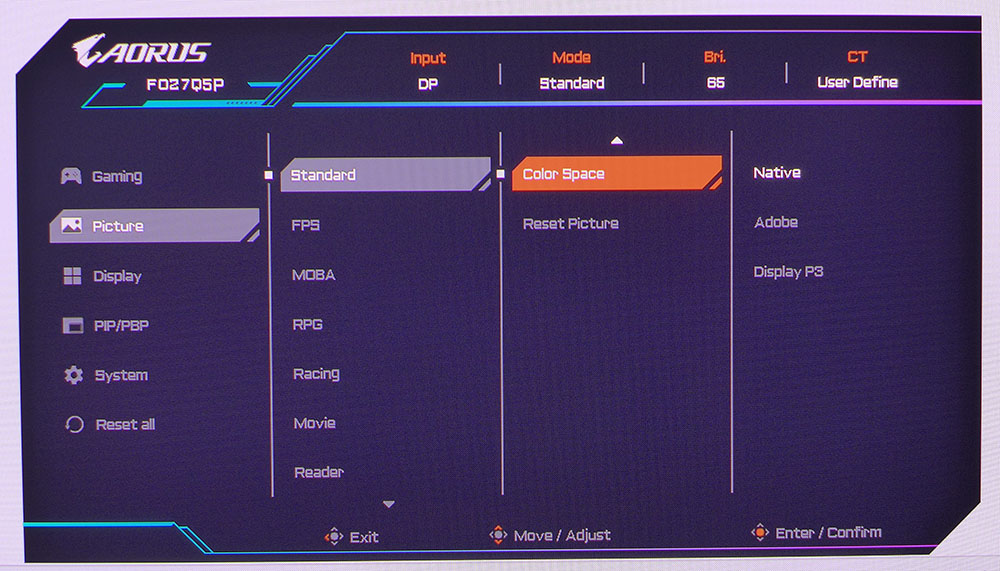
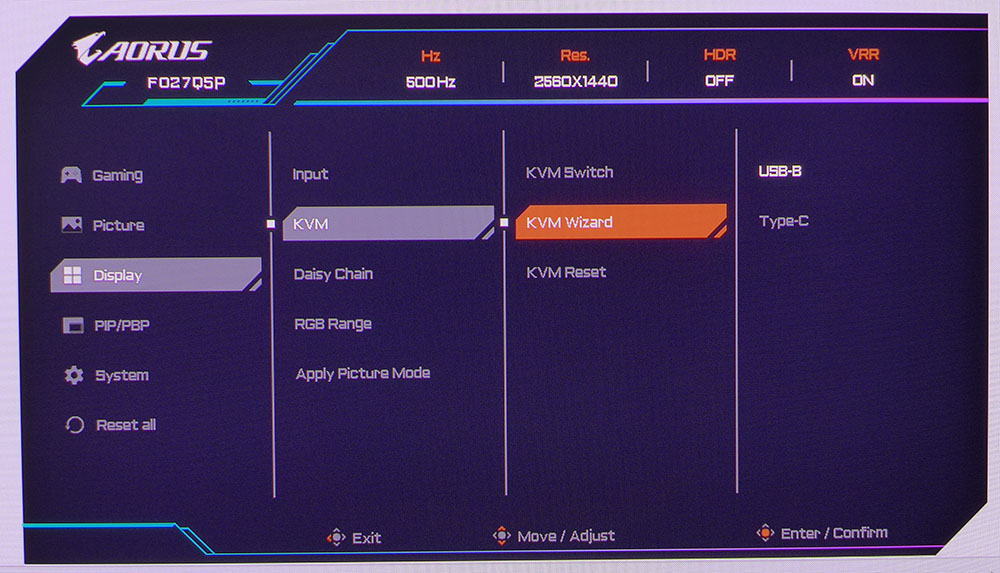
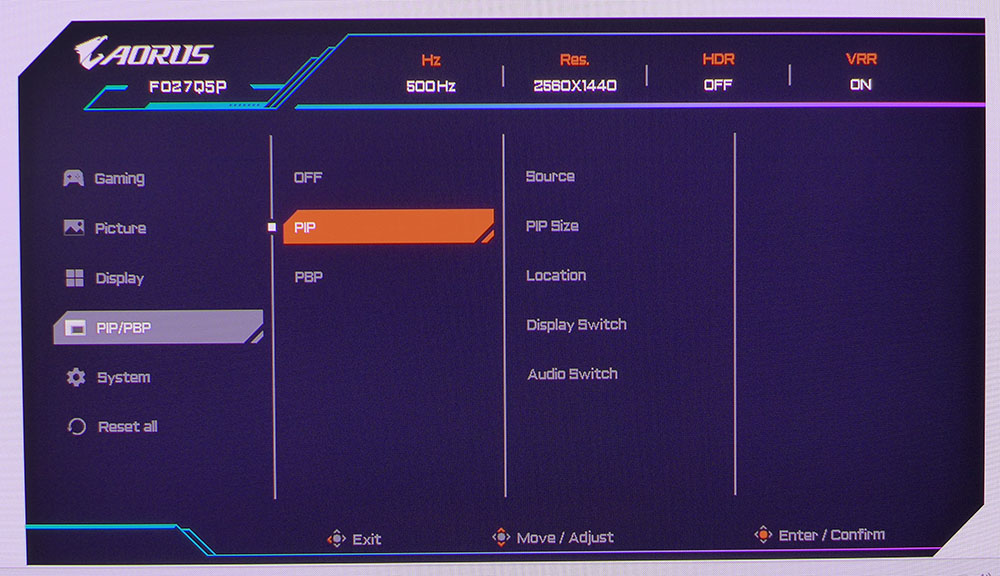
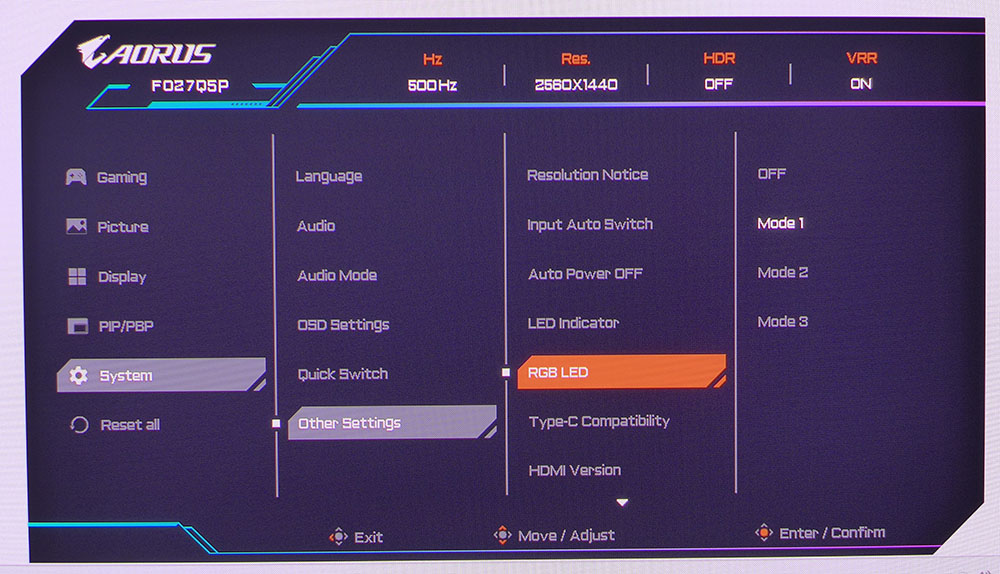
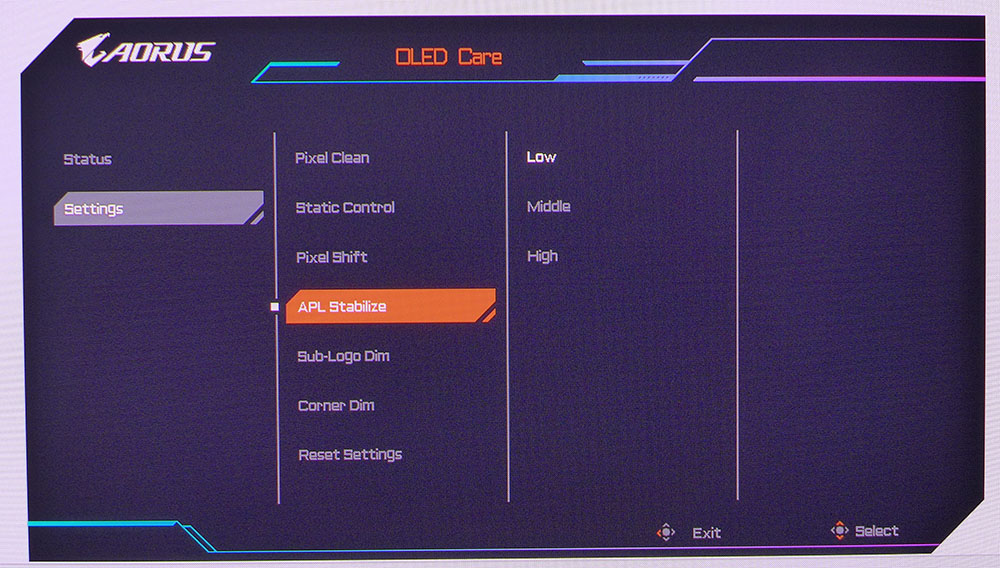
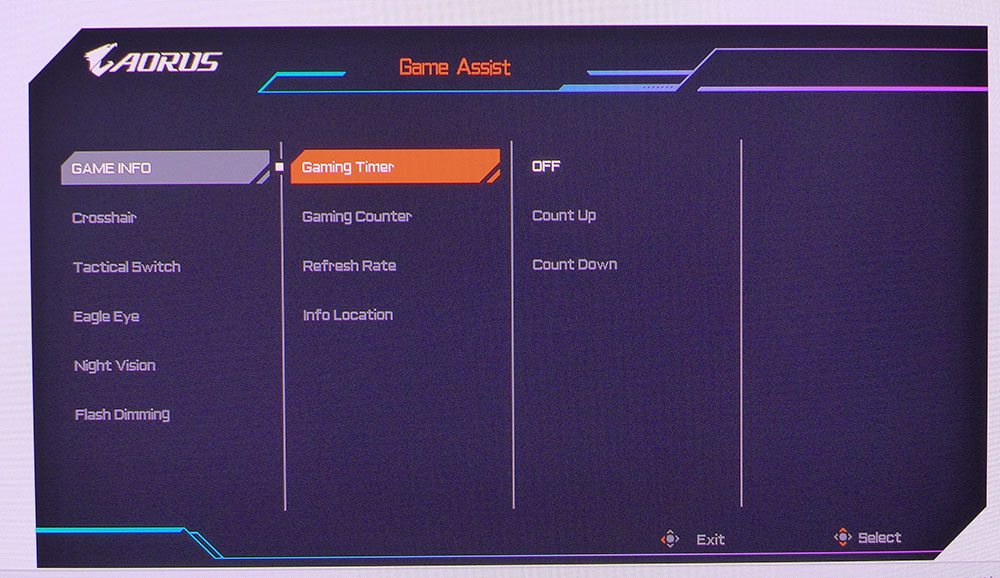
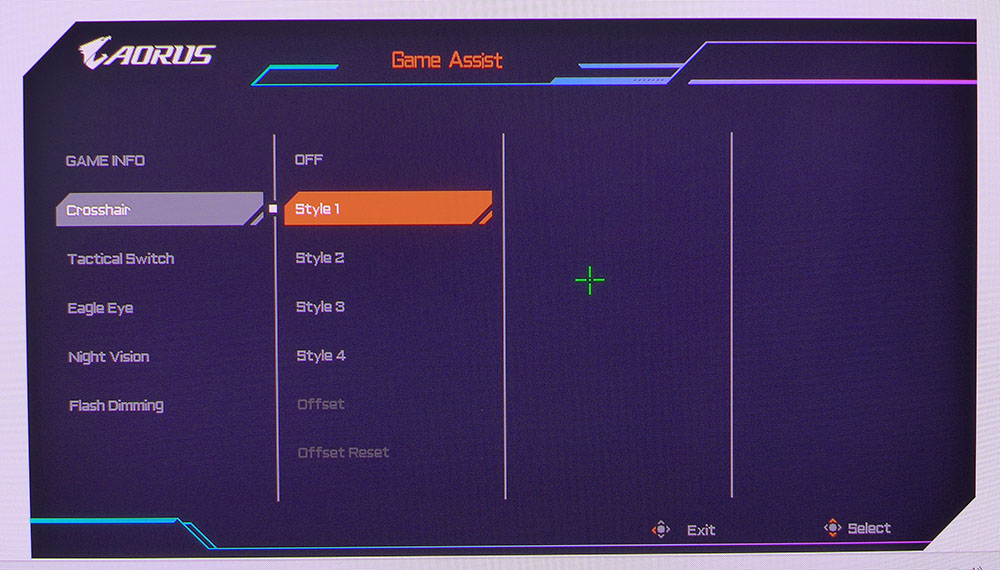
Gaming is first with VRR (Adaptive-Sync), which includes an anti-flicker function with two levels of correction. It is intended to prevent flicker during rapid changes in refresh rate. I ran several tests and never saw flickering, whether it was on or off. You also get Ultra Clear, which is a black frame insertion feature. It works at speeds below 250 Hz with VRR turned off. It cuts brightness by about 50% but it will eliminate blur at low frame rates. The magic number in my observation is 200fps. Anything above that doesn’t need help, but below that, Ultra Clear is effective at keeping motion resolution high.
Each of the 10 picture modes has either all the image controls or a subset of them. Standard lets you change the important things like color temp and gamma. You also get gamut selection though to use sRGB, you must select the sRGB picture mode, which only allows brightness changes. The Native color space option covers just over 108% of the DCI-P3 color space.
The KVM wizard allows you to bind peripherals to video inputs via either USB-C or USB-B, enabling you to control multiple systems with a single keyboard, mouse, and display. It can be two PCs or a PC and a console, for example. The FO27Q5P has both PIP and PBP capabilities, allowing you to view two video sources simultaneously. The remaining settings are located in the System menu, where you can find the LED controls under RGB LED.
It took me a while to find the variable brightness options because Gigabyte hides them confoundingly in the OLED Care menu. It should be with the other image controls, not in a menu accessed outside the main OSD tree. It’s called APL Stabilize and it has three settings. The closest one to constant brightness is Low. And it can only be adjusted for SDR content. In HDR mode, it’s locked to its most aggressive level for the brightest possible highlights. Other options here include pixel shift, pixel clean and logo/corner dimming.
Gigabyte includes its full suite of Game Assist options with timers, a stopwatch, refresh rate indicator, and the ability to move the information around the screen. There are four different aiming points, and you get a sniper mode and night vision. Tactical Switch is a resolution toggle for changing screen aspect ratio and sizing on the fly.
Gigabyte Aorus FO27Q5P Calibration Settings
Calibrating the FO27Q5P is purely optional if you pick the Standard picture mode. The default is Eco, and it limits brightness, so I recommend avoiding that one. With a few changes to the RGB sliders, I took grayscale tracking from good to great and tightened up the gamut chart in the process. Gamma tracks closely to the reference, so all detail is crisply rendered at all brightness levels. My SDR settings are below, with APL Stabilize set to Low. If you use Middle or High, you’ll likely need a lower brightness value to keep the picture from being too harsh.
When an HDR signal is present, the FO27Q5P offers five specific modes, all but one of which are adjustable for brightness and contrast. The best choice there is HDR Peak 1000 because it has the most accurate luminance and color tracking. The FO27Q5P delivers some superb HDR with bright highlights and richly saturated color.
Picture Mode | Standard |
Brightness 200 nits | 65 |
Brightness 120 nits | 35 |
Brightness 100 nits | 28 |
Brightness 80 nits | 21 |
Brightness 50 nits | 10 (min. 25 nits) |
Contrast | 49 |
Gamma | 2.2 |
Color Temp User | Red 95, Green 97, Blue 100 |
Gaming and Hands-on
The FO27Q5P has several video processing options, so I’ll take them one by one. Playing Doom Eternal and other similar titles at max detail on a GeForce RTX 4090-equipped PC, I saw framerates between 350 and 450 frames per second (fps). Though there was constant and wide fluctuation, I never needed to employ the anti-flicker setting. That’s just as well because it doesn’t work in HDR mode.
To use Ultra Clear, I had to disable Adaptive-Sync and reduce the refresh rate to 250 Hz. The only difference I noticed was the 50% reduction in brightness. It wasn’t any smoother because motion was already perfect without help. It was obvious, though that this would be an effective tool to maintain high motion resolution at speeds below 200fps. There are no visible artifacts to spoil gameplay.
To explore the variable brightness feature, I had to play in SDR mode. With HDR content, the setting is grayed out and it’s locked to the most aggressive level. That provides excellent HDR with brightly detailed highlights and deeply detailed shadow areas. Speaking of, the best HDR mode was Peak 1000. It delivers the best detail rendering and the most accurate color. Game and Cinema are very good too, but with a little less impact. Vivid should be avoided as it made the image look garish and cartoonlike.
Though a GeForce RTX 4090 provides very high frame rates, a 5090 would be the way to the FO27Q5P’s full potential of 500fps. Black frame insertion (Ultra Clear) is something few OLEDs have, so if you have a slower card, it can adapt better than other displays.
Color and contrast were superb regardless of other settings as long as I stuck with HDR Peak 1000 or Standard for SDR content. I’m used to the larger DCI-P3 gamut for SDR even though it isn’t strictly correct. The FO27Q5P has an sRGB mode which is accurate enough for critical work, but I noted slightly light gamma that could not be corrected. In Standard, there are gamut options but sRGB isn’t among them.
For other tasks and media, the FO27Q5P is a great desktop tool. The pixel density of a 27-inch QHD screen provides a sharp image with no pixel structure visible at normal viewing distances. It certainly gave nothing away to Ultra HD screens when gaming. Smooth motion and high frame rates are always preferred over sheer pixel density.
I noted the FO27Q5P’s large list of extras like USB ports, KVM, clear speakers with four audio modes, and its premium build quality and user experience. The speakers play clearly at decent volumes and the modes sound different from one another, with my favorite being Game for its broad and deep sound stage. Online players will appreciate the inclusion of both headphone and microphone jacks. That’s something almost no monitors offer.
Takeaway: The FO27Q5P is a premium display in every way. It includes absolutely every feature under the sun for gaming, entertainment and productivity. The picture is gorgeous with rich color and contrast only an OLED can deliver. It exudes excellent build quality and solid feel. In the 27-inch QHD OLED category, it’s hard to imagine better.
MORE: Best Gaming Monitors
MORE: How We Test PC Monitors
MORE: How to Buy a PC Monitor
Current page: Features and Specifictions
Next Page Response, Input Lag, Viewing Angles and Uniformity
Christian Eberle is a Contributing Editor for Tom's Hardware US. He's a veteran reviewer of A/V equipment, specializing in monitors. Christian began his obsession with tech when he built his first PC in 1991, a 286 running DOS 3.0 at a blazing 12MHz. In 2006, he undertook training from the Imaging Science Foundation in video calibration and testing and thus started a passion for precise imaging that persists to this day. He is also a professional musician with a degree from the New England Conservatory as a classical bassoonist which he used to good effect as a performer with the West Point Army Band from 1987 to 2013. He enjoys watching movies and listening to high-end audio in his custom-built home theater and can be seen riding trails near his home on a race-ready ICE VTX recumbent trike. Christian enjoys the endless summer in Florida where he lives with his wife and Chihuahua and plays with orchestras around the state.
-
Heat_Fan89 Three years ago I purchased their 43" 4K monitor. It's LED but can run up to a 120Hz. It's been trouble free but a funny thing happened recently where I thought it failed. I was messing with some of the settings and all of a sudden I see this red dot appear out of nowhere right dab in the middle. I immediately thought stuck pixels. So I started researching how to possibly get rid of those stuck pixels.Reply
Well nothing worked. It turns out, I enabled by mistake a crosshair LED dot for first person shooters in the settings. :ROFLMAO: -
Moxylite Nice display (probably), but i'd get the extended warranty, A quick search of "Gigabyte monitor issues" says a TON, & both Asus & MSI 500hz equivalents are getting better reviewsReply
