Tom's Hardware Verdict
Though the Asus ProArt PA32QCV comes up a bit short for gaming, it leaves nothing out for creative pursuits. With a phenomenally sharp image, premium build quality and solid value, graphics and video pros will want to add it to their toolkits.
Pros
- +
Incredibly sharp and smooth-toned image
- +
Very bright with very high contrast
- +
Unmatched viewing angles among LCD panels
- +
Convenient color modes for any creative task
- +
Flexible calibration options
- +
Premium build quality
- +
Solid value
Cons
- -
Some grayscale errors in my sample
- -
Only 60 Hz
- -
No Quantum Dot color
- -
Can’t use Adaptive-Sync and overdrive at the same time
Why you can trust Tom's Hardware
When 4K monitors first appeared more than 10 years ago, my first thought was, “How long before we have 6K and 8K?” Surprisingly, 4K is still the highest resolution available in the mainstream, but there are a few monitors out there featuring panels with higher resolution and pixel density. I looked at a 5K Asus ProArt screen last year, the PA27JCV. It has 218ppi density (5120x2880) and an impressive feature set worthy of creatives’ attention for around $800.
The Asus ProArt line now includes a 6K monitor, the PA32QCV. It has the same 218ppi from a 32-inch panel with 6016x3384 resolution, 600 nits peak brightness for SDR and HDR, an IPS panel with over 1,600:1 native contrast, wide gamut color, and plenty of color modes for any industry standard you might need for video, gaming, or photo production. Let’s take a look.
Asus ProArt PA32QCV Specs
Panel Type / Backlight | IPS / W-LED, edge array |
Screen Size / Aspect Ratio | 32 inches / 16:9 |
Max Resolution and Refresh Rate | 6016x3384 @ 60 Hz |
| Row 3 - Cell 0 | FreeSync and G-Sync compatible |
Native Color Depth and Gamut | 10-bit / DCI-P3 |
Response Time (GTG) | 5ms |
Brightness (mfr) | 600 nits |
Contrast (mfr) | 1,500:1 |
Speakers | 2x 2w |
Video Inputs | 1x DisplayPort 1.4 w/DSC |
| Row 10 - Cell 0 | 1x HDMI 2.1, 2x Thunderbolt 4.0 |
Audio | 3.5mm headphone output |
USB 3.2 | 1x up, 3x down |
Power Consumption | 41.4w, brightness @ 200 nits |
Panel Dimensions WxHxD w/base | 28.1 x 19-24.2 x 9.5 inches (714 x 483-615 x 241mm) |
Panel Thickness | 1.8 inches (46mm) |
Bezel Width | Top/sides: 0.28 inch (7mm)
|
| Row 17 - Cell 0 | Bottom: 0.67 inch (17mm) |
Weight | 20.5 pounds (9.3kg) |
Warranty | 3 years |
Despite its cutting-edge specs, the PA32QCV keeps things simple, meaning the price isn’t too high; $1,299 at this writing. The main missing feature is a whole array Mini LED with local dimming. Edge lighting is the tech used here, but there’s no shortage of brightness. The HDR rating is VESA DisplayHDR 600, and you get the same peaks for SDR. I measured almost 650 nits in my tests, and that was from both full field and window patterns. There is dynamic dimming with a few options to tailor the speed and ratio.
Though the PA32QCV can be used for gaming, it is limited to 60 Hz (however, there is Adaptive-Sync and overdrive). You also get HDR10 but not Dolby Vision. HDR modes include multiple luminance curves and OSD calibration controls.
The big draw is a group of precise color modes. Rather than calling them things like Racing or FPS, they are termed by their color standard. You get everything currently in standard use from sRGB to BT.2020. The native color gamut tops out at around 100% of DCI-P3. Each mode is factory calibrated, and you can tweak them further using the OSD or Asus’ DisplayWidget Center. You can also do an auto calibration using Portrait Displays’ Calman software and a meter of your choice.
In addition to the tremendous pixel density, the PA32QCV employs other features to improve image quality. One element that LCDs struggle with is the anti-glare layer. This often reduces clarity and perceived color saturation, so Asus has included a technology called LuxPixel, which gives you the benefits of an optically clean screen that also rejects ambient light. It works as advertised and has the further advantage of completely hiding any visible pixel structure.
There are numerous convenience features, including KVM, USB ports, two Thunderbolt inputs, and an ambient light sensor that can be engaged to control brightness during changes in the viewing environment. The stand is super solid and fully adjustable for tilt, height, swivel, and rotation. Asus has demonstrated many times that pro monitors don’t have to cost $5,000. The PA32QCV is a perfect example of this philosophy, with a reasonable price tag and very high performance.
Get Tom's Hardware's best news and in-depth reviews, straight to your inbox.
Assembly and Accessories
The PA32QCV’s stand, base, and panel ship in fully recyclable packaging that uses molded cardboard pulp to protect the contents. The parts assemble without tools into a quality piece that feels premium in every way. The cable bundle includes IEC power, HDMI, and Thunderbolt/USB-C. You also get a small microfiber cleaning cloth.
Product 360




The PA32QCV maintains Asus’ ProArt styling with equal measures of form and function. The front is all screen, with a super-thin, flush bezel around the top and sides, measuring just 7mm, and a 17mm strip at the bottom. It’s just large enough to accommodate a row of control keys plus a tiny joystick and a small power LED. The screen’s LuxPixel tech is evidenced by a complete lack of reflections from ambient light and a crisply saturated image with no visible pixel structure.
The stand is a pole-shaped upright with a cable hole in the middle. It attaches to a large base plate for a wobble-free package. Ergonomics include 5.2 inches of height, 5/23 degrees tilt, 30 degrees swivel, and a 90-degree portrait mode. The panel is a bit thinner than other 32-inch monitors I’ve encountered at just 1.8 inches deep. It features a 100mm VESA pattern on the back for aftermarket mounts, with fasteners included. Asus also makes a desk clamp available that interfaces with the upright.
Inputs are plentiful and include one each of DisplayPort 1.4 and HDMI 2.1. Two Thunderbolt 4.0 ports provide 96 watts of power and allow two PA32QCVs to be daisy-chained. USB is supported by two Type-C and two Type-A ports along with a KVM setup in the OSD. A pair of integrated speakers plays high frequencies politely with two watts of power.
OSD Features
The PA32QCV’s OSD is extensive but logically laid out. It will be familiar to Asus ProArt users and is based on industry-standard color modes. It also includes calibration controls, HDR options, KVM, Asus QuickFit, and a host of other convenience features.
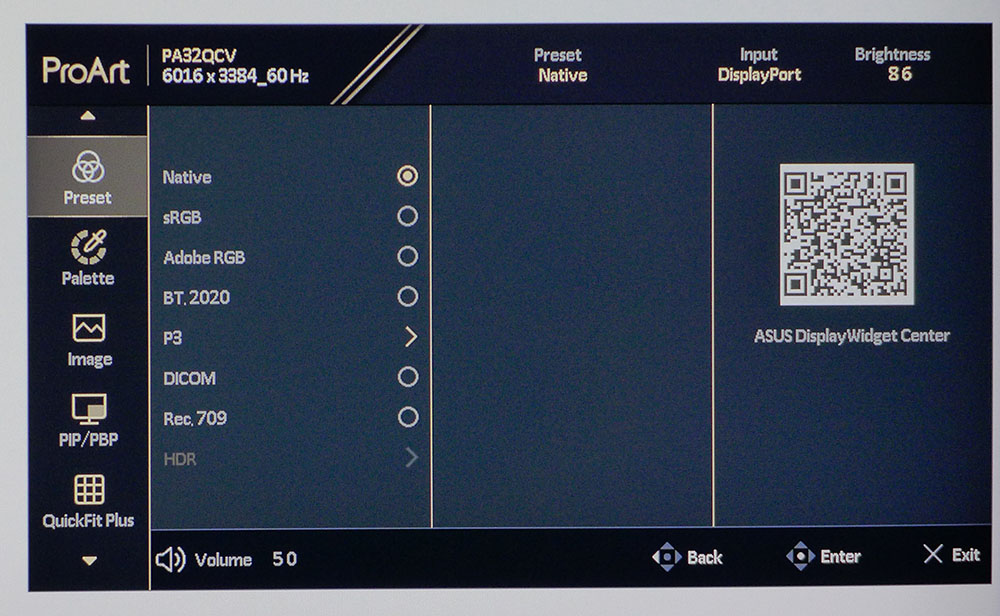
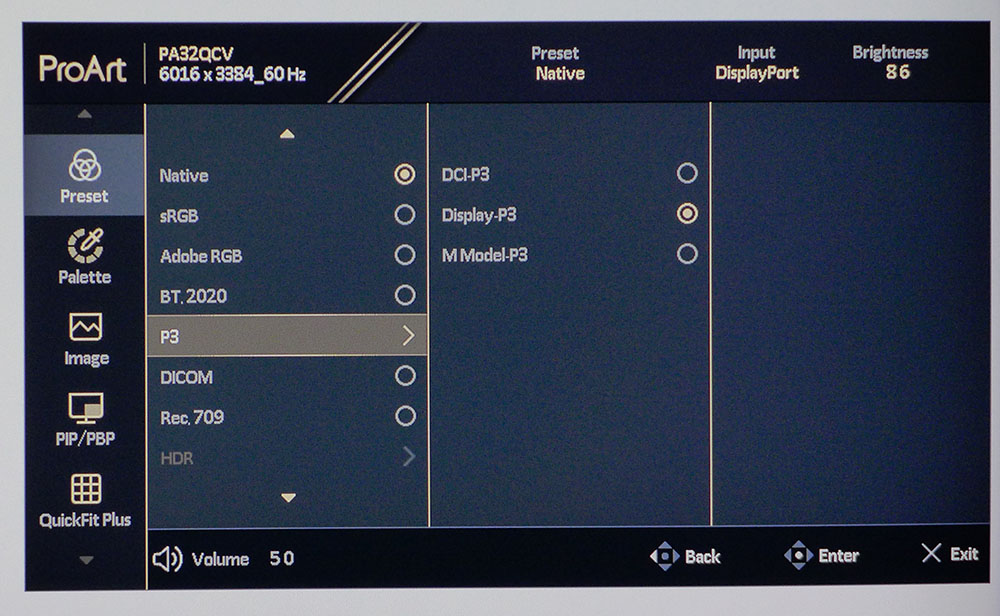
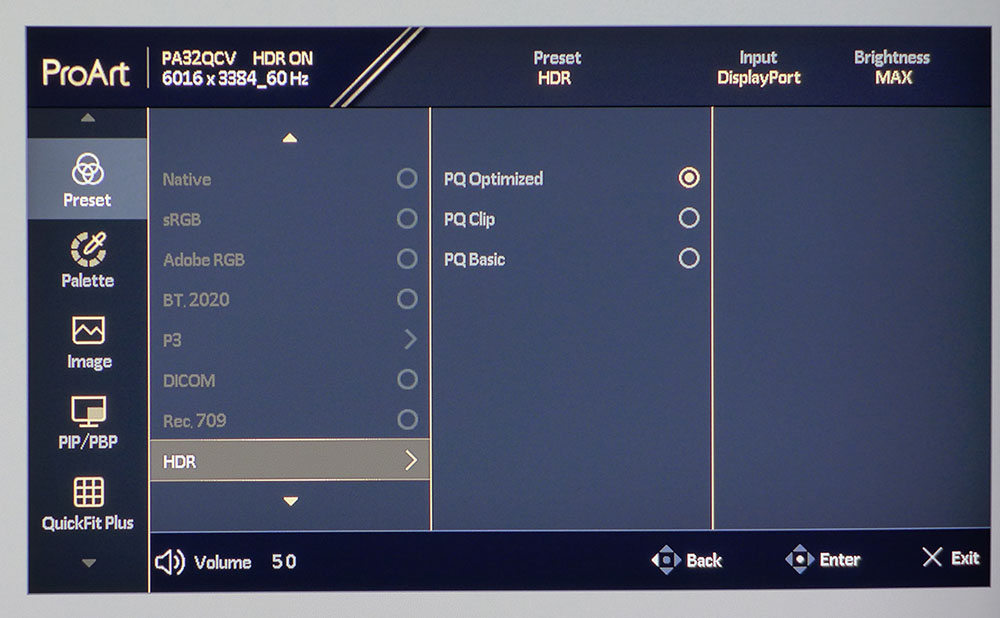
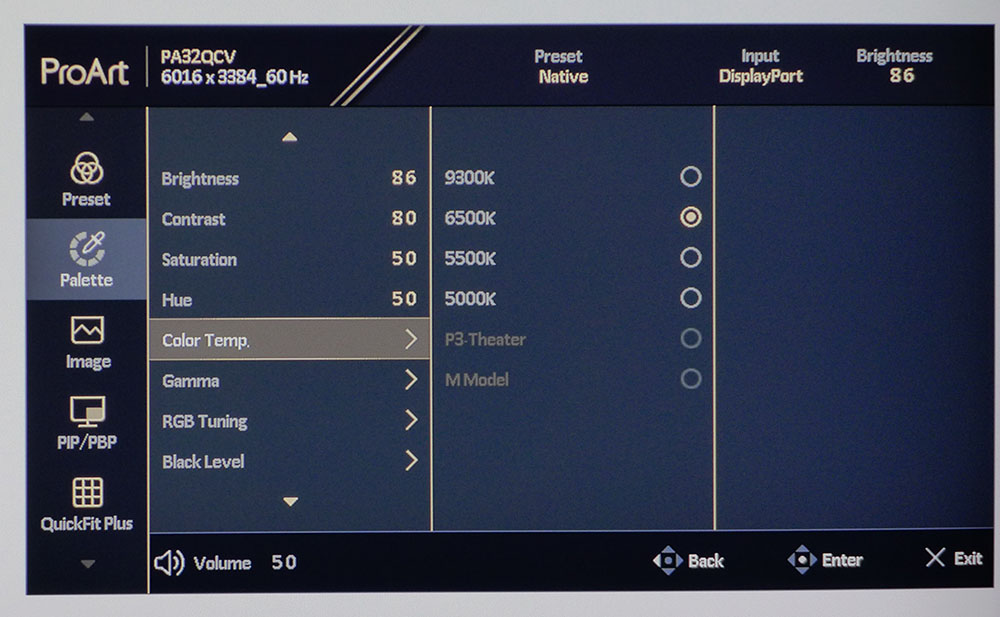
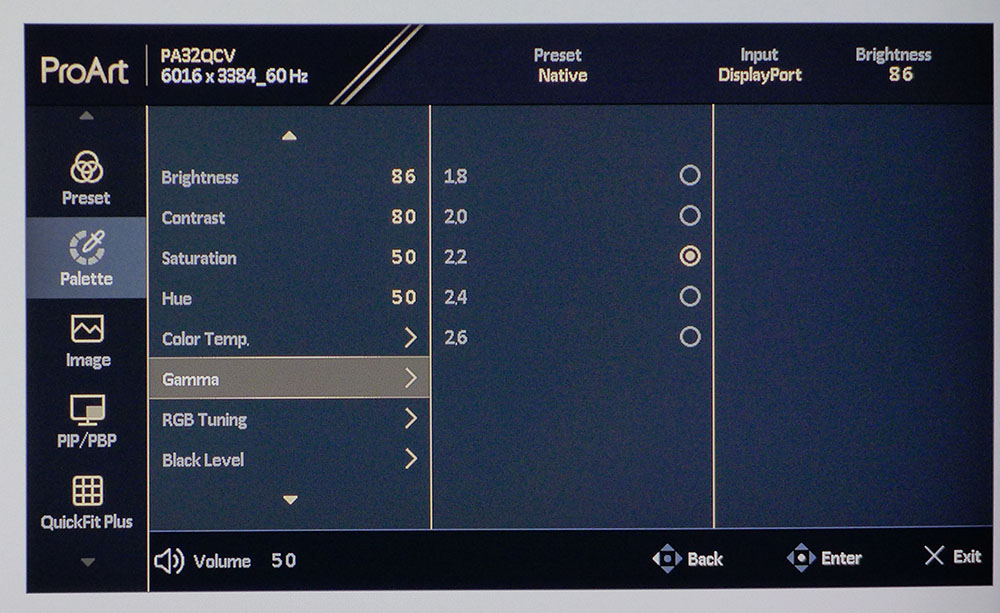
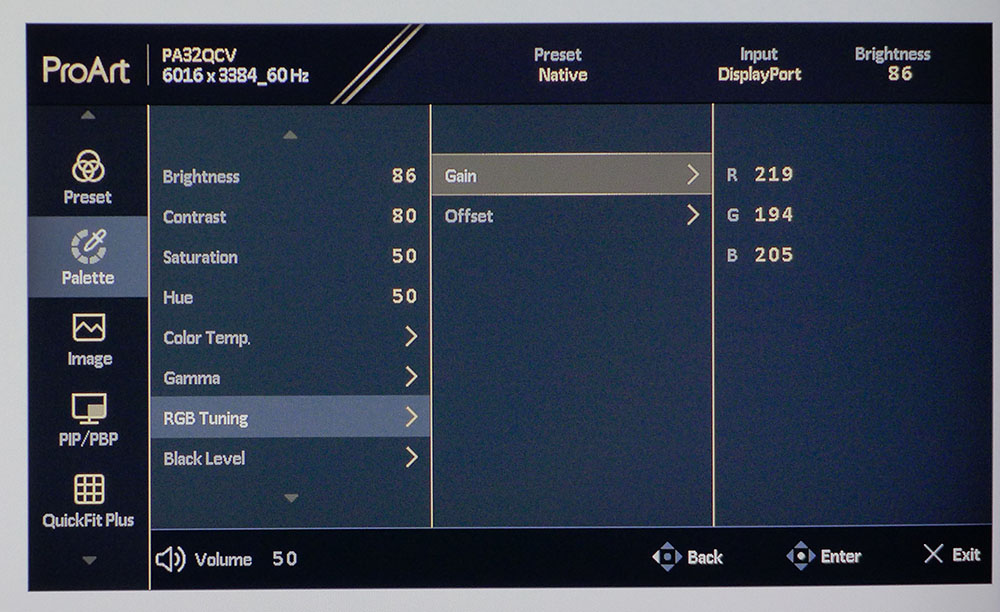
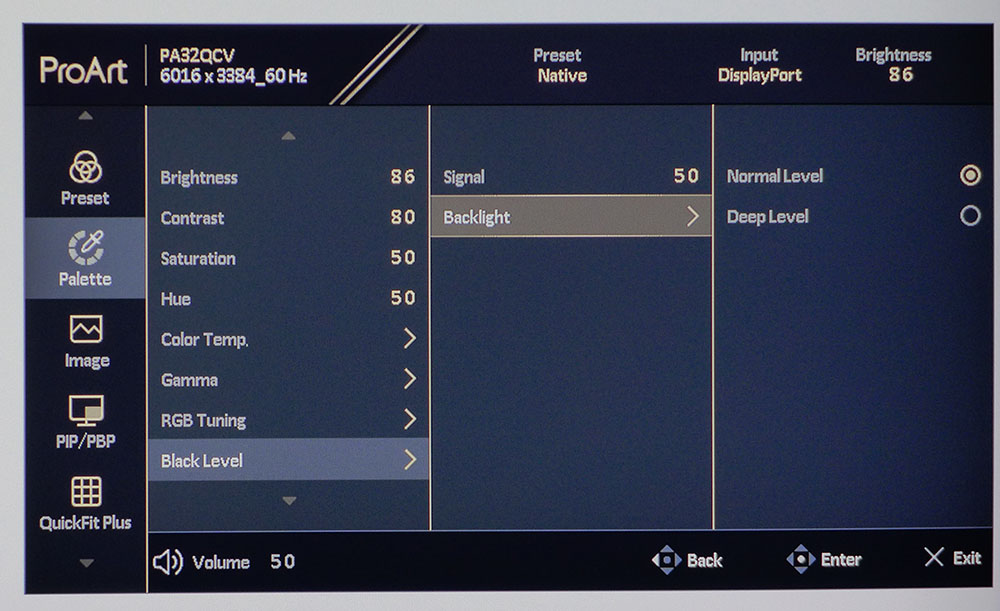
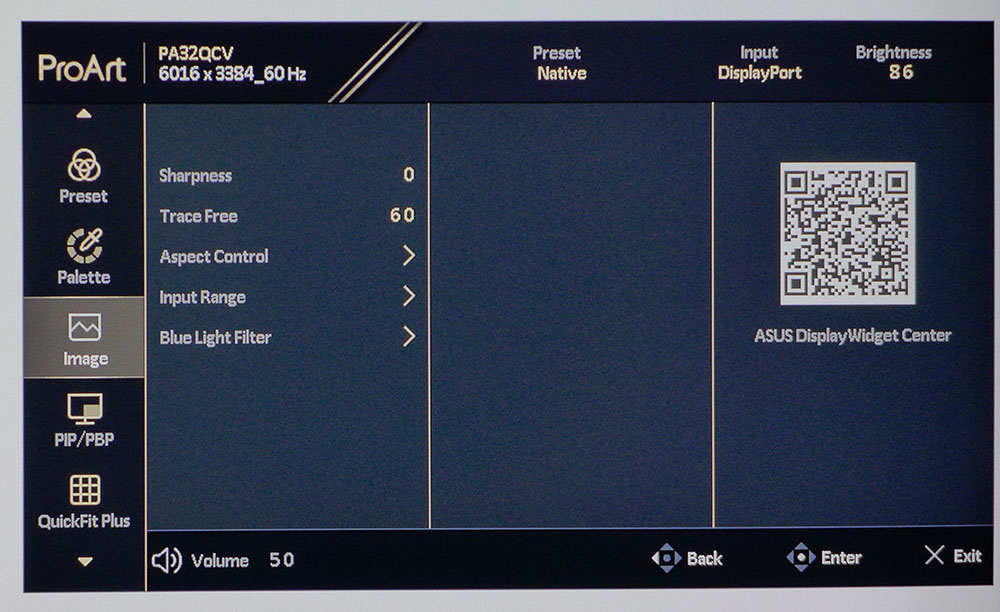
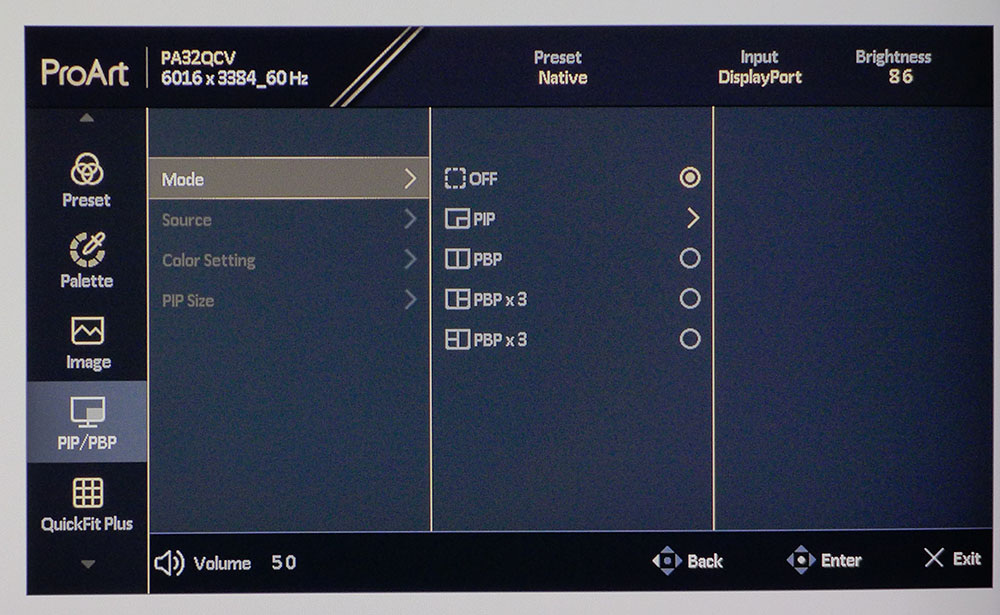
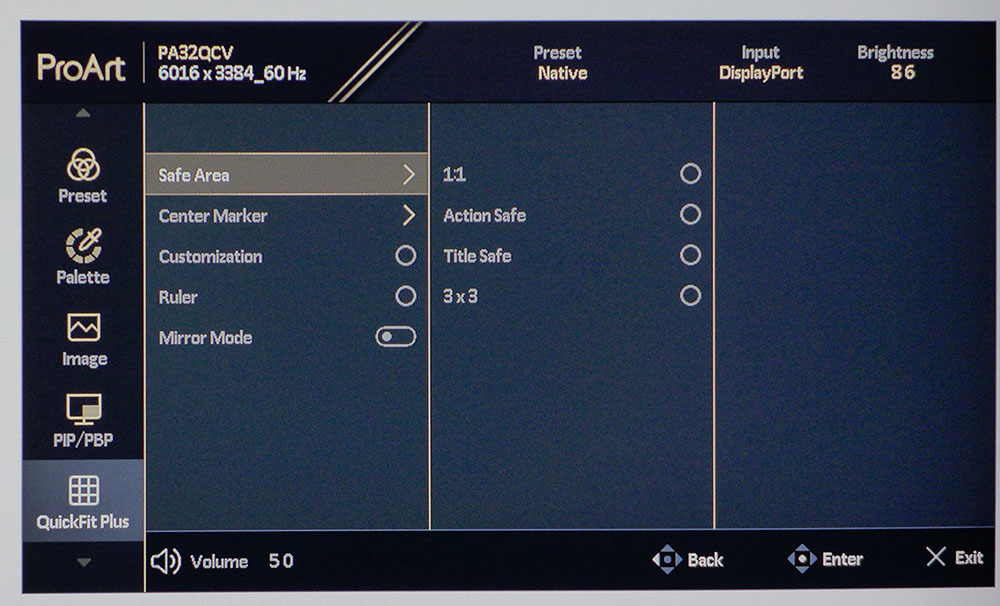
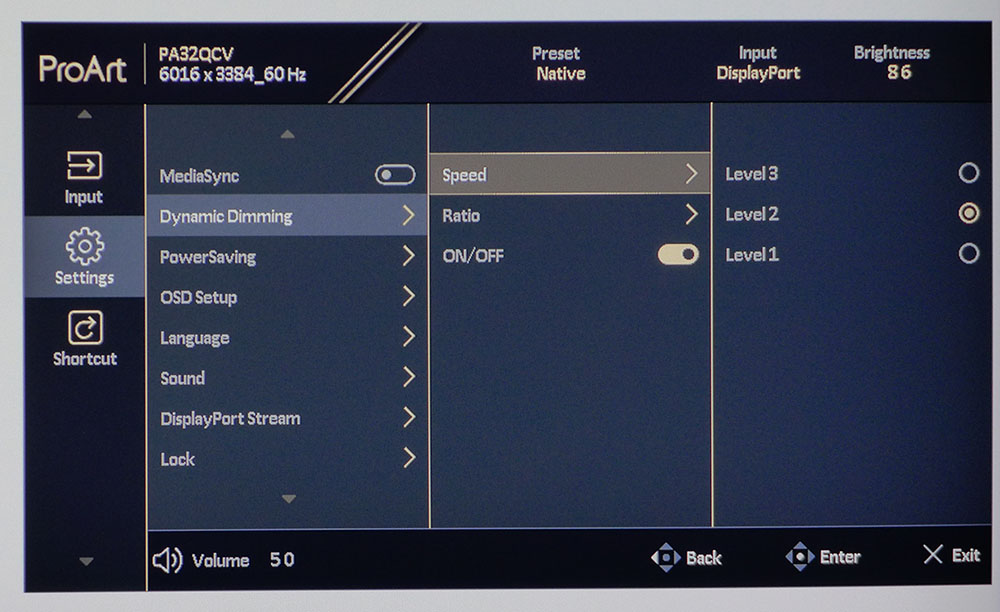
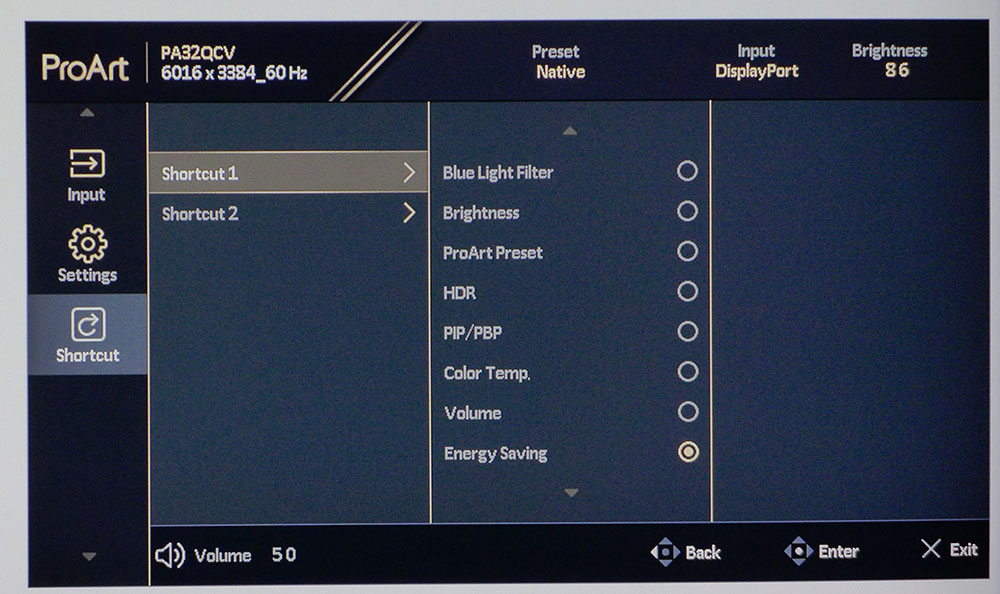
The OSD begins with the color modes, and there are seven for SDR and three for HDR, plus two user memories. Native is the default, and it is equivalent to Display P3 with around 100% coverage of that gamut, D65 white point and 2.2. gamma. P3 includes Display P3, Cinema P3, and M-Model, which correspond to macOS standards. You also get DICOM for medical imaging equipment. HDR10 signals get a choice of three different luminance (EOTF) curves. PQ Optimized is the default and best option there.
To calibrate, you can choose from fixed color temps by Kelvin value. Gamma comes with five presets from 1.8 to 2.6 in 0.2 increments. RGB tuning is a precise two-point grayscale control that can alter any of the existing picture modes except sRGB. Black level affects how low the backlight goes when dynamic dimming is engaged. Deep means it will turn off when there is no signal.
In the Image menu are sharpness and trace-free options. The latter is Asus’ term for overdrive, and it works best on its default setting of 60. In practice, there’s only so much that can be done at 60fps. You can reduce motion blur, but it won’t be eliminated. Looking for Adaptive-Sync? I’m getting to it, keep reading.
The PA32QCV includes plenty of PIP and PBP options for viewing two or three video inputs at once. Each window can have separate color settings and be sized. QuickFit is a staple on all ProArt monitors, and it is super handy for document creation and video production. You can put markers and framing limits on the screen to help with composition during live shoots or when cropping in postproduction.
Dynamic Dimming is a field dimming feature that doubles contrast for SDR content and takes HDR’s range from 1,600:1 to almost 10,000:1. Remember that the PA32QCV has Adaptive-Sync? It’s in the Settings menu under the heading MediaSync. Confusing, yes. Not only is it apart from other video processing options, but it’s also called a term only used by Asus. But now that you’ve read this, you know, and can tell your friends.
KVM gets its own sub-menu and it’s very easy to set up bindings between USB ports and video inputs. That way, you can control multiple systems with a single set of input devices. The two shortcut menus refer to two of the control keys on the front bezel. They give quick access to a variety of different functions.
Asus ProArt PA32QCV Calibration Settings
Typically, ProArt monitors don’t need calibration out of the box. Just pick your desired color mode and go. My sample was a bit off the mark for grayscale though, with slight green errors. I suspect this is because I received an early production sample. Color and gamma were spot-on in every mode. To verify the monitor’s operation, I calibrated the Native mode with excellent results. My settings are below, though I suspect you won’t need them. The PA32QCV can be easily calibrated in any of its modes with Calman’s autocal feature using a meter of your choice or with the one Asus makes available that works with all ProArt monitors.
In HDR mode, there are three luminance curves, called PQ (Perceptual Quantization). Optimized is the default and best option there.
Picture Mode | Native |
Brightness 200 nits | 86 |
Brightness 120 nits | 50 |
Brightness 100 nits | 41 |
Brightness 80 nits | 32 |
Brightness 50 nits | 19 (min. 10 nits) |
Contrast | 80 |
Gamma | 2.2 |
Color Temp User | Gain – Red 219, Green 194, Blue 205 |
| Row 9 - Cell 0 | Bias – Red 200, Green 200, Blue 200 |
Setup and Hands-on
Calibrating the PA32QCV initially is unnecessary unless you want to create a custom setup that falls outside industry standards for grayscale, gamma and color gamut. You only need to select your desired mode, and it will deliver that spec with extreme accuracy. That said, I found my sample had slightly less precise grayscale tracking than other ProArt displays I’ve reviewed. Errors averaged around 3dE, which tells me I likely received a pre-production sample. Other ProArt displays I’ve reviewed were around 1dE for grayscale. Gamma and color gamut results were nearly perfect in all color modes except for BT.2020, which the monitor isn’t actually capable of. Its max color volume is around 100% of P3. I summarize all the results in the test notes on the next three pages.
The sRGB mode is brightness limited to 80 nits so as an alternative, you can pick Rec.709, which lets you select from four color temps and five gamma values. P3 offers three options. The cinema version with a D63 color temp and 2.6 gamma, Display P3 with D65 and 2.2, and M-Model, which matches the standard used by macOS. This is a new addition to the ProArt toolkit. Alternatively, you can use Native, which corresponds to Display P3 with a D65 color point and 2.2 gamma. Adobe RGB is there for photographers, along with BT.2020 mode, which has selectable gamma and color temp.
The HDR10 mode has three possible PQ curves. I found PQ Optimized to be the most accurate in testing, but you may wish to change it for the sake of the content you’re creating. You can choose DCI-P3 or Rec.2020 color and adjust the color temp with a single set of RGB sliders.
In use, the PA32QCV is incredibly competent and flexible. For those who enjoy a colorful picture, the default Native mode is fine for everyday tasks like writing or web browsing. When photo editing tops the to-do list, just pick the necessary standard from the presets. If you need a different gamma or color temp, say Rec.709 with a sepia tone for that vintage Hollywood look, just pick one of the fixed Kelvin values. You can do the same thing with gamma in all modes except sRGB.
For a totally DIY standard, there are two settings memories labeled User that can be used for any combination you like. The only limitation here is in the BT.2020 mode where coverage tops out at around 74%. The PA32QCV is not a Quantum Dot display, so it stops at DCI-P3, which it covers just under 100% of.
The only thing I recommend avoiding here is full motion gaming. The PA32QCV maxes at 60 Hz and though there is overdrive (TraceFree) available, I am far too spoiled by fast refresh screens to even consider gaming at 60fps. Motion blur is significant. And if you use Adaptive-Sync, TraceFree is off the table. Static games like Myst look great thanks to that insanely high pixel density. So, if lush graphics are your thing, there is no Ultra HD monitor that will deliver the smooth rendering of the PA32QCV.
I was also impressed by the panel’s high contrast. You won’t mistake it for an OLED, but it has greater dynamic range than other IPS panels, 1,600:1 in fact. If you engage the dimming option, it jumps to over 3,000:1 for SDR and almost 10,000:1 for HDR. Black levels are very good, and highlights are even better with peaks near 650 nits.
Takeaway: As long as you keep moving content to a fixed frame rate, as you would when editing video, the PA32QCV is a great-looking monitor. It’s bright and colorful for sure and delivers better blacks than typical IPS panels. For content creation, it represents supreme flexibility with near-perfect accuracy in every color mode. No tweaking is required in any of the presets. Even if you just want a nice monitor for everyday use, it isn’t super expensive and it just works.
MORE: Best Gaming Monitors
MORE: How We Test PC Monitors
MORE: How to Buy a PC Monitor
Current page: Features and Specifications
Next Page Response, Input Lag, Viewing Angles and Uniformity
Christian Eberle is a Contributing Editor for Tom's Hardware US. He's a veteran reviewer of A/V equipment, specializing in monitors. Christian began his obsession with tech when he built his first PC in 1991, a 286 running DOS 3.0 at a blazing 12MHz. In 2006, he undertook training from the Imaging Science Foundation in video calibration and testing and thus started a passion for precise imaging that persists to this day. He is also a professional musician with a degree from the New England Conservatory as a classical bassoonist which he used to good effect as a performer with the West Point Army Band from 1987 to 2013. He enjoys watching movies and listening to high-end audio in his custom-built home theater and can be seen riding trails near his home on a race-ready ICE VTX recumbent trike. Christian enjoys the endless summer in Florida where he lives with his wife and Chihuahua and plays with orchestras around the state.
-
wakuwaku ReplyRemember that the PA32QCV has Adaptive-Sync? It’s in the Settings menu under the heading MediaSync. Confusing, yes. Not only is it apart from other video processing options, but it’s also called a term only used by Asus. But now that you’ve read this, you know, and can tell your friends.
Firstly NO. Don't tell your friends what Tom's AI tells you. They will laugh at you, then the AI will laugh at you too when you complain about it.
The reason why Asus calls it MediaSync because that is the name of the standard that they are using. The MediaSync standard was introduced by VESA back in 2022!!!
https://vesa.org/featured-articles/vesa-launches-industrys-first-open-standard-and-logo-program-for-pc-monitor-and-laptop-display-variable-refresh-rate-performance-for-gaming-and-media-playback/
The reason why Asus does not call it AdaptiveSync is because it doesn't meet the requirements of the Adaptive Sync standard. It's not necessary to meet those standards for a creator monitor anyway. Here's a simple explainer:
https://www.displayninja.com/what-is-vesa-adaptivesync-mediasync/
Lastly, no Asus is not the only brand to use the term, since VESA introduced the term. And there are other brand that also use the same term: (Scroll down, MediaSync list of monitors is at the bottom)
https://www.adaptivesync.org/certified-products/
Seriously, the standard is not that new, although there are relatively low amount of monitors that are certified, but that is because only just recently that creator/professional monitors are getting variable and higher refresh rates. As a monitor reviewer, you could at least, you know? Keep up with what VESA does every now and then since they determine standards that hopefully make our monitoring experience better.
