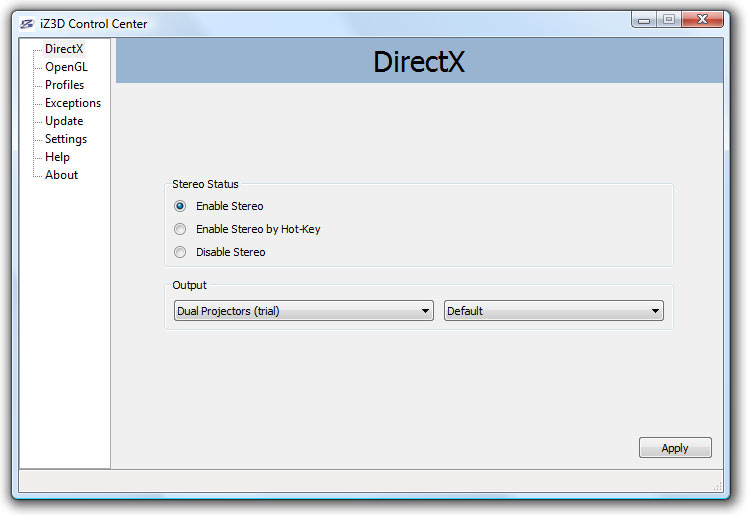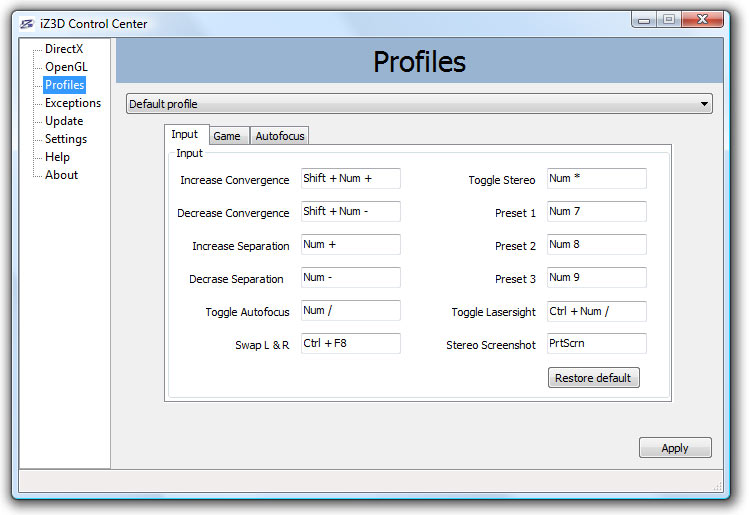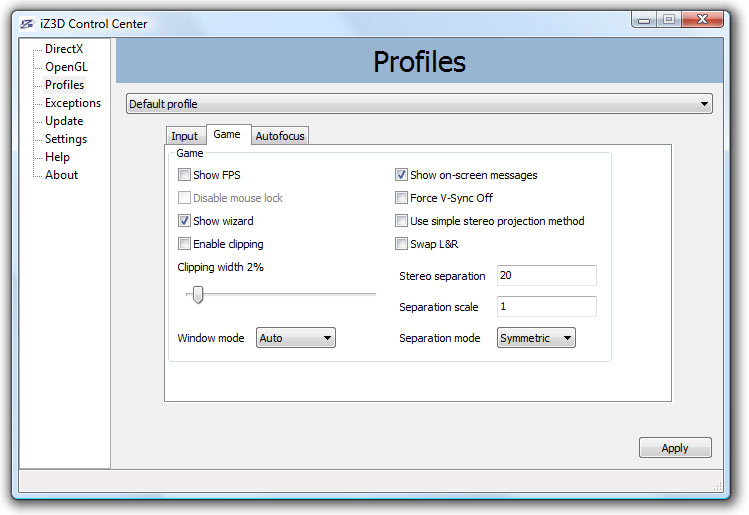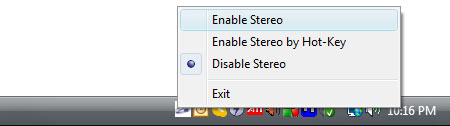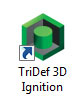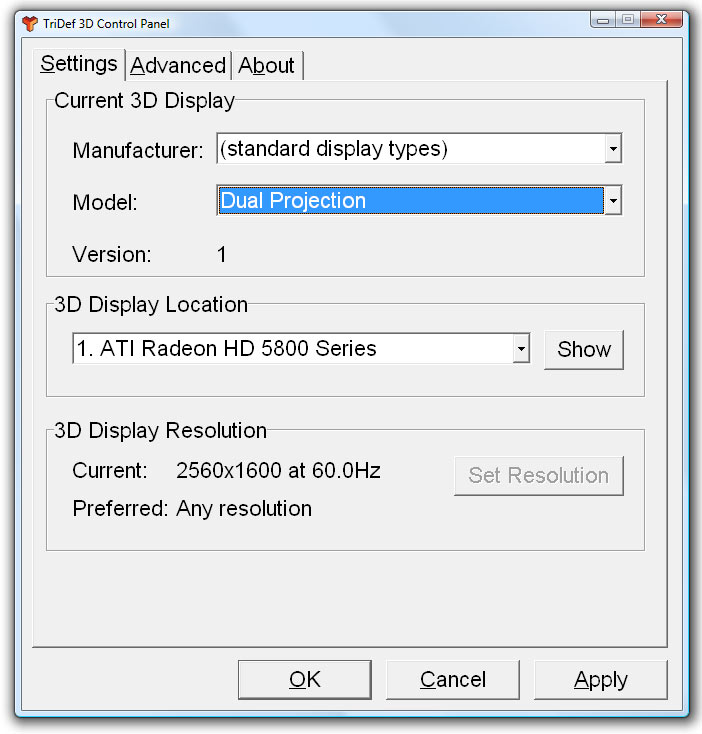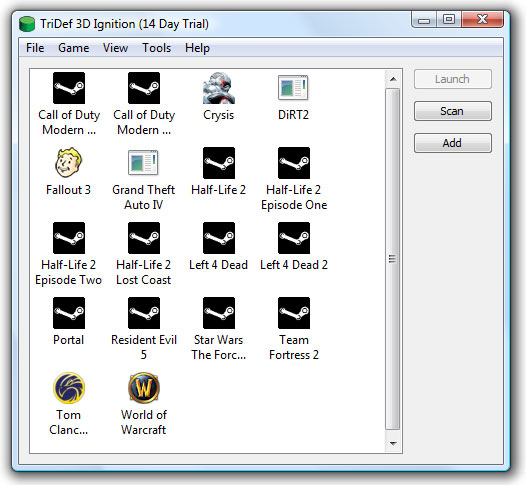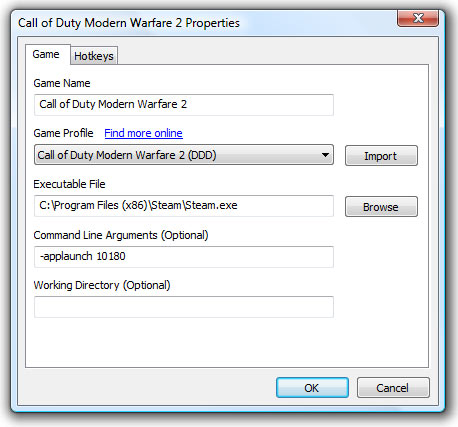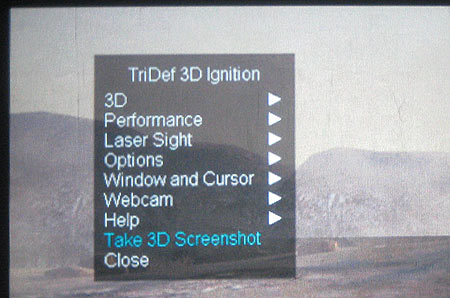Build Your Own: Wall-Sized 3D Gaming, Just Like Theaters Do It
Using The Stereoscopic 3D Display Drivers
Both the TriDef and iZ3D drivers are controlled differently. Here is a quick overview of using each.
Using the iZ3D Driver
All of the iZ3D driver settings are controlled through the iZ3D Control Center, which is the application that you would start before driving a stereoscopic 3D configuration. On the default DirectX page, you can choose the type of output. In this case, we've chosen Dual Projectors. As you can see, the stereo 3D feature can be turned on for all 3D applications, enabled by a hotkey, or turned off.
The Profiles page is where you select the profile for the game you plan to play. These profiles aren't linked to any executable and they are all adjustable in the same way, but the idea is that they contain the best settings for a specific game. However, there is nothing stopping you from selecting the Left 4 Dead profile and using it for any other game.
The profile also contains a list of in-game commands under the Input tab. You can use these commands for a number of tweaks, such as increasing or decreasing the stereo effect in-game or turning it off entirely. You can calibrate convergence and even toggle a laser-sight for first-person shooters (FPS) (more on that below).
In the Game tab, we see some more technical settings, but one we will use later is Separation Mode. This mode sets how each eye is positioned. For example, are both perspectives placed relative to the middle of the player's view or is one eye in the middle of the view and the other off to the left or right?
But to recap the important parts, all you have to do to use the iZ3D driver is set the appropriate output type after the installation, which in this case is Dual Projection. After that, as long as you select Enable Stereo through the control center (a shortcut to this setting can be accessed by right-clocking the iZ3D icon in the system tray), any game you launch will be shown in stereoscopic 3D on the big screen.
Get Tom's Hardware's best news and in-depth reviews, straight to your inbox.
Using the TriDef Ignition Driver
To set up the TriDef Ignition driver, you install and launch it, and then choose Tools, followed by Display Settings. This will bring up the TriDef 3D control panel, and from here the display mode can be set to Dual Projection. Click Apply and then OK to finish the setup.
The TriDef driver is operated quite differently from its iZ3D counterpart. To launch a game in Stereo 3D, it must be launched from its specific profile within the TriDef Ignition software. Upon installation, the software will detect installed games that have pre-configured profiles, and then display those profiles in the launcher. Custom profiles can be added by the user for titles that haven't yet been included, and users are encouraged to share custom profiles with the community for quick adoption.
The main thing to remember is that stereo 3D games can only be launched through the TriDef Ignition application by double-clicking the icon. Launching a game outside the TriDef Ignition application will not invoke the TriDef 3D stereo driver.
Many of the options for the TriDef driver are accessed in-game by pressing the number pad “0” key to open the menu. From here there are many generic and game-specific options to tweak.
We do appreciate this in-game menu. One of the menu options to note is a Virtual 3D setting. This option can be turned on to increase performance for certain game titles, so we use it to compare frame rates and visual acuity.
Current page: Using The Stereoscopic 3D Display Drivers
Prev Page Installation And Set Up Next Page Test System And BenchmarksDon Woligroski was a former senior hardware editor for Tom's Hardware. He has covered a wide range of PC hardware topics, including CPUs, GPUs, system building, and emerging technologies.
-
Don't gives too big an image to try and see it 3d. A monitor can't handle: 800px \00d7 248px!!!! That's just crazy big!!!Reply
-
Icehearted As for poor folk like me, we'll just settle for those still images where we cross our eyes, and cry because $2,565 is far away from "comfortable".Reply -
tigerwraith 2.6k now but you know things like this keep getting cheaper and cheaper. Maybe by this time next year, the 1080p 2600 lumens will drop to 500, and the drivers will better support dual projector setups.Reply -
gti88 Great article! Thanx a lot.Reply
But as I can see, 3D stereo is not there yet.
Almost no movies are available at 3DS, and game developers don't focus on stereo optimisation. Thus, we have some glitches and inconveniences. -
pojih ahh, something else to cost an arm and a leg...Reply
not saying that many people here don't want the fastest and most expensive....
but it was clearly shown that many people looking at this site want something that performs for what it costs, as seen by the fermi release and the comments ..... -
skora Whats the next price bracket up for a projector with higher res?Reply
I like the idea of dual projectors better than the alt-image standard, but they didn't ask me.
Here's a wild thought, soon, everyone will have their own glasses that not only do the shutter for 3D, but will also be able to be personal monitors. Connect to any computer/phone/TV with your glasses. Displays might even become unnecessary. That will be the next wireless mainstream device. The iShades. Phone, mobile pc and display, earbud is right there. Have pants that have built in keyboard. We'll all just be sitting there with our shades on and never see the person next to us as we get lost in the cloud. And it all starts with 3D glasses. :P -
djab IceheartedAs for poor folk like me, we'll just settle for those still images where we cross our eyes, and cry because $2,565 is far away from "comfortable".Reply
No, you can at least use red/cyan paper glasses with iz3d drivers and a normal display.
That is not that bad!