Acer Nitro XV273K Gaming Monitor Review: 4K at 144Hz Gets Cheaper
Why you can trust Tom's Hardware
Grayscale, Gamma and Color
The Nitro XV273K ships with an impressive calibration data sheet showing low errors for the preset sRGB mode. While it measured well in our color gamut test, its grayscale tracking was not as good.
Grayscale and Gamma Tracking
We describe our grayscale and gamma tests in detail here.
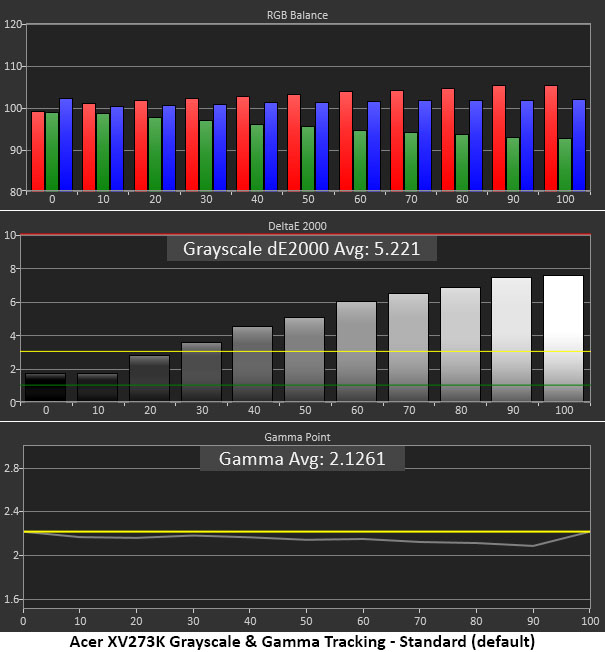
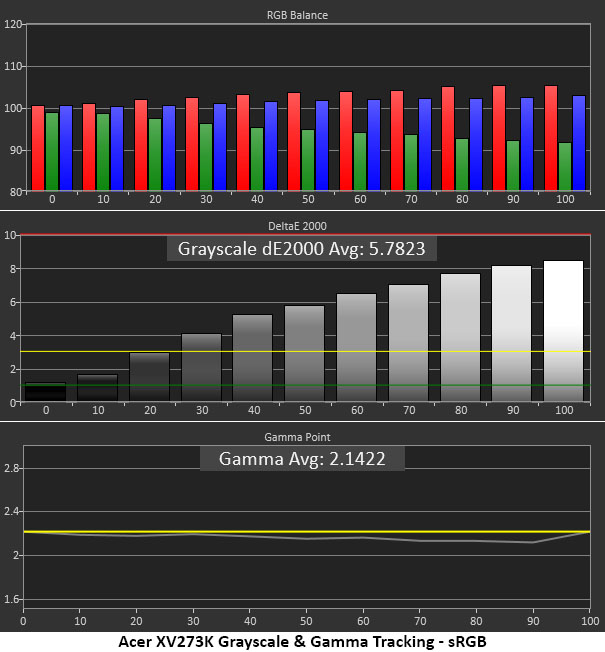
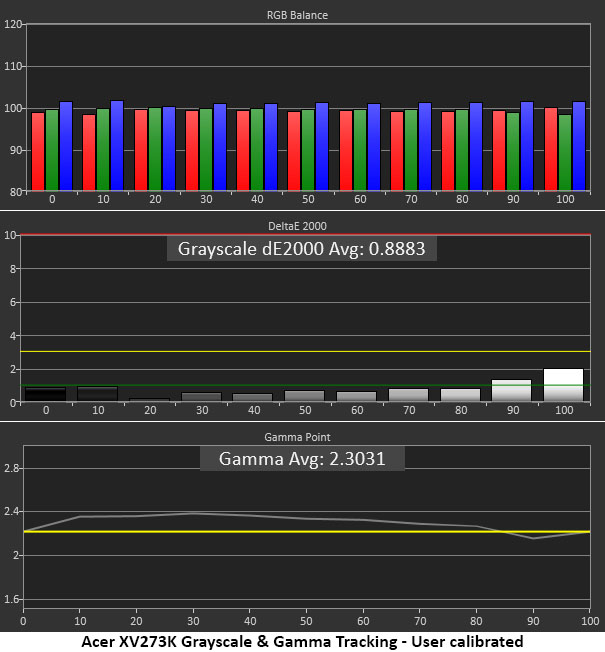
The first chart above represents the Nitro XV273K’s default picture mode, called Standard. The grayscale tracking chart shows that from 40 percent brightness and higher, there’s a slight purple tint that’s visible in test patterns. It wasn’t as visible in actual contentm, but we did notice the difference after calibration.
The sRGB mode exhibited the same behavior. It locks out all RGB adjustments, so if you want that gamut, you’re restricted to the same purplish grayscale tracking.
We calibrated the User picture mode to a high standard and saw a significant difference in detail and depth. Though we had to use DCI-P3 color for SDR material, it didn’t bother us too much. Most users will welcome the extra saturation. It just isn’t entirely accurate.
Gamma tracking in every case is good with a default trace that rides just below 2.2. Since there’s so much brightness available, we got a bit of extra image depth by selecting the 2.4 preset. This is very good performance.
Comparisons
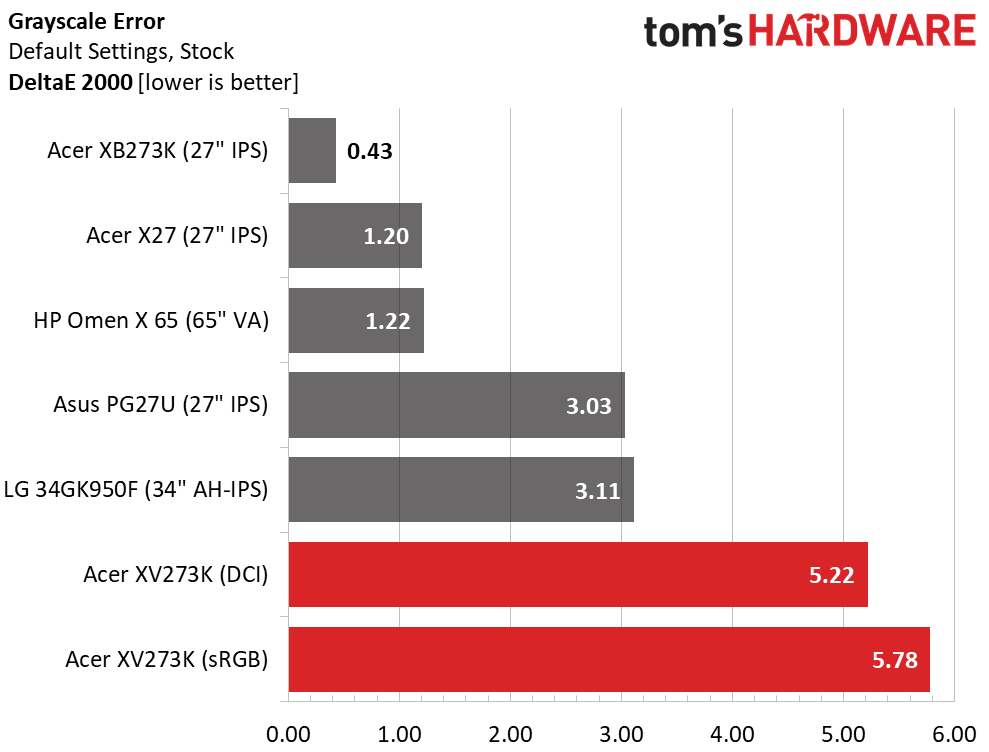
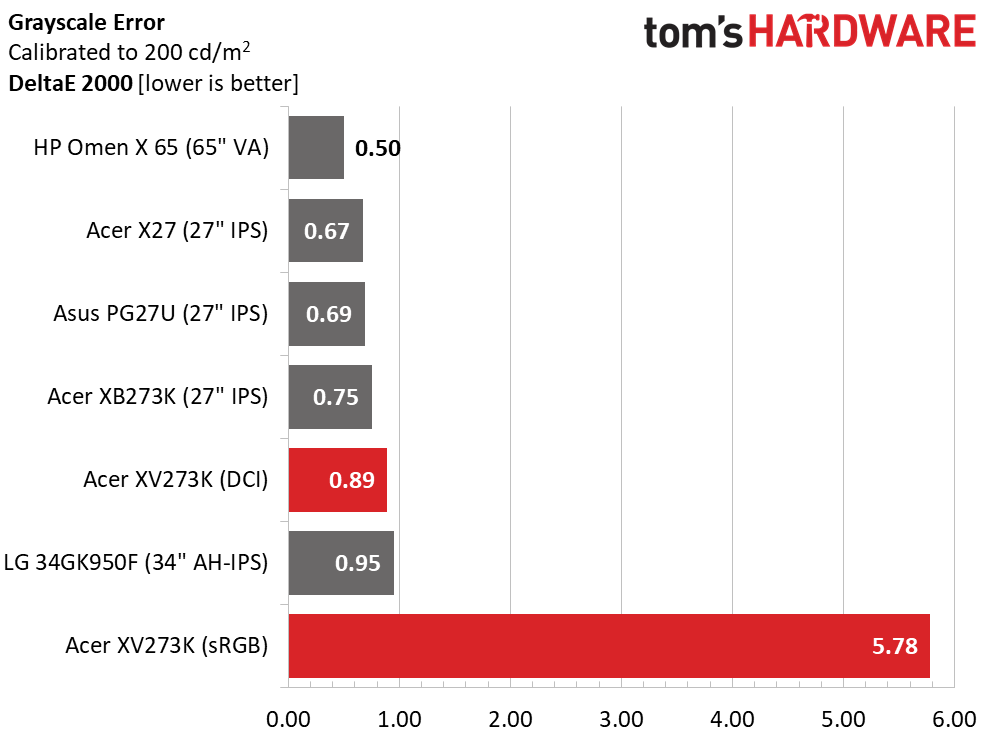
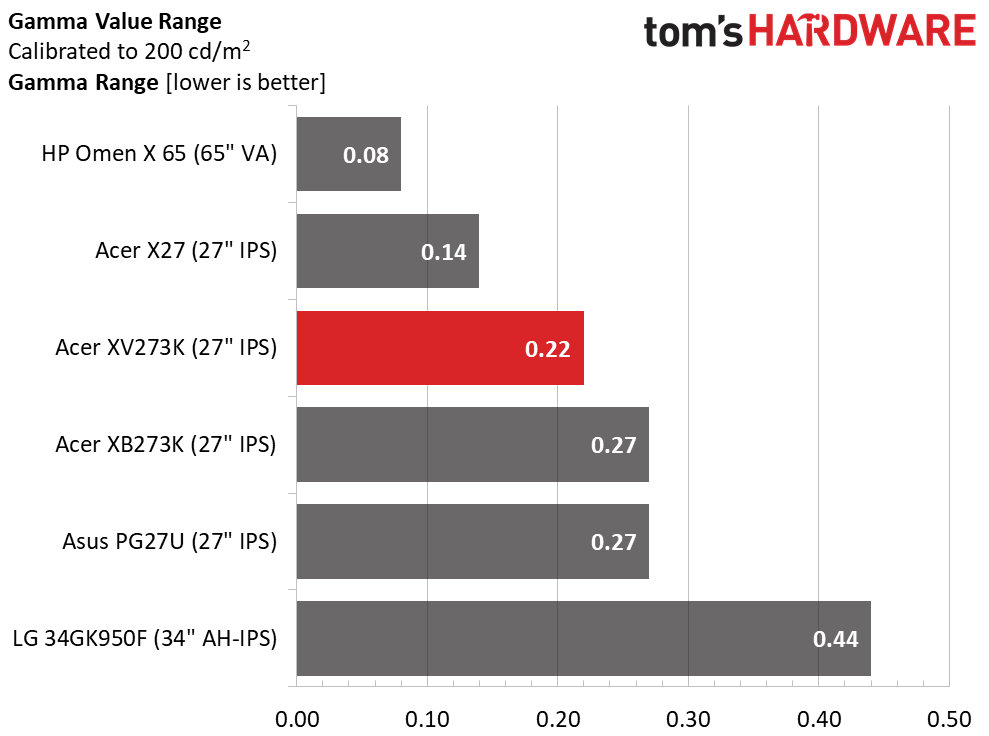
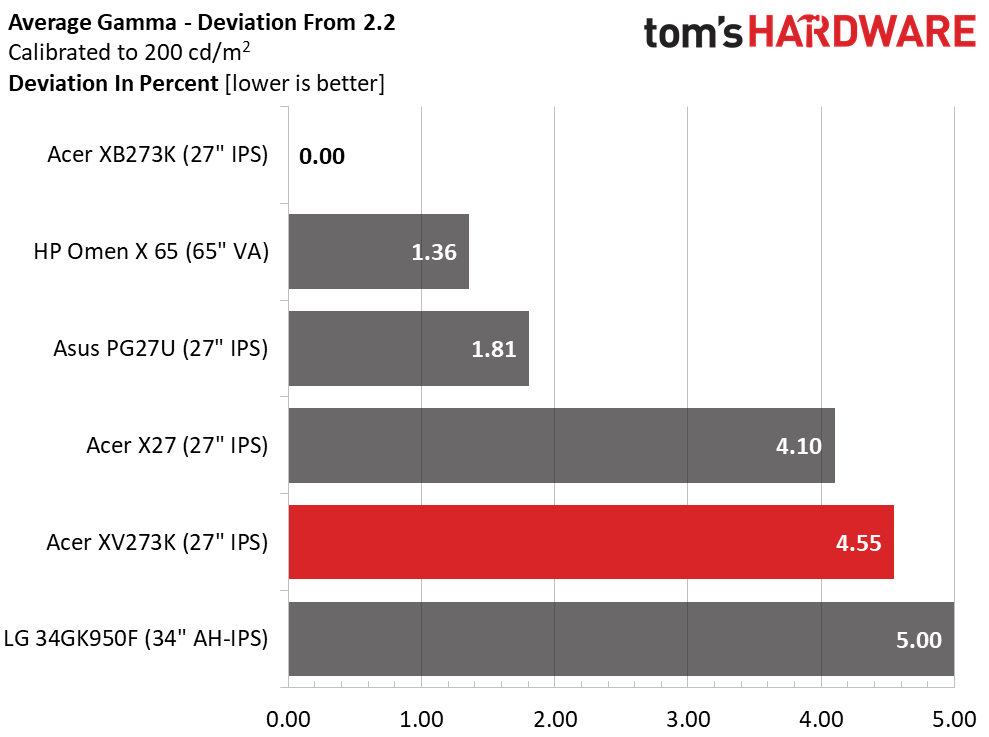
The Nitro XV273K lagged behind its rivals in the grayscale test when it came to sRGB. An average error of 5.78dE is visible to the naked eye and is questionable in a monitor this expensive. The 5.22dE average error in DCI is also visible, but we’ll cut the monitor some slack here because no monitor can cover 100 percent of that gamut yet (every display out there has visible DCI errors, even the super expensive ones). Luckily, calibration to 200 nits brightness brought the DCI grayscale error to a professional-level result we are happy with. The only caveat is that this wasn’t possible with the sRGB gamut option.
Get Tom's Hardware's best news and in-depth reviews, straight to your inbox.
Gamma tracking was also mid-pack in a group of very good displays. The fifth-place finish in the deviation test is due to our choice to run luminance a tad darker than 2.2. We preferred the look of games and the Windows desktop with the 2.4 setting. Of course, that is easily changed based on user preference.
Color Gamut Accuracy
For details on our color gamut testing and volume calculations, click here.

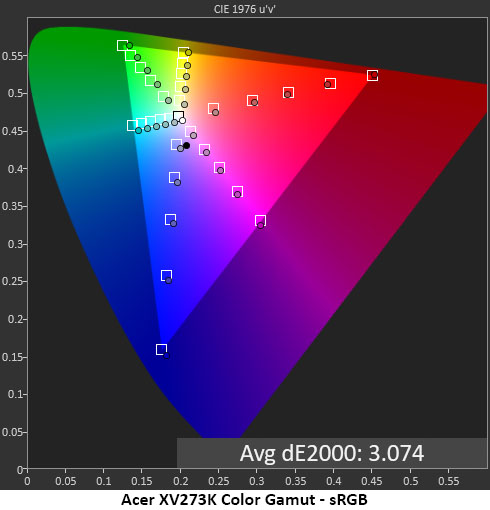
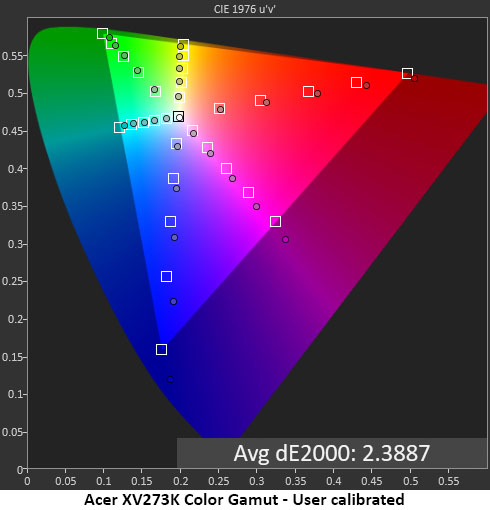
Clearly, the Standard picture mode’s color gamut follows the Nitro XV273K’s native DCI-P3 spec. SDR content will look oversaturated in all cases, but that may not be a problem for some. Saturation tracks with the proper linearity, and proportion and hue errors are slight.
The sRGB preset rendered an excellent gamut test result. Slight hue errors in green and blue caused a reduction in overall volume, but most won’t see a difference in real life. Only a color-critical application would demand better accuracy here.
Calibration of the User mode fixed all the hue errors in the DCI-P3 color space. Red, magenta and blue were slightly oversaturated but still within acceptable limits. After using the Nitro XV273K this way for a while, we welcomed the extra saturation. It made playing games and watching videos more enjoyable. Ultimately, it will be up to the user to decide how important a completely accurate sRGB mode is.
Comparisons
Taken without the grayscale results, the Nitro XV273K exhibits excellent color performance. Don’t let its last-place finish fool you; it’s competing against some seriously expensive monitors. The top three will extract a lot more cash from your pocket in exchange for slightly better color accuracy. We consider the Nitro XV273K’s result acceptable at its low price.
Thanks to slight hue errors, sRGB color volume is a little short of 100 percent. We believe this is a minor issue because most users will probably use the Standard picture mode, which uses the DCI-P3 gamut. That coverage is helped by a quantum-dot film but is just over 86 percent, mainly due to a slight green deficiency. Overall though, the XV273K is very colorful and will satisfy gamers and entertainment enthusiasts looking for a fast, high-resolution screen.
Image Credits: Tom’s Hardware
MORE: Best Gaming Monitors
MORE: How We Test Monitors
MORE: All Monitor Content
Current page: Grayscale, Gamma and Color
Prev Page Brightness and Contrast Next Page HDR Performance
Christian Eberle is a Contributing Editor for Tom's Hardware US. He's a veteran reviewer of A/V equipment, specializing in monitors. Christian began his obsession with tech when he built his first PC in 1991, a 286 running DOS 3.0 at a blazing 12MHz. In 2006, he undertook training from the Imaging Science Foundation in video calibration and testing and thus started a passion for precise imaging that persists to this day. He is also a professional musician with a degree from the New England Conservatory as a classical bassoonist which he used to good effect as a performer with the West Point Army Band from 1987 to 2013. He enjoys watching movies and listening to high-end audio in his custom-built home theater and can be seen riding trails near his home on a race-ready ICE VTX recumbent trike. Christian enjoys the endless summer in Florida where he lives with his wife and Chihuahua and plays with orchestras around the state.
-
dbrees Honestly, why do people even go for monitors with HDR 400, the spec does not have zone brightness, only HDR 600 and up do. Without zone brightness what is the point? The only thing I've heard about HDR 400 is that it is better than nothing, but is that worth this kind of premium?Reply -
bigpinkdragon286 While this may be a beautiful screen for gaming, the setups that can even power it at rates exceeding what lower cost screens can achieve are barely measured in single digit percentages. I suspect the market for these things is horrendously small, as in a minuscule percent of an already tiny percent of gamers.Reply -
shemsureshot I bought this monitor a few weeks ago directly from acer thanks to a promotion where I managed to get a decent discount. It is probably the best monitor I have ever owned and the HDR effect seems pretty decent, while standard range looks phenomenal and gsync works brilliantly. I can’t really fault it. I’ve read a few complaints online about 400 nit HDR, all I can say to them is this is a 27 inch monitor, designed to be used at close range than say a 60 inch tv made to be viewed from a distance, in that case I would agree 400 nits is too low.Reply -
Ninjawithagun IMHO, 27-inch 4K gaming monitors are pointless due to the pixel density and normal viewing distance of 2-3 feet. I've seen 27-inch 4K and 27-inch QHD (2560 x 1440) monitors side-by-side, and there really isn't much of a difference. As an owner of a 32-inch 4K gaming monitor, I know that's the sweet spot for the pixel density and viewing distance. I'm just have to wait for the 32-inch version of these monitors to be released later.Reply