Early Verdict
The Acer Predator 17 is hard to beat performance-wise, especially against higher priced systems. If pure gaming horsepower is your top priority, then the Acer Predator 17 will serve your needs splendidly.
Pros
- +
Robust build quality
- +
Excellent performance
- +
Superb cooling
- +
Great price for a GTX 1070 laptop
Cons
- -
Poor speaker placement
- -
Unbalanced RGB levels and grayscale inaccuracy
- -
Large and heavy
Why you can trust Tom's Hardware
Introduction And Product Tour
Acer doesn't have a long history in gaming laptops. The company has released several laptops with discrete graphics in the past, but the company's serious foray into dedicated gaming laptops didn't occur until 2015 with the announcement of its Predator series. The Predator laptop repertoire is still small, with only the Predator 15, 17, and 17X models in various configurations, but if Acer's activity since this year's CES is any indication, we wouldn't be surprised to see more Predator laptops.
We're starting our own foray into the Acer gaming laptop treasure chest with the Predator 17, which happens to be an Intel Skylake model from late 2016. We do have our first Intel Kaby Lake gaming laptop on the test bench right now, so stay tuned.
Specifications
Packaging





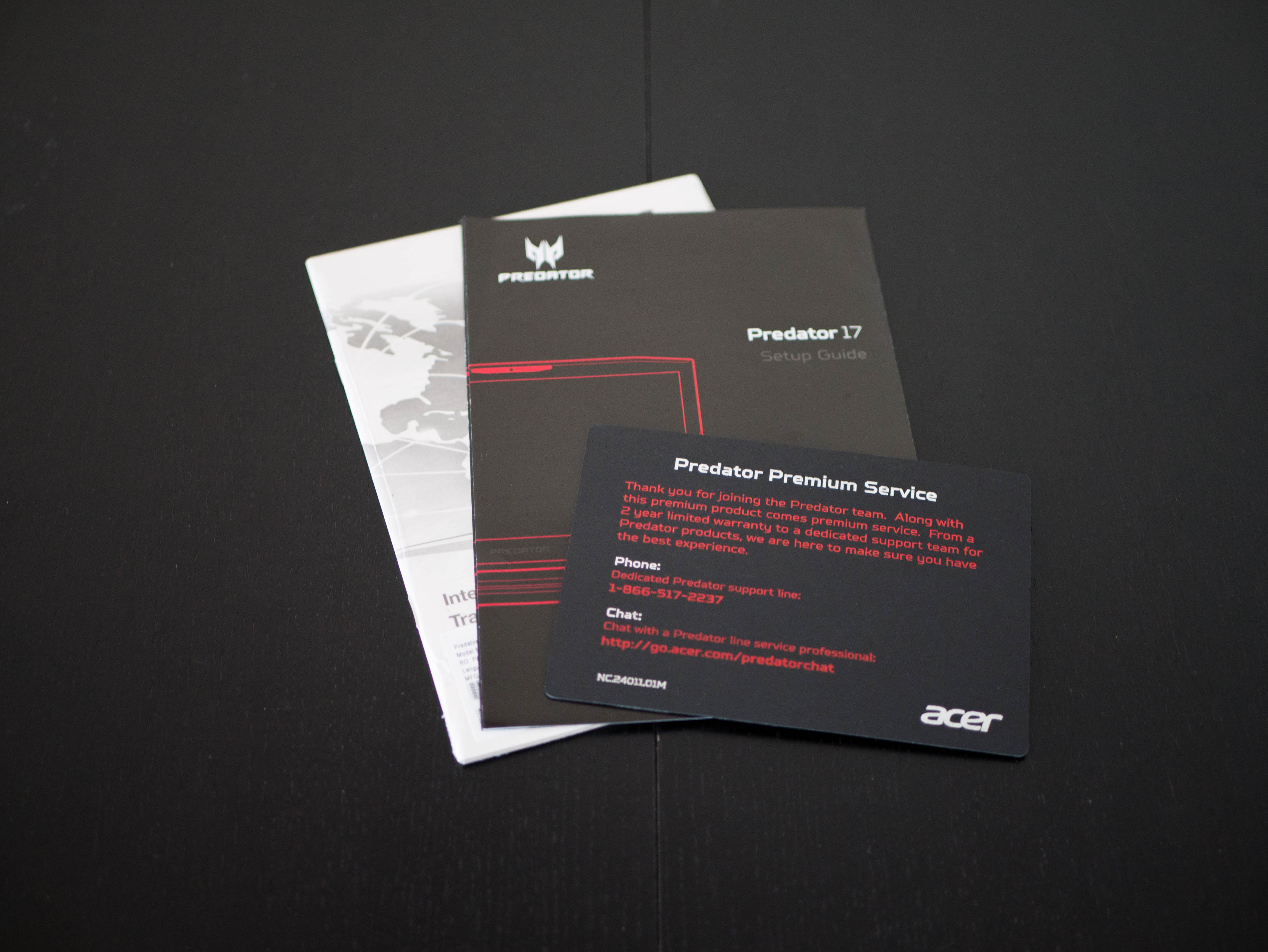


The packaging consists of a large box with the Predator 17 pictured, with its aggressive theme and an angular, black and red backdrop. Within the box you’ll find three smaller boxes. The largest of those has Predator branding stamped in glossy print and contains the actual laptop. The elongated second box holds the beefy 230W power adapter. Finally, the slim two-compartment box holds user manuals and a hot-swappable exhaust fan.
Exterior




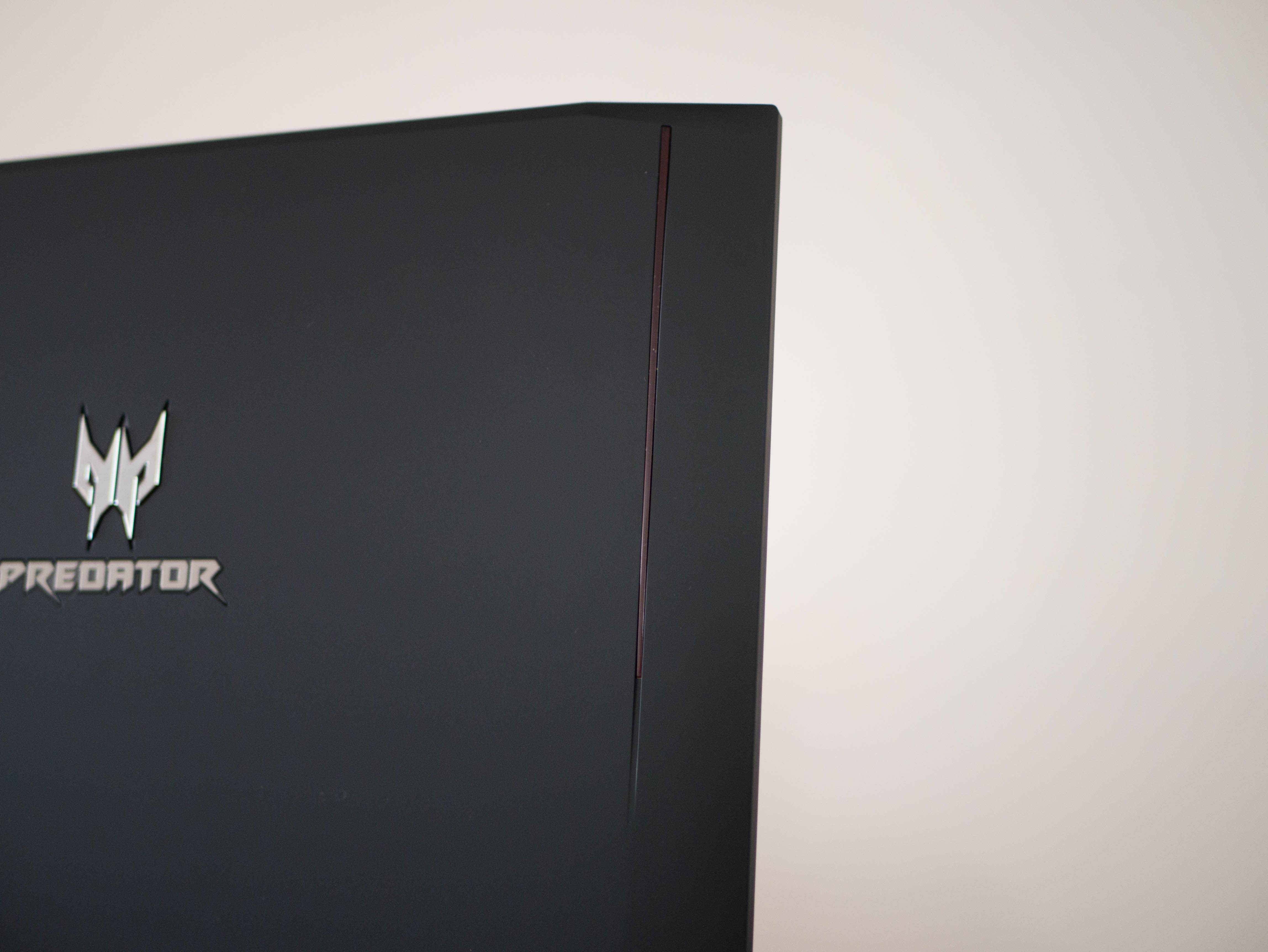

Starting from the top cover, the Acer Predator 17 features a matte-black rubberized plastic finish, which is satisfying to the touch. Although this sort of preference is subjective, the rubberized texture has the added bonus of being fingerprint and smudge resistant. In the middle you’ll find the Predator logo engraved in silver. Powering the system will illuminate the emblem. Additionally, there are two red light bars at the sides that light up when the system is powered.




The internal surface has a rubberized finish as well, which is a huge plus, especially because — obviously — the keyboard and trackpad will be used daily. In short, you just won’t have to maintain it as often as you would a glossy plastic or brushed metal surface. At the top you’ll find the triangular power button, which glows red when the Predator is on. Above this is a glossy strip of plastic that illustrates the system’s power, battery, and storage status.





On the back lip you’ll find a pair of large, bombastically designed exhaust vent covers. The vents on our model (G9-793-76KV) feature crosshatch-like covers, but an identical configuration under a different model name (G9-793-78CM) features a more traditional vent design. Above the vent is the Acer company logo etched in gray. There are various warning signs stamped near the vents symbolizing how powerful the Predator 17’s cooling prowess is. Hopefully its cooling is as impressive as these symbols suggest.





The bottom panel features a rubberized texture as well, and it appears more decorative than most bottom panels. There are three intake vents located just beside the two cooling fans inside. Next to the vents are additional warning signs etched in red. Four large rubber feet on the corners and one plastic foot in the middle of the bottom panel support the system. On the right you’ll find the sub-woofer cover stylized with a metallic red surface. Finally, there’s a quick-release lock in the middle that ejects the hot-swappable optical drive. The included exhaust fan can be placed here for additional cooling. Overall, the Predator 17’s chassis is well built and has no flex points, which is to be expected from a system this thick.
Get Tom's Hardware's best news and in-depth reviews, straight to your inbox.
There are bottom-facing grilles for the system’s speakers, which, as we’ve noted in previous reviews isn’t an ideal way to position speakers. Placing your hands anywhere near the keyboard and trackpad naturally blocks the speakers, which results in a muffled listening experience. The front lip features a red vent cover, but this vent is just for decoration, and no sound emerges here.



The Acer Predator 17 has a fairly standard 135° of hinge movement. The hinge feels a little stiff, but you can rest assured that your display won’t shift from sudden bumps or jerky movements. Just beneath the hinge is an hexagonal pattern, which isn’t necessary but adds a nice touch to the overall aggressive aesthetic that Acer is shooting for.


The right side I/O consists of a Thunderbolt over Type-C port, two USB 3.0 ports, an HDMI 2.0 port, DisplayPort, an RJ-45 port, and a Kensington lock. On the left you’ll find two additional USB 3.0 ports, a microphone-in jack, a headphone-out jack, and an SD Card reader
Display
The Acer Predator 17 features a 17.3” Full HD IPS display outputting at 75Hz. It also features Nvidia’s G-Sync technology, which should make lower frame rates more bearable. Additional displays can be connected from the HDMI and DisplayPorts.
Input Devices




The Predator’s scissor-switch keyboard features RGB backlighting that can be adjusted via the PredatorSense software. Most of the keycaps have plain white text, but the WASD and arrow keycaps are red. The keys are well-spaced and comfortable to type with; there’s nothing special about the keyboard that sets it apart, but there isn’t anything to complain about either.



There aren’t any complaints to be made about the touchpad either. The smooth, matte surface has very little friction, making for a comfortable tracking experience, especially with its multi-touch functions. The separate left and right click buttons have a bumpy tactile feedback and are also comfortable to use. The touchpad is surrounded by red lighting when the system is powered, which unfortunately cannot be adjusted in the PredatorSense software. To the right there is a button that disables the trackpad and Windows key. This button isn’t a lifesaver, but it frees up space for two function row macros, which we can’t complain about.

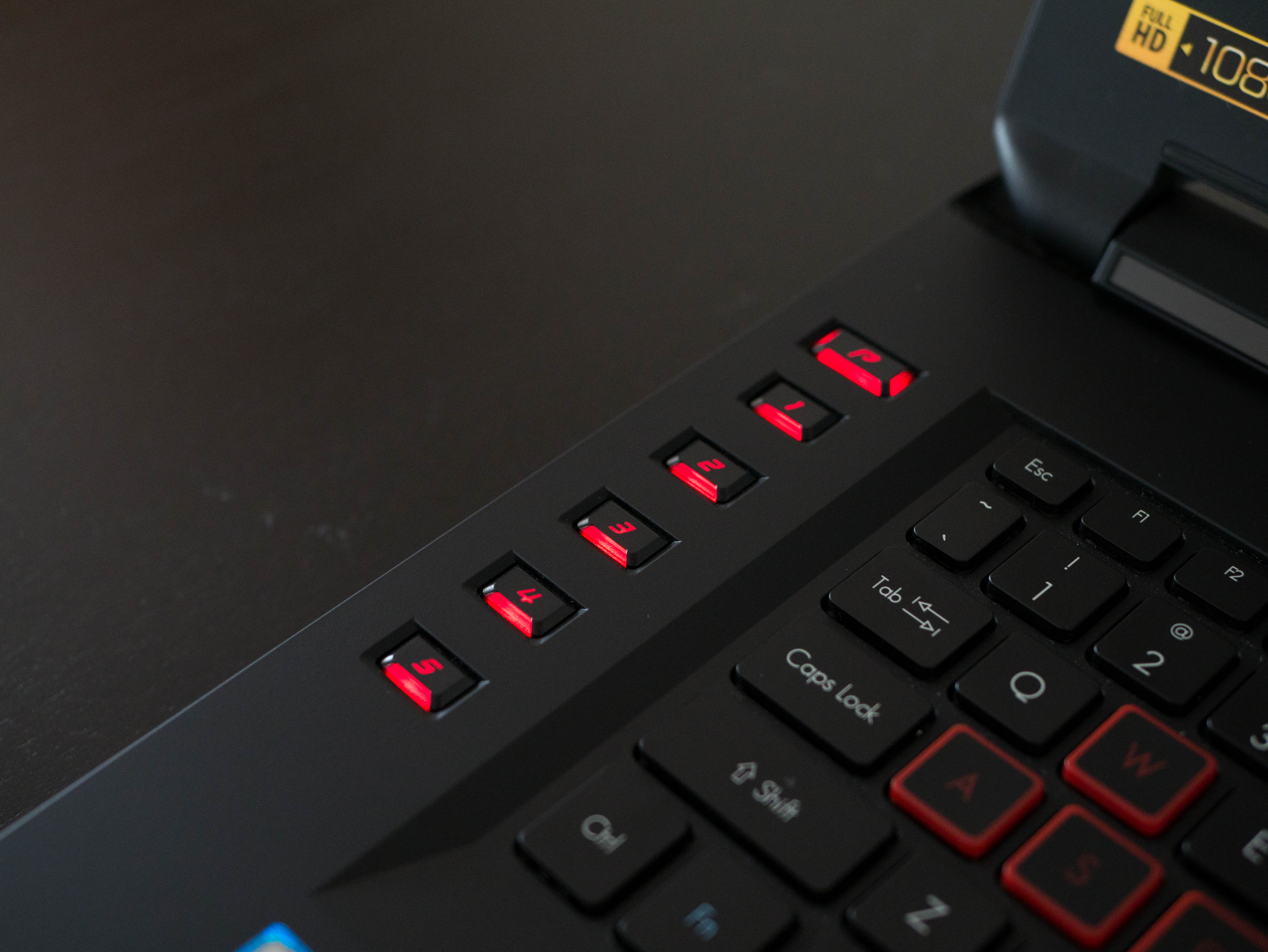



Finally, there are five programmable buttons on the far left of the workspace. You can set custom macros to these buttons via the PredatorSense software, and you can create up to three custom macro wheels per profile. The “P” button cycles between red, blue, and green when clicked, but buttons 1-5 are only illuminated in red.
Interior





Accessing the Predator 17’s interior is a little harder than with most gaming laptops. The bottom panel is composed of two pieces: the main panel and small access panel that provides easy access to the system’s memory, M.2, and 2.5" drive slots. Before unscrewing anything, release the hot-swap bay lock and remove whichever extension you are using. This reveals two screws that are attached to the main panel. Before removing the main panel, you’ll need to remove the access panel and upgradable components. Loosen the access panel’s two screws and remove the M.2 SSD and HDD. Now you can remove the rest of the screws. There are 20 screws in total.






Once removed, you’ll have a better view of the Predator 17’s internal layout. There are two beefy exhaust fans placed near the bottom beside the CPU and GPU heatsinks. Two heat pipes extend across the heat sinks and connect to both of the exhaust fans. Above the left exhaust fan you’ll find the exposed subwoofer. The Predator’s 8-cell battery is located on the top right.
Software
As with all gaming laptop vendors, the Predator 17 comes pre-loaded with proprietary software. Acer’s PredatorSense is fairly rudimentary compared to, say, MSI’s Dragon Center or Asus’ ROG Gaming Center, but it still has almost everything you can ask for. The main page shows system temperatures, fan speeds, hotkey profiles, and fan profiles. The Settings page is opened via the gear symbol at the top right. Here you can enable/disable sticky keys, turn the exhaust fans to maximum speed, and adjust the display’s multimedia settings. We tested the Predator with the default Standard selection. Vendors usually provide network settings in their software, but PredatorSense doesn’t appear to have this feature.
You can create additional hotkey profiles. The Key Assignment tab lets you switch between different preset macros. Macros can be created in the Macro tab. Finally, area lighting can be adjusted via the Lighting tab. The limited lighting effects are a reflection of how elementary the PredatorSense software is; it lacks special functions such as breathing or spectrum shuffling, which we’ve come to expect from gaming laptops of this caliber. This isn’t a deal breaker, but it’ll be a nice improvement in future iterations.
MORE: Best Gaming Laptops
MORE: Gaming Laptop Previews
MORE: All Laptop Content
Current page: Introduction And Product Tour
Next Page Synthetic And Productivity Benchmarks-
anbello262 Reply19303029 said:Wait what? its not 4K, why bother
4k notebooks that run games at ultra at high enough fps are quite rare and quite a lot more expensive.
If you want 4k for stuff that isn't gaming, then you should look elsewhere, as this one is not the best monitor available, and why would you pay for a gtx1070 if not gaming?
If you game at 1440 or 1080, then no point in getting a 4k monitor, as it will consume more power that will be wasted (ledd battery life).
So, please elaborate on your statement. -
Papatom This one lost me on 17" FullHD panel.Reply
Aside from that, I didn't see any redeeming feature of this product. -
Reply
One is a desktop replacement gaming laptop, the others are convertible ultrabooks with pen support.19302626 said:Better than Surface Book or Surface Pro.
They serve completely different markets.
Might as well say "a Boeing 737 is better than a Cessna 400"... -
ledhead11 The interesting thing to see here is that a standard 1070 doesn't quite cut it for solid 60fps even with G-Sync on Ultra. Still, not a bad laptop but needs about $300 off the price tag to be really competitive.Reply
Edit: I also wanted to say thank you for a nice review but also ask if possible to maybe update the game review suite with some more recent games such as Battlefield 1, Resident Evil 7, Watchdogs or perhaps just slightly older like Doom, Witcher 3. Those first 3 games are often mentioned in threads by either people trying their first builds or looking for gaming laptops. I have a number of the older games, they're awesome and demanding, but it'd be nice to see how new tech matches with more recent games. -
pbug56 When specifying wifi, please actually specify the wifi; antenna count, top 'speed', etc.Reply -
chenw I would see 1080p as a major plus, not a minus (I treat 4k panels on laptops as a minus, because even with an 1080 I would not run it at 4k, let alone a 1070).Reply
But being only 75hz is a major minus, I would have expected a 120hz panel instead. -
beaulieu80 With all the new hardware that use less power for cpu and GPU, this makes rethink of what I should buy for my next build. Tower or Laptop.Reply


