Early Verdict
The GTX 1070-equipped Alienware 15 hits the ball out of the park in terms of build quality, features, and performance. However, the 120Hz refresh rate introduces display accuracy trade-offs, and the high price can be a bit much to stomach.
Pros
- +
Outstanding build quality
- +
Impressive LED customization
- +
120Hz refresh rate
- +
Great gaming performance
- +
excellent cooling
Cons
- -
Cramped typing experience
- -
No Number Pad
- -
Plastic interior shroud prohibits easy access to the motherboard
- -
TN panel is inaccurate
- -
Expensive for a GTX 1070 laptop
Why you can trust Tom's Hardware
Introduction & Product Tour

Dell's Alienware division is one of a handful of gaming laptop manufacturers to provide its own in-house system designs, and those creations have a distinctive, and, dare we say, extraterrestrial appearance. The laptop we've got today is the Alienware 15, one of the company's laptop models you can customize to suit your needs. This particular Alienware 15 features an updated Intel Kaby Lake i7-7700HQ CPU and an Nvidia GeForce GTX 1070 GPU.
Will its performance also be other-worldly? Let's find out.
Specifications
Packaging



The Alienware 15's packaging consists of a stylized black box with a carrying handle tucked neatly under the top edge. The front and back of the box have the Alienware logo and "ALIENWARE" lettering printed in reflective silver. The left side of the box has a simple illustration of the laptop's lid and a "15" printed in grey. The front of the box depicts the Alienware 15 in glossy black print and is almost unnoticeable unless you're within a couple feet. The same glossy black print can be found on the rear side of the box, this time illustrating a thorough breakdown of the laptop.



Upon opening the box, you'll find the Alienware laptop tucked within a compartment of protective foam; additional foam can be found on the other half of the box. Alienware didn't skimp on the foam, so you can rest assured that your laptop will resist all but the harshest punishment while inside its box. A second compartment made out of cardboard is located on the top. This houses the 240W power adapter and AC power cord. The power jack is illuminated in blue when connected to the laptop.

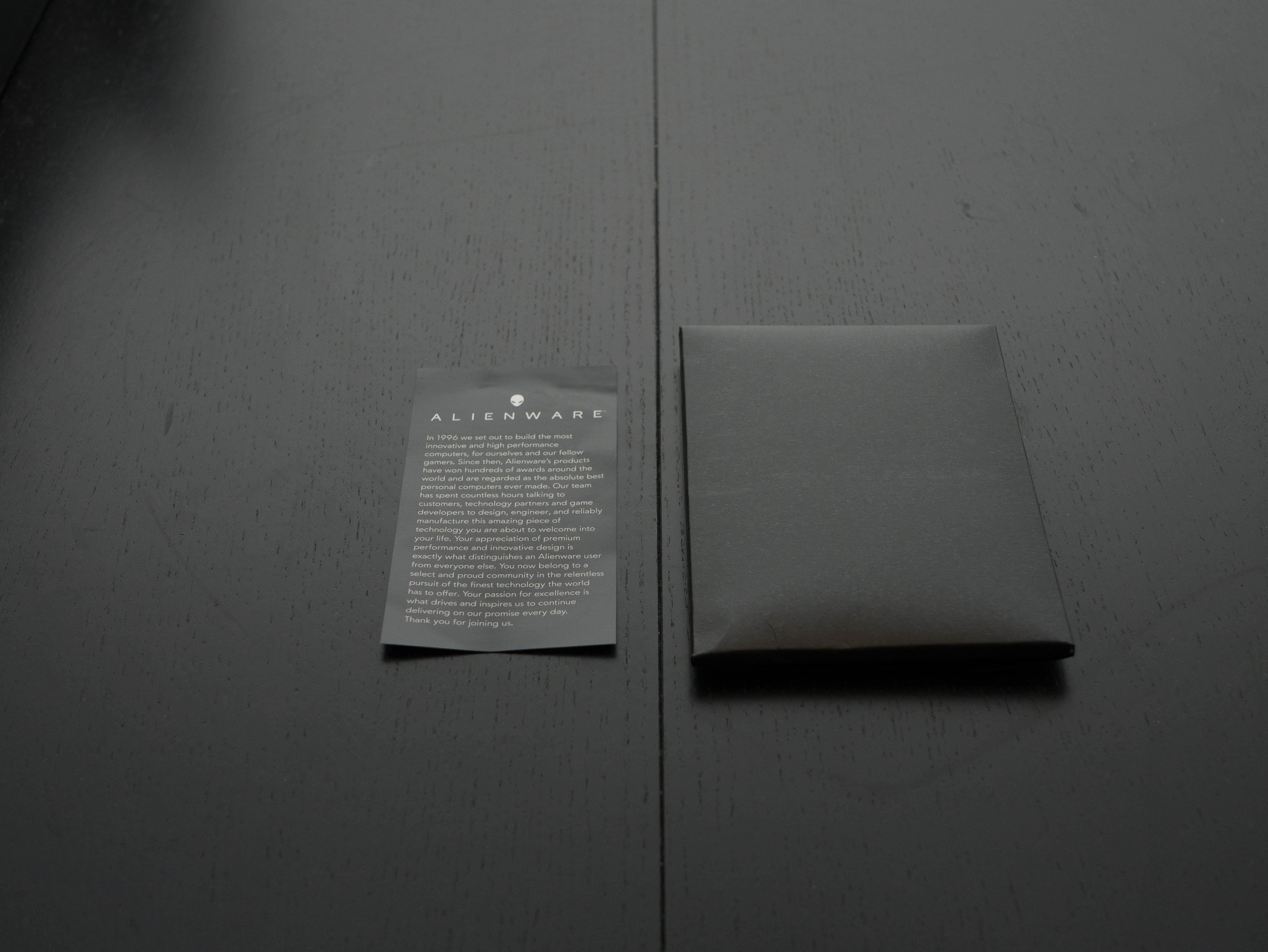
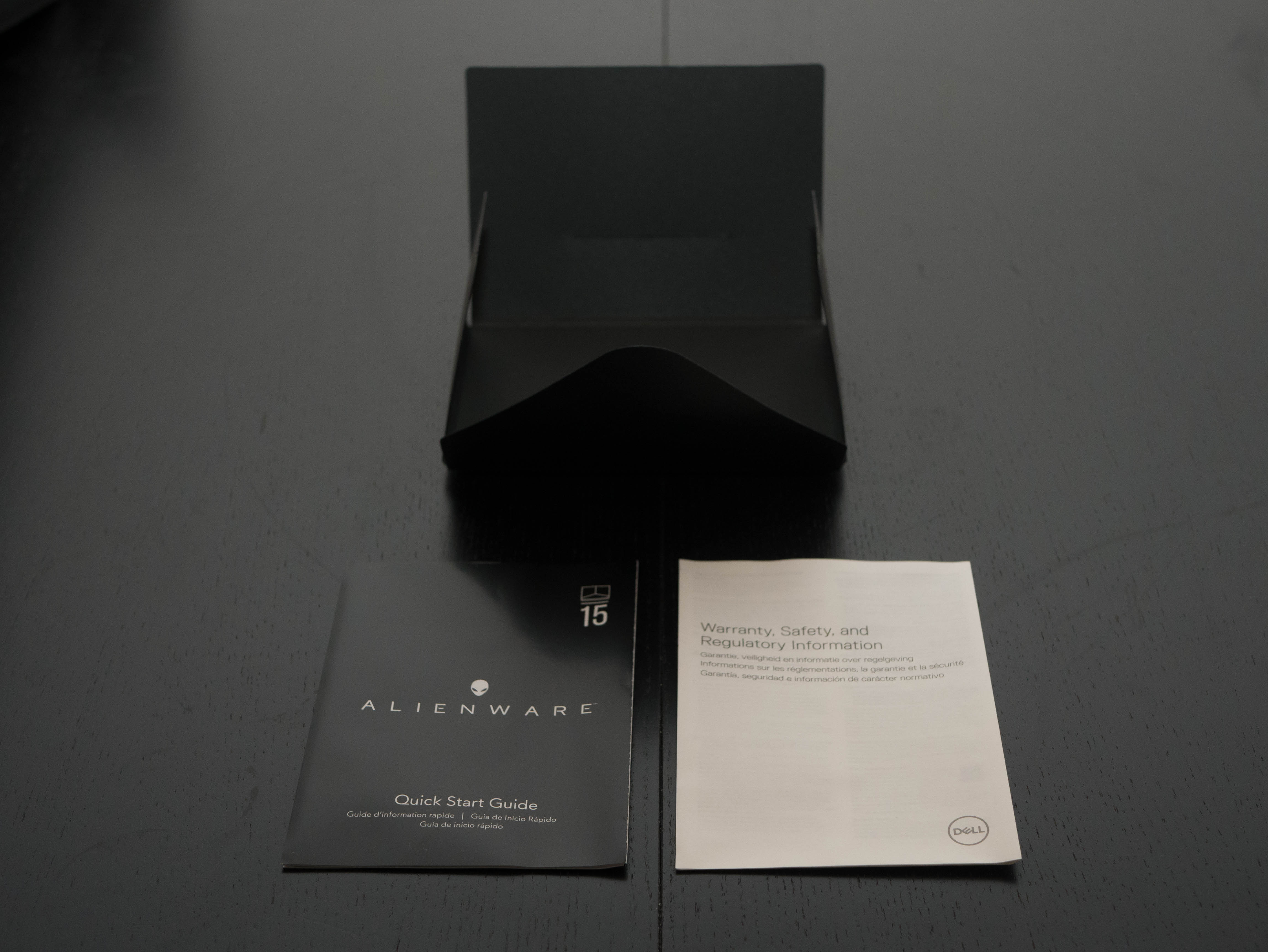
Underneath the laptop, you'll find two compartments: one houses an envelope holding a Quick Start Guide and a Warranty pamphlet; The other compartment holds a slip with social media links and an advertisement for Alienware Arena. Overall, the Alienware 15 unboxing experience is pleasant and handsomely presented.
Exterior




The top cover of the Alienware 15 consists of several layers. The primary one is constructed out of metal and features a sandblasted finish in gunmetal, with Alienware's signature accents dividing the panel into three. Closer to the top you'll find the Alienware logo, which is a stereotypical alien head with a glossy black finish. When the system is powered, the eyes and the area immediately around the head will glow, and you can adjust the color and effects to your liking using AlienFX. More on that later. The second layer is a normal strip of black plastic on the very top of the lid.



You won't find the sand-blasted metal finish when you open the lid. Instead, you're greeted with a matte black plastic surface, not unlike the plastic strip we found on the top of the lid. This matte surface has a rubberized texture, which feels great to the touch and won't attract as many fingerprints and smudges as a metal or glossy plastic surface would. This is ideal because the surface surrounds the keyboard and touchpad, which you'll come in contact with virtually every time you use the laptop. A rubberized surface that's easy to clean and maintain may not look as appealing as a metal surface, but it's a lot more practical. The only deviation is at the top, which consists of a strip of glossy black plastic surrounding the power button, which is shaped like the Alienware logo. The logo can illuminate in two different colors based on whether the power adapter is connected or not.
Get Tom's Hardware's best news and in-depth reviews, straight to your inbox.




The bezels use a fairly standard smooth plastic construction. The side bezels are 0.875" thick. The top bezel is 0.75" thick at its slimmest points (the sides) and 1.125" at the thickest point (in the middle above the 2MP FHD webcam, array microphones, and camera status light). Finally, the bottom bezel measures 1.625". Typically, laptops have a handful of rubber feet to separate the display from the rest of the laptop when the lid is closed. In the Alienware's case, the entire border is constructed out of rubber, which makes for a much more elegant and seamless aesthetic. Finally, there's LED-lit Alienware lettering that's also adjustable in AlienFX.


The Alienware 15's edges are a bit of a treat. When the lid is closed, the edge measures about 1" thick. The metal surfaces from the lid and bottom cover slightly wrap around to the edge, giving the Alienware 15 a slightly layered appearance. The rest of the edge consists of the same robust plastic found on the bezel. Near the rear, there are small ventilation cutouts. What makes the Alienware laptop truly stand out against a sea of grey and black systems is the tasteful LED lighting. There are two strips of LED lights that run the length of the side edges: one on the edge of the lid and one right next to the bottom cover. This is particularly impressive in a dimly-lit room, because it'll make the Alienware appear as if it's floating...like a UFO! As you might've guessed, the lights are adjustable.


The speakers are placed on the front-facing edge, and we've mentioned our dislike for this sort of placement numerous times. When typing or using the trackpad, your arms will naturally obstruct the speakers, diminishing what is otherwise a decent audio experience.


The back edge is where the the Alienware 15's aesthetics shift. It consists of a long strip of black plastic, not unlike the type you'll find on the sides or the bezel. Needless to say, it's quite robust. There are two large vents on both sides, with a stylized grille fashioned into an engine-like exhaust. Rather than the stereotypical super-car aesthetic you might find on certain gaming laptops, the exhaust vents on the Alienware 15 are cleaner and much more streamlined, but still aggressive enough to give it a bit of flare. We only wish (and we're nitpicking at this point) that additional LED strips bordered the exhaust to make them look like hyperdrives!



Speaking of which, the rear edge also supports the hinge assembly, which consists of two hinges. It's incredibly sturdy and offers an impressive range of movement just shy of 180°, which we typically only see on thin-and light laptops.



The bottom panel features the same metal construction as the lid, so needless to say it's quite sturdy and just as impressive to look at (although that would defeat the laptop's purpose). The surface is clean, bordering on minimalist, which doesn't work well with bottom panels constructed out of plastic, but looks great with the Alienware 15's metal finish. Even the bottom ventilation has a streamlined grille with clean lines and angles. There are three elongated rubber feet: two near the front lip and one on the rear, which elevate the laptop slightly.



The left side I/O consists of a headphone jack, a microphone jack, a USB 3.0 port, a USB 3.1 Type-C port, and a Noble Lock. On the right, you'll find a lone USB 3.0 port. Finally, the back has an RJ-45 port, a Mini DisplayPort 1.2 , an HDMI 2.0 port, a Thunderbolt 3 over Type-C port, and a proprietary port that can connect to an Alienware Graphics Amplifier. The Alienware 15 is VR Ready, meaning there are enough ports to connect your favorite VR headset.
Overall, the Alienware 15's build quality is spectacular. Critics may scrutinize Alienware's price relative to performance, but it's unlikely to find detractors regarding the company's impressive attention to detail and outstanding build quality. The laptop has virtually no flex, and feels as solid as a brick. We can't say the same for many of Alienware's competitors in this price bracket.
Display

Our configuration features a 15.6" Full HD (1920x1080) matte TN display with a snappy 120Hz refresh rate. As an added bonus, includes Nvidia's G-Sync technology. The display brightness is rated for up to 400 nits; we'll make sure to test that claim during our display testing. For $150 less, you can opt for an FHD IPS display running at 60Hz with a maximum brightness of 300 nits. Additional displays can be connected via Thunderbolt 3, HDMI 2.0, and DisplayPort 1.2.
Input Devices


The keyboard employs scissor switches with a satisfying actuation force and bottom-out distance. However, it felt cramped overall. We wish the keys were spaced out by an additional millimeter. The keyboard also lacks a number pad, a feature you'll typically find on 15" laptops. Also, in addition to the F and J key markers, there's an S key marker that lets you to find the WASD keys quickly while gaming, but it might throw you off if you're trying to type normally.
Most of the function row keys have preset functions: F1 disconnects the laptop from the Graphics Amplifier, F2 enables and disables wireless settings, F3 to F5 adjust volume, F8 to F10 adjust display settings, F11 toggles touchpad functionality, and F12 launches AlienFX. F7 switches between integrated and dedicated graphics, but this feature doesn't work with models using a G-Sync display. There are six programmable macro keys to the left of the keyboard; macro keys 1 through 5 can be assigned using AlienTactX in the Command Center software, while the top key cycles through profiles.


Conversely, the stylish touchpad is comfortable to use. I say stylish because it features impressive backlighting that illuminates the entire touchpad from beneath what appears to be a layer of glass. Tracking is accurate, and the surface has a matte finish that introduces very little drag. It's remarkable how Alienware is able to achieve a beautiful glow under the touchpad without sacrificing usability, and it's an element we've yet to see on any other laptop. Is it extravagant? A bit, but we applaud these details nonetheless.
Interior









Accessing the internals is easy. Just remove six screws. Immediately, you'll see a plastic shroud that covers the majority of the motherboard, with cutouts for easy access to the upgradeable components. On the top left you'll find the 2.5" SATA slot, which, in our case, is occupied by an HDD. Across from it are two M.2 slots, one laying vertically and the other horizontally. Our configuration has one empty slot. Near the middle you'll find two slots for DDR4 memory. The cooling solution is on the bottom, and it consists of two exhaust fans that draw heat from the piping running through the CPU and GPU heatsinks in the middle. The inclusion of the plastic shroud might disappoint tinkerers, but on the positive side it adds additional rigidity to the build.
Software
The Alienware Command Center is Alienware's proprietary hub software, and it lets you manage the LED lighting settings, create macro functions, and monitor your system's resources. These settings are sorted into a handful of subsections within the Command Center: AlienFX, AlienFusion, Alienware TactX, and AlienAdrenaline.
AlienFX provides RGB customization to the LED-lit portions of the laptop: the power button, five keyboard sections, touchpad, bezel lighting, four edge lights, and the lid logo. You can set all of the lights to pulse repeatedly or morph into different colors with adjustable tempos and durations. AlienFX offers a number of preset themes, but you can create your own theme and share it with others online.
AlienFusion lets you create power plans and meticulously adjust power settings, such as when the display or AlienFX lighting should turn off, when the laptop should sleep, and so forth. This is basically a pretty skin for the default Windows power and sleep settings.
Alienware TactX lets you assign keystrokes, macros, functions, shortcuts, and text blocks to the five macro keys to the left of the keyboard. The top button will cycle through three macro profiles, and you can change the key color for each profile. The first profile assigns F1 through F5 to the five keys, but the last two profiles are left blank for you to tinker with. You can export your profile to share with other users, and import their profiles to assign as your own.
Finally, AlienAdrenaline offers features that truly give Command Center its name. The Game Mode tab lets you link executables to quickly launch from within the Command Center. The Performance Monitoring tab offers Real Time Performance Monitoring, which illustrates the system's resource usage. From here, you can start a Performance Recording that will track usage over a user-determined period of time. Your saved recordings can be found in the Performance Recordings tab.
MORE: Best Gaming Laptops
MORE: Gaming Laptop Previews
MORE: All Laptop Content
-
cknobman Alienware the pinnacle of overpriced 15 year old styled laptops.Reply
For such a huge laptop you get such a tiny screen with large bezels.
Its thick, heavy, and expensive.
The market has moved so far beyond this, Alienware really needs to get some new designers. -
computerguy72 I have the previous version of this laptop - one thing to mention is the plastic case is pretty brittle in places. Even with a thick neoprene case I have cracks and the speaker area in the front cracked off. Just worth mentioning. It is indeed quite heavy for the features as well.Reply -
MrRockliffe Strange - here in the UK, the alienware is the cheapest option for a GTX 1070 laptop by a long way (1600 GBP)!Reply -
Nicolas_40 This laptop is garbage, there are more flaws than pro's of having it; such as: corners will crack, bulky and very heavy, huge outdated bezels, NO 4k screen, lights all over that give the impression of a 5 year old using this and last of the least the Achilles blow, the power cord placement and design, it simply is horrendous and given time will start falling of it's slot. Shwitware go to bed, you're drunk. Never again!Reply -
Randall_Lind Take that $2k+ and build a awesome desktop it will be better. I love my Dell N5110 but it is a pain in the butt to repair.Reply -
ArdvarkMaster Have had Alienware laptops and have switched to MSI, more bang for the buckReply
MSI comparable - https://www.newegg.com/Product/Product.aspx?Item=N82E16834154470
MSI w/4K (GTX1060) - https://www.amazon.com/MSI-GS63VR-Stealth-4K-228-i7-7700HQ/dp/B01N7MMFTW/ref=sr_1_2?ie=UTF8&qid=1498159123&sr=8-2&keywords=GS63VR+STEALTH+PRO+4K -
g-unit1111 At what point does a laptop get too big to become a laptop? That thing is so ridiculously huge that there's no way I would possibly consider it. Weight was one of the biggest factors for me in choosing my current laptop, which is why I went with MSI.Reply -
10tacle I will never again buy a "gaming" laptop. The last one I bought was a Dell E1705 decked out with max specs (CPU, GPU, 17" 1920x1200, etc.) and ran $2,800. That was in 2006, and in today's dollars that's about $3,200. It lasted about two years as a desktop replacement gamer until the newer games started coming out in DX10 taking a big hit on it. By DX11, it was useless without seriously cranking down quality. Never again.Reply
After that, I switched to a PS3 and PS4 for my portable gaming needs and never looked back. Most of my portable needs are either work travel or family travel. Hotels have had 1080p HDTVs for years now. In 2006, most were still using tube 480p TVs.
In any event, what is up with the horrid minimum frame rates in so many games? I've never seen dips that low before.