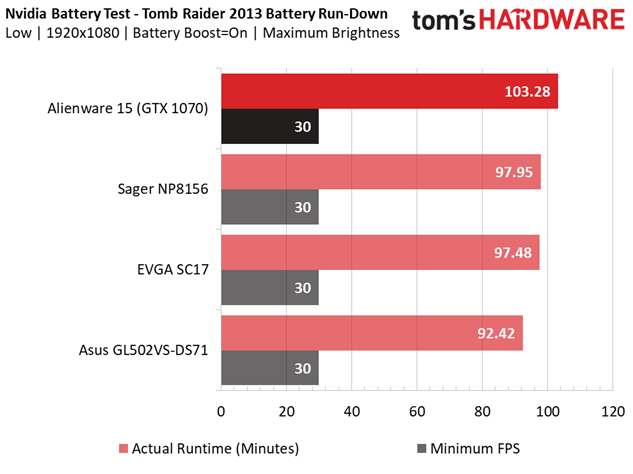Alienware 15 (GTX 1070) Gaming Laptop Review
Why you can trust Tom's Hardware
Battery, Thermal & Display Testing
Battery Test - Tomb Raider 2013 Battery Rundown
To test battery life, we set each laptop’s battery profile to Balanced while running Tomb Raider’s built-in benchmark at the lowest detail preset. The frame rate is locked at 30 FPS through GeForce Experience’s Battery Boost to limit the strain on the battery. Meanwhile, a script running in the background monitors and time stamps the system’s battery percentage. The laptops are set to hibernate once battery levels reach 5%, and our tests are run at 200 nits.
The Alienware 15 delivers what you might consider a typical amount of battery life. It doesn't have the longevity of a budget laptop like Dell's Inspiron 15 7000, but it still delivers more than what most laptops in its class offer. For example, the similarly configured Asus Strix GL502VS-DS71 lags behind by more than 10 minutes, which might make a difference if you're in a rush to win a boss battle and save your game.
Thermal Testing
For our thermal testing, we used our Optris PI 640 infrared camera. For more information about how we test, be sure to check out our Measurement Science article.


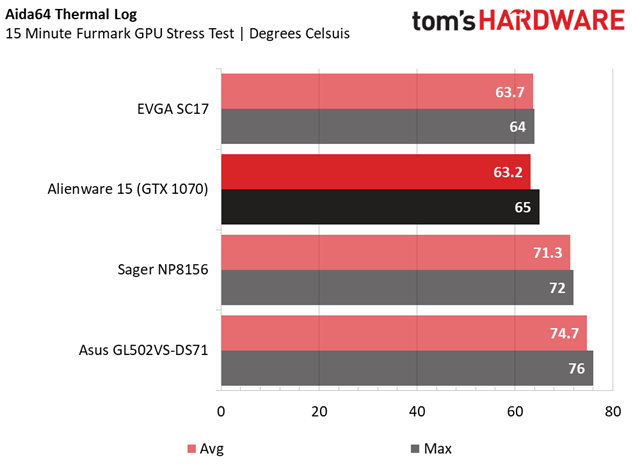
Thermal performance is a major concern in any gaming laptop because heat is generated in a tighter space than a desktop PC, so cooling can only be so efficient. We see signs of this when the Alienware 15 is at idle. The exposed heat pipes emit toasty temperatures in the mid 40s, whereas we usually see high 30s to low 40s. However, as the heat rises, so does the Alienware's fan curves, and after torture testing it for 15 minutes using Furmark, heat only rose to about 71°C at most. Our AIDA64 GPU log reports similar maximum temperatures.
Display Testing
We used the SpectraCal C6 Colorimeter to measure the Alienware 15's display. Be sure to check out our Display Testing Explained article for a full description of our test methodology.
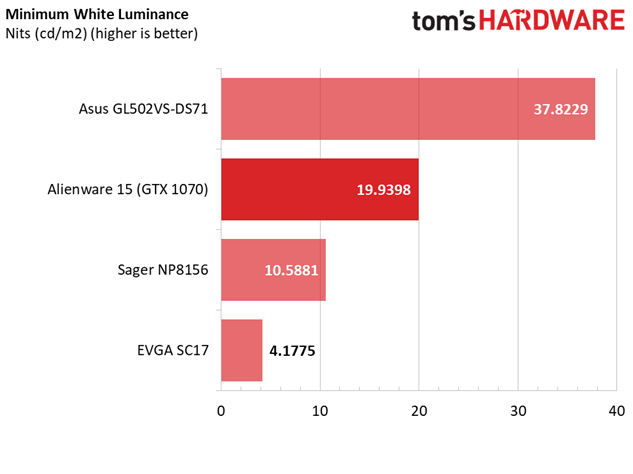
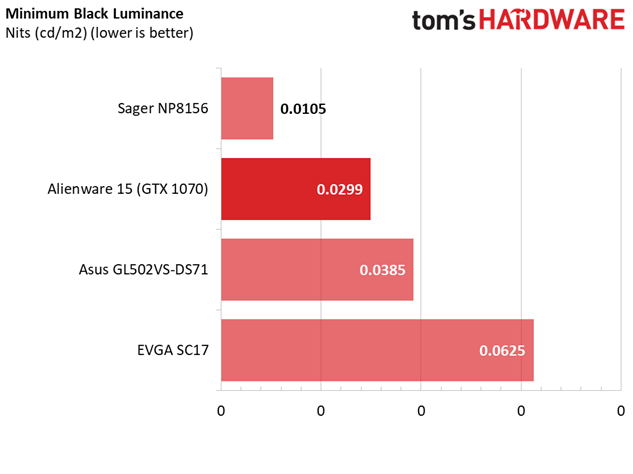
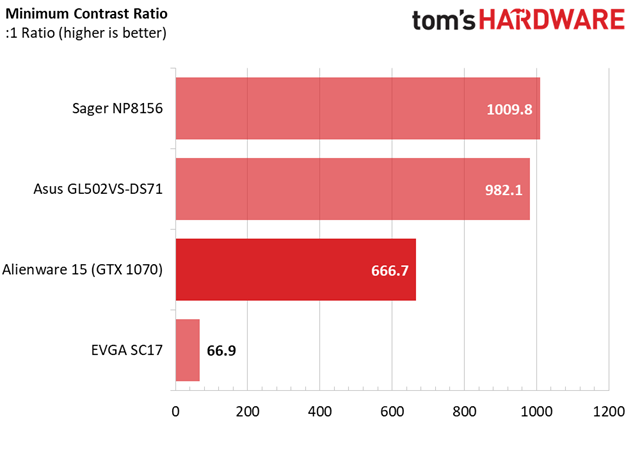
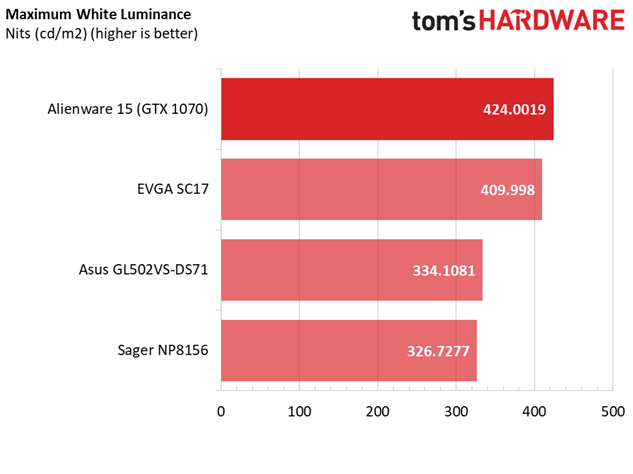
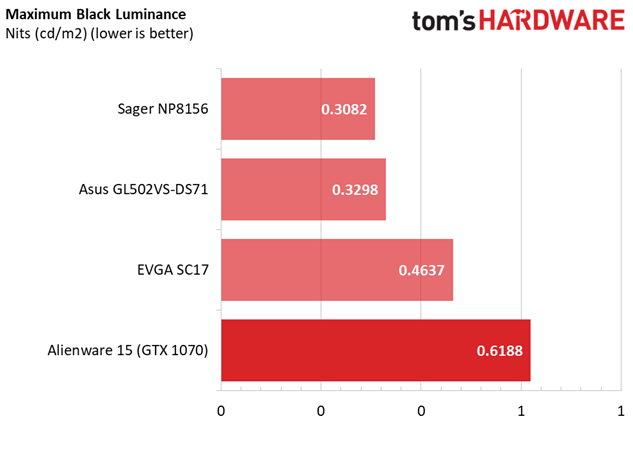
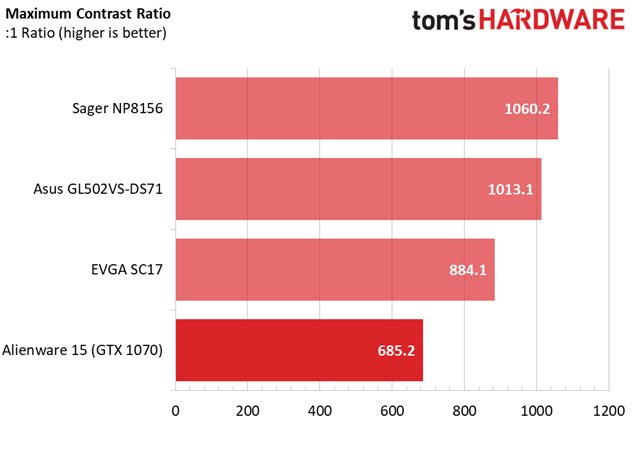
The Alienware's display exhibits a decently bright minimum white luminance, but the black luminance is too high, which results in low contrast of 666.1:1 at low brightness levels. At maximum brightness, the display exceeds its 400-nit rating and produces an incredible maximum white luminance. However, the black luminance is too high, which results in a similarly low contrast. This is due to the display's TN panel, which has lower contrasts compared to its IPS counterparts. Thus, the Alienware will produce a flatter image than its competitors.
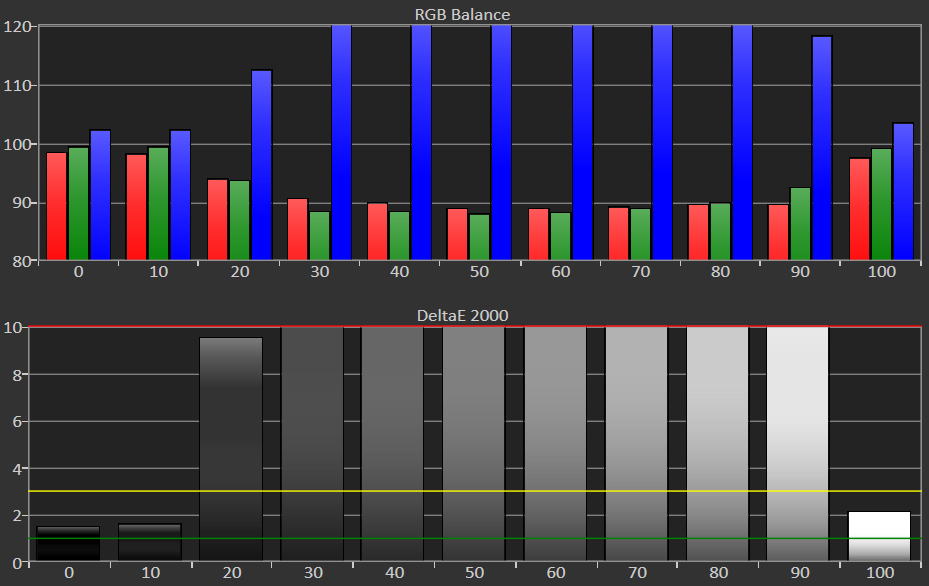
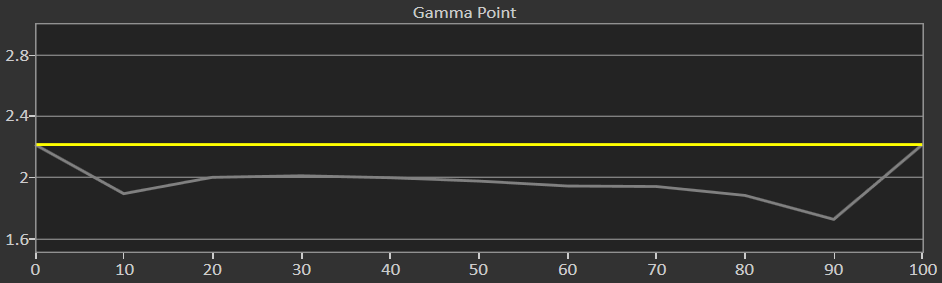
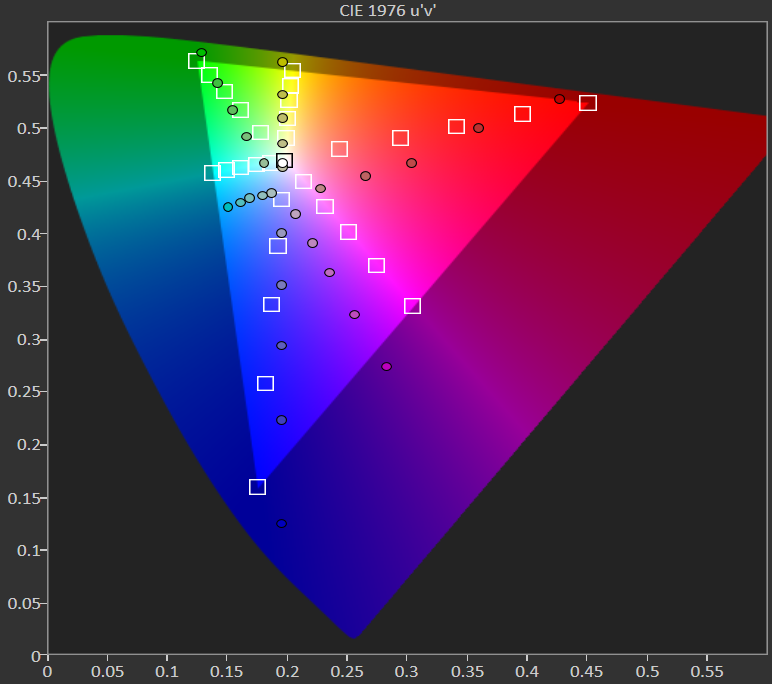
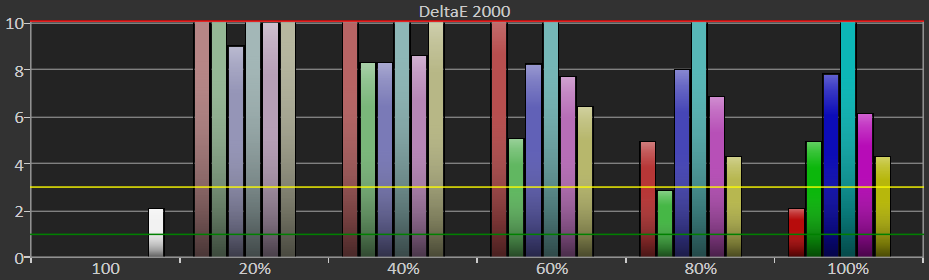
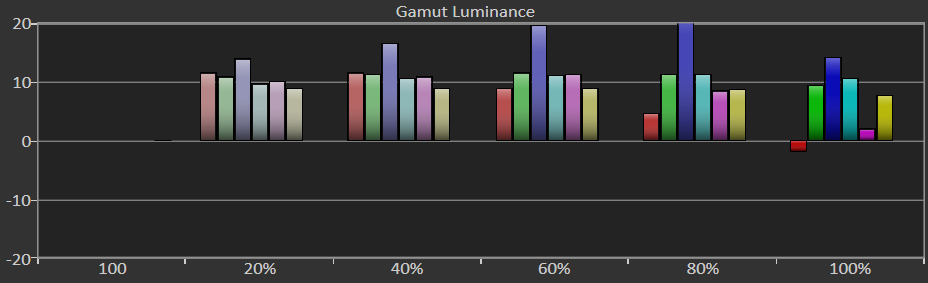
Low contrasts aren't the only downsides to TN panels. They also have poor color reproduction, which you'll notice right away in our RGB balance chart. The RGB levels start off balanced at low brightness settings but suffer almost immediately afterward. The blue levels skyrocket while the reds and greens plummet significantly, resulting in an incredibly blueish tone.
Get Tom's Hardware's best news and in-depth reviews, straight to your inbox.
The gamma levels also hit far below 2.2, with an average gamma point of 1.9154. This means that the Alienware display will remain undersaturated at virtually all levels of brightness.
And the hits just keep coming. The grayscale inaccuracy is easily noticeable between 20% and 90% brightness, resulting in an astoundingly high grayscale DeltaE 2000 of 11.2648. For reference, grayscale inaccuracy isn't noticeable unless it passes a DeltaE 2000 of 3. The EVGA's grayscale errors are unnoticeable, and while the Asus and Sagers are perceivable, they aren't jarringly so.
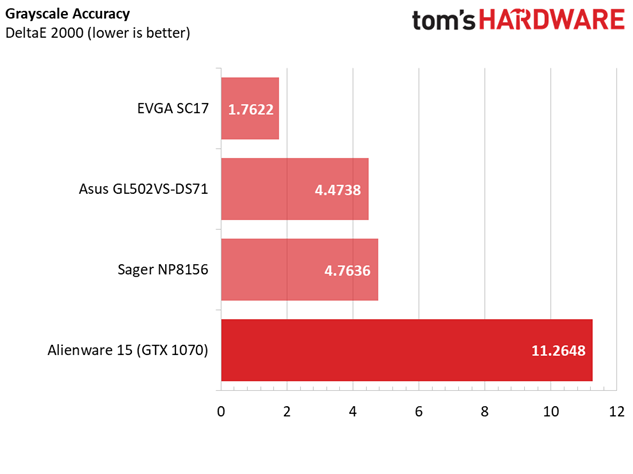
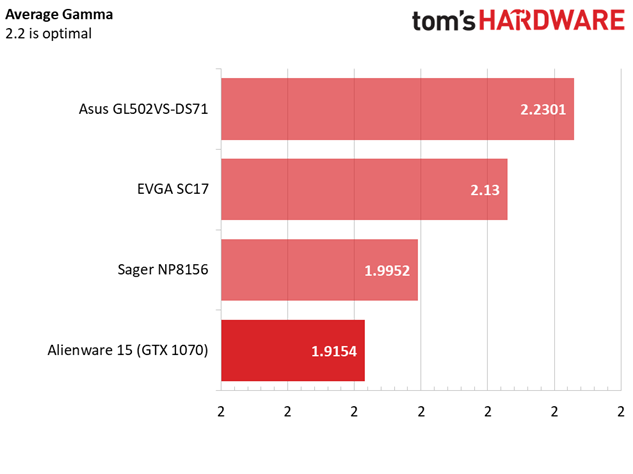
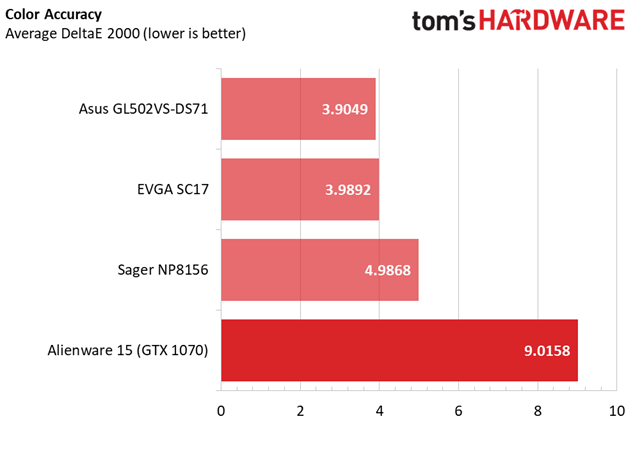
Are you noticing a trend? The Alienware 15's TN panel produces a high average DeltaE 2000 of 9.0158, as opposed to the IPS-equipped competitors. Everything–reds, greens, blues, cyans, magentas, yellows–is imbalanced. But you have to remember, the TN panel wasn't chosen for accurate color reproduction. It was chosen for its lightning fast refresh rate. The Alienware 15 is a gaming laptop first and foremost, and while your ultra-modded Skyrim won't look as pretty as it would on the other laptops in this comparison, it'll at least appear much more fluid.
MORE: Best Gaming Laptops
MORE: Gaming Laptop Previews
MORE: All Laptop Content
Current page: Battery, Thermal & Display Testing
Prev Page Gaming Benchmarks Next Page Price Analysis & Conclusion-
cknobman Alienware the pinnacle of overpriced 15 year old styled laptops.Reply
For such a huge laptop you get such a tiny screen with large bezels.
Its thick, heavy, and expensive.
The market has moved so far beyond this, Alienware really needs to get some new designers. -
computerguy72 I have the previous version of this laptop - one thing to mention is the plastic case is pretty brittle in places. Even with a thick neoprene case I have cracks and the speaker area in the front cracked off. Just worth mentioning. It is indeed quite heavy for the features as well.Reply -
MrRockliffe Strange - here in the UK, the alienware is the cheapest option for a GTX 1070 laptop by a long way (1600 GBP)!Reply -
Nicolas_40 This laptop is garbage, there are more flaws than pro's of having it; such as: corners will crack, bulky and very heavy, huge outdated bezels, NO 4k screen, lights all over that give the impression of a 5 year old using this and last of the least the Achilles blow, the power cord placement and design, it simply is horrendous and given time will start falling of it's slot. Shwitware go to bed, you're drunk. Never again!Reply -
Randall_Lind Take that $2k+ and build a awesome desktop it will be better. I love my Dell N5110 but it is a pain in the butt to repair.Reply -
ArdvarkMaster Have had Alienware laptops and have switched to MSI, more bang for the buckReply
MSI comparable - https://www.newegg.com/Product/Product.aspx?Item=N82E16834154470
MSI w/4K (GTX1060) - https://www.amazon.com/MSI-GS63VR-Stealth-4K-228-i7-7700HQ/dp/B01N7MMFTW/ref=sr_1_2?ie=UTF8&qid=1498159123&sr=8-2&keywords=GS63VR+STEALTH+PRO+4K -
g-unit1111 At what point does a laptop get too big to become a laptop? That thing is so ridiculously huge that there's no way I would possibly consider it. Weight was one of the biggest factors for me in choosing my current laptop, which is why I went with MSI.Reply -
10tacle I will never again buy a "gaming" laptop. The last one I bought was a Dell E1705 decked out with max specs (CPU, GPU, 17" 1920x1200, etc.) and ran $2,800. That was in 2006, and in today's dollars that's about $3,200. It lasted about two years as a desktop replacement gamer until the newer games started coming out in DX10 taking a big hit on it. By DX11, it was useless without seriously cranking down quality. Never again.Reply
After that, I switched to a PS3 and PS4 for my portable gaming needs and never looked back. Most of my portable needs are either work travel or family travel. Hotels have had 1080p HDTVs for years now. In 2006, most were still using tube 480p TVs.
In any event, what is up with the horrid minimum frame rates in so many games? I've never seen dips that low before.