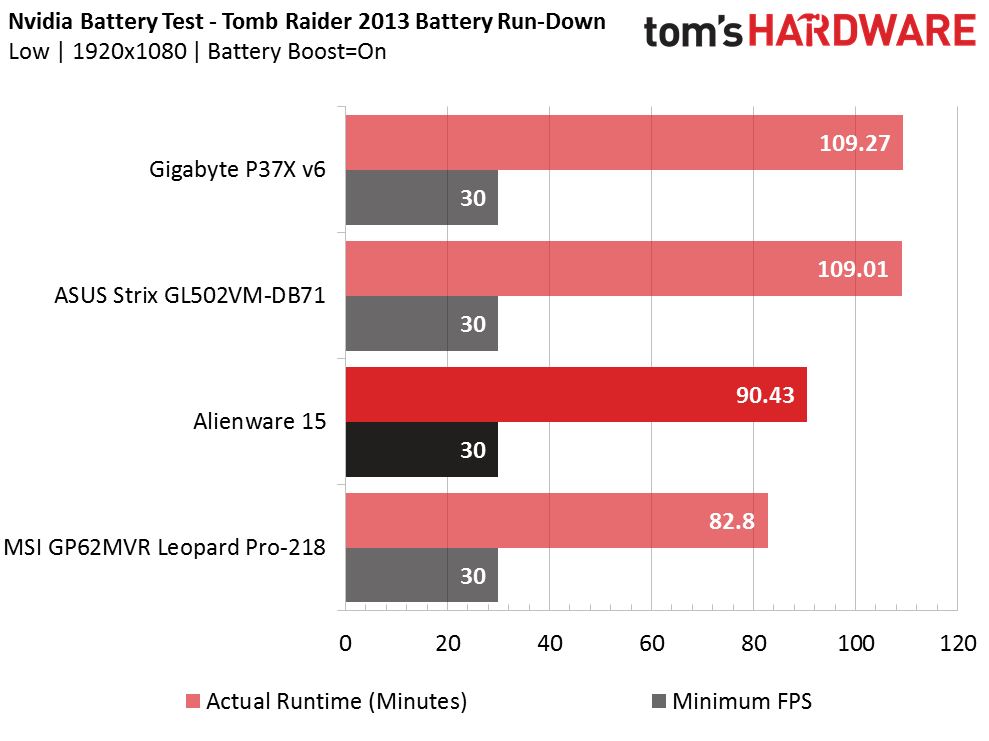Alienware 15 R3 Gaming Laptop Review
Why you can trust Tom's Hardware
Battery, Thermal And Display Testing
Battery Test - Tomb Raider 2013 Battery Rundown
To test battery life, we set each laptop’s battery profile to Balanced while running Tomb Raider’s built-in benchmark at the lowest detail preset. The frame rate is locked at 30 FPS through GeForce Experience’s Battery Boost to limit the strain on the battery. Meanwhile, a script running in the background monitors and time stamps the system’s battery percentage. The laptops are set to hibernate once battery levels reach 5%.
With the frame limited to 30 FPS, the Alienware 15 R3 delivers one hour and 30 minutes of play time. If you absolutely need to game while on the go, that should be enough to relieve your itch. However, the Asus Strix 15 and Gigabyte P37X v6 deliver an additional 20 minutes of play time, which brings them closer to two hours.
Thermal Testing
For our thermal testing, we used our Optris PI 640 infrared camera to measure the laptop’s thermals. For more information about how we test, be sure to check out our Measurement Science article.


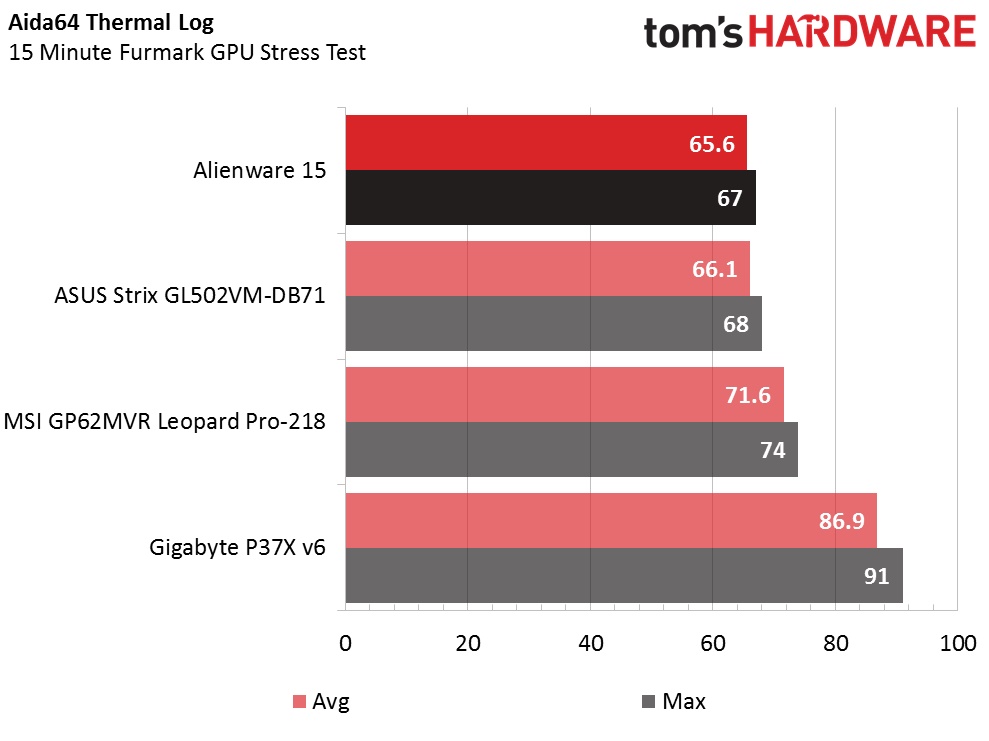
At idle, the Alienware 15 R3 is a little warm. Our Optris detects temperatures of around 50°C on the GPU and CPU heatpipes, much higher than the other systems while at idle. Things change during Furmark. After 15 minutes of GPU stress testing, the Alienware exhibits impressive cooling. Out of the three GTX 1060 laptops and the GTX 1070-based Gigabyte laptop, the Alienware 15 has the coolest temperatures.
Display Testing
We used the SpectraCal C6 Colorimeter to measure the P37X v6’s display. Be sure to check out our Display Testing Explained article for a full description of our test methodology.
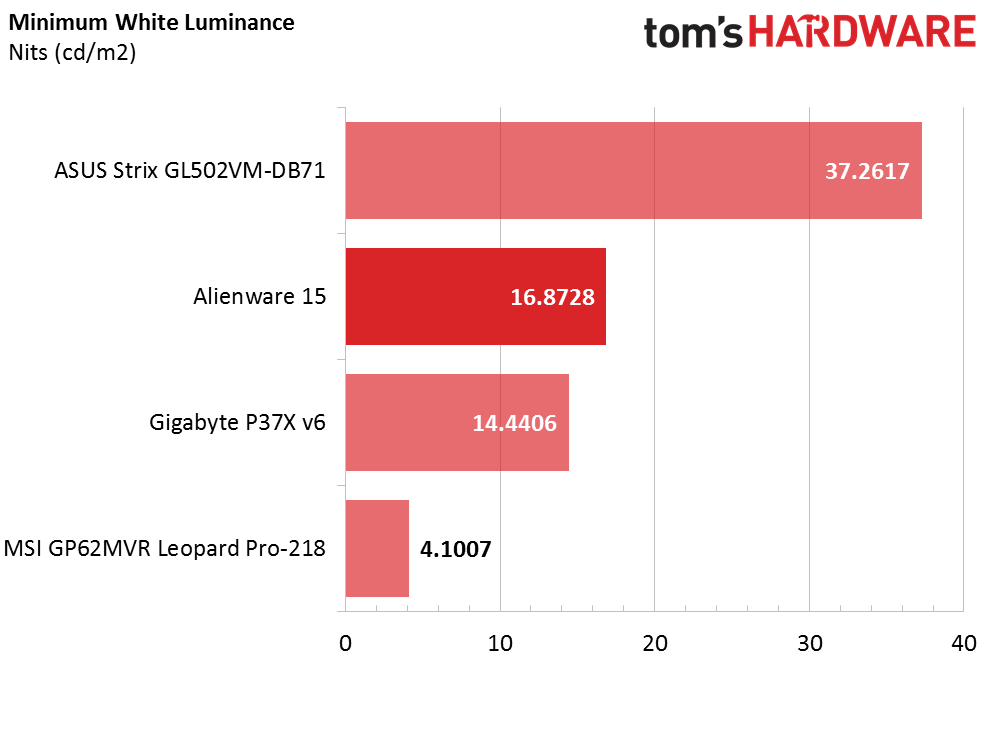
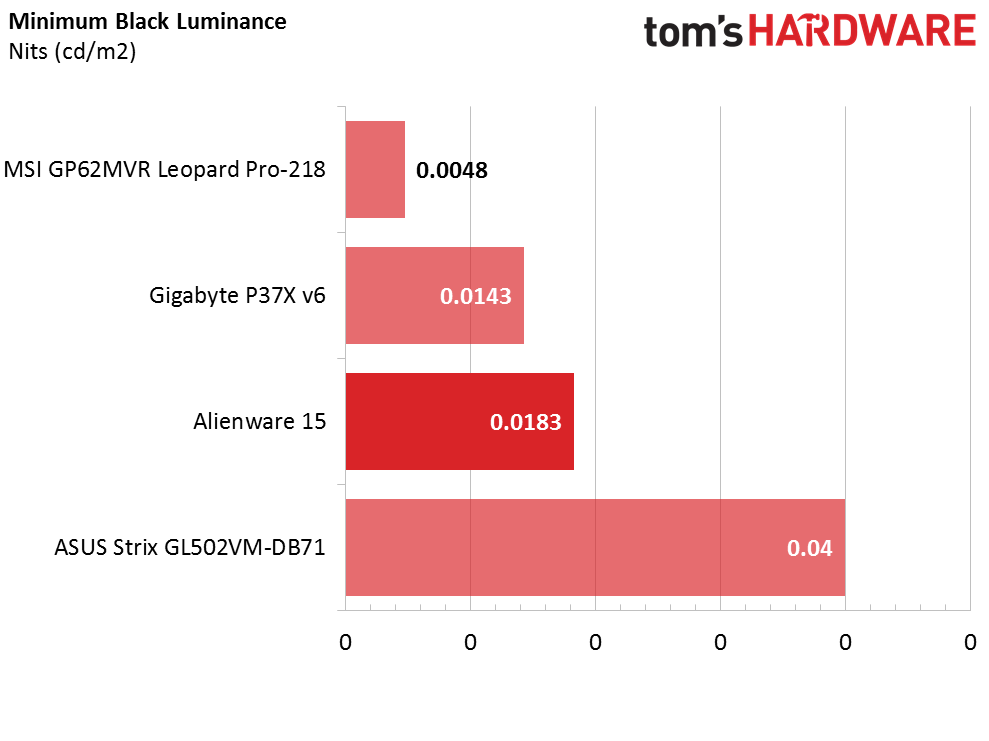
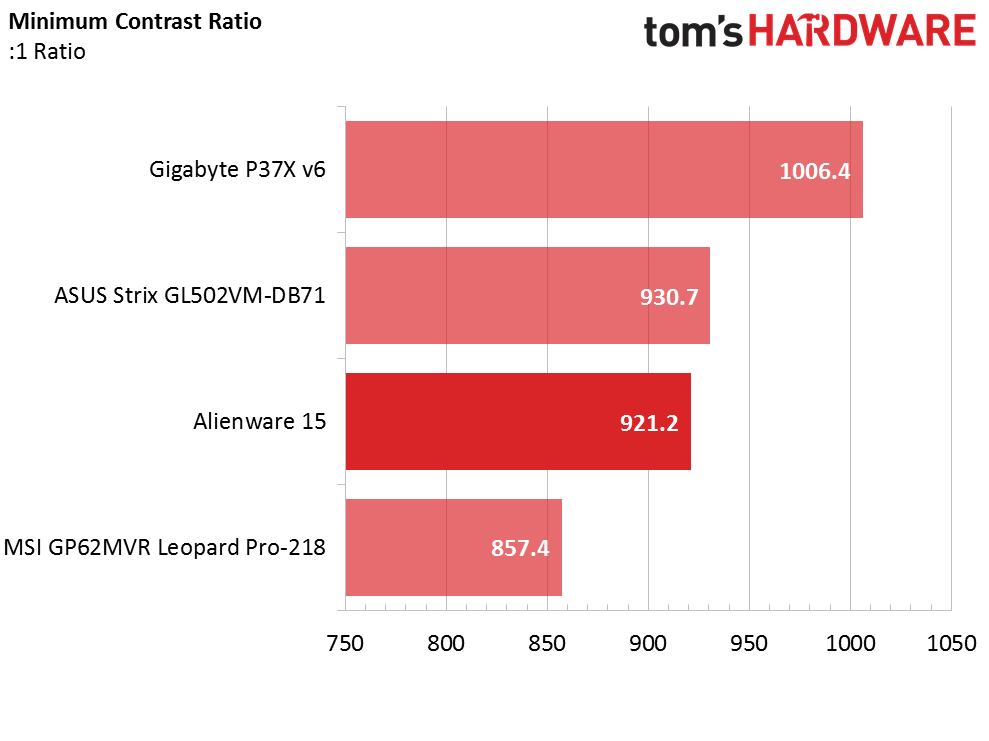
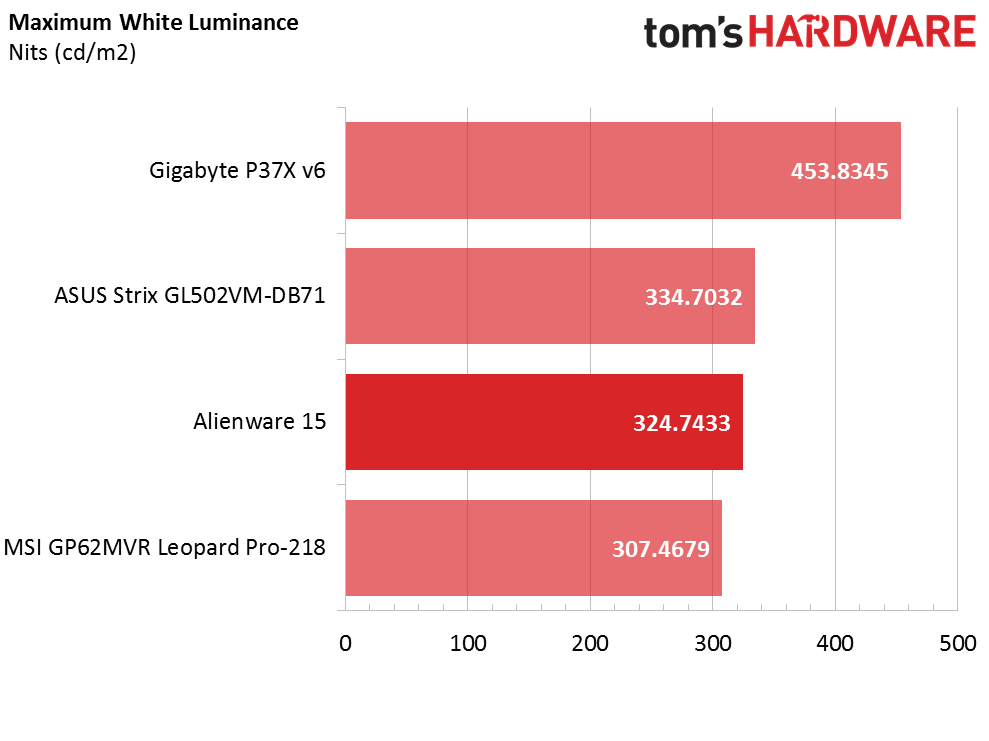
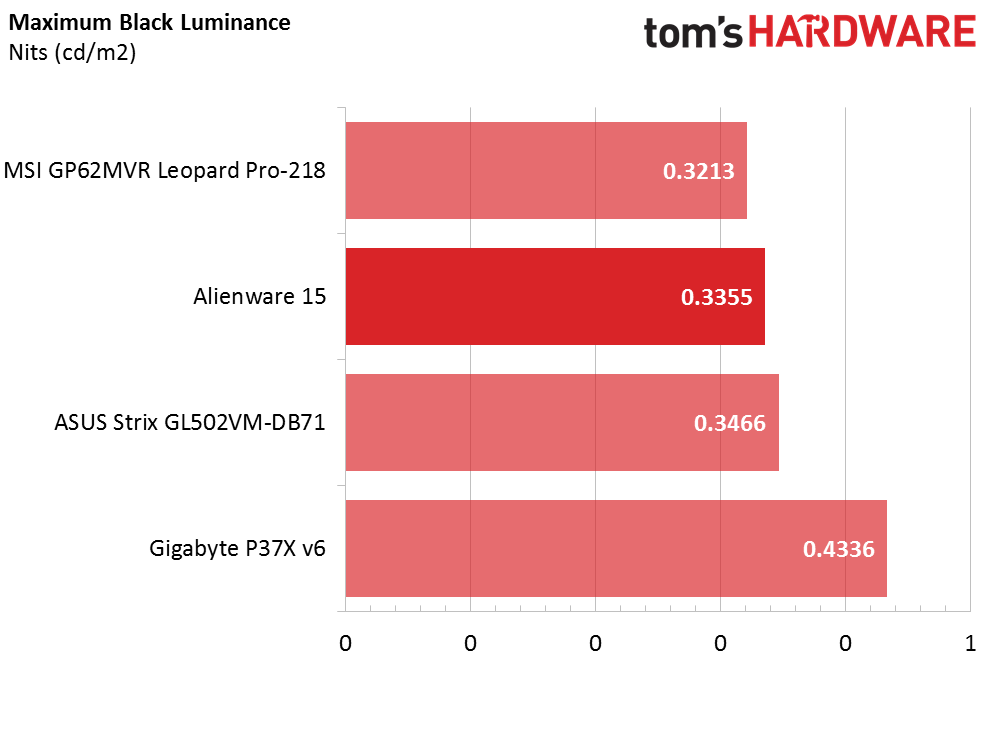
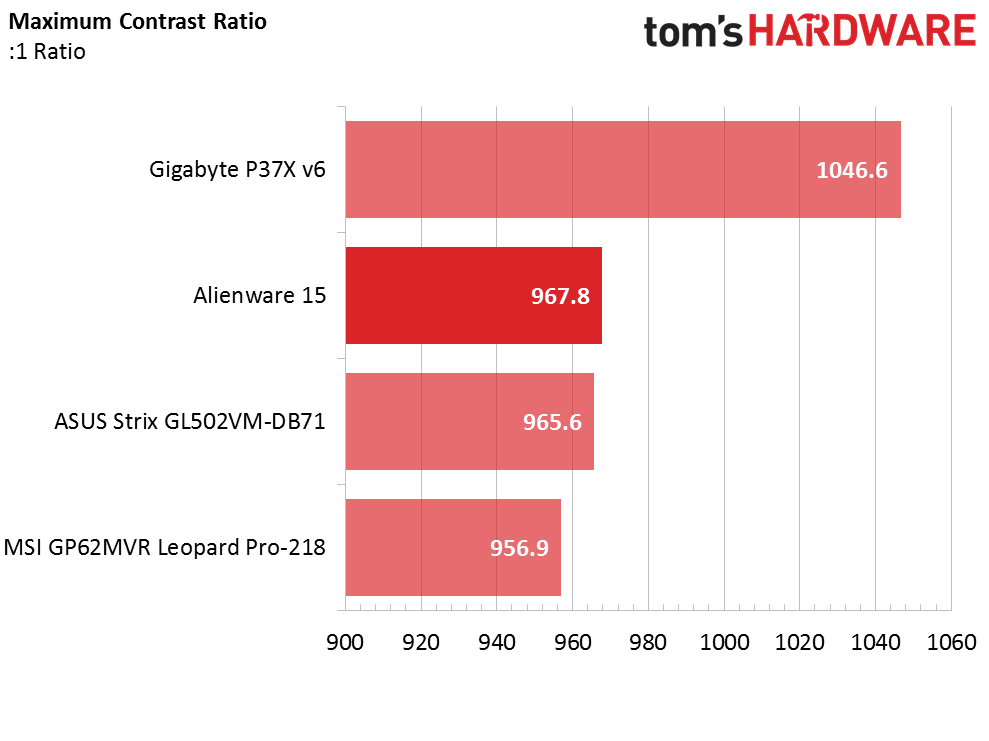
At minimum and maximum brightness settings, the Alienware 15 has decent black and white luminance, but no values that make it stand out against the competition. Overall, the Alienware's display has good contrast ratios at both low and high brightness settings.
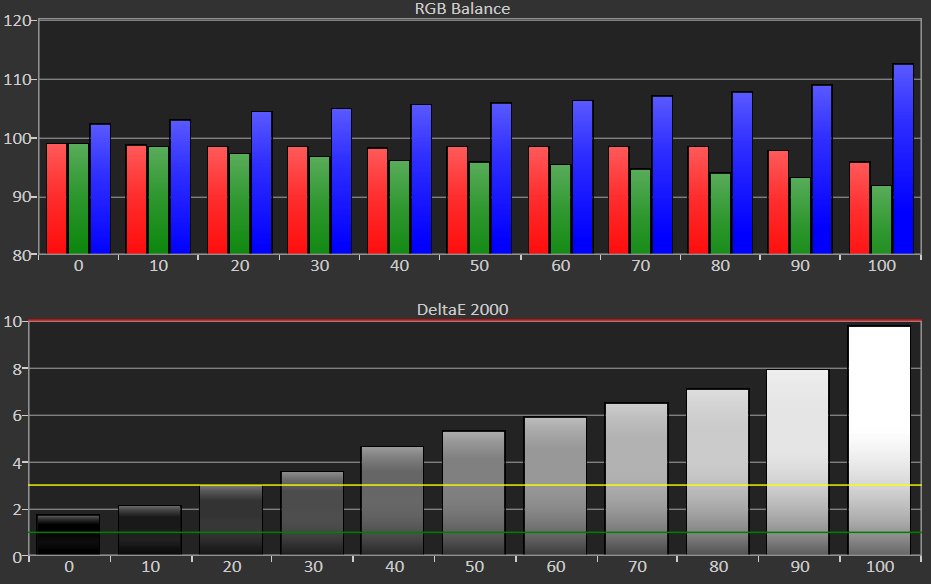
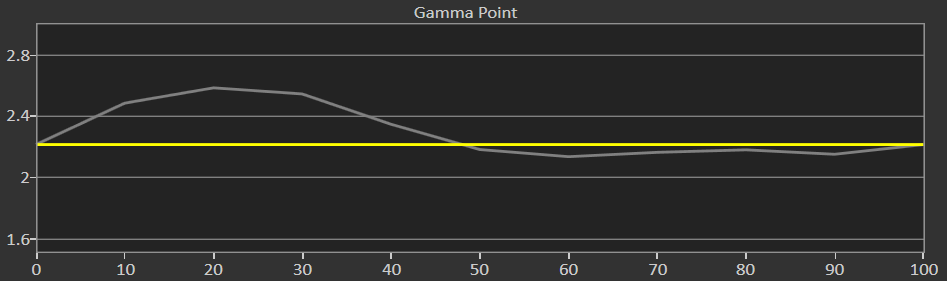
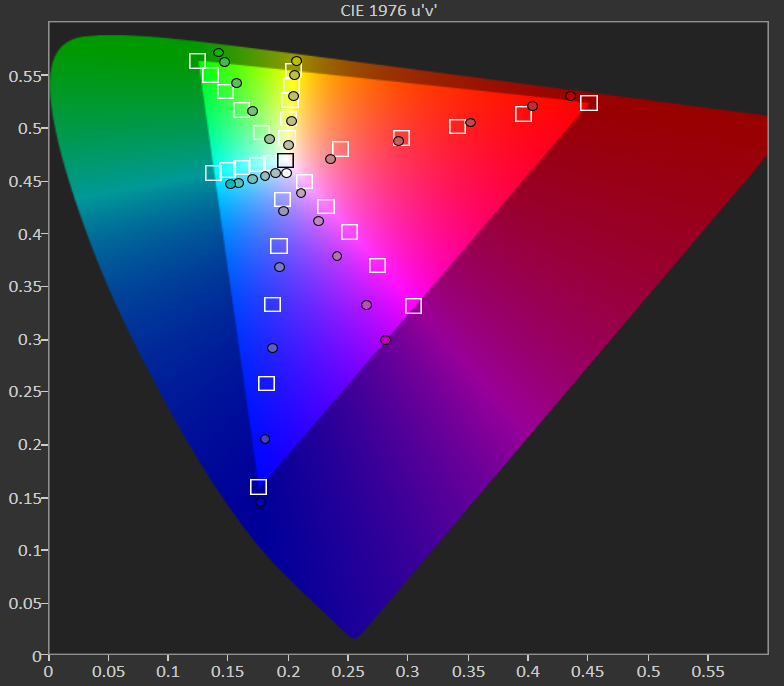
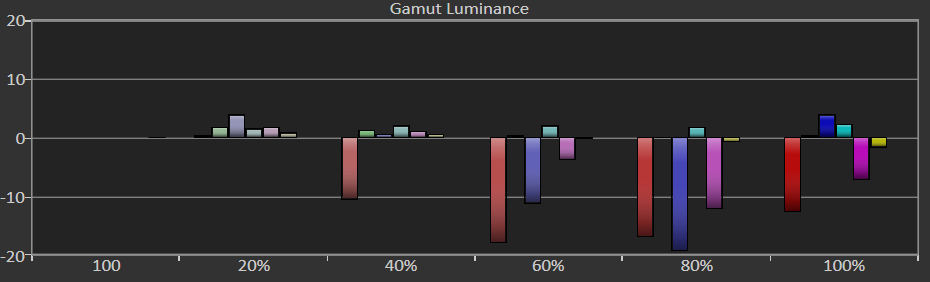
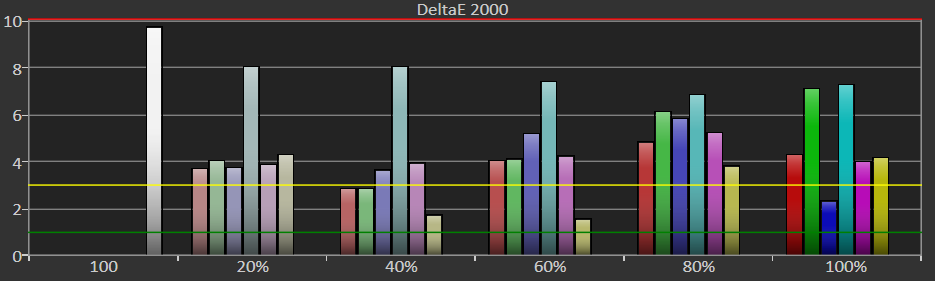
To begin with, the Alienware 15's display has balanced red and green levels, but blue levels are too high. Increasing the brightness causes blue levels to skyrocket as red and green levels diminish considerably. From 20% brightness and on, the Alienware's display will have an extremely blue tint. At lower brightness settings, the gamma point is too high, but it normalizes back to 2.2 at higher brightness settings.
Get Tom's Hardware's best news and in-depth reviews, straight to your inbox.
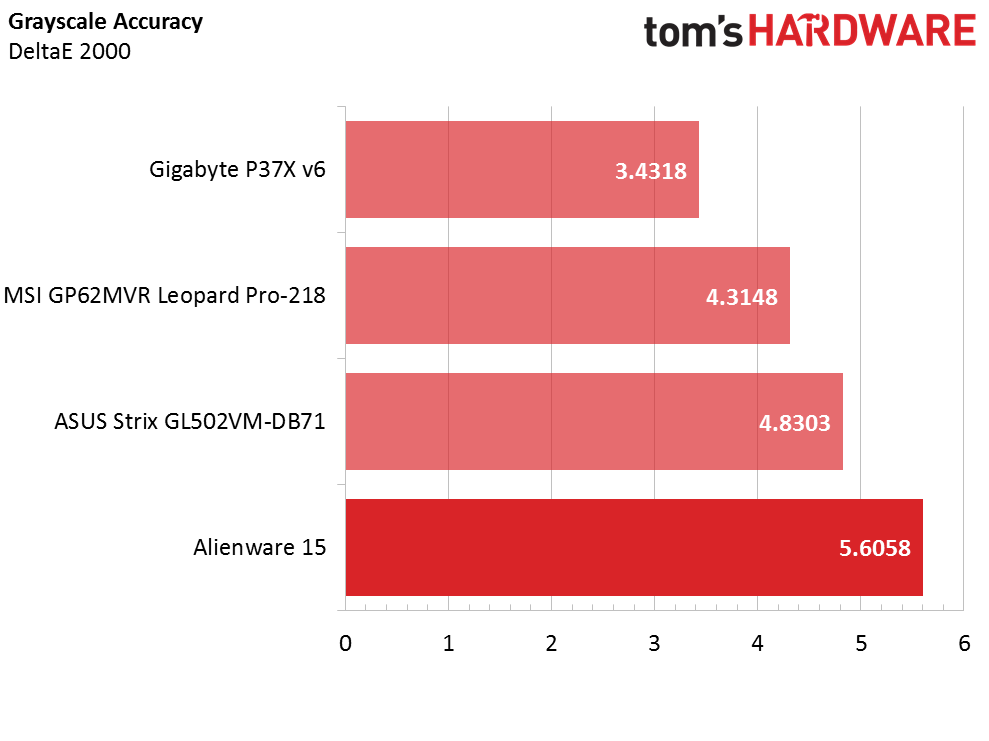
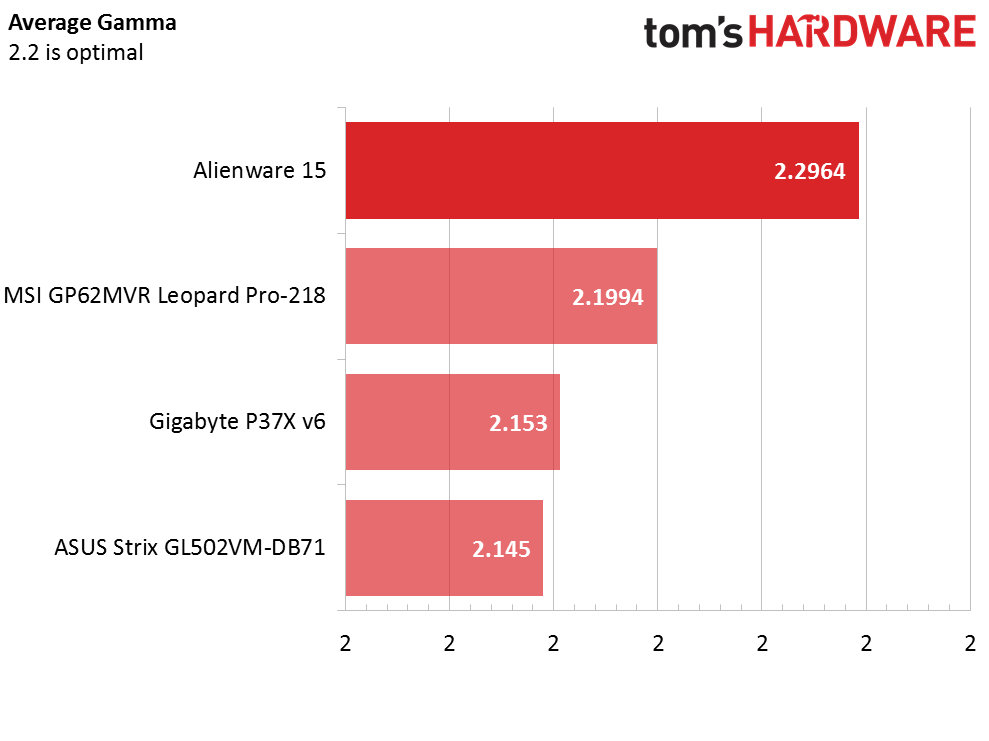
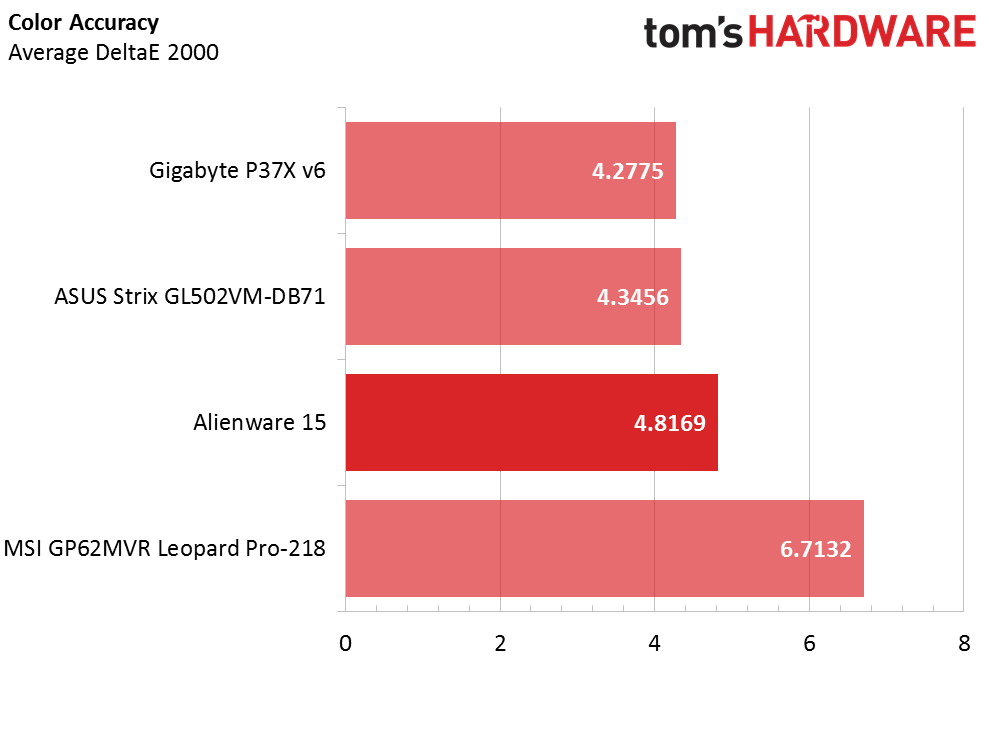
Out of the box, the Alienware 15's display is too inaccurate, color wise, and the errors are readily visible. Taking grayscale and overall color accuracy into account, the Alienware has perhaps the least accurate display among the budget gaming laptops we've tested so far. At the same time, it's not that much worse than the Strix 15, Leopard Pro, and P37X; all of these displays need plenty of tweaking to bring errors below the visible threshold.
Current page: Battery, Thermal And Display Testing
Prev Page Gaming Benchmarks Next Page Price Analysis And Conclusion-
ledhead11 "gaming laptop", not quite. Nice case though, obvious where most of the money is going.Reply
I think if a manufacturer commits to 1440p/144khz-gsync/1070/16gb 213mhz w/ an adequate i5/i7 then you'd get a lot of people willing to happily pay around $2000-2300. Pretty sure I read mention of an Aorus model here somewhere. Would love to see a review of that beast.
All these 1080p-60hz/$1400-1800 w/ 1050/1060's are really unimpressive in terms of price/performance. You'd almost be better off getting one of those custom built mobile PS4's. -
nebun for the price the benchmarks are very disappointing....thanks but no thanks.....Alienware is not what it used to be...also bloatware up the arse...i have a 17 R4 model and at times i am very disappointedReply -
lunyone Having only 8 gb's of RAM is disappointing. Could you upgrade to 16 gb's and see if this changes anything in the results? I'm also with LEDHEAD11 about the pricing for laptops with 1080p 60 hz 15" laptops in this price range. I would have liked to see a GTX 1070 in the $1,400-$1,500 price range, but I guess I'm asking for too much. The GTX 1060 should be filling the $800-$1,200 price range, IMHO.Reply -
Clamyboy74 Could you do a review of the clevo p650rp6/ Sager np8151/np8152? I've been scouring the web for a review on those two laptops, with no luck.Reply -
Martell1977 I'm still waiting for the models with the RX 470 in them. These nVidia models are overpriced and out of my price range. Considering you can get a laptop with a 960m for around $800, I had hoped the pricing would have been comparable. I know the performance difference, but that doesn't excuse almost doubling the price. Each new gen comes with performance increases.Reply -
Clamyboy74 The RX470 is an option in the Alienware 15, but it costs just as much as the 1060 configuration.Reply -
Temp__ I don't understand why the reviewer chose the lowest end alienware laptop and then mentioned cpu bottleneck as a con.Reply
If you were going to do such a big detailed review, you should have chosen the model majority of people would like to go with. The one with i7-6700HQ, 16Gigs Ram. And also, this is perhaps the only laptop which I have seen with options to choose battery size. I think you chose the lower battery version, but if you wanted you could have chosen the 99Whr battery for $50 extra and it would have beat all the laptops in the competition. 99Whr is the maximum legal limit for batteries in a laptop! Many other reviewers said that this one has one of the best batteries in its category. 6-8 hours on regular web-browsing in non-gsync version.
Also, there is a 1440p and 4k version including one with 120hz. -
ragenalien Can you please do a normal use battery life test for these? I understand they're for gaming but that's not all people use them for.Reply -
FritzEiv Reply18893424 said:I don't understand why the reviewer chose the lowest end alienware laptop and then mentioned cpu bottleneck as a con.
If you were going to do such a big detailed review, you should have chosen the model majority of people would like to go with. The one with i7-6700HQ, 16Gigs Ram. And also, this is perhaps the only laptop which I have seen with options to choose battery size. I think you chose the lower battery version, but if you wanted you could have chosen the 99Whr battery for $50 extra and it would have beat all the laptops in the competition. 99Whr is the maximum legal limit for batteries in a laptop! Many other reviewers said that this one has one of the best batteries in its category. 6-8 hours on regular web-browsing in non-gsync version.
Also, there is a 1440p and 4k version including one with 120hz.
I don't disagree with you here. We started looking at the sub-$1500 market at the 1060 GPU, and we specifically chose this one (we actually purchased it, because Alienware has been slow to provide us with review hardware) because we wanted to give a starting point range of what was possible under that price point; it wasn't our intention to hobble any particular vendor/product. In our MSI Leopard review, a commenter asked us to look at an i5-based system, in fact. Our intention is to look at a range of configurations at a variety of price points and expand the scope and comparison field, and we've got a few others on the way. I'm also planning to reach back out to Alienware to see if we can get a few more models in.