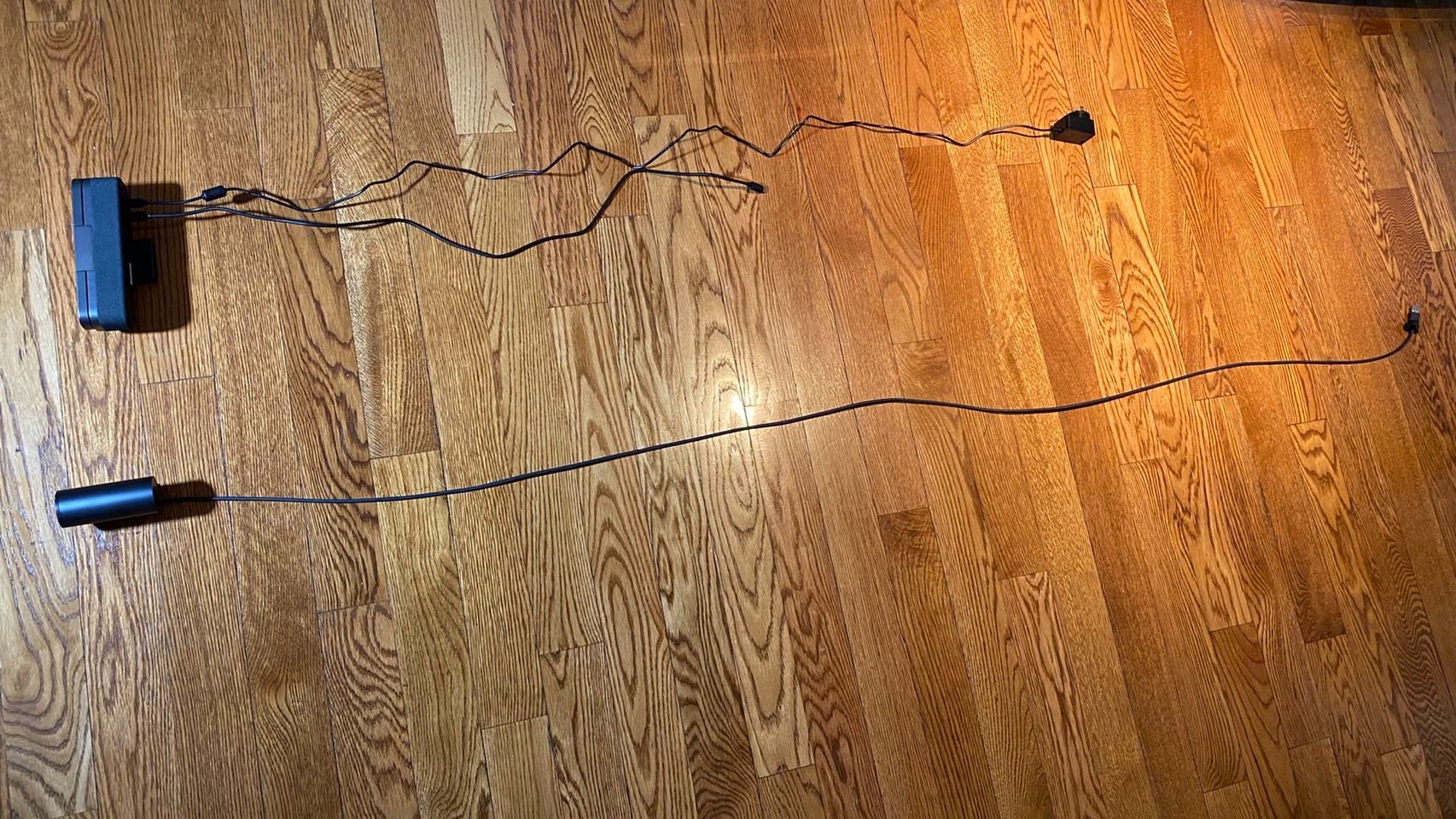Tom's Hardware Verdict
The AnkerWork B600 Video bar is a powerful all-in-one device that makes for the perfect conferencing solution for businesses and niche individuals, but its multi-user focused featureset won’t justify its price point to many, despite promises of being a “personal” accessory.
Pros
- +
+ Highly-configurable light bar
- +
+ Built-in speaker
- +
+ Strong fidelity
- +
+ Convenient touch controls
Cons
- -
Poor microphone quality
- -
Expensive for a 1440p device
- -
Included data cable is too short
Why you can trust Tom's Hardware
The AnkerWork B600 Video Bar is a premium webcam, but one with different priorities than I’m used to seeing. Rather than a 4K resolution or an onboard processor, this camera has a comparatively underpowered 1440p sensor that’s propped up by an impressively-powerful and configurable light bar alongside a built-in speaker, AI auto-framing, a robust app for detailed settings management and on-camera touch controls for making broader adjustments quickly.
Put all of those together with the fairly average, but nonetheless noteworthy four built-in microphones, and you’ve got a strong all-in-one conferencing solution. These options are also more arguably useful for the best webcams to have than 4K, as many video call and streaming services don’t support such a high resolution.
But with the B600 Video Bar costing $229, it still packs a lot of features that the average person won’t need, and you can get cameras with similar visual fidelity for much less.
Well-Lit Room


Thanks to the AnkerWork B600’s light bar, I opted to shoot my example photos for it later in the afternoon than I usually do, so that I could get some use out of it. All of the photos you’re about to see were taken around 1.5 or 2 hours before sunset, and while the light bar is most noticeable in low light shots, I did mildly incorporate it in other photos where appropriate. I made the majority of light bar adjustments based on feel, by sliding the touchbar on the camera while looking at my feed.
As for the webcam I leaned on for most of my comparisons, I chose the Dell Ultrasharp webcam. While this is a 4K webcam with 1080p @ 60fps support, and thus boasts a wider array of shooting options than the B600, it costs $199, which is actually cheaper than the B600’s $220 price point. Regardless, I have also shot comparison photos with other 1440p webcams and will share them further on into the review.
In a well-lit room, with my curtain up and most light sources turned on, the most noticeable difference between the two webcams is color temperature. Photos taken with the B600 tend to have a cooler tone, while the Dell Ultrasharp’s have a warmer, more golden glow to them. Both are exaggerated compared to reality, and it’s a matter of personal taste which one you prefer.
Details also appear just a touch sharper on the Dell Ultrasharp, largely thanks to the bump in resolution, although the B600’s photos are still high quality. I did notice some fuzz when blowing them up on my 4K monitor, but they were otherwise presentable.
Low Light Room
AnkerWork B600 Video Bar

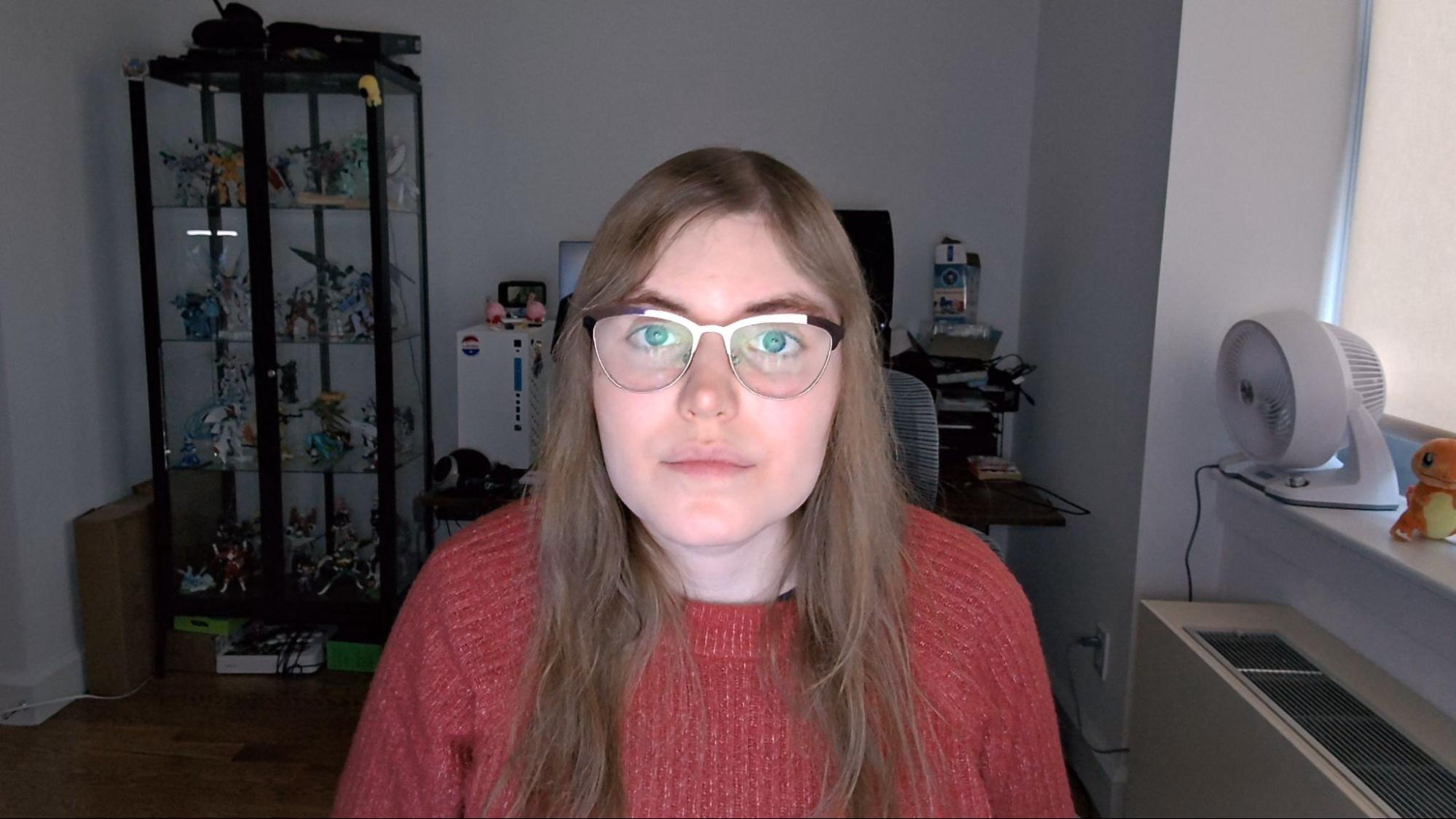
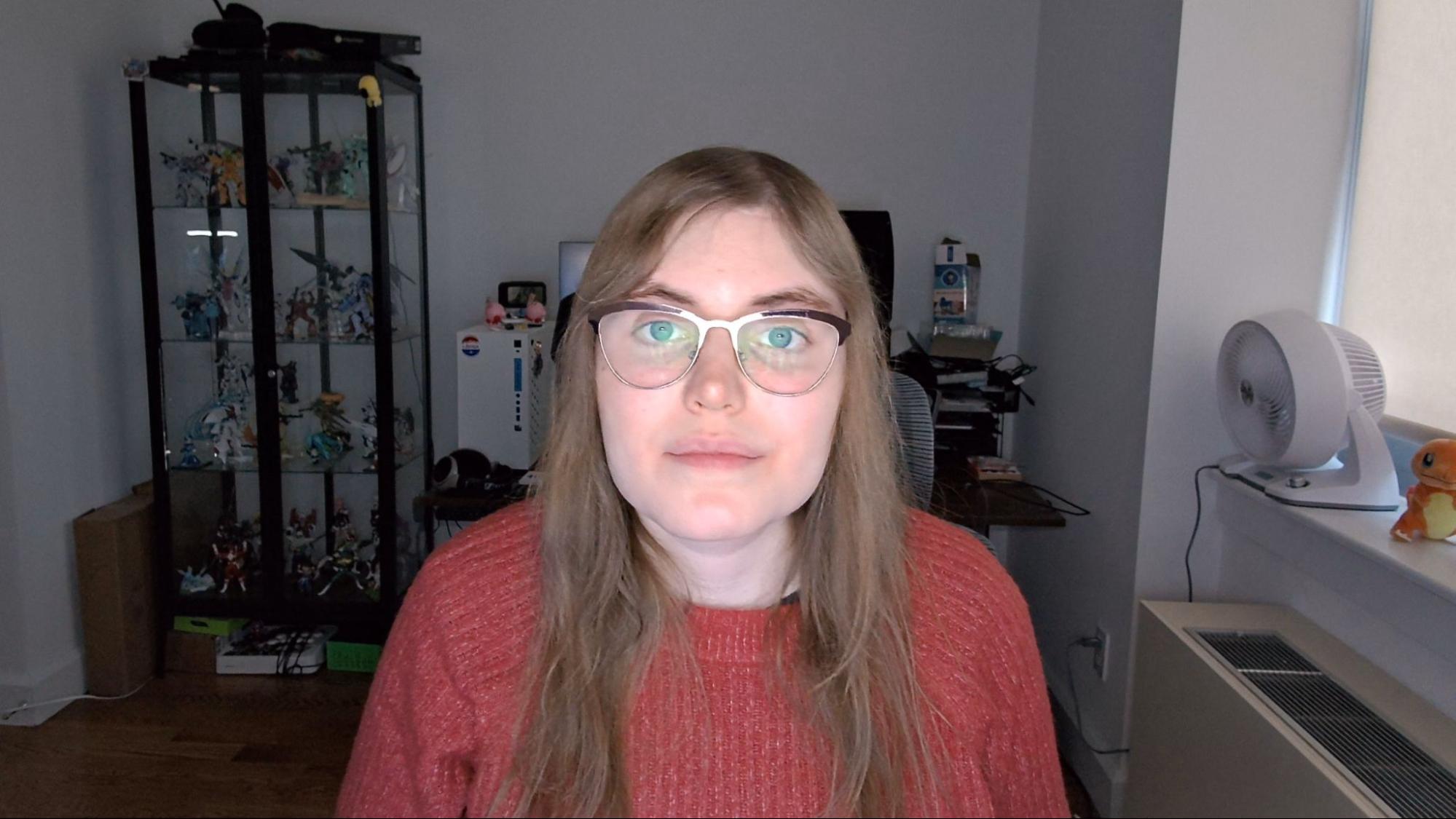

Dell Ultrasharp Webcam
Get Tom's Hardware's best news and in-depth reviews, straight to your inbox.
It’s in a dark room, with my curtain drawn and all light sources save for my monitor turned off, that the AnkerWork B600 Video Bar really shines (literally). Despite my environment being nearly pitch black when I shot my test photos, the B600’s light bar worked well enough in it that I could easily have taken a work call had I needed too. There’s a spotlighting effect, and the light bouncing off my cheeks doesn’t exactly make for a flattering effect, but given the Paranormal Activity-like grain the Dell Ultrasharp’s photos had under these conditions, these small quibbles are easy to ignore.
Besides, the B600’s light bar is easily adjustable, and you can change both the quantity and quality of the light it gives off. While I’ve included example photos with low, medium and high brightness, I was eventually able to land on an ideal setting that mitigated most of the problems I had by playing with the camera’s software. With the light bar set to give off warm light at 1/3rd brightness, the light from the webcam felt much more naturally integrated into my environment.
Overexposed Room


The AnkerWork B600’s light bar also proved surprisingly useful in a highly-lit environment. When I saturated both it and the Dell Ultrasharp Webcam by pointing them at my window, both covered my face with shadow. But thanks to the light bar on the B600, I was able to correct for that and make sure my face was just as well-lit as my background.
Color temperature was more even across both cameras in this environment, although the Dell Ultrasharp still produced slightly warmer photos.
1440P Competitors


Because of its price, I opted to compare the AnkerWork B600 Video Bar against the Dell Ultrasharp Webcam for the majority of this review. However, that’s not a fully accurate picture of the device, as the AnkerWork webcam tops out at 1440p while the Dell Ultrasharp can capture photos and video at 4K. For that reason, I’ve also decided to briefly discuss the Ausdom AW651 webcam and the Monoprice Workstream 2K webcam.
These are both 1440p webcams that don’t have as many bells and whistles as the B600, but might suit your needs just fine while costing you much less. Ausdom’s camera is currently going for $79, while Monoprice’s has seen a recent price jump to $50.
As you can see from the photo examples above, however, you’re probably better off paying the extra $29 for the Ausdom. We generally disliked Monoprice’s offering, despite its inclusion of a ring light, thanks to a fuzzy picture and overly warm colors.
The Ausdom AW651, meanwhile, lacks a ring light but has more natural colors, a distinct lack of fuzz, high fidelity, HDR and one feature that the AnkerWork lacks— the ability to capture in 1080p @ 60fps. It also comes with a small desk tripod, if you don’t want to mount it to a monitor.
You won’t have as much control over your lighting, nor will you get a built-in speaker. Those might be heavy losses for businesses planning to incorporate the AnkerWork B600 into video conferencing solutions, but could be easy sacrifices for your typical home user.
Videos on the B600 Video Bar
Well-lit
Dark
While it’s easiest to take photos when reviewing a webcam for a written article, it’s still important to acknowledge that these devices are usually made with video as their chief priority. For that reason, I’ve shot two videos with the AnkerWork B600 Video Bar, in which I demonstrate how well it holds up in motion, audio quality and the various light bar levels.
Because of the light bar, I shot one video in a well-lit environment and the other in a much darker one. It’s in that second video where you can see the difference between the various light bar levels live, and the convenience the touch bar allows for in adjusting them.
Ultimately, I was impressed by the video performance on this camera, despite the AI auto-framing not following me too much during my live demonstrations. It was far more responsive when I wasn’t filming, which is unfortunately the way of these reviews sometimes.
Microphone quality was, unfortunately, another matter. While background noise from my mouse and keyboards was successfully muffled or cancelled, my voice lacked depth and was generally quiet, which isn’t the perfect solution for a device that’s clearly aiming at conference calls, which might take place in larger rooms with multiple speakers. While the quality is perhaps comparable to what you might hear from a headset microphone, I’d expect more from a device aimed at such a professional market.
Design of the AnkerWork B600 Video Bar
Right off the bat, the first thing you’ll notice when looking at the AnkerWork B600 Video Bar is that it’s long. Stretching 7 inches, this is not a portable device and is going to take up more real estate on your desk or monitor than you might be used to seeing from a webcam. Still, I never noticed it sagging nor did I feel like it was putting undue stress on my monitor when mounted. For what it’s worth, the camera weighs 1.01 pounds.
The second thing you’ll probably notice is just how much plastic comes with this camera. Most of this is to your benefit, but it’s a lot to keep track of. Essentially, because the B600 Video Bar draws power and transfers data over separate connections, it needs to come with both a standard USB-C cable and a power adapter (which also draws power over USB-C in this case). As a nice bonus for any travelers, and also probably for Anker (as the company will need to produce fewer regional variants), the charger for the B600 comes with three potential toppers for three different plug shapes.
Despite coming with so much plastic, the B600 makes clever dual-use of its light bar by also having it function as a webcam cover. Rather than needing to constantly keep track of a secondary piece, just flip the light bar up when you’re ready to shoot and down when you want to cover the camera lens. It works well and looks spiffy, but because the light bar is so long and the camera is on the hefty side, it does make it hard to flip it without using both hands— one to stabilize and one to do the actual flip.



When you get around to actually using the B600, you’ll notice that its speaker sits alongside the back of the device and a touch-activated brightness slider for the light bar sits along the front. I had no issues adjusting this slider while shooting, nor did I have problems with the two touch-to-toggle buttons on the sides of the webcam (the left side mutes your mic, while the right side turns the light bar on and off).
The back of the B600 has two USB-C ports on its right side, one for power and one for data. It also, curiously, has a single USB-A port on its left side. According to the device’s instructions, the USB-A port is only meant for use with certain compatible Anker products, such as its wireless headphones. I don’t have any of these on hand for testing, so the best I can do right now is take the manual’s word for it. Regardless, don’t expect to plug a USB-A cable into this device and have it work for data transfer.
The instructions also warn you not to plug the power adapter into the data port, or vice versa. You can easily distinguish the two thanks to the blue coloring on the power port, but if you do make this mistake, the LED indicator on front of the camera will flash red. “Power” is also written below the power port, while “Type-C,” a much less helpful designation given that the device also charges via Type-C, is written below the data port.


The B600’s monitor mount is sturdy, which is great given the length of the device, and easily attached to both my flat back and curved back monitor. Once mounted, the B600 can tilt 180 downwards and rotate a full 360 degrees. The only caveat is that if you’re planning to use the B600 with a laptop, its 1.01 pounds of weight will make its screen topheavy.
Overall, the AnkerWork B600 makes for a sturdy, professional, impressive build, but there’s one glaring flaw with the out-of-the-box inclusions. The data cable is too short. Measuring a paltry 33 inches when pulled fully taut, it could not easily work its way behind my desk and to my tower. This is highly unusual, with competitors like the Dell Ultrasharp having much longer cables. In particular, Dell’s cable is 76 inches long. At the very least, because this USB-C cable is removable, you can replace it with your own, longer alternative.
Special Features on the AnkerWork B600 Video Bar
The AnkerWork B600 Video Bar is compatible with Anker’s AnkerWork software, but one of its most special features is built into its body, so let’s start with that. Included along the webcam’s back are “low distortion” speakers, clearly meant for conference calls. In my testing, they initially came across as quiet, but also high-quality.
When I bumped the volume up to 85%, I could make out the bass, highs and vocals in Final Fantasy XIV’s “Footfalls” song almost as well as I could on my Sennheiser headset. Unfortunately, being quiet is a killer for the conference call utility these speakers are meant to have, but pushing the volume to 100% allowed sound to easily fill my entire home office and much of my two-bedroom apartment.
To test the conference call utility of this webcam, I also put on a podcast and recorded some audio at the same time. Regardless of volume, I could hardly hear the podcast in my recorded audio, which is ridiculously impressive given how dominant it was in the room. You won’t need to worry about echo with this device.
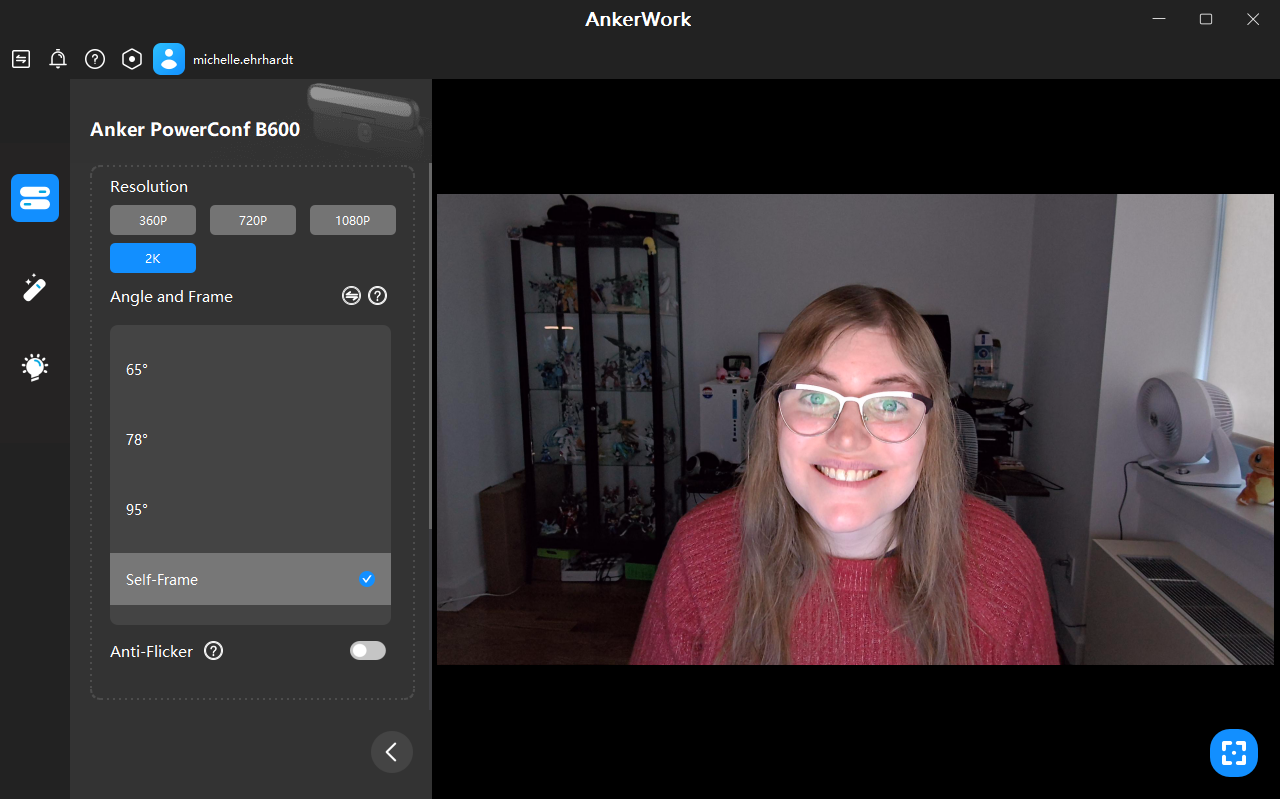
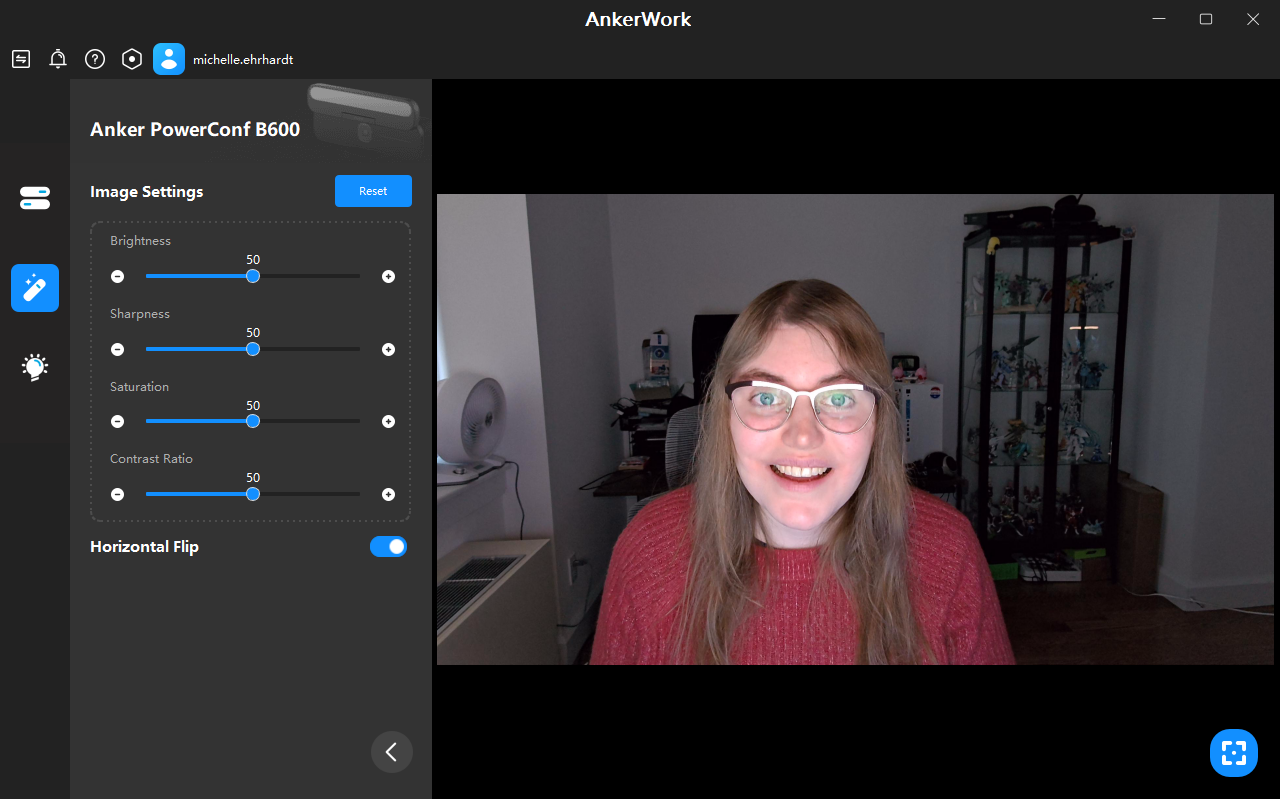
As for the AnkerWork software itself, it comes with your typical image settings controls, plus the ability to choose from 3 different preset FOVs or allow for AI auto-framing. I found the AI auto-framing to be responsive and flattering, and almost always opted for it as my preferred option.
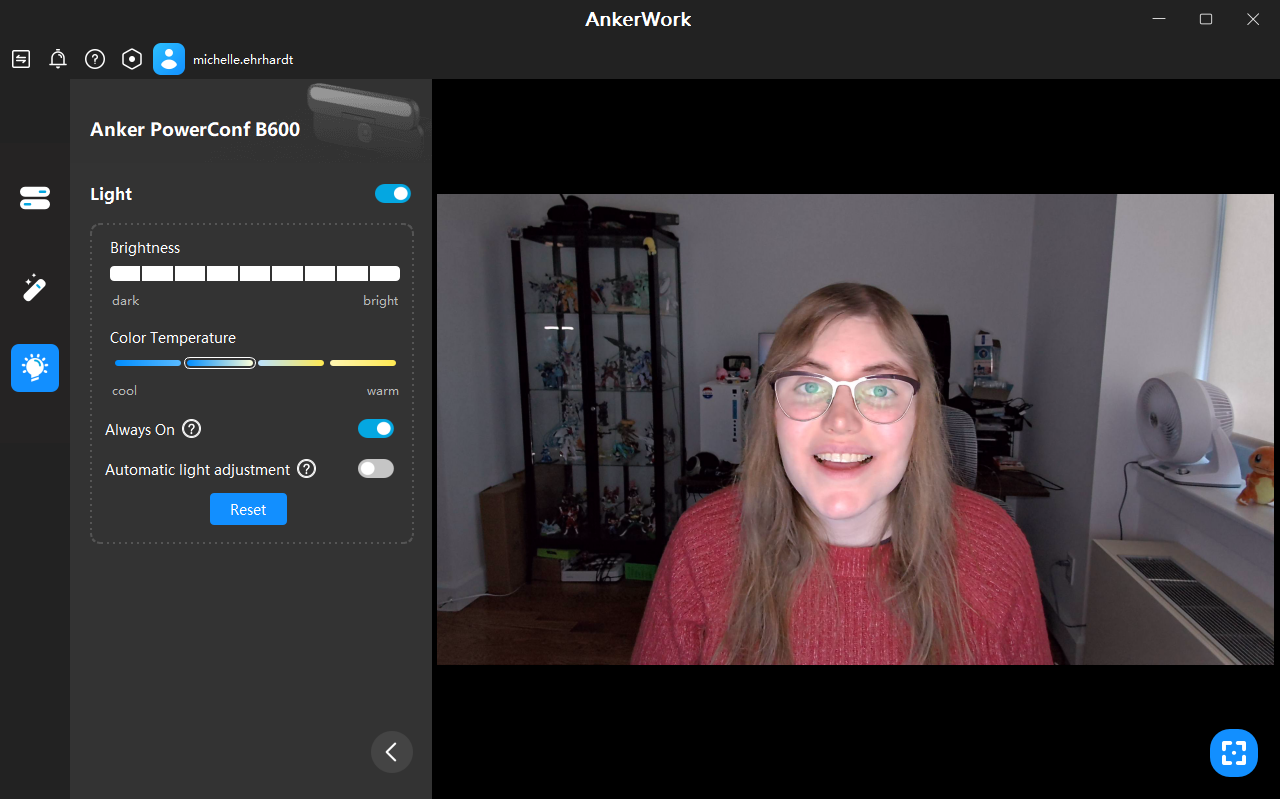
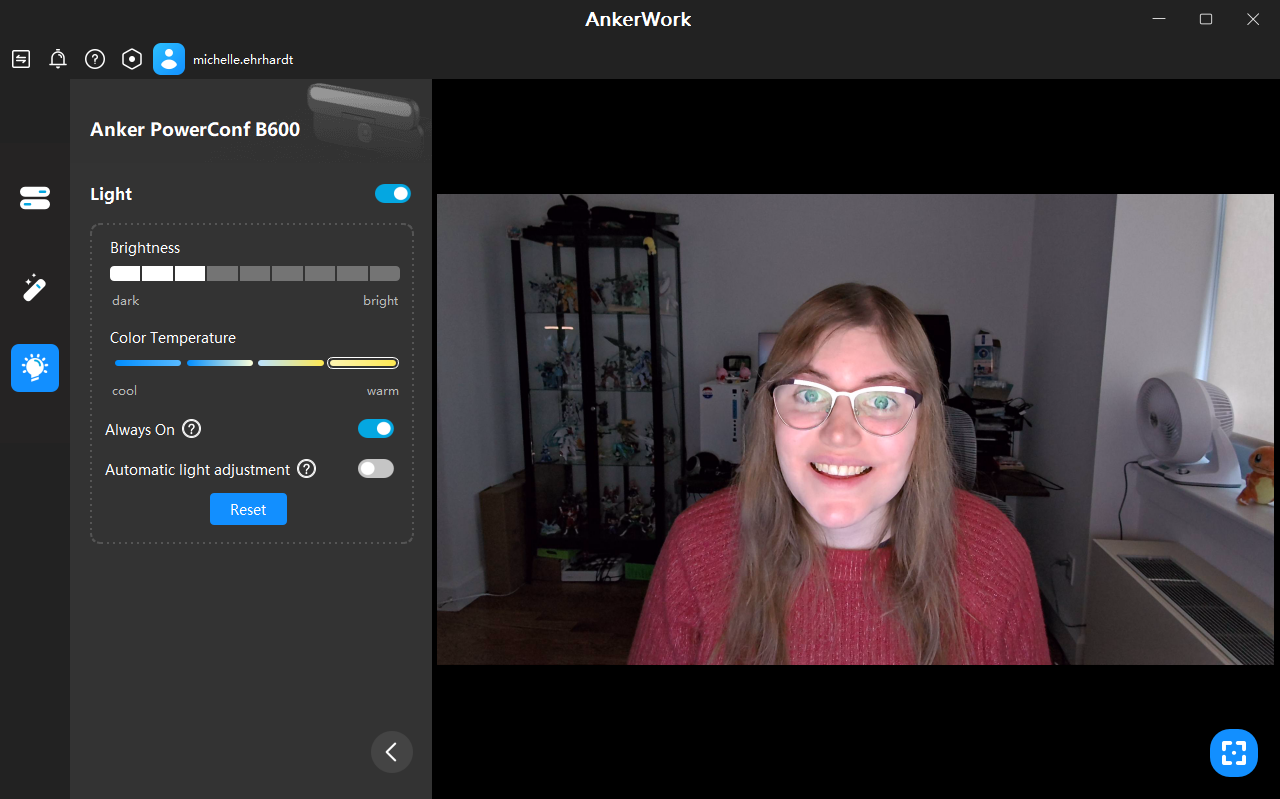
The key selling point behind the AnkerWork software, though, is the greater control it gives you over the webcam’s lightbar. It’s a more robust set of options than the touch controls that are on the camera itself, although less immediately accessible. Aside from being able to lock in a specific brightness, you can also set the light to be always on (otherwise, it’ll shut itself off after a few seconds when you’re not filming) or allow for automatic light adjustment, which I found did an admirable job of finding a sweet spot based on my room’s lighting. But my favorite feature was the ability to change the color temperature from its default cold light to a warmer setting, which I found helped ease shine on my cheeks. Without the software, I wouldn’t have been able to find my favorite light bar setting, which is warm light at about a third brightness.
The on-camera touch controls are great for on-the-fly changes, but AnkerWork’s software adds enough functionality to be more than just a gimmick.
Conference Rooms
We tend not to review business conferencing solutions on Tom’s Hardware, instead preferring to focus on webcams for individual, home users. Some devices straddle that line, though, and the AnkerWork B600 Video Bar is one. It advertises itself as a “personal conferencing solution,” but much of its build is more suited to large office environments.
While it can be useful for niche home purposes, we feel it’s important to address the elephant in the room here. A business, for instance, likely won’t care about a 3 foot cable, as business cameras often sit close to consoles. A business would get a lot of use out of a built-in speaker setup, since not needing to buy separate devices for input and output is a more appealing prospect when the only thing you’ll be using a room for is video conferencing. At the same time, though, the microphones on this device are generally too weak for multi-user setups, and the light bar could be useful both at home and in the office.
That leaves us in enough of a gray area where we feel comfortable reviewing this device for home use, but keep in mind that home users likely weren’t Anker’s first consideration when making this webcam. This also likely explains the device’s high price, as businesses are often willing to spend more than individuals, oftentimes because of deals they get on mass orders.
Bottom Line
The AnkerWork B600 Video Bar does just about everything it says on the tin, and it does it well, making it a strong all-in-one webcam solution thanks to its built-in speakers, camera, lightbar and microphones. For people who don’t want to wrangle a bunch of devices and are in constant video calls, or who need to outfit a conference room, it’s an easy recommendation. But with other, higher resolution cameras costing a little less and cameras with similar visual fidelity but fewer fringe features costing much less, it’s a harder sell to individual buyers who only take occasional calls, despite the word “personal” being in the camera’s tagline.
1440p is more than most people will need, sure, as many video call and streaming platforms don’t even support resolutions higher than 1080p. Still, if you’re charging $229 for a camera that maxes out at 1440p, you need some kind of premium feature to make up for the lack of 4K. The light bar serves that role here, and while it does work well, it won’t be necessary for many people, either because of where their desk is, how professional their calls need them to be or when they take their calls. Similarly, a built-in speaker will likely be useless for anyone working off a personal device, as laptops have their own audio and desktop users probably won’t want to rely on a webcam as their main audio source, meaning they’ll probably have a more dedicated set of speakers to rely on already.
Speaking of laptops, this is a big, heavy camera, meaning it’s not the easiest to mount to portable solutions. That’s a shame for a device being marketed as all-in-one, as portability is often a key point of appeal for such options.
If it sounds like the B600 either has features you don’t need or otherwise won’t fit into your setup, you might want to consider the Ausdom AW651, which offers similar 1440p visuals but cuts most of the B600’s other features in favor of a much more approachable $79 price. Similarly, the Dell Ultrasharp Webcam offers a higher resolution, though at a price closer to the B600’s and without its extra features, like the light bar.
But if you just want to buy one device and be done with it, or if you need to deck out a larger room where multiple people might be sitting around a table while taking a call, or even if your home office is prone to being dark, the AnkerWork B600 Video Bar is one of the better options I’ve seen so far.
Michelle Ehrhardt is an editor at Tom's Hardware. She's been following tech since her family got a Gateway running Windows 95, and is now on her third custom-built system. Her work has been published in publications like Paste, The Atlantic, and Kill Screen, just to name a few. She also holds a master's degree in game design from NYU.