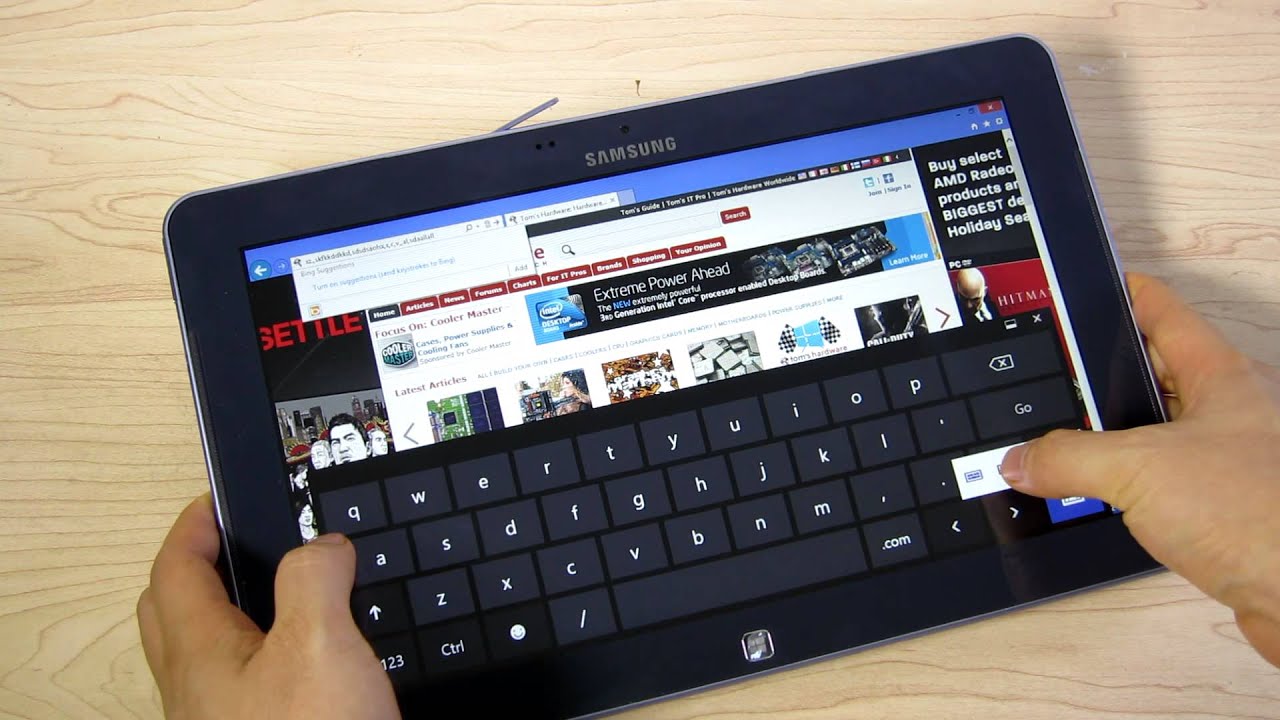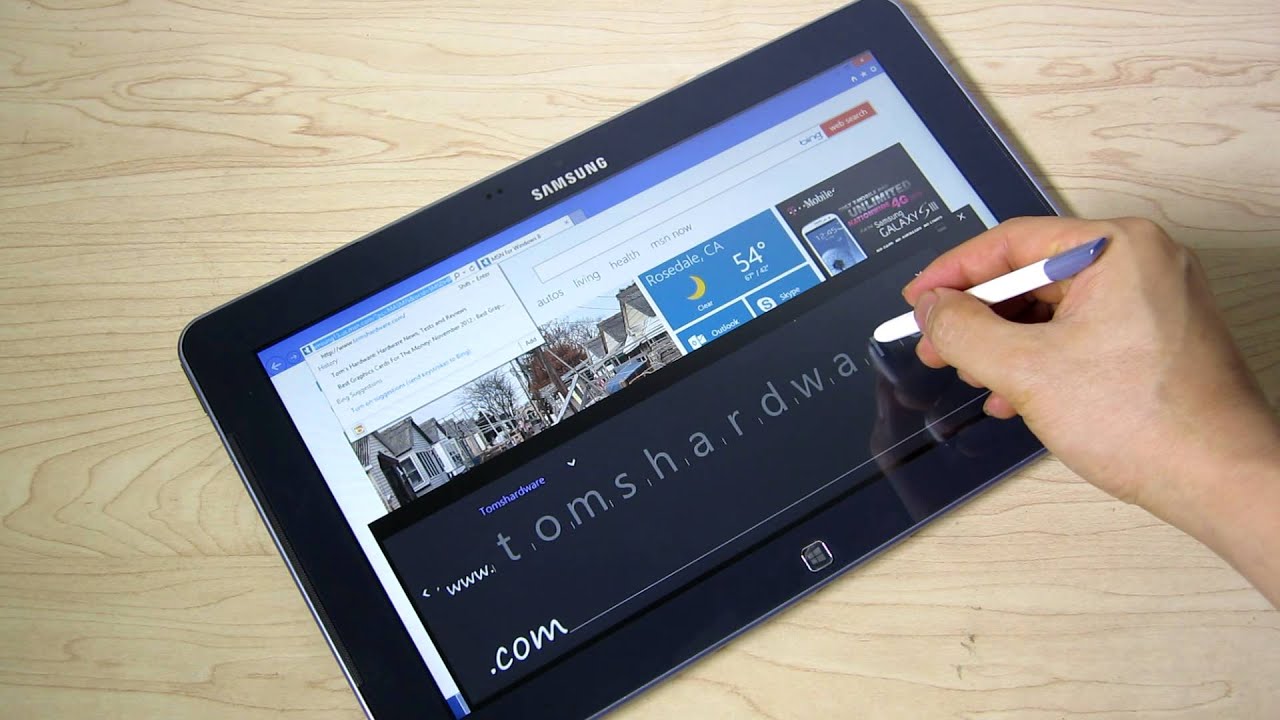Samsung's ATIV Smart PC 500T: An Atom-Based Windows 8 Tablet
Windows 8's On-Screen Keyboard And Handwriting Recognition
We covered Windows 8's on-screen keyboard in The Definitive Windows 8 Review And User Guide. But, as it pertains to a digitizer-equipped tablet like Samsung's, the keyboard is worth covering again.
There are two on-screen keyboards. The first displays a standard QWERTY layout, adding apostrophe, comma, period, and question mark punctuation keys. Backspace, Enter, Caps Lock, the space bar, and left and right cursor keys are also available. That layout works well enough when the tablet is lying flat on its back like a physical keyboard.
But if you're holding on with both hands, stretching your thumbs across the screen requires a lot more dexterity. Enter the split layout, which lets you type quickly using both thumbs on their respective sides of the display. Even though the keys are smaller, it seems easier to be more accurate. For each keystroke, a larger reverse-color (white with black letters) pop-up appears directly over the keys you press.
If you instead plan to use a digitizer pen, handwriting input is the other layout option you can pick after pressing the lower right-hand keyboard icon.
Handwriting recognition continues to be a learning process. The more you write, the more accurately Windows 8 detects your personal style. During the first few weeks of use, this means manually picking out improperly-detected words and writing out their individual letters. Microsoft does its part to help, though. For example, when you enter a URL into a Web browser, the "http://" and “.com” parts of the link are already written out.
The QWERTY and split-screen keyboards, along with the handwriting panel, share the same space. This lets you switch back and forth between layouts quickly. The input window gets overlaid on top of other programs and applications. Though convenient, this behavior covers much of a smaller tablet's screen, often hiding the fields you're typing into. Hit the maximize button in the application's upper right-hand corner to solve this. It'll resize the window so it populates whatever is left of the display not already monopolized by the input window.
Get Tom's Hardware's best news and in-depth reviews, straight to your inbox.
Current page: Windows 8's On-Screen Keyboard And Handwriting Recognition
Prev Page Does Windows 8 + x86 + Tablet = Success? Next Page Doodling With The 500T's Active Digitizer And S-Pen-
tanjo ReplyToo bad tablets can't get drunk and hook up; we'd love to see what the kids of Samsung's ATIV Smart PC 500T and Microsoft's Surface would look like.
Don't know about the looks but they'd name it Samsoft. -
hp79 I got one of these from Staples for $600 when they first released it.Reply
The battery life is amazing for me. Probably due to that fact that I never blast the brightness because it'll hurt my eyes. I usually recharge the battery overnight, once in 1-3 days. It's like a cell phone (I actually charge my Galaxy Note every night), where it stays connected. Press the power button or standby in the Windows menu, and the screen turns off, but everything else is still going on in the background. I can listen to music and press the power button, and it's just like a smartphone. All this while sipping very little power.
I can play movies on my 1080p TV using cheap hdmi cable, and after watching 4 hours of movies, it still has 60% battery left.
I really like the digitizer too since I also use OneNote 2010 on my x230t, which gets synched on the xe500t's OneNote 2010.
Because I don't have to worry about the battery life at all, sometimes I just keep it on, running a movie or something while working on my desktop or laptop.
Now the bad things are obviously the slower CPU, and everywhere-glassy plastic feel.
There are also bugs in the drivers where the touch interface often stops working, especially in Skype. There were several updates on the drivers and bios, but I think they better keep working on it.
-
jonjonjon this is so ridiculous how bad ms screwed this up. windows 8 could not be more a disaster. why would you release a arm and intel x86 version of the same tablet? with that said why use arm at all. maybe i don't see ms's infinite wisdom. if i buy a windows tablet i'm expecting that i can run all my x86 programs on it. i would love to be in some ms management meetings i'm sure you could get some good laughs. poor ms i almost feel bad for them.Reply -
demirci "72% of Nvidia's Tegra 3, and 92% of Qualcomm's S4 Pro"Reply
This is not correct according to the graph. -
JOSHSKORN Talk to me when a tablet can run Crysis 3 on its highest settings. Then, I'll buy one. Then, the Desktop PC will be dead.Reply -
killerclick Windows Vista had 2.2% after two months on the market.Reply
Windows 8 market share after two months - 1.65%, meaning it gained only 0.6% Nov 26 - Dec 26
At the same time Windows 7 gained 0.4% to just over 45%.
Metro is dead, it should be obvious even to Microsoft now.
-
killerclick JOSHSKORNTalk to me when a tablet can run Crysis 3 on its highest settings. Then, I'll buy one. Then, the Desktop PC will be dead.Reply
No problem, they'll make Crysis 3 for Windows tablets, so it'll run exactly the same on the PC. It's what Microsoft is expecting devs to do with their apps.