BenQ PD2700Q 27-inch QHD Designer Monitor Review
Why you can trust Tom's Hardware
OSD Setup & Calibration
The PD2700Q needs almost no image adjustments, but an extensive OSD with many calibration options is provided nonetheless. Pressing any control key brings up a small, quick menu, and a second press of key number four activates the full OSD.
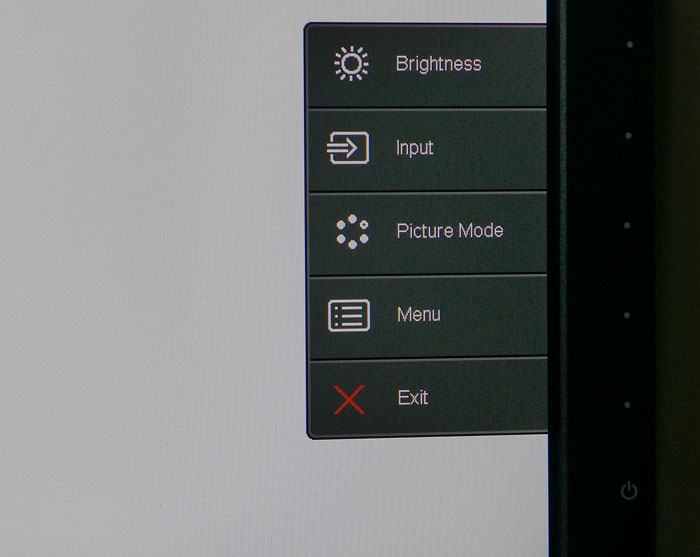
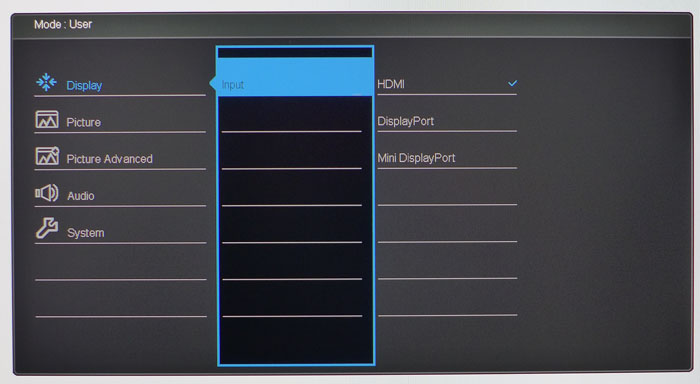
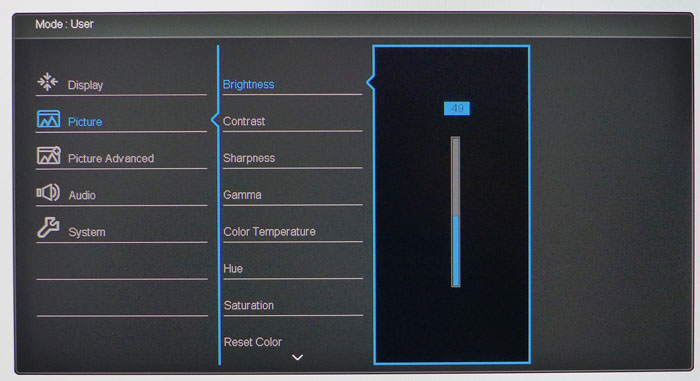
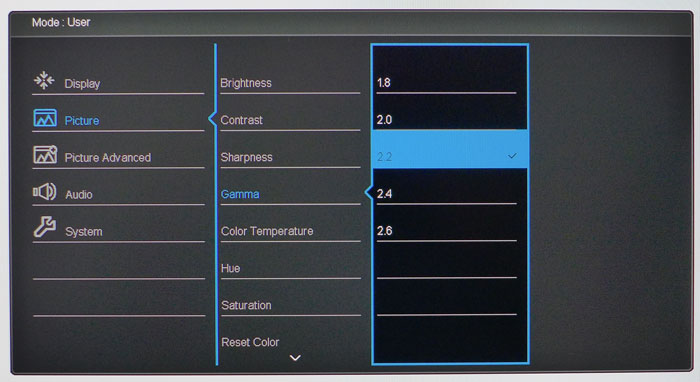
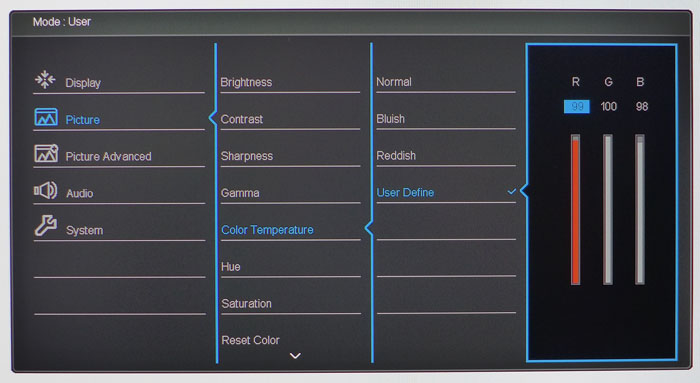
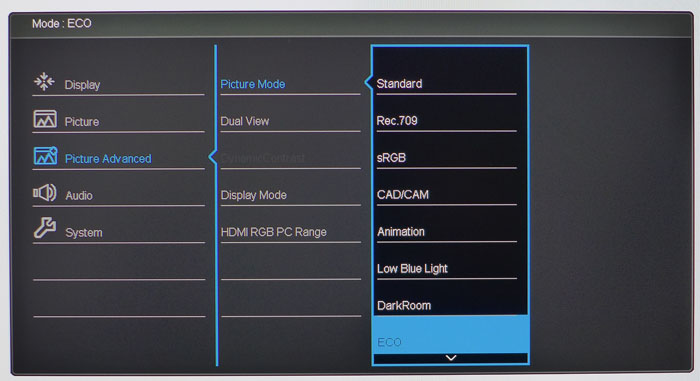
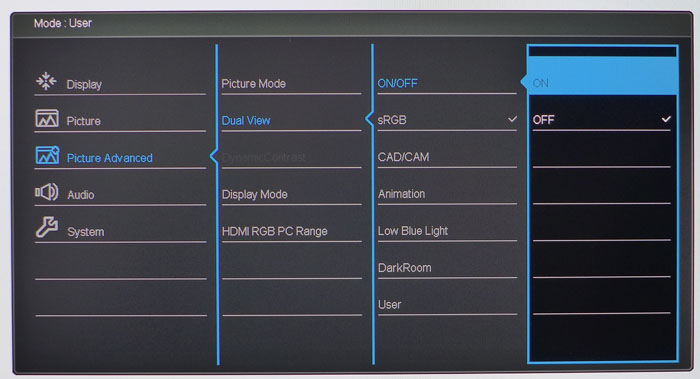
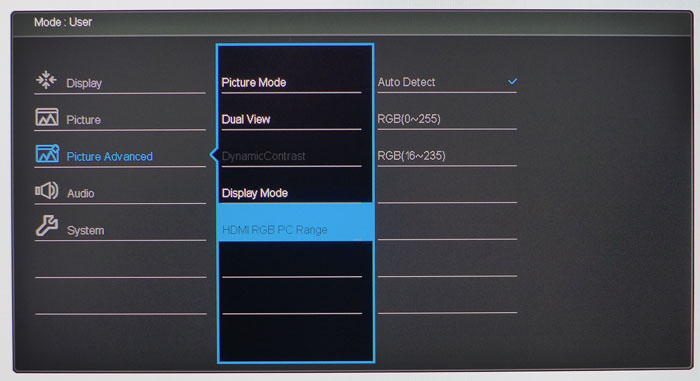
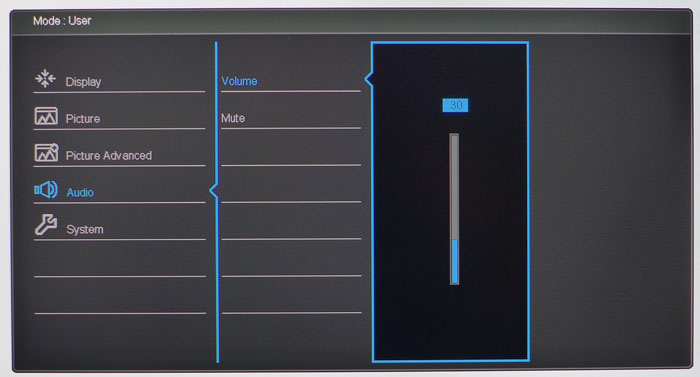
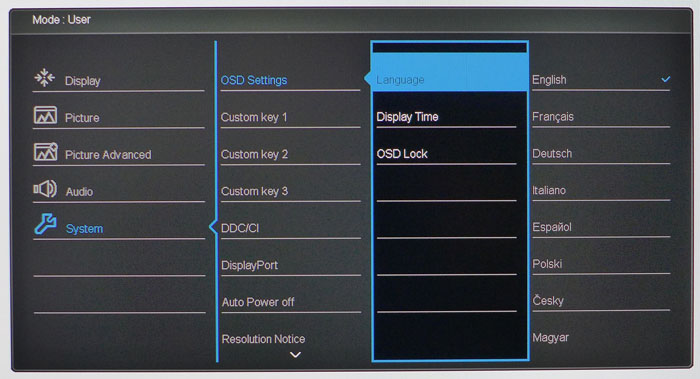
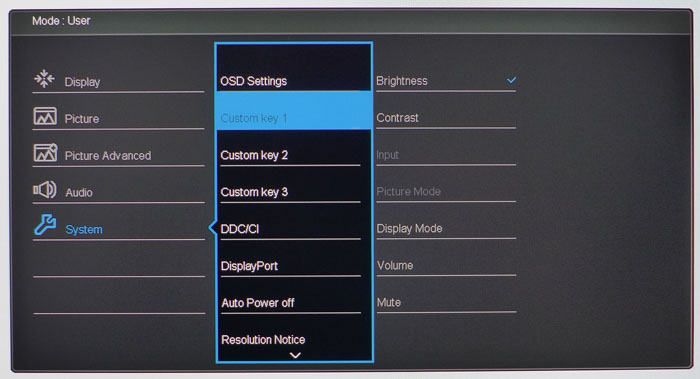
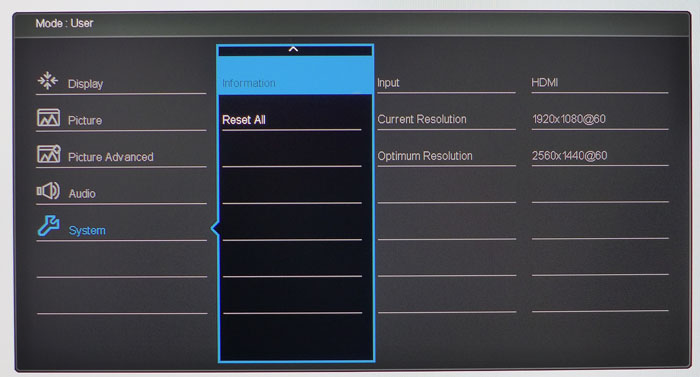
The first sub-menu is called Display but all it offers is an input selector. You can program the source control function to a bezel key to make this operation easier.
The Picture menu has every conceivable calibration option except the picture modes, which are found in Picture Advanced. In addition to the traditional brightness and contrast sliders, you get a sharpness control (which should be left at its default), gamma presets from 1.6 to 2.6, three fixed color temps, plus a user-adjustable option and hue/saturation sliders that affect all six colors at once. You’ll see when you read our test results below that very little adjustment is required for accurate color. The PD2700Q is quite good out of the box.
There are eight preset picture modes plus a User memory. The Low Blue Light option has four settings of -30, -50, -60 and -70%. Each offers a different level of compensation that’s meant to reduce eye fatigue by warming the color temp and reducing brightness. In our tests, Standard, sRGB, and 709 all measured very close to spec without further changes.
Other options in this menu include Dual View, which lets you compare two different picture modes side-by-side. Also here is BenQ’s famous HDMI range control. The company has added an Auto Detect option, which now correctly sets PC levels for HDMI inputs. In the past, we had to manually change this option to perform our benchmarks. Now there is no chance for confusion. You’ll always see the correct and full dynamic range according to the source’s output.
The volume control operates on the speakers and headphone output simultaneously. Plugging in your cans will disable the speakers as expected.
The OSD can be displayed in 18 languages and stay on-screen for up to 30 seconds before timing out. You can also lock it out from tampering if you wish. The first three bezel keys can be programmed to a variety of functions like brightness, input, and the like. It saves you the trouble of navigating the OSD for commonly performed adjustments.
Get Tom's Hardware's best news and in-depth reviews, straight to your inbox.
At the end of the System menu is basic signal information (resolution and refresh only) and a Reset All command that returns the PD2700Q to its factory settings.
Calibration
The PD2700Q doesn’t require calibration but there is a small bit of performance to be gained by making a few tweaks to the RGB sliders. To unlock them, select the User picture mode and the User Define color temp. You get a single-point adjustment that starts at top range like most monitors. A few clicks took us from excellent grayscale tracking to really excellent grayscale tracking. Gamma runs a tiny bit light, but the included presets are too coarse to improve this metric. See our test results on page four for more detail. Most users will be perfectly satisfied with the monitor in its default state, but feel free to try our recommend settings below for a tiny bit more accuracy.
| BenQ PD2700Q Calibration Settings | |
|---|---|
| Picture Mode | User |
| Brightness 200cd/m2 | 49 |
| Brightness 120cd/m2 | 23 |
| Brightness 100cd/m2 | 16 |
| Brightness 80cd/m2 | 10 |
| Brightness 50cd/m2 | 1 |
| Contrast | 50 |
| Sharpness | 5 |
| Gamma | 2.2 |
| Hue/Saturation | 50 |
| Color Temp User Define | Red 99, Green 100, Blue 98 |

Christian Eberle is a Contributing Editor for Tom's Hardware US. He's a veteran reviewer of A/V equipment, specializing in monitors. Christian began his obsession with tech when he built his first PC in 1991, a 286 running DOS 3.0 at a blazing 12MHz. In 2006, he undertook training from the Imaging Science Foundation in video calibration and testing and thus started a passion for precise imaging that persists to this day. He is also a professional musician with a degree from the New England Conservatory as a classical bassoonist which he used to good effect as a performer with the West Point Army Band from 1987 to 2013. He enjoys watching movies and listening to high-end audio in his custom-built home theater and can be seen riding trails near his home on a race-ready ICE VTX recumbent trike. Christian enjoys the endless summer in Florida where he lives with his wife and Chihuahua and plays with orchestras around the state.