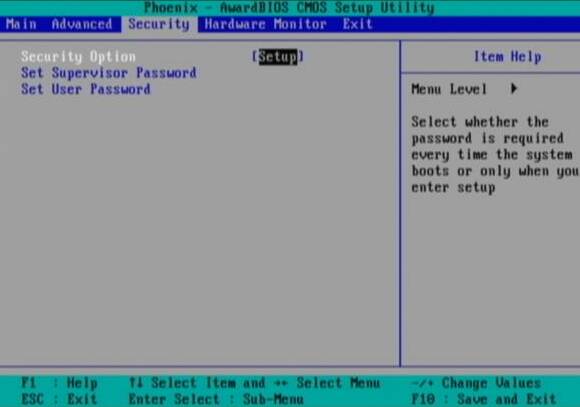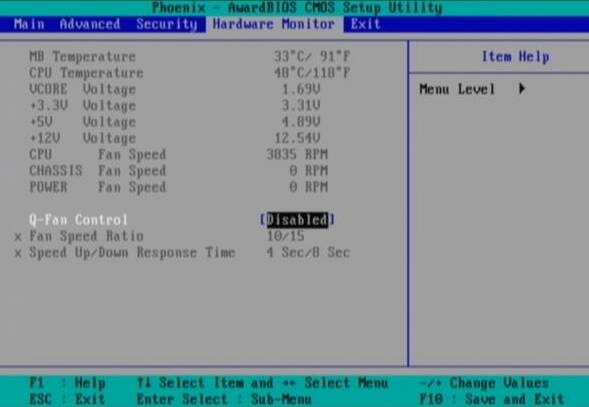BIOS for Beginners
Security Options
The security section of the BIOS is used to keep unauthorized people from making any changes to the BIOS. Because settings in the BIOS are so critical to proper PC operation, many office IT staff choose to lock out all non-IT personnel by using a password that only IT personnel know.
Security Option : This feature lets you password-protect the BIOS to prevent unauthorized users from making changes. It can also be set to require a password for the PC to boot up. The options available are Setup or System; this setting controls the options for the parameters below.
Set Supervisor Password : If you choose to select a Supervisor Password, a password will be required to enter the BIOS after you choose setup, as described above. If you choose SYSTEM as described above, then a password will be required for cold-booting, too.
Set User Password : A different password assigned to users is required to boot the PC, and if a Supervisor Password has also been selected, permits the user to only adjust the date and time in the BIOS.
Note: If these passwords are forgotten or lost, you will have to reset the BIOS back to factory defaults by temporarily moving a jumper on the motherboard.
Hardware Monitor Menu
This part of the BIOS displays and sometimes monitors voltages, fan speeds, and temperatures. The ASUS motherboard used in this article also lets you set the system to automatically control the speeds of its fans depending on the system's internal temperature. You may also be able set a CPU warning temperature that will sound an alarm if overheating occurs. Another common option is to tell the machine to power down once a pre-set temperature has been exceeded, or if the fan is turning too slowly or not at all. This can prevent the CPU from burning up if a fan fails or other extraordinary condition occurs.
If the BIOS has these options, you will find them all here, and they should be labeled clearly. Because today's CPUs run extremely hot, enabling features that monitor and prevent permanent damage to the entire system is just common sense. I recommend you take advantage of them.
Get Tom's Hardware's best news and in-depth reviews, straight to your inbox.
Each CPU has its own heat limitations. An example of AMD Athlon CPUs heat thresholds can be found in a table earlier in this article. Generally speaking, if the option to "issue a warning beep" or to "shut down the computer if a specific temperature is reached or exceeded" exists in the BIOS, there will be several pre-set temperatures to choose from. I recommend setting it to the second hottest temperature option offered.
Conclusion
Because there are so many potential different options available in a computer's BIOS, you may have features and options not covered here. For additional information and answers to many BIOS questions, I recommend these two Web sites: Wim's BIOS and Adrian's RojakPot .
Good luck with your BIOS optimization!
-
wguru Not sure I'll find THG detailing how a user can change the boot drive to a plugnplay usb optical drive, so if needed, I can use my recovery disk to boot because I junked my laptop's onboard optical drive and am using a high end Windows compatable optical drive now and the Bios is still set to boot from it. But I'll keep drilling.Reply -
Hello. I was wondering if you could help me. I loved your well described article. You are the first person I have seen online to acknowledge that the power management contained in the software does not mesh well with the hardware. So, I am trying to change my ACPI Settings in the the bios. I want to try switching it to S1 mode. I have Windows 7 and it will not wake up. Problem is I can't find the power settings in my bios. I have a dv9000 and not sure what button to push when I turn the laptop on. If anyone could help me out it would much appreciated. This problem is driving me crazy. Thank you in advance.Reply