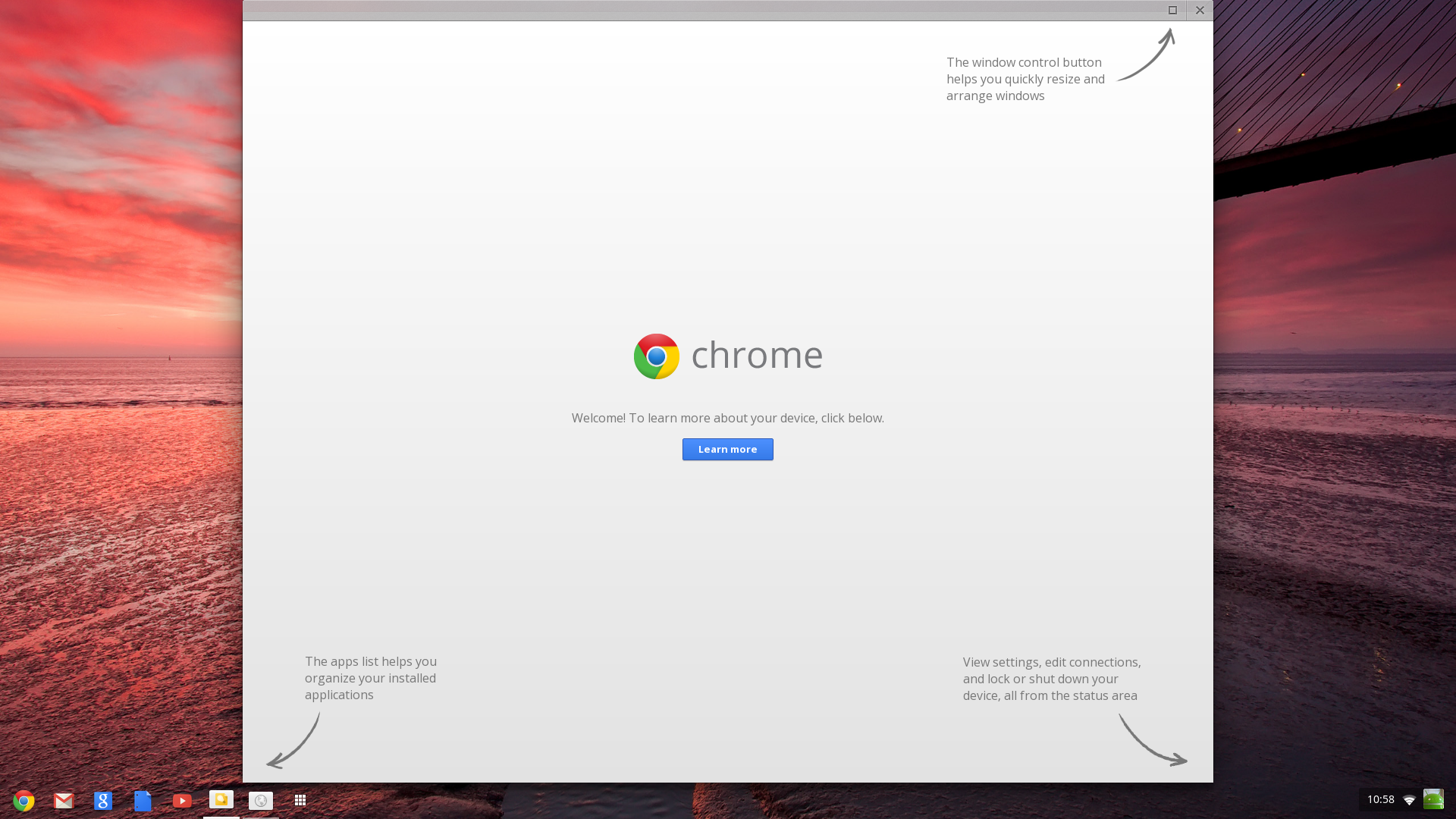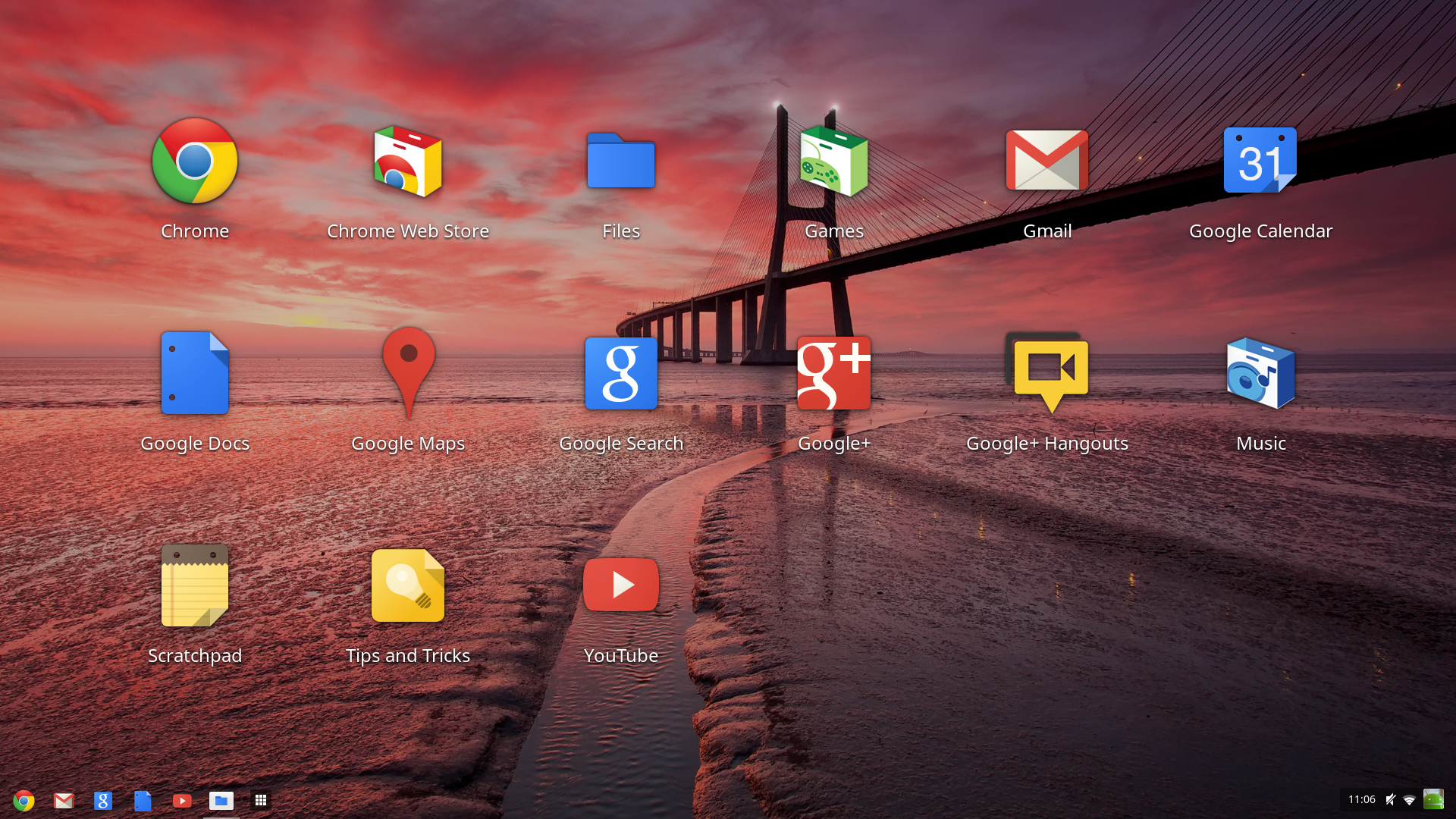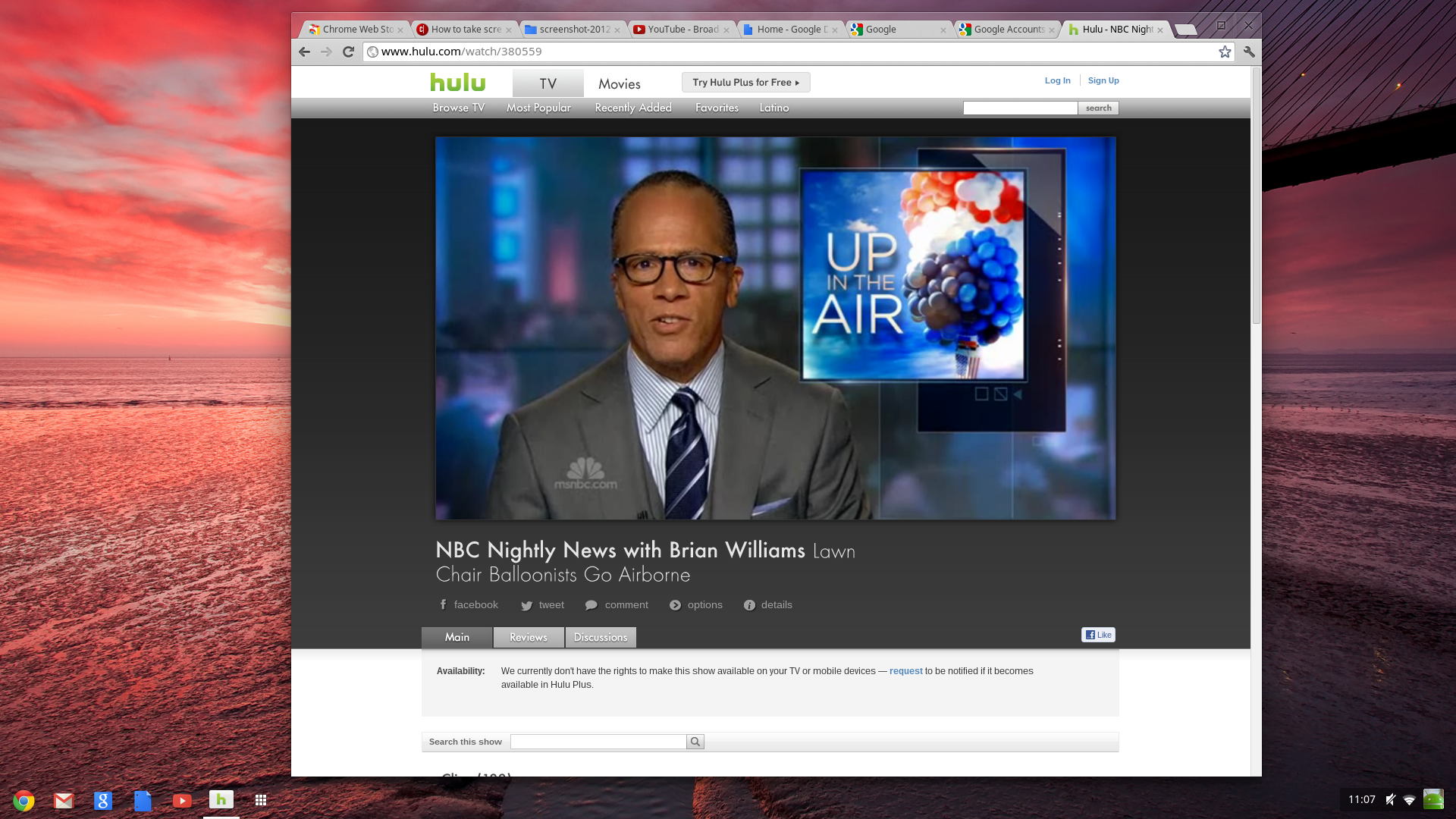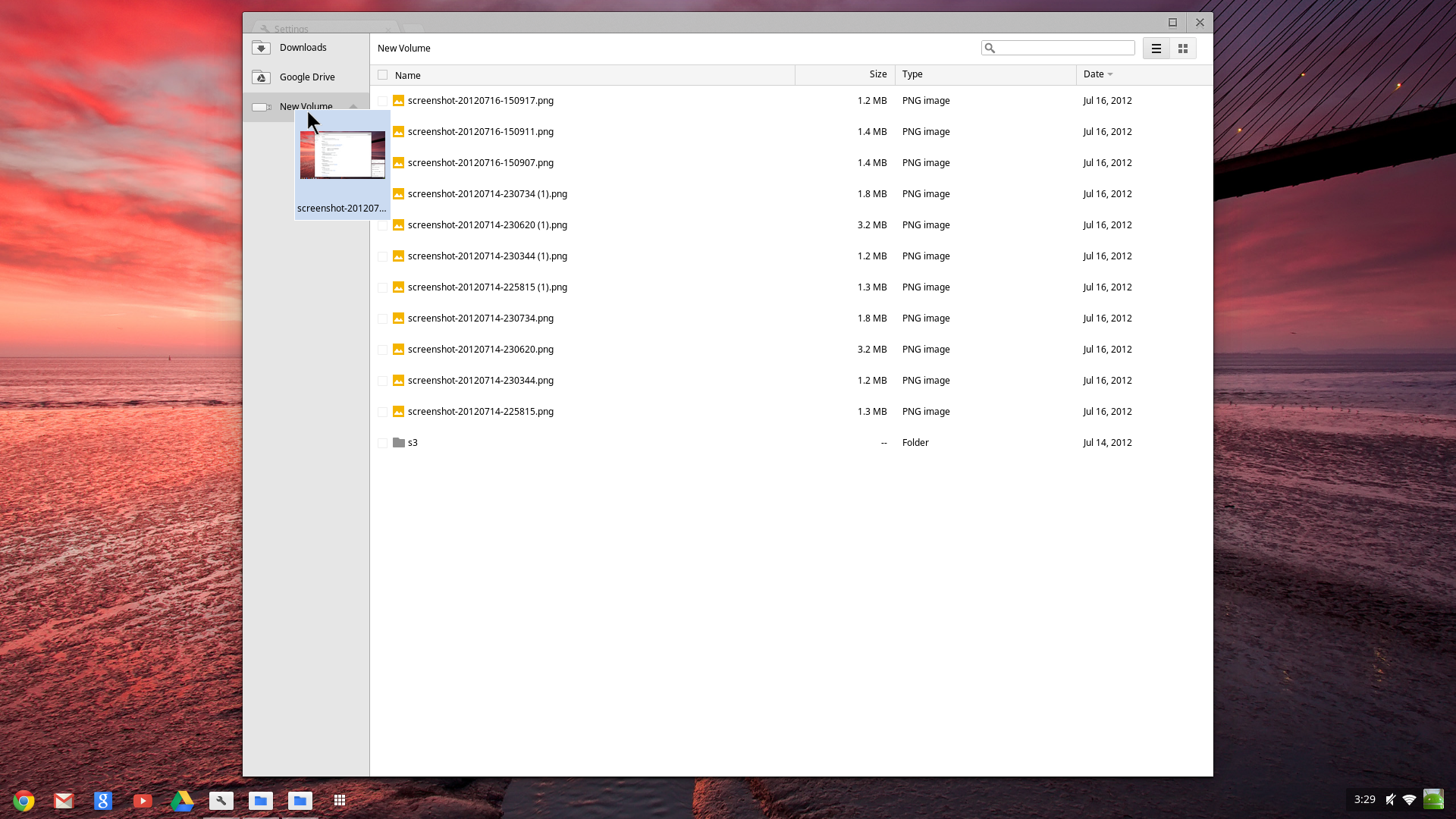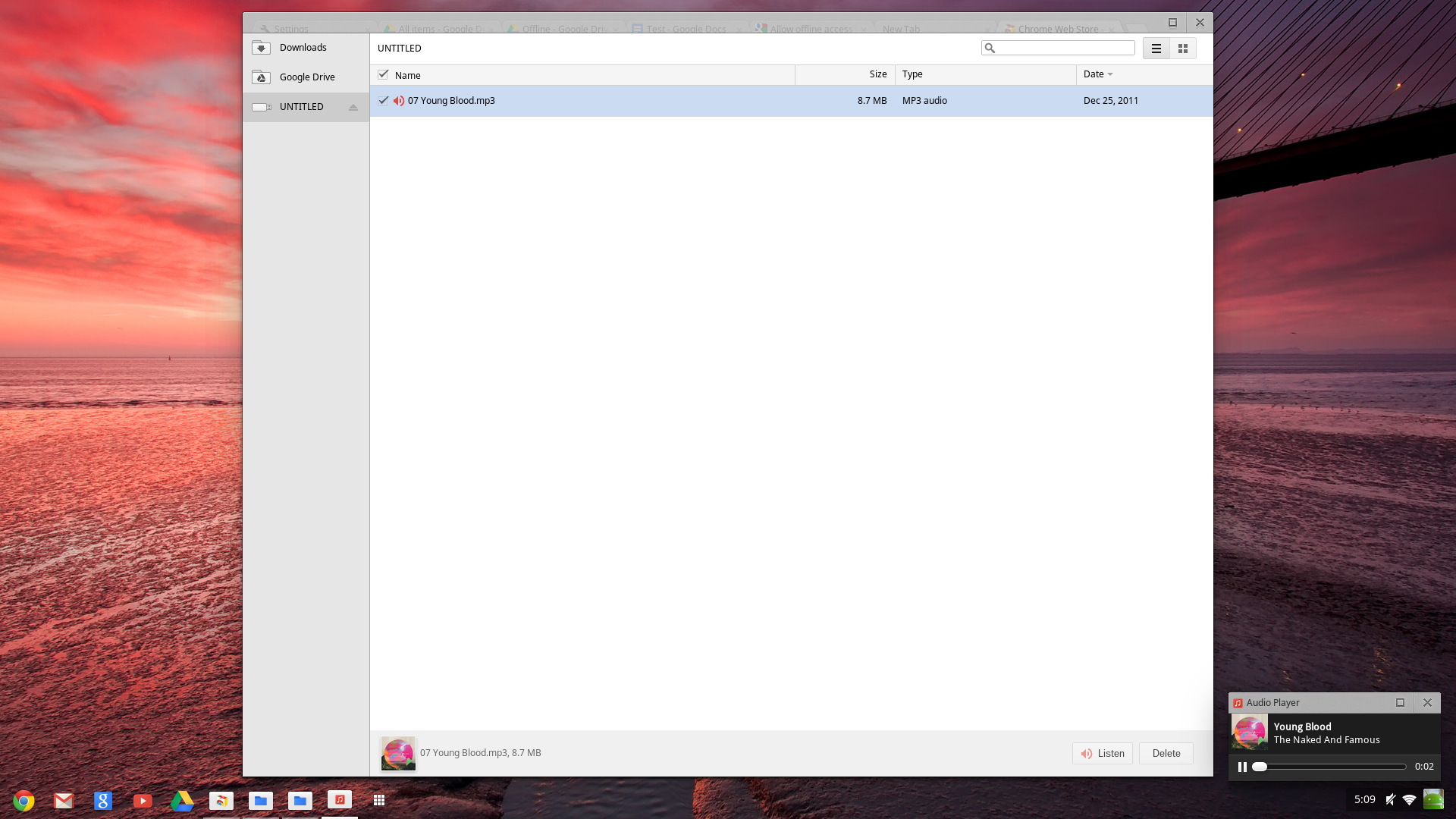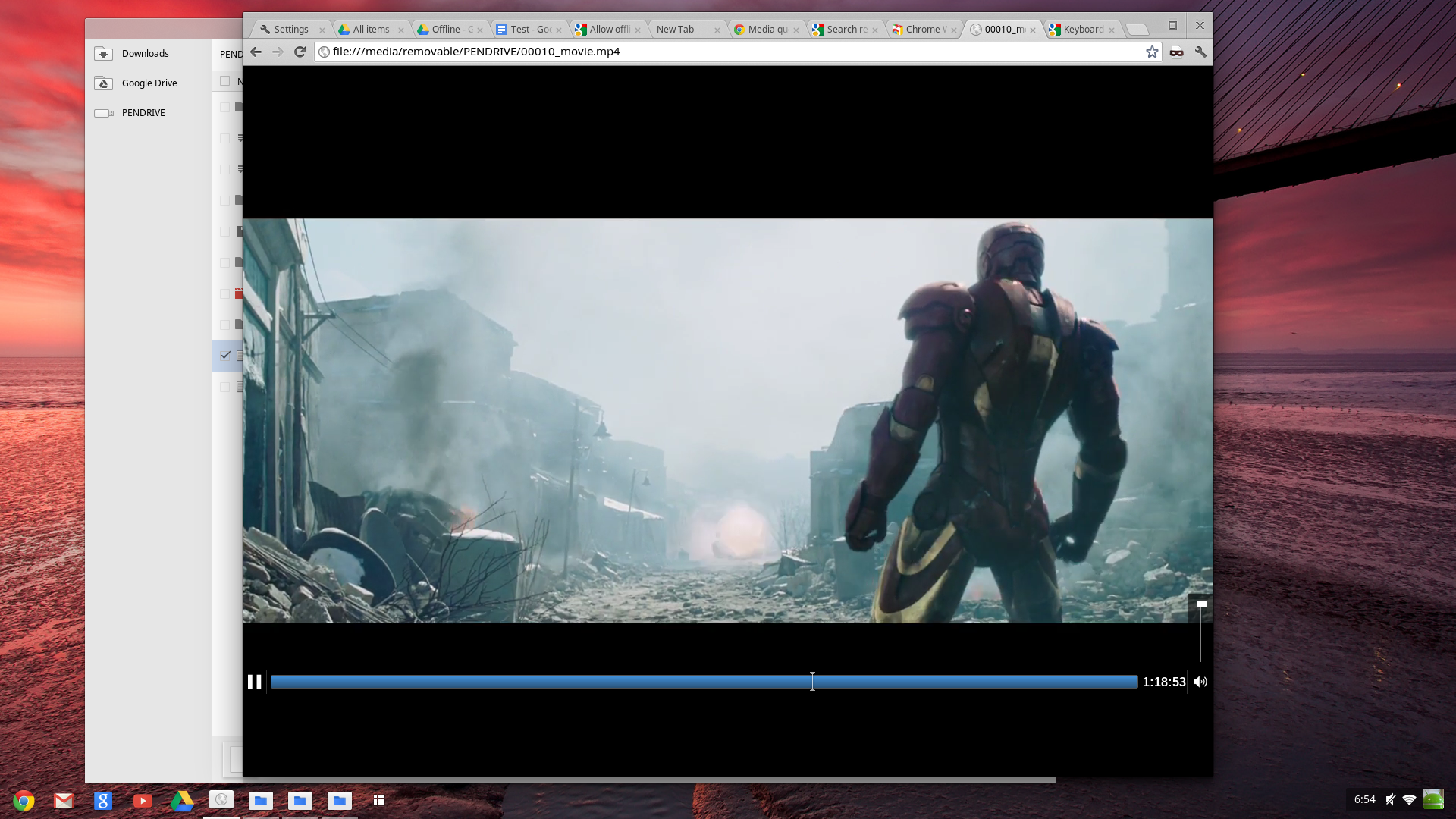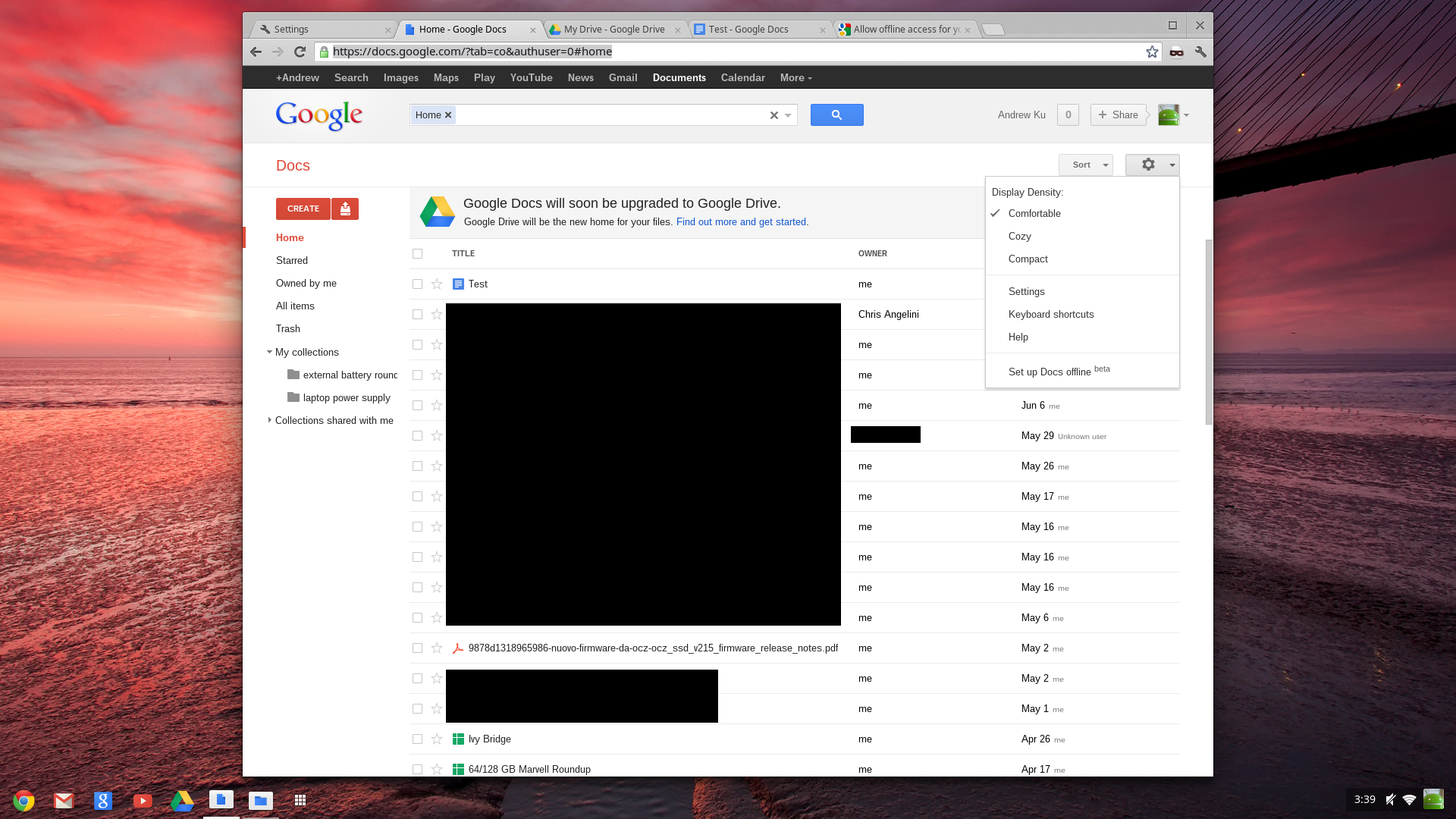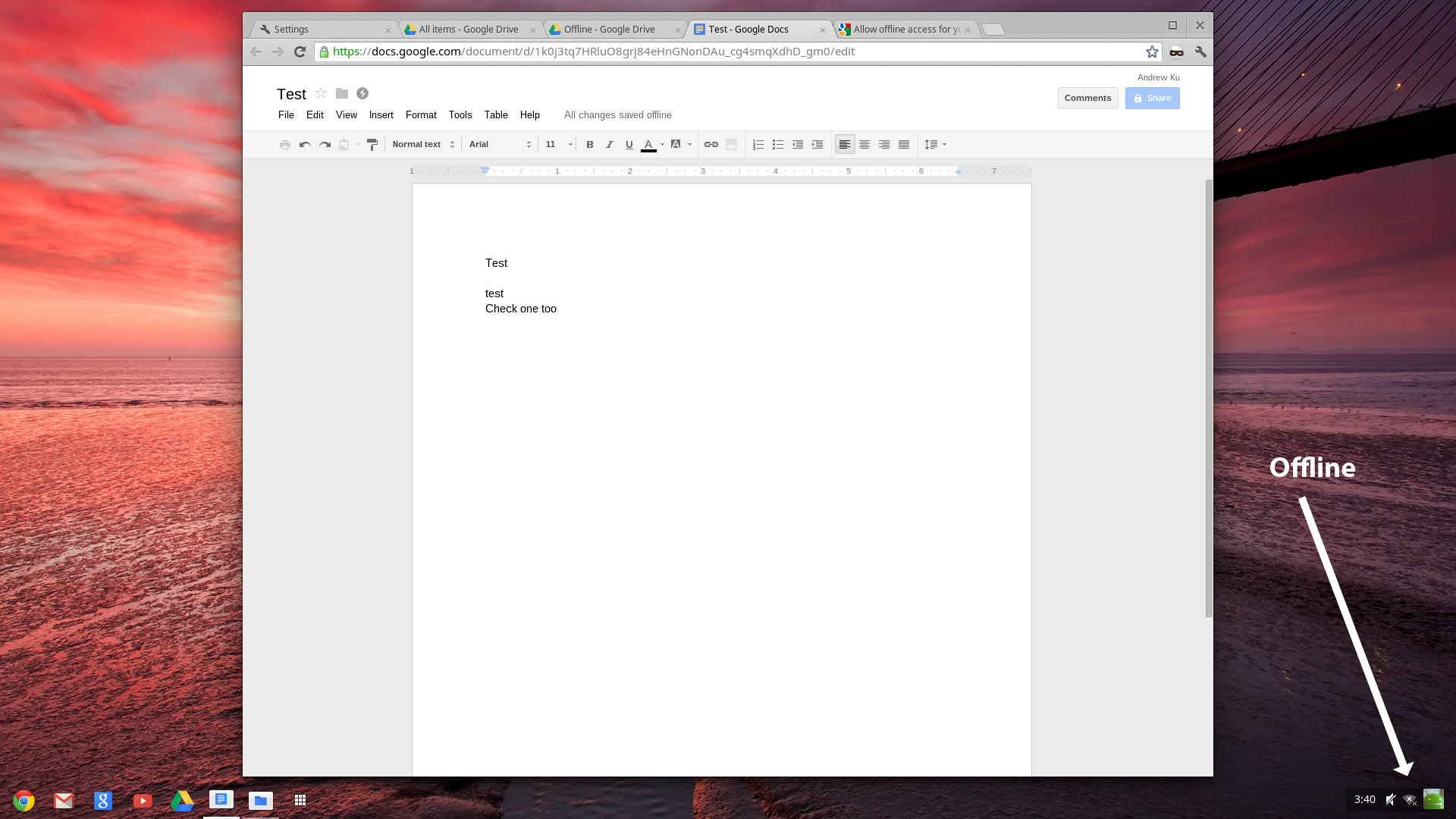Fast, Small, And Complete? Samsung's $329 Chromebox
Chrome OS: Easy To Use, But Somewhat Restrictive
We're creatures of habit, so the idea of a new operating environment frankly makes us cringe a bit. It takes time to master the ins and outs of unfamiliar software. But because Chrome OS is the desktop-oriented brother of Android in many ways, many of the idiosyncrasies we'd expect are already quite familiar. Built on a Linux kernel, Chrome OS shares many of its performance attributes with Ubuntu, yet lacks the control Ubuntu gives you over its controls. Terminal is missing, for example, and updates are automatically applied.
Power users aren't big fans of updates that get pushed, like them or not. However, Google is intent on avoiding the security pitfalls suffered by competing operating systems, which give users the choice of when to install, making them vulnerable to exploits. Forcing updates is supposed to make us breathe easier knowing that the very latest fixes are in place.
Whether or not you subscribe to that philosophy is of course a personal choice. It's certainly not hard to see a time some time in the future when Google, previously a staunch proponent of personal privacy, rolls out changes that affect the way your behavior is monitored. Then again, is Microsoft a better alternative? Hard to say. At the very least, Chrome OS should facilitate more timely protection against security intrusions from outside sources.
Chrome OS: A Quick Tour
The interface for Chrome OS is relatively easy to digest in one glance, and its Chrome browser is where all of the magic happens. Shortcuts for Maps, Google+, YouTube, and Drive (formerly Docs) open their respective URLs in Chrome.
Built-in support for Adobe Flash paves the way to watch streaming video on Hulu, YouTube, Amazon, and ESPN. Since updates are automatically applied, you get the latest version of Flash as it's made available, without searching for it.
File Management And Multimedia
Get Tom's Hardware's best news and in-depth reviews, straight to your inbox.
Files are managed in an application separate from the Chrome browser. They aren't opened as simply as in Windows, however. Because Chrome OS relies on Google's services, you have to upload a document file to the cloud in order to work on it from the word processor, for example.
And that opens up an entirely new discussion thread. The Chromebox is able to get away with a 16 GB SSD because much of the platform's software ecosystem is Web-based. Are you comfortable with your data living somewhere other than your own machine? Increasingly, the idea of cloud-based storage is being embraced by folks who see its merits. On the other hand, many of us still prefer the perceived security and privacy of information stored in our own systems and backed up to drives where only we have access to them. It's another philosophical issue you'll need to sort through on your own.
Fortunately, multimedia files are handled more traditionally. Images are viewed in the file browser, music files play in a media player, and videos can be played in either the browser or the media player.
Going Offline: Google Docs And Apps
Chrome OS does not allow you to sudo, but the operating system is not necessarily limited to Google-only services. Functionality can be expanded by installing Chrome Apps and Extensions from Google’s webstore. The selection of programs and tools is fairly impressive, and some of the apps even appear tailored to the Windows user taking a first foray into Chrome OS. Aviary, for example, is a free photo-editing application for Chrome OS that should be easy to use for anyone familiar with Photoshop.
These Chrome OS apps are even more useful in light of Google's support for offline mode, which includes the Google Docs service. Previously, you had to be online to work with your productivity-oriented files. However, the offline feature creates a small localized cache of Google Doc files that lets you continue modifying them, even away from an Internet connection.
Current page: Chrome OS: Easy To Use, But Somewhat Restrictive
Prev Page What's Inside The Chromebox? Next Page Chrome OS Is Easy To Set Up, But Lacks Options-
ikyung Seems like these boxes will fill the niche computer users who wants small form factors to carry around, etc. But, seems like they can add in USB/HDMI connectors into smartphones and turn it into a full fledge computers one day in the future.Reply -
boletus How can this possibly compete with a $400 laptop, which includes a screen, keyboard, at least a 320 GB hardrive, Windows, and sound? Yeah you have to get a word processor program etc, but there are free options for that. And you can use it on the bus, and hook up external displays, and read/burn DVD's,.... I've seen AMD A8 series laptops for $450, and they can even play real games. How is this worth its price? Am I missing something?Reply -
"sudo (a program enabling the installation of any generic Linux application)" please do some basic research before writing such nonsense.Reply
For example the first line on Wikipedia states:
sudo is a program for Unix-like computer operating systems that allows users to run programs with the security privileges of another user (normally the superuser, or root). Its name is a concatenation of the su command (which grants the user a shell of another user, normally the superuser) and "do", or take action. -
rootheday The article says:Reply
"But the Celeron can't accelerate video decoding, nor does it include Quick Sync support. "
This is a common misunderstanding - the Celeron and Pentium Sandybridge parts disable Quick Sync and some video post processing features (branded as ClearVideo HD) but the hardware accelerated decode is there across the board (Celeron/Pentium/Core) -
palladin9479 ReplyOn the other hand, many of us still prefer the perceived security and privacy of information stored in our own systems and backed up to drives where only we have access to them.
I take offense at this. "Cloud" storage of data is by definition less secure then local storage. Security is done in multiple layers, physical security is one of those layers, arguable the most important. Giving your data to someone else to store is dangerous unless your ~really~ know that person, giving your data to an unknown person via a third party profit orientated entity is extremely dangerous without a legal team in place to secure your best interests.
It's not just "perceived", it's real and tangible. Now we're talking about an online media player / browsing device, very small change of you storing anything personal on it. Anything you do store in "the cloud" will be analyzed by someone "not you". Just hope it doesn't try to store browsing history or media history on "the cloud". -
Onus ^Exactly. I can't take this device seriously. We need to ignore third parties with their own interests in mind urging use to "use the Cloud!" no matter how easy it seems.Reply
That "perceived security" comment was pretty darned offensive...
-
johnners2981 jtt283^Exactly. I can't take this device seriously. We need to ignore third parties with their own interests in mind urging use to "use the Cloud!" no matter how easy it seems.That "perceived security" comment was pretty darned offensive...Reply
Here, have a tissue... -
Belardo Its a cute little box, but even I don't understand its pricing. For a client, this is what I picked up at a local store for $350 (on sale):Reply
Lenovo G-Series (bottom end) i3-2x00 notebook with 4GB RAM / Windows 7 64bit / 320GB HD / 15" screen. Very little junkware.
At Costco: $430
HP Desktop with AMD A6 (bottom end quad core) with 4GB RAM / Win7 64bit / 500GB HD / 23" LCD display, crappy mouse and keyboard. The desktop is of course slower on CPU but faster on GPU.
Its great that we have ChromOS hardware coming out... but it should be $25~50 cheaper than a Windows 7 on software alone.
With Windows8 coming out soon, this is a good time to have alternatives available. Would like to see a bigger push with Linux somehow. -
lamorpa palladin9479..."Cloud" storage of data is by definition less secure then local storage.Then local storage what? If "Cloud" storage of data is by definition less secure, then local storage can be used? (then/than - different words, different meanings, different uses)Reply
-
JeanLuc I'm trying to workout why Google went with an Intel hardware setup when an ARM based SOC would have more then surficied for the purposes for which this sort of device caters for. Less power, less heat and most likely a whole lot cheaper.Reply