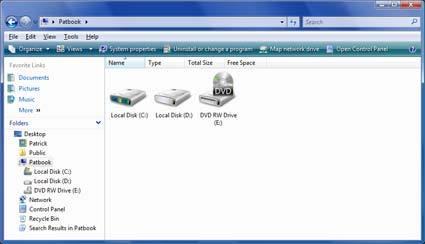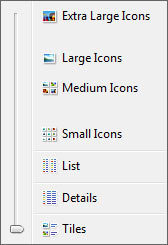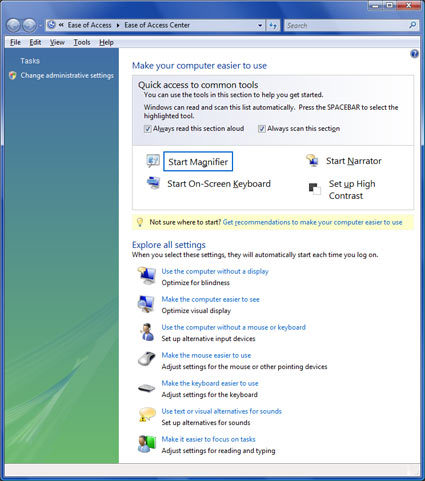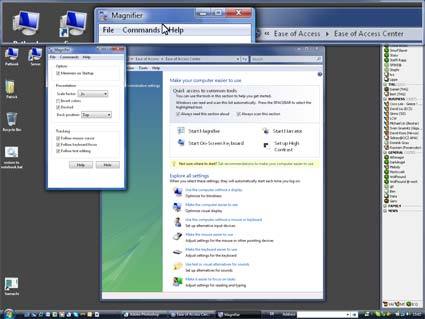Countdown to Windows Vista: The THG Rundown
New Explorer
The new Explorer keeps Windows XP's menu structure - File, Edit, View, Tools, Help - but adds an additional menu bar. This allows you to modify the Explorer window organization and the file and folder views (see image below); it also offers direct links into the Control Panel or the System Properties window, to map a network drive and to uninstall or change installed programs. Depending on where you're navigating, this bar will offer various choices: if you're within a file folder, it will offer a button to burn files on a disc, or change the sharing settings (if the current folder is shared for network access). There is a plethora of file details you can add or remove; you can use these to rearrange files according to various characteristics such as name, date modified, size, folder path, free space and much more.
The "back" button is gone - instead, you have to live with forward and backward buttons and breadcrumb navigation, where you can click on each level to move up in the directory structure. Right next to this you'll find the search field, which triggers the indexed search function described earlier.
Windows Vista offers presets for the icon size, but thanks to Vista's AeroGlass interface, you can freely choose your favorite icon size.
Ease Of Access Center
Windows will start talking to you as you launch the Ease Of Access Center, which summarizes all of the features that help in interacting with the computer. You will find a magnifier, which is a wide window that shows the vicinity of your mouse pointer at a selectable magnification. The on-screen keyboard is very much self-explanatory: you operate it with your mouse. The high-contrast mode increases readability, while the narrator will read everything you click on, as well as system messages.
Get Tom's Hardware's best news and in-depth reviews, straight to your inbox.

Patrick Schmid was the editor-in-chief for Tom's Hardware from 2005 to 2006. He wrote numerous articles on a wide range of hardware topics, including storage, CPUs, and system builds.