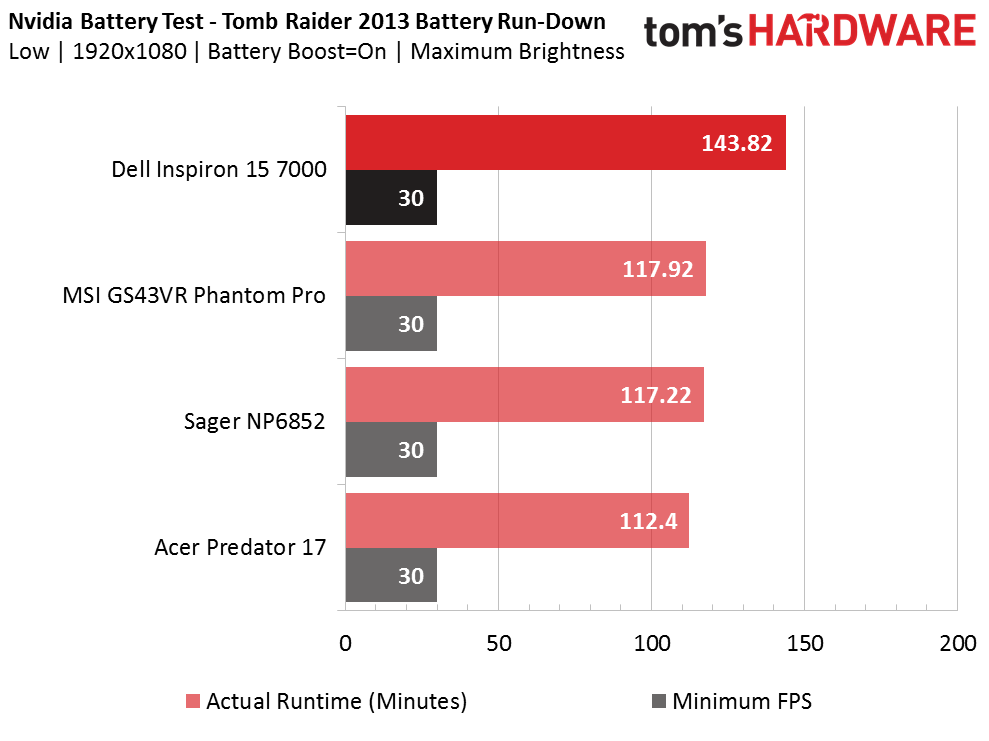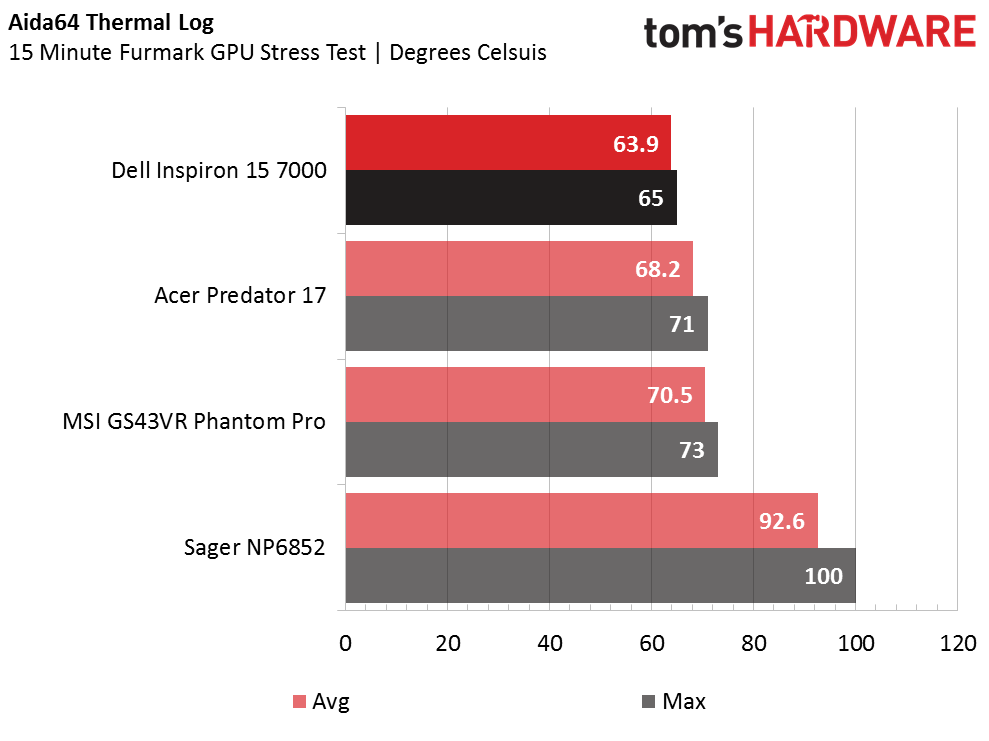Dell Inspiron 15 7000 Gaming Laptop Review
Why you can trust Tom's Hardware
Battery, Thermal, And Display Testing
Battery Test - Tomb Raider 2013 Battery Rundown
To test battery life, we set each laptop’s battery profile to Balanced while running Tomb Raider’s built-in benchmark at the lowest detail preset. The frame rate is locked at 30 FPS through GeForce Experience’s Battery Boost to limit the strain on the battery. Meanwhile, a script running in the background monitors and time stamps the system’s battery percentage. The laptops are set to hibernate once battery levels reach 5%. Each display’s brightness is set to 200 nits.
The Dell Inspiron 15 7000 exhibits an impressive battery life of over two hours and 20 minutes, earning first place on our charts. This is not very surprising given its lesser components. It’s trailed by MSI’s Phantom Pro, but by a wide margin of about 26 minutes. The Inspiron 15’s impressive longevity is ideal for short flights and windows of time where outlets are inaccessible.
Thermal Testing
Normally, we use our Optris PI 640 infrared camera to measure the laptop’s thermals. Inspiron 15’s internal layout consists of a plastic skeleton which shrouds the cooling solution and the motherboard and only leaves the upgradeable components exposed. This is great for upgrading, but not ideal for measuring heat with an infrared camera. Check out our Measurement Science article for details on how we usually conduct our thermal tests.
Without access to the cooling solution, our next best bet is to log the GPU diode’s temperature. Using AIDA64 we measure the average and maximum diode temperature. The log reports a cool maximum temperature of 65°C following a 15-minute stress Furmark stress test. The Inspiron runs slightly cooler than the Acer Predator 17, upon whose cooling system we lavished praise.
Display Testing
We used the SpectraCal C6 Colorimeter to measure the P37X v6’s display. Be sure to check out our Display Testing Explained article for a full description of our test methodology.
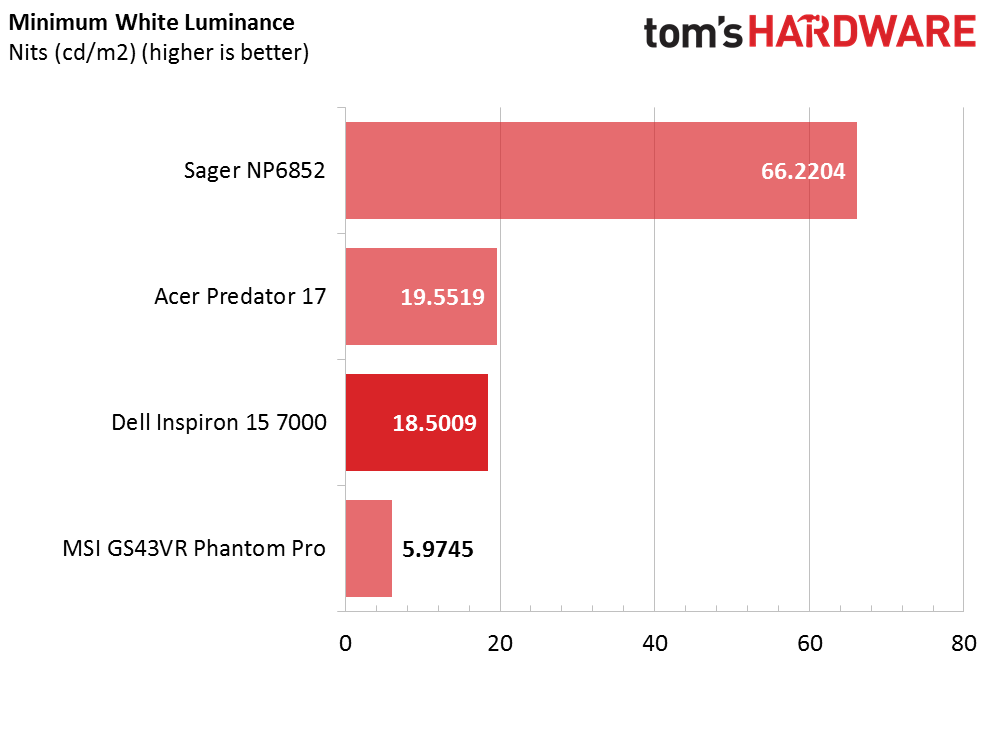
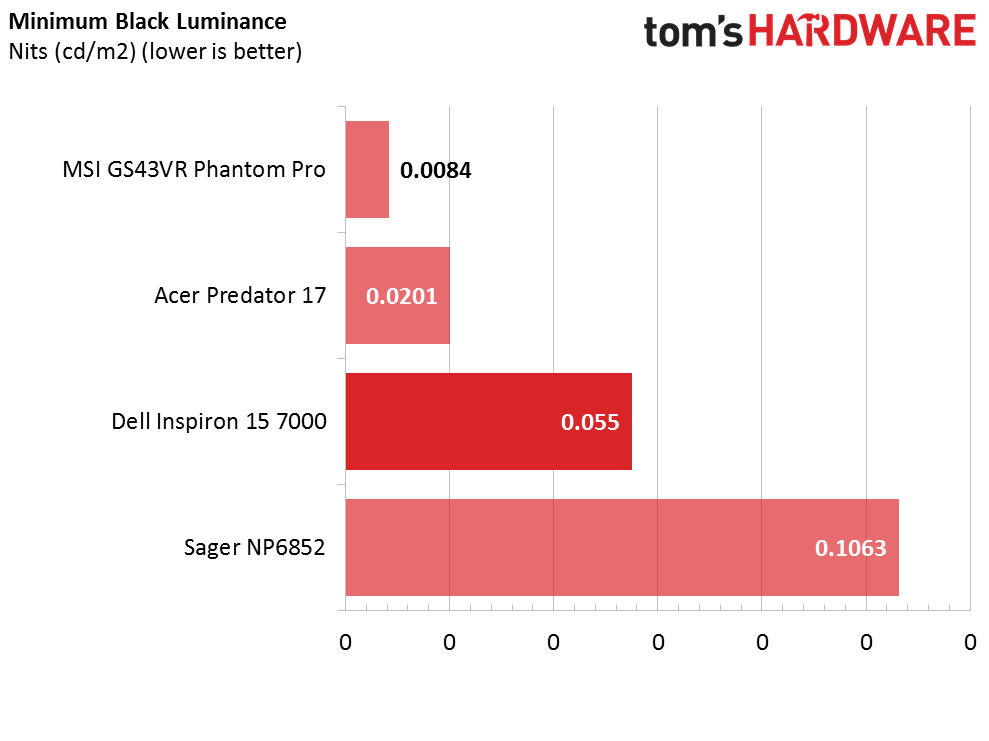
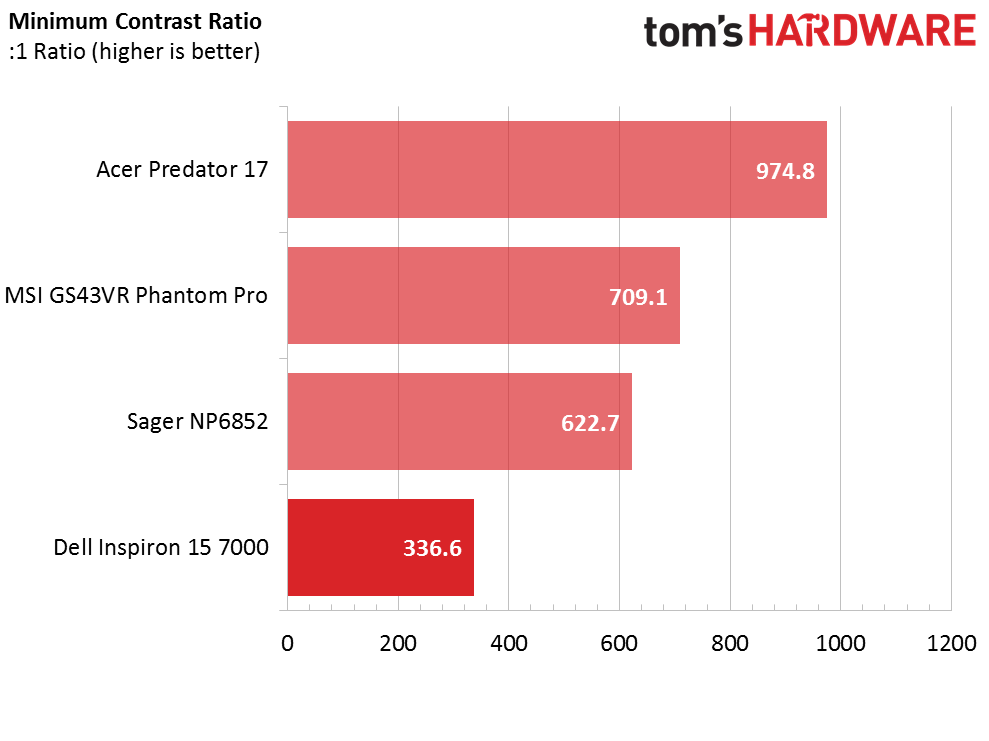
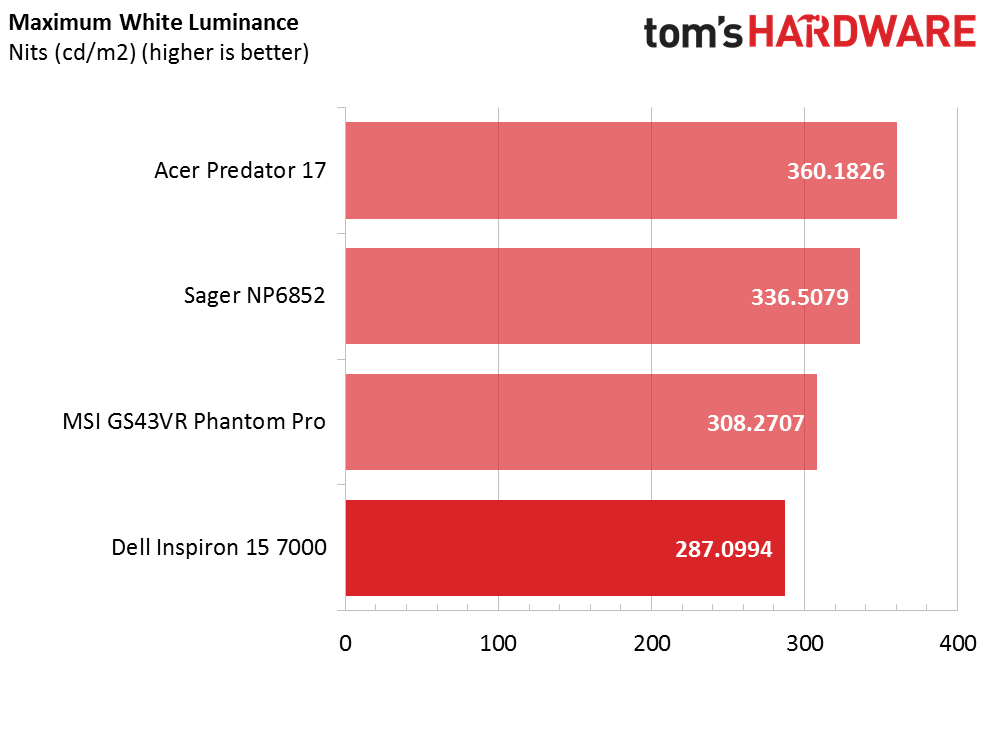
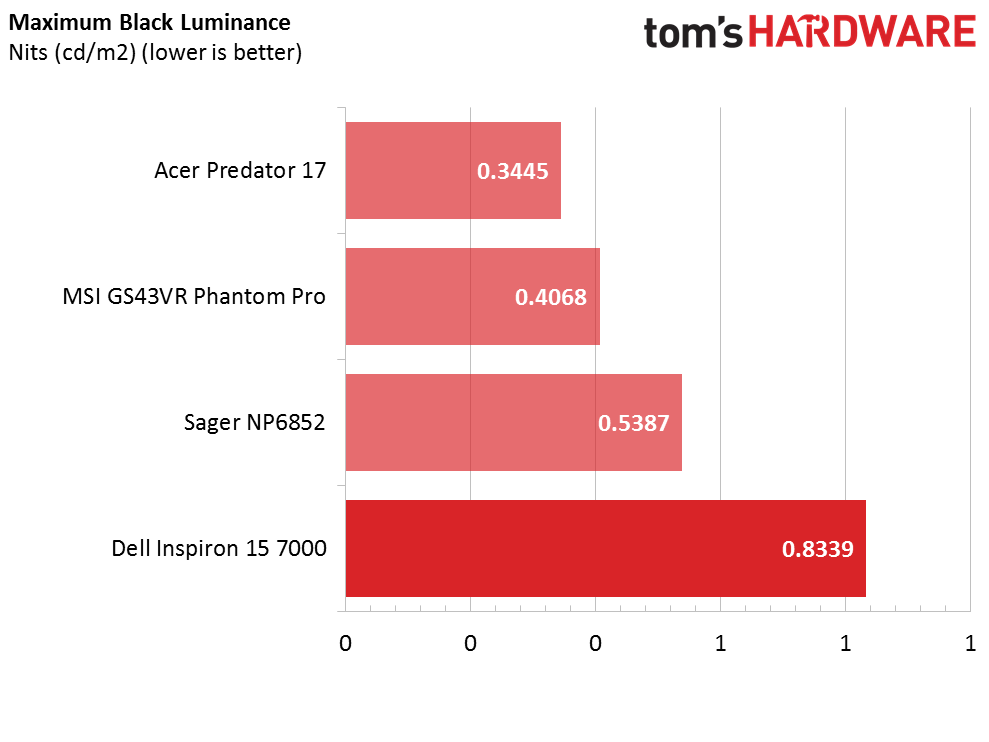
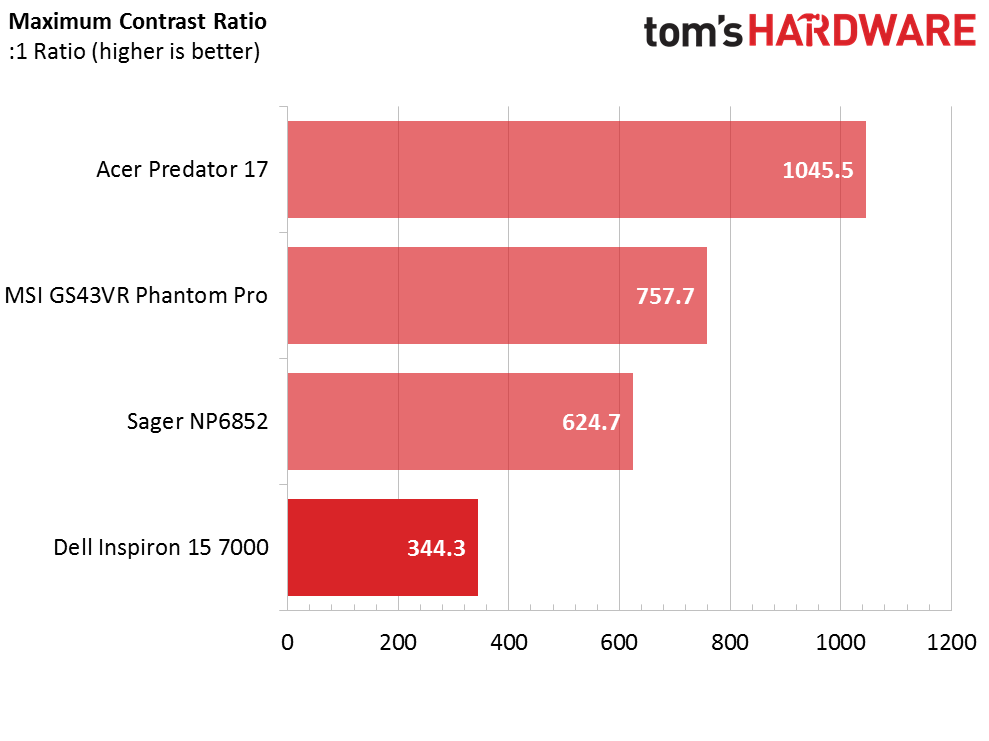
To say that the Inspiron 15’s display has poor contrast would be an understatement. Its white luminance at 0% brightness is way too low, whereas the black luminance is too high; the same issue persists at maximum brightness. Couple this with the Inspiron’s lack of IPS technology and you have an incredibly flat image with bad viewing angles.
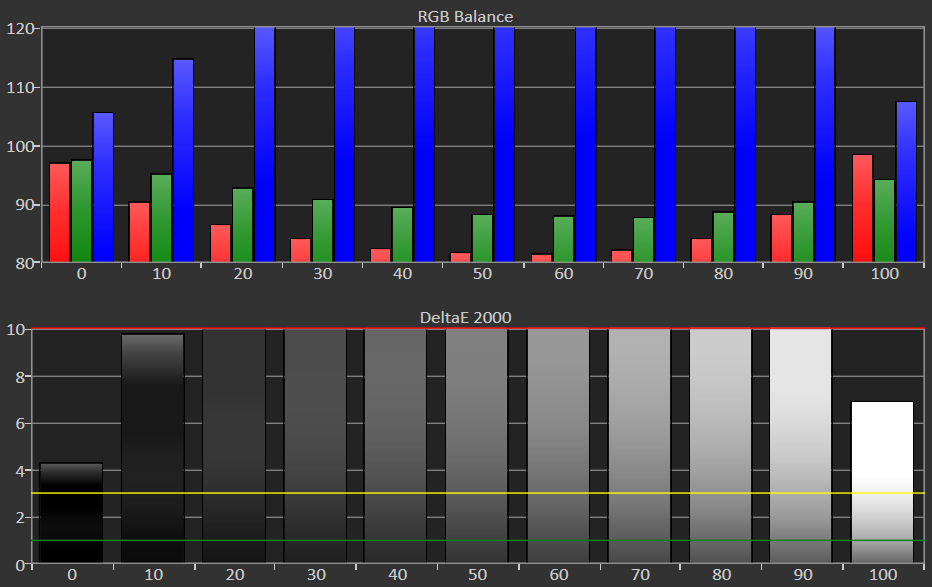
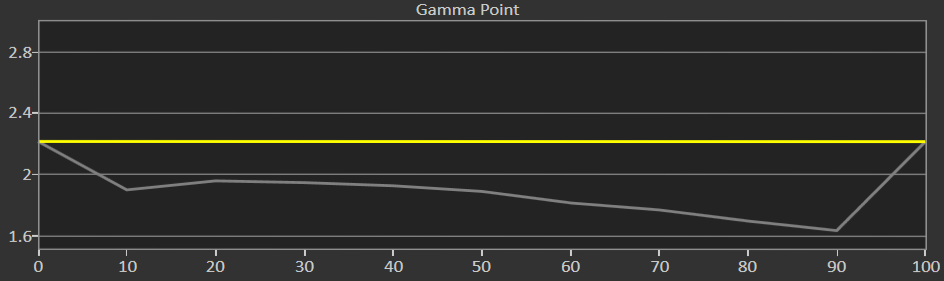
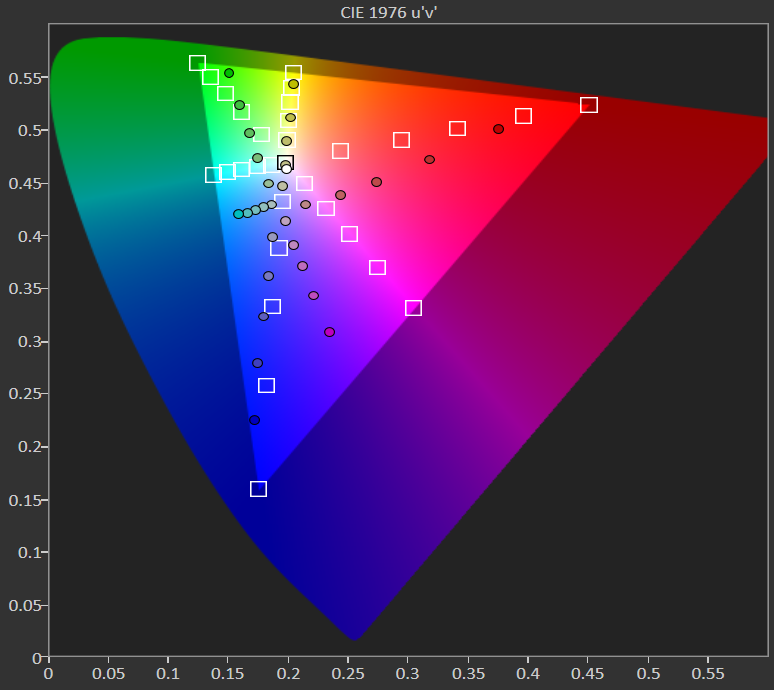
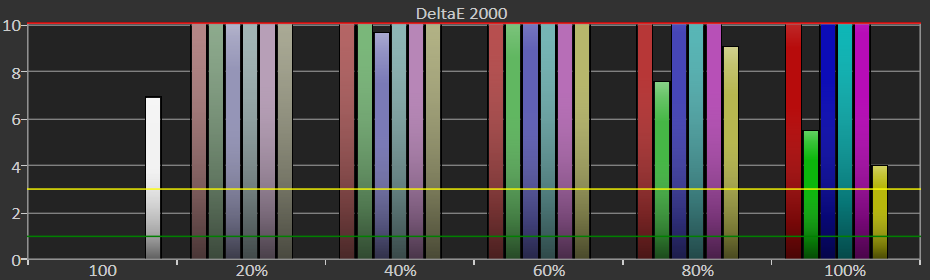
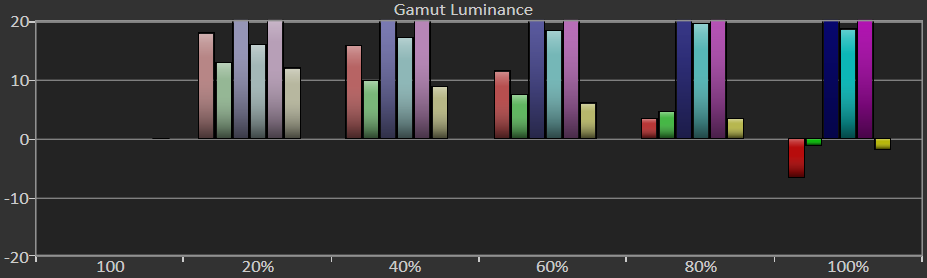
The RGB imbalance is also a major issue. At virtually every brightness level the display’s blue levels are dramatically high, while the red and green levels plummet. This results in a harsh, blue tint, and unfortunately the RGB levels do not recover at maximum brightness. You don’t need the DeltaE 2000 chart to show you how inaccurate the display is; the color errors are quite literally shoved in your face.
Get Tom's Hardware's best news and in-depth reviews, straight to your inbox.
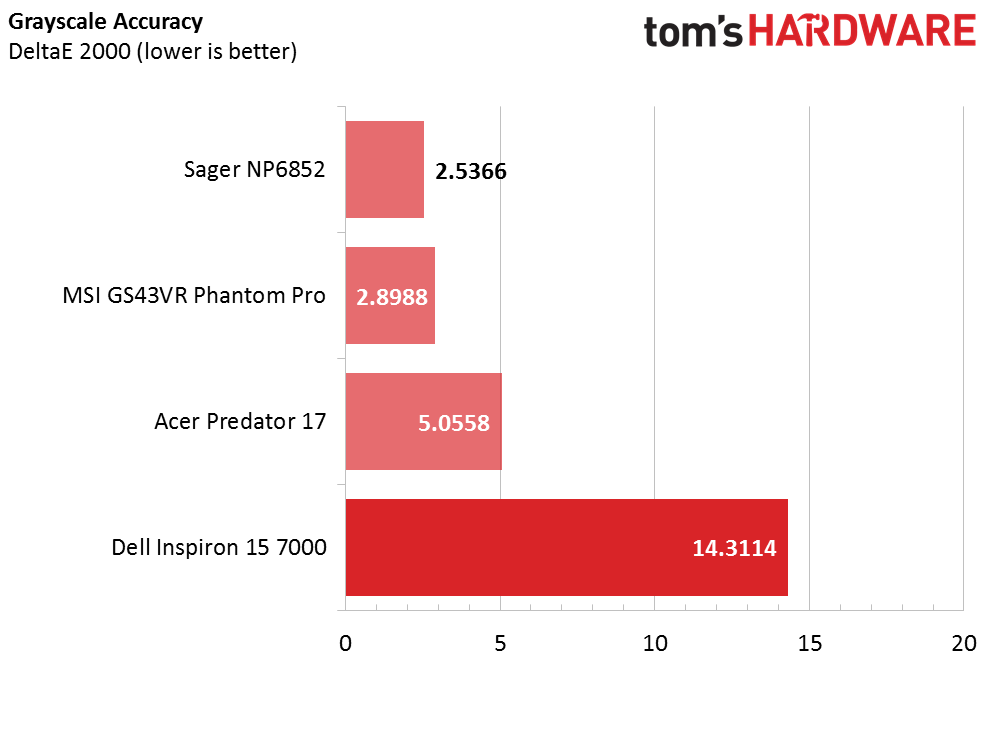
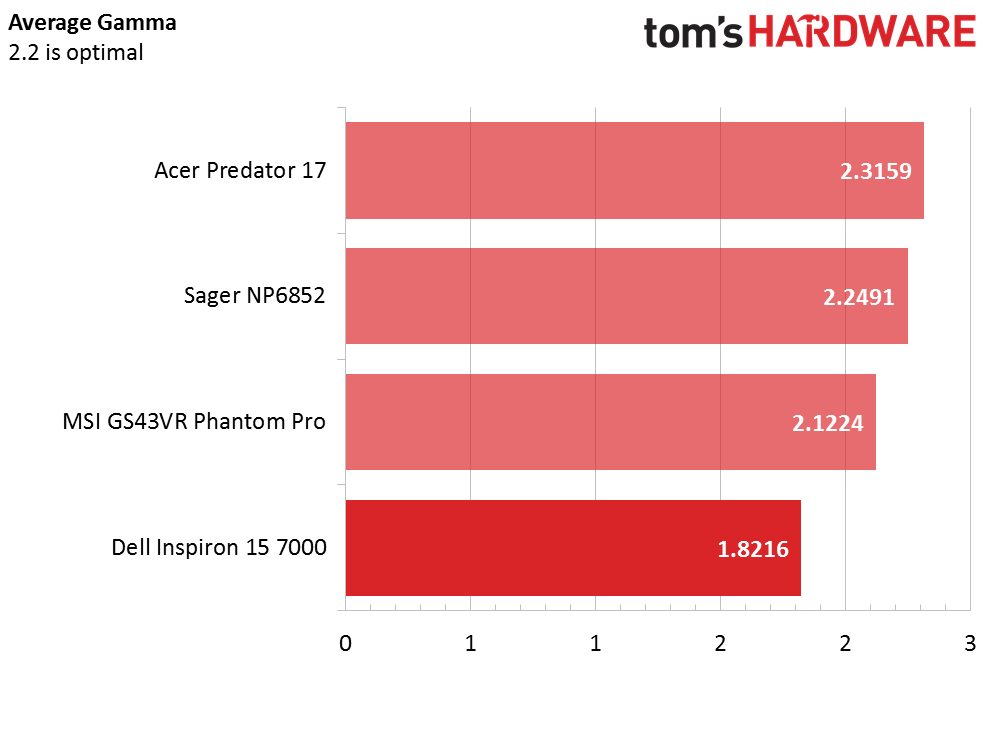
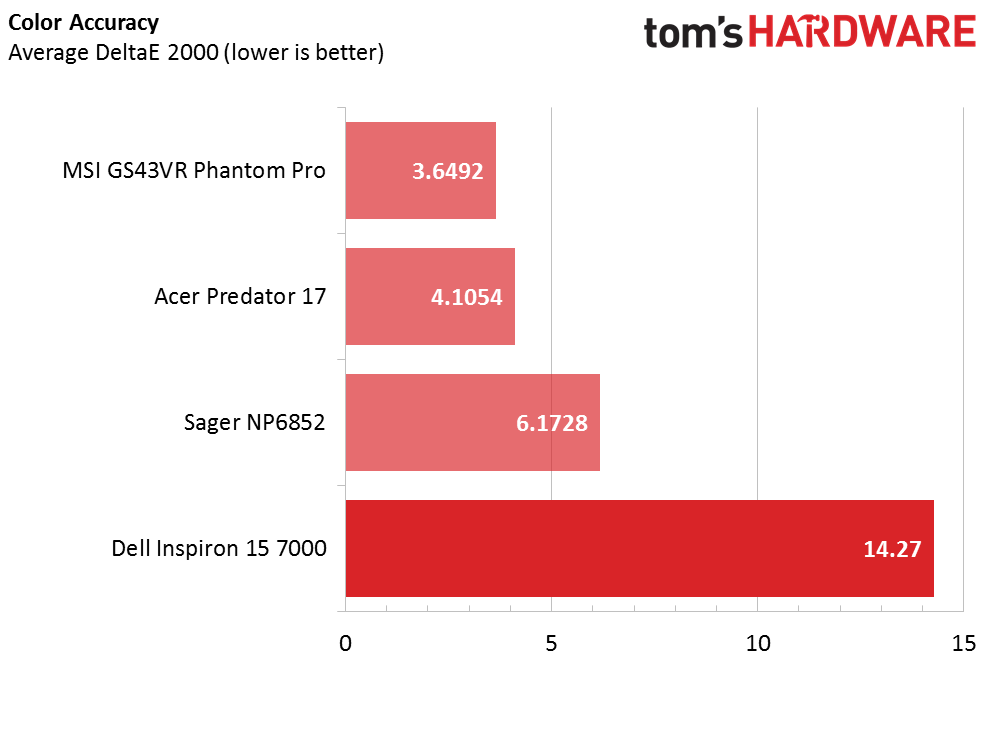
The Inspiron’s gamma levels aren’t quite stable either. The gamma levels are at 2.2 at minimum brightness but dip well below 2 and close to 1.8 at one point, bringing the average gamma measurement to about 1.8216. The Inspiron’s grayscale and overall color errors dwarf the other three displays handily, making their errors appear insignificant in comparison. Let’s hope that the other Inspiron 15 7000 models with IPS touch and 4K IPS displays don’t have the same issues.
Current page: Battery, Thermal, And Display Testing
Prev Page Gaming Benchmarks Next Page Price Analysis And Conclusion-
blackmagnum I'm sure the Dell will lead the budget gaming laptop price\performance table with its pairing of mobile i5 and 1050Ti.Reply -
cknobman It is not a "gaming" laptop if it cannot play games at a decent framerate.Reply
More Dell marketing gimmicks.
This is a consumer grade laptop that is capable of playing "some" games. -
palladin9479 Pretty good device considering the cost. Sub $1000 USD is a range that's hard to pull real "gaming" off at 1080p, too many cost related constraints. $1200~1500 and higher is where you can fit in the more expensive dGPU's required to do high FPS gaming. So considering that, Dell has done a very good job of providing a "good enough" device for people on a budget.Reply -
ScrewySqrl looks like it would be more than capable at medium settings rather than high/ultra.Reply
and if the $900 is too expenasive, they offer it for $799 with a 1 TB 5400 HDD and a base 1050. again, a medium settings gamer, or older systems, which is pretty decent for the cost -
bak0n I debated grabbing a 15 gaming as a poor mans alienware, but opted for the 13 and 15 Alienware systems for the children instead. 17% off made it the best bang for the buck I could go with and with 4 year accidental damage coverage, I want them to be able to be worth gaming in 4 year still. Pretty sure the Alienwares will be able to in none VR settings, I had my doubts about the 15 gaming.Reply -
Phillip Wager looks like a solid choice. Won't be able to play most games at high or ultra like a $700 desktop would but it can at least PLAY the games if you can live with reduce quality settings and or 720p res.Reply -
novaguy Would be nice if the benchmarks included Maxwell 860M/960M models as well as Nvidia 750M models for those looking to upgrade from the previous couple of generations.Reply -
gjmoran so basically it can play every game you throw at it if you dial back from ultra/high settings. i havent played any of my pc games at high or ultra since i started gaming on pc in the mid 90's. this is more than sufficient for the price point, congrats dellReply -
FritzEiv Reply19398046 said:"$900 gives you an i5-7700HQ," Typo here, should be 7300HQ
Good catch. Fixed.