Early Verdict
The Max-Q version of the Inspiron 15 7000 may lag behind in CPU power, but its GTX 1060 GPU helps it punch a bit above its price class.
Pros
- +
Sturdy build quality
- +
Snappy performance for the price
- +
Impressive thermal dissipation
- +
Fast storage speeds
- +
IPS display with decent contrast
Cons
- -
Ho-hum Core i5 CPU
- -
Struggles with demanding titles
- -
Display exhibits subpar RGB balance, saturation, grayscale, color accuracy
Why you can trust Tom's Hardware
Introduction & Product Tour
Laptops--especially gaming laptops--are inherently more expensive for equivalent hardware than their desktop kin, with the major tradeoff in price being reflected in a laptop’s portability. While most of us would love to carry just as much horsepower as our dedicated gaming desktop at home, few of us can justify the cost of a similarly configured gaming laptop. This narrows our laptop search to less powerful systems, but this doesn’t necessarily have to be a bad thing.
Today, we’re looking at the latest version of the Dell Inspiron 15 7000, a gaming laptop that comes in a flavor that features a GeForce GTX 1060 with Max-Q Design.
Specifications
Packaging





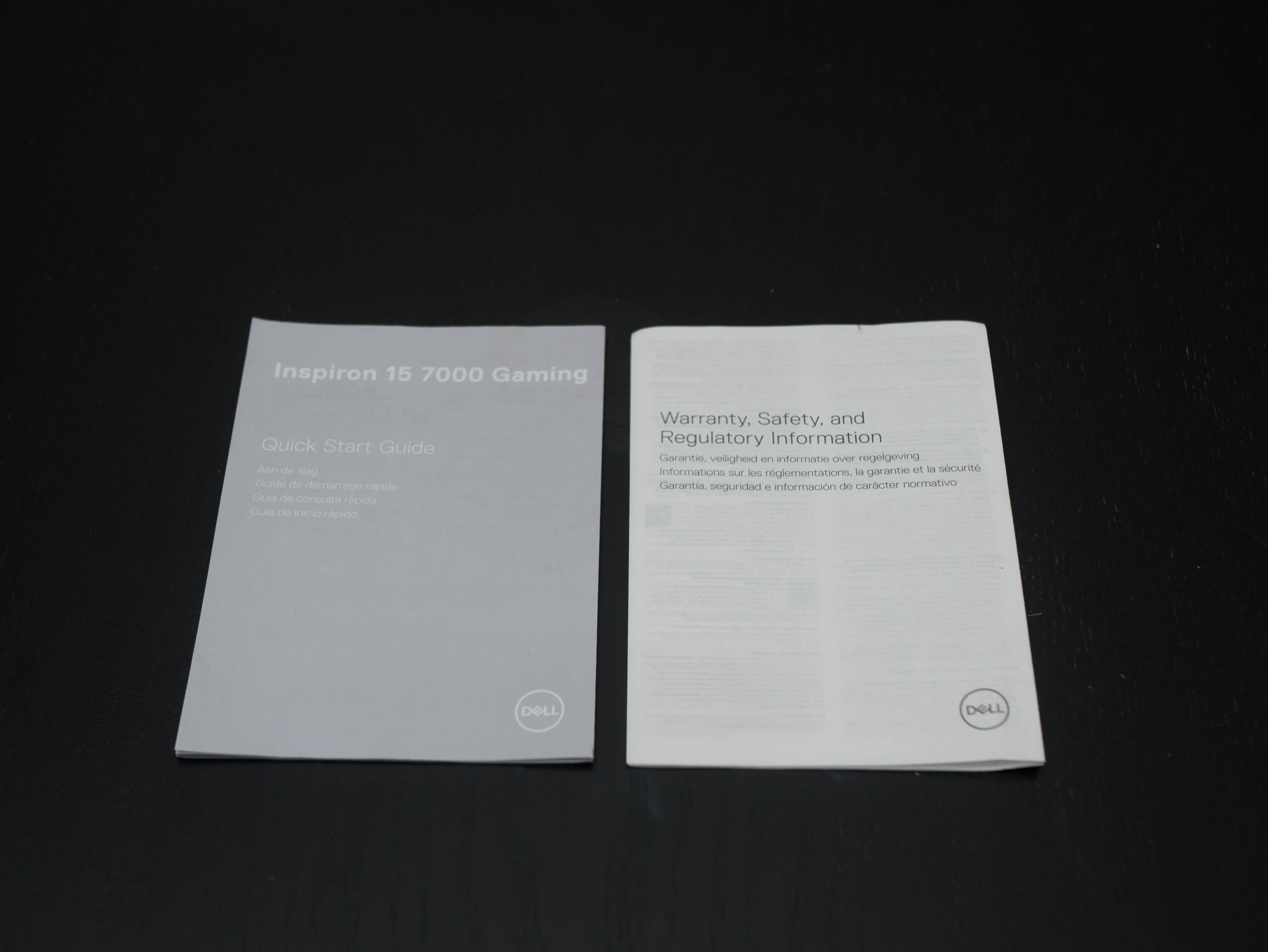
The Inspiron 15 7000 Gaming comes in Dell’s standard shipping box, which features the company logo on the front and rear end. Inside, you’ll find the laptop covered in two slabs of cardboard padding. On the side, you’ll find a box housing the power adapter and the AC power cord. Additionally, the package includes a Quick Start guide, and a warranty booklet.
Exterior




The Inspiron 15 7000’s top cover is an expanse of matte-black plastic. The Dell logo is engraved dead-center with a bold finish. Alternatively, Dell offers models in a vibrant “Beijing Red” paint job. The black surface is simple and sleek, while the red logo subtly informs onlookers that the Inspiron is intended for gaming. The top cover wraps around the sides, creating a curved silhouette.




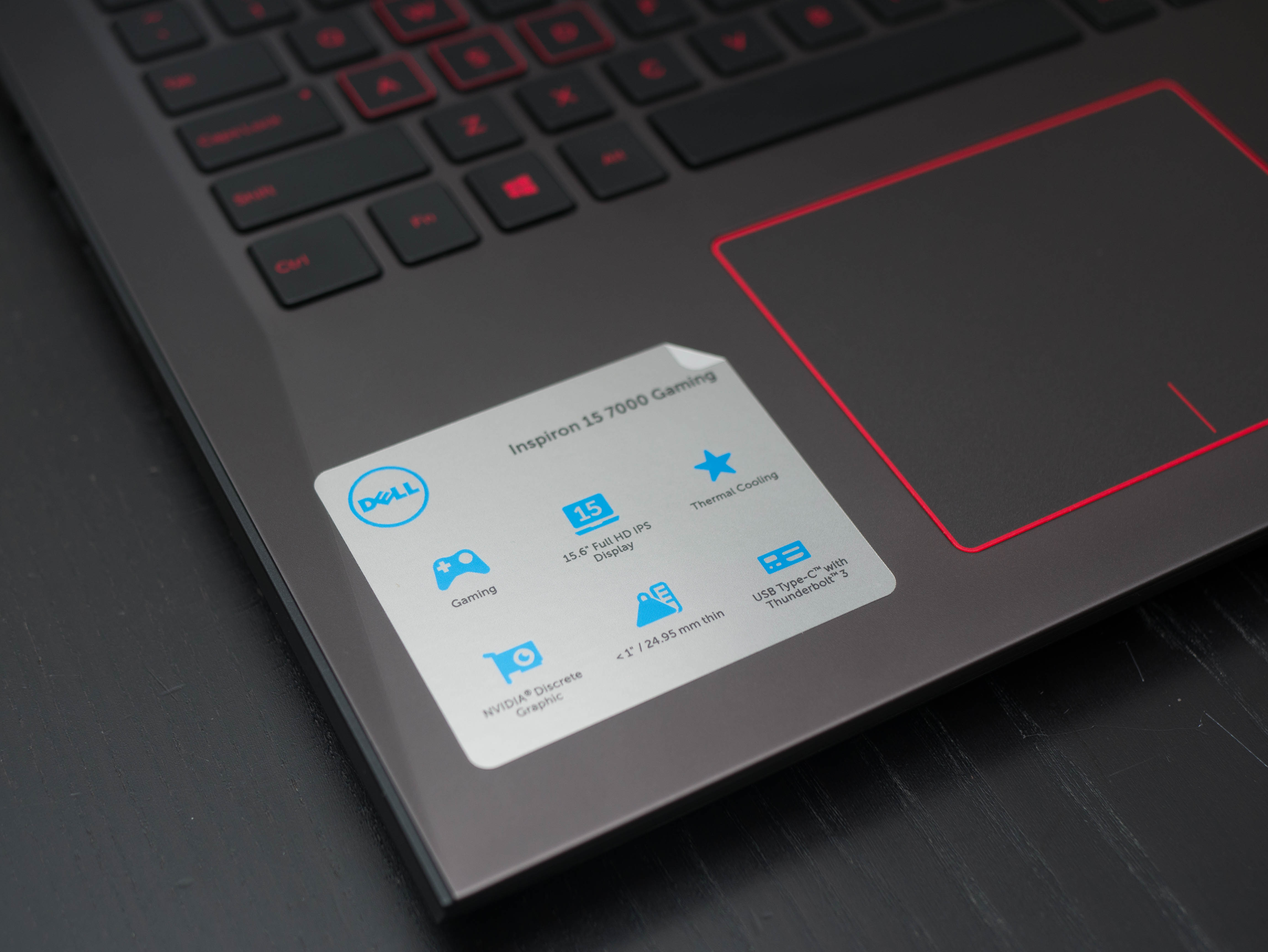

The inner surface features a gray, almost metallic, gunmetal finish, which provides a subtle contrast from the matte-black top shell. The plastic surface will attract fingerprints after a while, but it’s much easier to keep clean than a metal surface. The sides of the inner surface have a subtle, accented recess running from the front corners to the back edge. On the left part of the wrist rest, our review unit had a sticker highlighting some of the Inspiron’s features, while the right featured stickers illustrating some of the internals. A nondescript power button is located at the top right.



The Inspiron’s display has a standard set of screen bezels, made of matte-black plastic. The side and top bezels measure at 0.875”, while the bottom bezel runs 1.125” thick. Separating the screen from the keyboard by a smidge, two small rubber feet run along the sides and two long feet are on the top and bottom. The top bezel contains an HD (720p) webcam bracketed by two array microphones. Finally, the company logo is stamped on the bottom bezel in chrome lettering.


The side edges are plain, with a simple black finish spanning the depth of the laptop. The front and back edges are where things get interesting. On the front, you’ll find an elongated grille that almost looks like the grille on the front end of a car; we think Dell intended it to invoke just that. When you close the lid on the laptop, you’ll find additional grille-like accents, making a seamless transition between the lid and the front lip. The back looks similar, but with a more pronounced pattern that calls to mind the vents on a supercar.
Get Tom's Hardware's best news and in-depth reviews, straight to your inbox.


Dell hides the Inspiron’s speakers inconspicuously behind the front lip. You’ll notice a triangular cutout design with a layer of red mesh under it. The mesh hides two holes through which sound can escape the chassis. This is an admittedly clever way of masking the speakers, but an upward-facing placement would have much better served users than a front-lip placement.



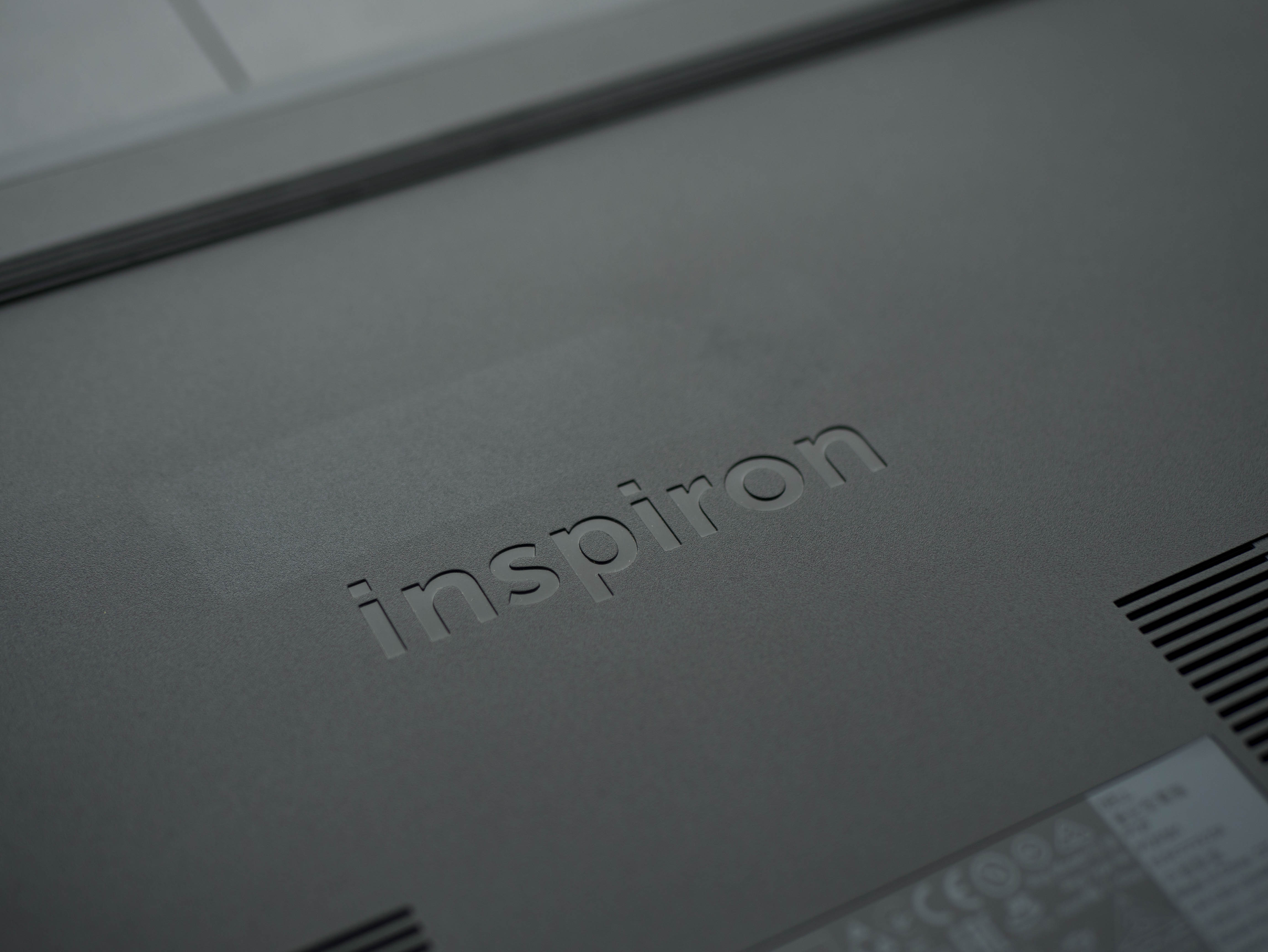


The panel has a straightforward design, with two wide air-intake grilles for the CPU and GPU fans. Two long rubber feet span the length of the bottom panel and on the exhaust shroud at the back. Inspiron branding is engraved in the center of the bottom panel.
Overall, the Inspiron 15 7000 has a very sturdy build for a relatively budget-minded gaming machine. We noted few, if any, flex points, which is impressive for a completely plastic chassis, and a $950 one at that (as our test unit came configured).



The Inspiron’s hinge assembly consists of three strips of plastic dividing the display into thirds, with the hinge attaching in the middle. Here, you’ll find additional contrasting elements between the gray finish on the inner surface and the top cover’s matte-black finish. The hinge extends back to about 135°. It’s a bit stiff, but it’ll keep the display sturdy should your desk be bumped or shaken.


The Inspiron’s I/O consists of the absolute essentials only. On the left, you’ll find a Noble lock slot (for a security cable), the DC power jack, an RJ-45 LAN port, a USB 3.0 port, and an SD card reader. On the right, you’ll find a combination headphone/microphone jack, two more USB 3.0 ports, a Thunderbolt 3-over-Type-C port, and an HDMI 2.0 port.
Display
The Inspiron 15 7000 features a 15.6” Full HD (1920x1080) IPS display with a matte finish. IPS panels are uncommon in gaming laptops at this price range, so the Inspiron will have a step up against similarly priced competitors, as far as display performance goes.
Additional displays can be connected via HDMI 2.0 and Thunderbolt 3.
Input Devices





The Inspiron’s keyboard has a number pad and consists of scissor-switch keys, which offer satisfactory feedback. We found the keys to be fairly spaced out, which might make typing uncomfortable with for users with small hands. The keys feature translucent red paint that allows red backlighting to seep through the keytops with minimal backlight bleed. Additionally, the WASD keys have a red border. In the $900 price range, it's not realistic to expect extravagant RGB lights and typing effects.
The function row has several predetermined functions. F1 through F3 adjusts audio; F4 through F6 provide playback; F8 opens the Project menu; F9 opens the Search bar; F10 adjusts backlight levels; and F11 and F12 adjust screen brightness. Additionally, hitting Fn+PrntScrn toggles wireless settings, Fn+Esc locks the Fn key, and Fn+Insert puts the Inspiron to sleep.
The touchpad is located just below the keyboard, and it features a red border and separator to match the keyboard backlighting. The Inspiron 15’s touchpad provides almost uniform actuation, a problem that even high-end gaming-laptop vendors never seem to address. Not much force is required to actuate the clicking function, so you don’t have to worry about dust falling beneath the touchpad while jamming the click-down. Tracking and multi-touch functionality are adequate, but we encountered a bit of surface drag during fine movements. You should stick to a mouse while gaming, but the touchpad will serve you well otherwise.
Interior









Dell makes accessing this Inspiron’s internals simple. The bottom panel is attached to the chassis with just one screw. Loosening it reveals the interior, which has a simplified layout to make upgrades easy.
Two DDR4 memory slots are located in the middle, a 2.5-inch SATA slot is at the bottom left, and the M.2 SSD slot is right above it. The Intel Dual-Band Wireless-AC 8265, which handles wireless networking and Bluetooth, is right above it. Finally, the 74Wh battery spans the bottom end of the laptop. A plastic shroud covers the cooling solution and offers a small glimpse at two of the Inspiron’s copper heat pipes. The hefty exhaust fans are located at the top left and right corners.
Software
The Inspiron 15 7000 is relatively barebones, as far as the loadout of preinstalled software goes. You won’t find a comprehensive software suite with advanced overclocking options or keyboard backlighting controls. Instead, Dell preloads its SupportAssist, which will perform system-checkup scans and download drivers.
MORE: Best Gaming Laptops
MORE: Gaming Laptop Previews
MORE: All Laptop Content
-
AgentLozen I like Dell's approach to Max-Q with this design. Using Max-Q to reduce temperatures and power consumption would be ideal with a GTX 1070 or 1080. We keep seeing laptops that are super tiny and thin with no room for expansion. I want to see a normal sized laptop with a GTX 1070 and TERRIFIC thermal performance that can hold an M.2 SSD and a 2.5" mechanical hard drive.Reply -
fullauto2009 Ive seen this refurbished for 615.Reply
Ive also bought this new from costco for 700
So once you factor that in its a really solid deal


