Dell SE2717H 27-inch IPS FreeSync Gaming Monitor Review
Why you can trust Tom's Hardware
OSD Setup & Calibration
Two presses of the third control key will bring up the full OSD. You can access other monitor functions with the first two buttons. That feature is configurable by the user. Let’s check out the SE2717H’s comprehensive menu system.
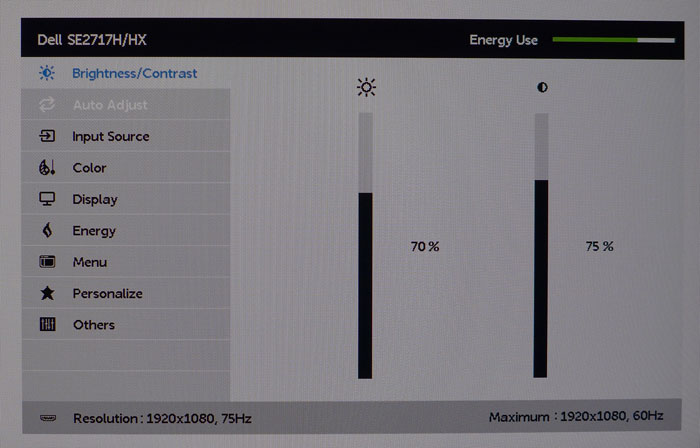
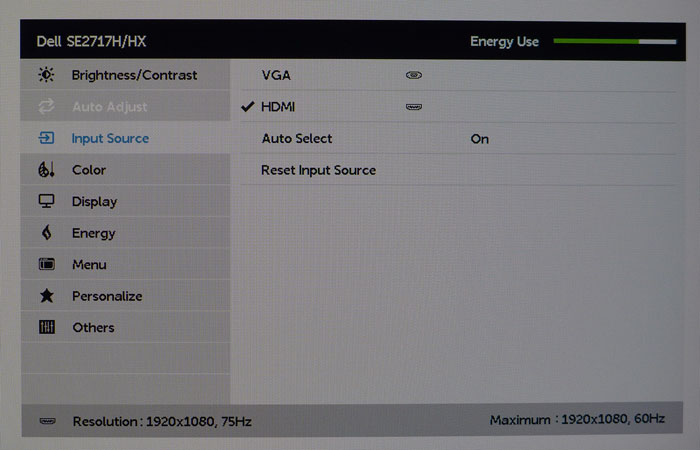
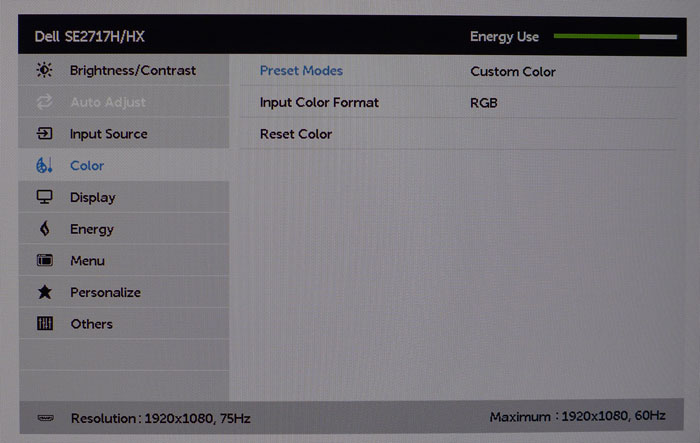
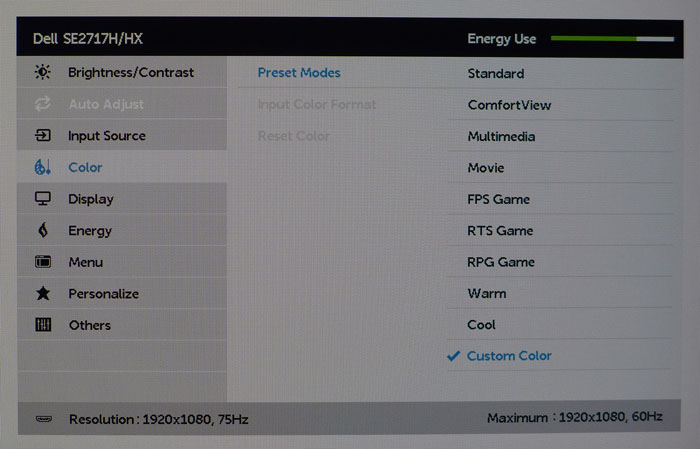
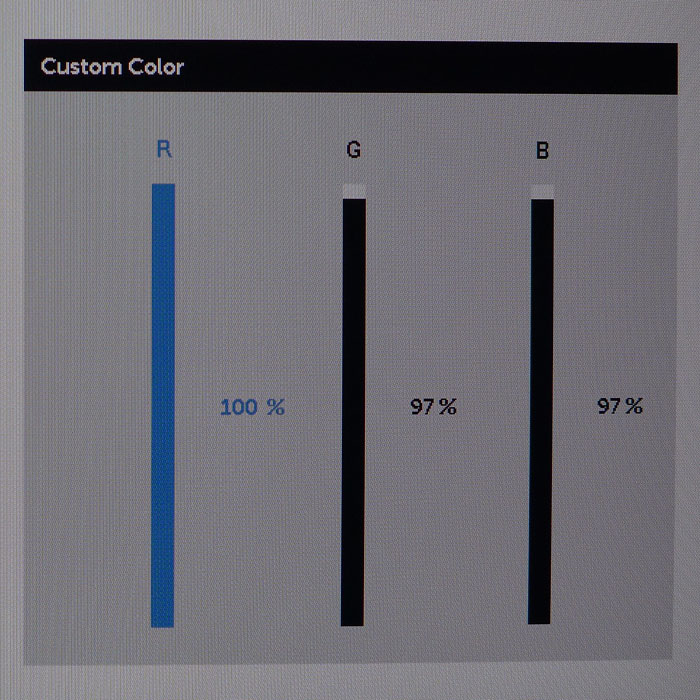
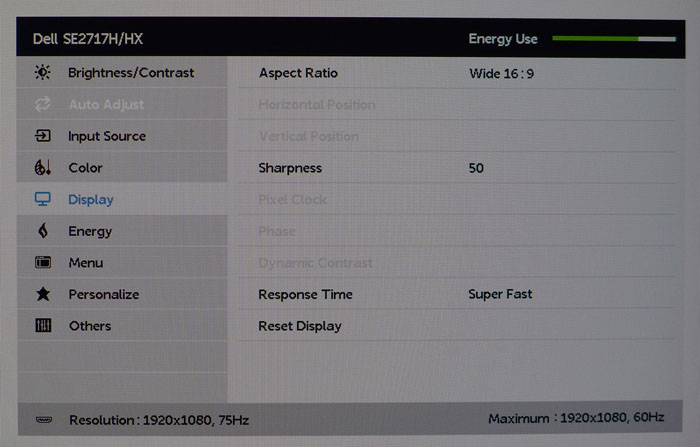
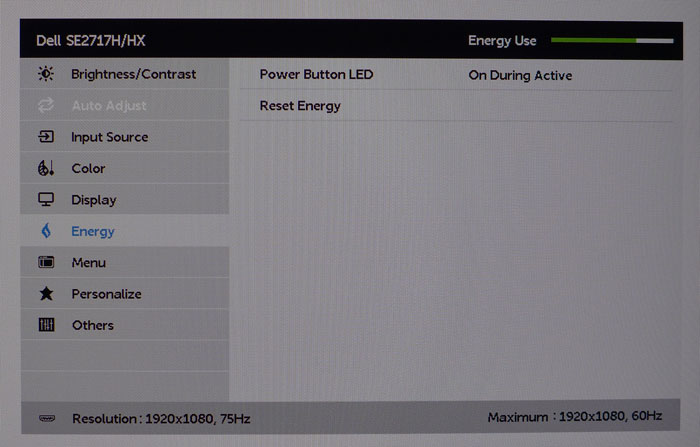
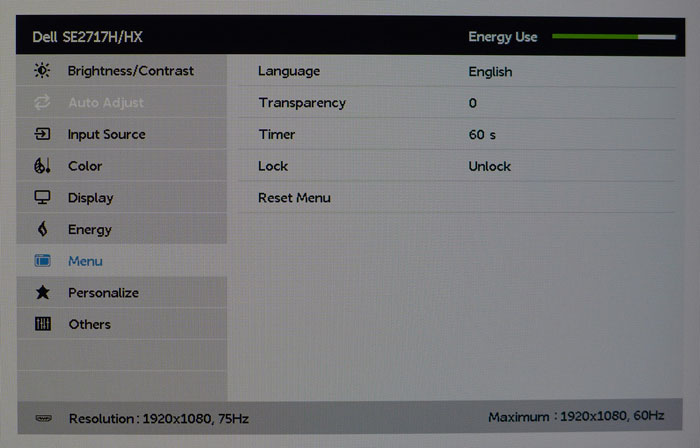
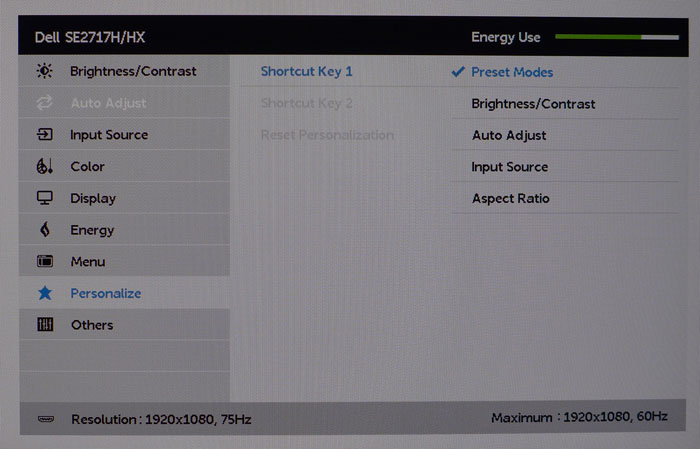
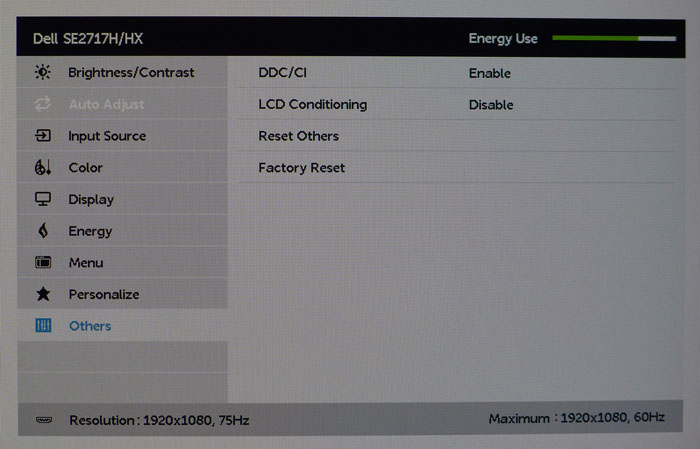
The first screen has only brightness and contrast sliders. The latter is set correctly at 75 and should be left alone. Brightness runs through a 100-step range that takes output from 40-290cd/m2.
The Auto Adjust option is for analog signals coming through the VGA port. Here you can set timings to ensure a clean image. It’s grayed out when using the HDMI input.
The input source selector is minimal, because it only has to manage two inputs. With Auto Select turned on, the SE2717H quickly finds the first active signal on startup.
The Color menu offers 10 picture mode selections, of which Standard is the default. It’s pretty close to the mark without calibration, so Dell has forgone the redundant sRGB mode. Other presets alter color temp and gamma for various tasks. Since FPS gaming is the most likely use for this screen, we’ll show you its measurements in the tests on page four. To perform a grayscale calibration, choose Custom Color. You’ll then be presented with a precise set of RGB sliders that begin at their maximums. We initially lamented the lack of a gamma control, but as you’ll see later, it’s completely unnecessary.
In our chosen Custom mode, the Display menu offers only a few basic options. You can change the aspect ratio, adjust sharpness (leave it on 50 for best results) and choose an overdrive setting. Super Fast causes ghosting that is more visible in test patterns than in actual content. And it does reduce motion blur.
The only energy-saving option is to turn off the power LED. Since the SE2717H is already fairly efficient, there won’t be much gain here.
Get Tom's Hardware's best news and in-depth reviews, straight to your inbox.
The Menu screen offers multiple languages, five transparency levels, up to a 60 second timeout, and a lock function that prevents tampering.
The first two control keys can be set to one of five functions in the Personalize menu. We liked the defaults of Brightness/Contrast and picture mode.
Others has the two final options: DDC/CI, which should be left on; and LCD conditioning, which is completely unnecessary, since modern panels don’t suffer the effects of burn-in.
Our only gripe with the OSD overall is the lack of any FreeSync information. You won’t know it’s active unless you check AMD Catalyst. Also the refresh info says “60Hz max,” which is incorrect. We confirmed proper operation at 75Hz during all our hands-on tests.
Calibration
The SE2717H looks pretty good in Standard mode and comes close to most of our color, gamma, and grayscale targets. You can enjoy the monitor for just about any task without calibration. We measured nicely saturated sRGB color, a D65 grayscale, and almost perfect 2.2 gamma tracking before making any adjustments. Selecting Custom Color and tweaking the RGB sliders takes accuracy a little higher, but the result is barely any different from the stock image. Here are our recommended settings and brightness values for popular output levels.
| Dell SE2717H Calibration Settings | |
|---|---|
| Mode | Custom Color |
| Brightness 200cd/m2 | 70 |
| Brightness 120cd/m2 | 34 |
| Brightness 100cd/m2 | 26 |
| Brightness 80cd/m2 | 17 |
| Brightness 50cd/m2 | 5 |
| Contrast | 75 |
| Color Temp | Red 100, Green 97, Blue 97 |

Christian Eberle is a Contributing Editor for Tom's Hardware US. He's a veteran reviewer of A/V equipment, specializing in monitors. Christian began his obsession with tech when he built his first PC in 1991, a 286 running DOS 3.0 at a blazing 12MHz. In 2006, he undertook training from the Imaging Science Foundation in video calibration and testing and thus started a passion for precise imaging that persists to this day. He is also a professional musician with a degree from the New England Conservatory as a classical bassoonist which he used to good effect as a performer with the West Point Army Band from 1987 to 2013. He enjoys watching movies and listening to high-end audio in his custom-built home theater and can be seen riding trails near his home on a race-ready ICE VTX recumbent trike. Christian enjoys the endless summer in Florida where he lives with his wife and Chihuahua and plays with orchestras around the state.
-
ArnisR Pixel Response & Input Lag diagrams are wrong. They are duplicates of uniformity diagrams.Reply -
Adroid You know, I have been eyeing the ASUS Rog PG279Q because I'm currently running a NVidia card, but at 800$ it's a hard pill to swallow. Seeing a good quality screen like this, when you add a 500$ graphic card, it's still less than the Asus monitor alone, makes you really second guess spending that much.Reply
I'm an "old school" gamer, and I am pretty bummed that 16:10 is essentially a lost cause. People don't realize that it's a superior resolution, in particular for MOBA and RTS games where battles can be taken place vertically... I'm thinking about the 1440p screen because it will give a bit more than the 1920x1200 I'm currently using, but dang I wish I could find a ULMB Gsync/freesync screen with 2560x1600 and at least 120hz - but I'm sure not holding my breath. -
Rassalas Isn't 1080P kind of out of date nowadays? I would think at least 4K would be the lower threshold for something to brag about.Reply -
Adroid 1080p is OK. Depends on what you are doing. You have to consider on FPS games the larger the resolution, the smaller your targets will be. For example, CS:GO at 4k would be very difficult to make "flick shots", which is game lingo for flicking your mouse and shooting faster than your eyes can keep up. It's essentially a controlled shot blind, developed from many hours of play and settings on the mouse that fit the player.Reply
For MMO games, and I'm sure a number of other games and genres, the bigger the resolution, the better - provided the game has proper scaling for text and interface. What I mean is there are certain games if you run at 4k the text is unreadable because it's so small... In this case a smaller resolution is the only answer. 1080p is pretty much the "standard" that all games work towards, so I would guess confidently that most, if not all, games will support it (modern games do undoubtedly).
But to answer your question, no, I wouldn't say it's out of date. It's the most common resolution for streaming, video, and compatible with 99.9% of game systems, TVs, media, and the list goes on (albeit 1080p is not 100% to scale in most video thanks to the biggest blunder of our time). -
photonboy Adroid,Reply
You do not gain anything with a more square aspect, in fact you LOSE by seeing less information to the sides.
Scaling issues aren't much of an issue today either in terms of game text. Also, I have no idea what "blunder" you are referring to with 1080p and video scaling.
16x9 is the ideal ratio for a screen. -
AdMan The Congrats and thanks again for your continuous, voluntary, reliably-dependable, sub-conscious and especially in this week's historically insignificant instance Your inpatient and passionate participation in:Reply
"Eternally Distracted Sheeple - Sustained by Sh!tty Fodder from Greedy Farmers"
It's NOT AN ART! It is Science, Social Engineering, Years of Persistent, Neural++
RE-Programming, behavior modification, positive and negative sanctions, etc., etc.,
PERSONALIZATION: Promoting, Procuring, Providing "Personalized Power Products" to Multiple Massive Markets - Irregardless of the Socio-Economic Demographics by EMPLOYING THE UBER-EGO...
Sharing is caring and caring is sharing,
SO...Let's end all that silliness and all get sorted right now....
UNDERSTAND, and accept these simple Rules, we all PASS with BONUS Points!
Rule#1: LOCATION! LOCATION! LOCATION!
Rule#2: QUALITY then Quantity.
Rule#3: Live, Laugh, Love
Rule#4: 10000x7000 (IMAX)
*I took a few minutes to really research this, for my own agenda
(Perceived Needs/Wants) VERSUS (Actual Needs/Wants).
A few minutes turned into several hours and a savings of several thousand dollars much better understanding. Additionally - A sincere thank you to ALL Y'ALL.
I thought I knew, that what I knew, was correct and true, pausing to check my facts stopped my ignorance in it's tracks and availed me the opportunity to learn as well as urge all of you to spend a few minutes fact checking yourself and the other interested parties.
With my High and Mighty Attitude of Gratitude - Peace out! -
Syed_Listening How about the after purchase experience on this? Will there be replacement or repair?Reply -
Syed_Listening How about the after purchase experience on this? Does Dell provide a replacement or repair?Reply