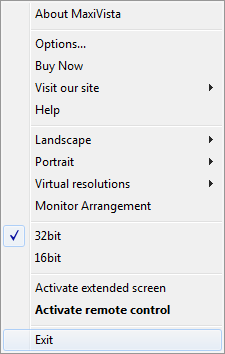MaxiVista: Enabling An Extra Monitor Over Your Network
A Notebook As An Additional Monitor
A free trial version of the MaxiVista software can be found at the manufacturer's Web site and downloaded as a ZIP file. The program is only 5MB, so the process is fairly quick and easy. Except for the basic requirement to have at least two computers that are connected through a network, there's not much to note. MaxiVista has to be be installed and running on both computers. Windows 2000, Windows XP, Windows Vista, as well as Windows 7 are supported. It should be noted that MaxiVista works even if both computers are using different operating systems or operating system versions (for example, one running 32-bit and the other on 64-bit Vista).
MaxiVista is available in three versions: Standard, Professional, and Mirror Pro. You can check out the differences between the various versions in the following table:
| Version | Standard | Professional | Mirror Pro |
|---|---|---|---|
| Extended screen | Yes | Yes | Yes |
| Remote control | No | Yes | Yes |
| Clipboard synchronization | No | Yes | Yes |
| Supports up to three additional computers | No | Yes | Yes |
| Mirroring of the desktop | No | No | Yes |
Constraints of the software
When you install the program, it deploys a virtual device driver that suffers from some general and OS-specific restrictions on Windows Vista and Windows 7. Thus, after starting the program on the newest versions of Windows, you lose Aero functionality altogether. In addition, (and this applies to all supported operating systems), there is no hardware acceleration available. As a result, applications like CAD programs and video playback software, such as Windows Media Player, will not operate as before. The manufacturer points out that in these cases, better results can be achieved if the hardware overlay function in the relevant program is turned off whenever possible.
Maxivista in Practice
So much for theory, now it's time to take a look at what MaxiVista is capable of in practice. For this purpose, we're using an ordinary desktop PC with two monitors connected. A notebook will serve as the third monitor for the PC. Both computers are using Windows 7. The connection between the PCs is gigabit Ethernet, and we also give it a try using a wireless network connection to see if this is feasible.
Installation on the Main Computer
Get Tom's Hardware's best news and in-depth reviews, straight to your inbox.
The file MaxiVistaDemo.zip from the manufacturer's Web site contains both the MaxiVista server and client software. In the first step, we install the server software running on our primary computer by executing the file MaxiVista_Setup_PrimaryPC.exe. A wizard takes us through the installation process. Many options are not available here and we install the program with the default settings. We simply confirm any warning messages from the Windows Firewall by clicking "Do not block" during the installation. After the installation is complete, the computer must be restarted. After rebooting, a look on the device manager reveals that a virtual graphics card has been installed.
Installation of the Client Program
In the second step, we install the client program. For this we execute the file Maxivista_Setup_SecondaryPC.exe, which is also located in the ZIP archive, on our notebook. Again, a setup wizard takes us through the process. During the installation, the user can choose whether the client program should run automatically at startup. A system restart after the installation is not necessary on the client computer. We can now start the client program from the Start menu entry. It can be found in ’Programs -> MaxiVista Demo Viewer,' after which an icon in the taskbar provides us with information regarding the current client process.
Current page: A Notebook As An Additional Monitor
Prev Page Multi-Monitor Configurations: No Longer A Costly Affair Next Page MaxiVista: Server Start-Up-
Reply
When further attempting to playback another 720p test file using Windows Media Player we were less successful. Once we moved the window to the virtual monitor we only saw a still image.
This probably has something to do with Media Player's DRM-related features which block video overlay (can't remember the correct name for this sort of DRM). -
Teamviewer is able to do all this as simply, and in addition is the easiest program to use to help novices on the other side of the globe, transfers files and voice and video, and is free for non-commercial use.Reply
And I have no commercial interests to love Teamviewer, neither do my old relatives who love it too, because they get their problems solved without any installations on their side. -
brendonmc I've experimented with a trial version of this software a number of years ago and concluded exactly the same thing as you have in your article. Its a fantastic idea but is limited to the slow speed of the network interface (remember that PCI-E has a bandwidth of 4GB/s or more) multiplied by the slow speed of software video processing. Forget trying to run an 'Eyefinity'-like setup with a couple of old laptops because gaming isn't gonna happen through this portal. I also found video playback hit and miss too with very strange things happening.Reply
That said, if you just want to have your inbox, twitter or facebook sitting on that old pentium 3 laptop screen beside your main computer then its great (as long as you are prepared to wait the 10 minutes it would take for windows xp to boot up!). -
igot1forya Stardock has had a product called Multiplicity that has done this for years. Also, you can use several spare PC's are monitors at the same time.Reply
http://www.stardock.com/products/multiplicity/
Toms should do a side-by-side comparison. -
@Igot1forya I think you are misunderstanding the product. MaxiVista doesn't *only* serve as a KVM for non-standard editions but let's you virtually add an extra monitor to your primary desktop, the primary desktops thinks a physical monitor has been added which let's you drag over windows and programs over to them like nany regular monitor except in reality they appear on the monitor of the networked pc.Reply
-
ilikegirls I just downloaded this program and I'm loving it! not only does it let me have a third screen (win), I found a way to have the second PC work normally with the desktop and everything and still control it. I had fun with this once when I was playing C&C3. I started C&C3 in both PC and played with both on them but with only one mouse lol it was sweet! Love this program!Reply
still sad its only a trial! -
spoofedpacket Wow, this software does not seem entirely useful when considering it is a commercial package.Reply
You should have used more exciting terminology when talking about the power consumption of running multiple systems. From the looks of video card related articles and posts on here, it is a much bigger deal than actual performance with much colorful and bombastic wording surrounding the issue.
-
This program is interesting when your 2nd monitor is a laptop. Great for use with Photoshop, Lightroom etc.Reply
For controlling a remote computer I use the free
XP software Synergy :
http://synergy2.sourceforge.net/
From my WiFi laptop I control HD video display on TV from my desktop player.