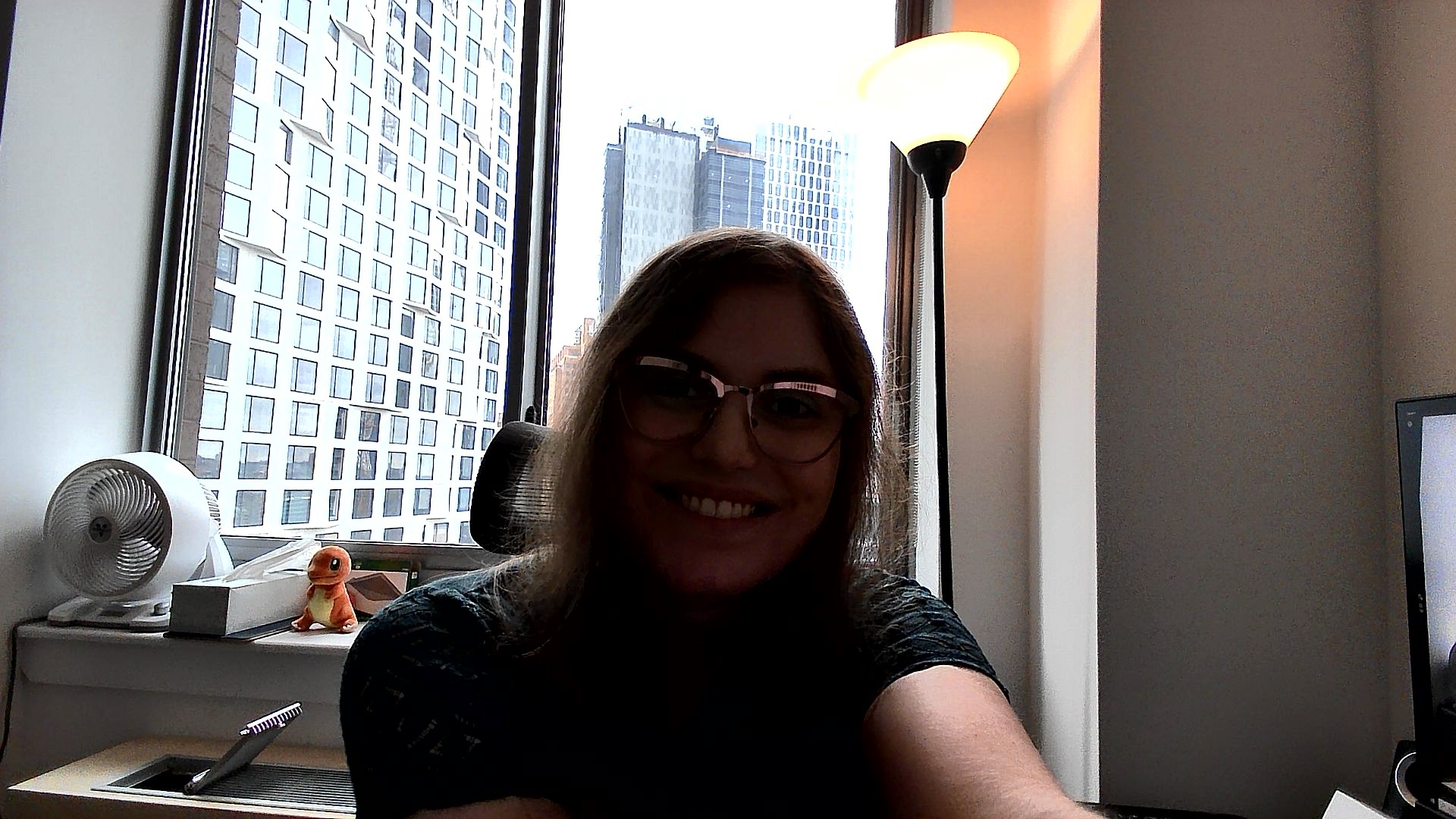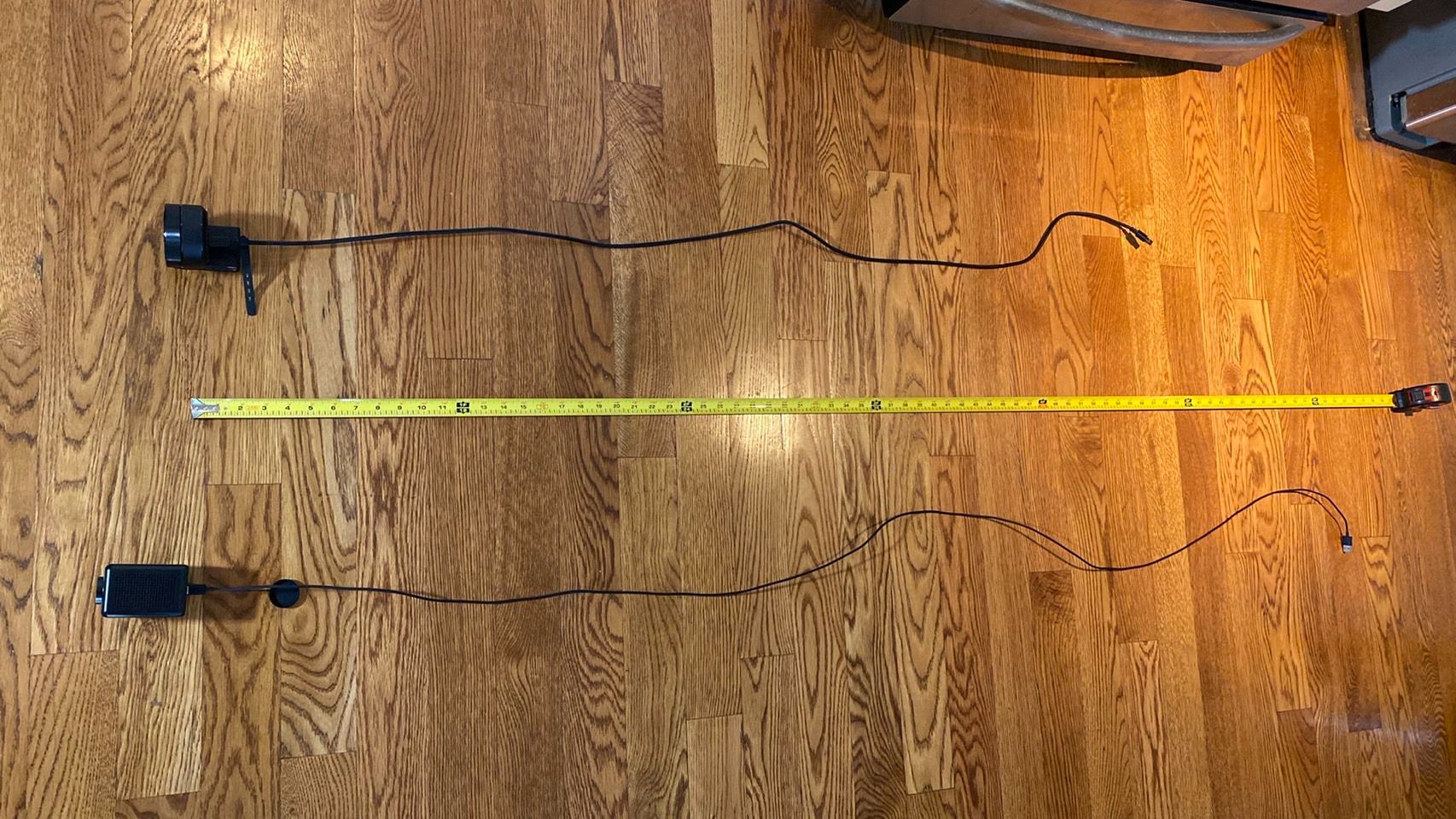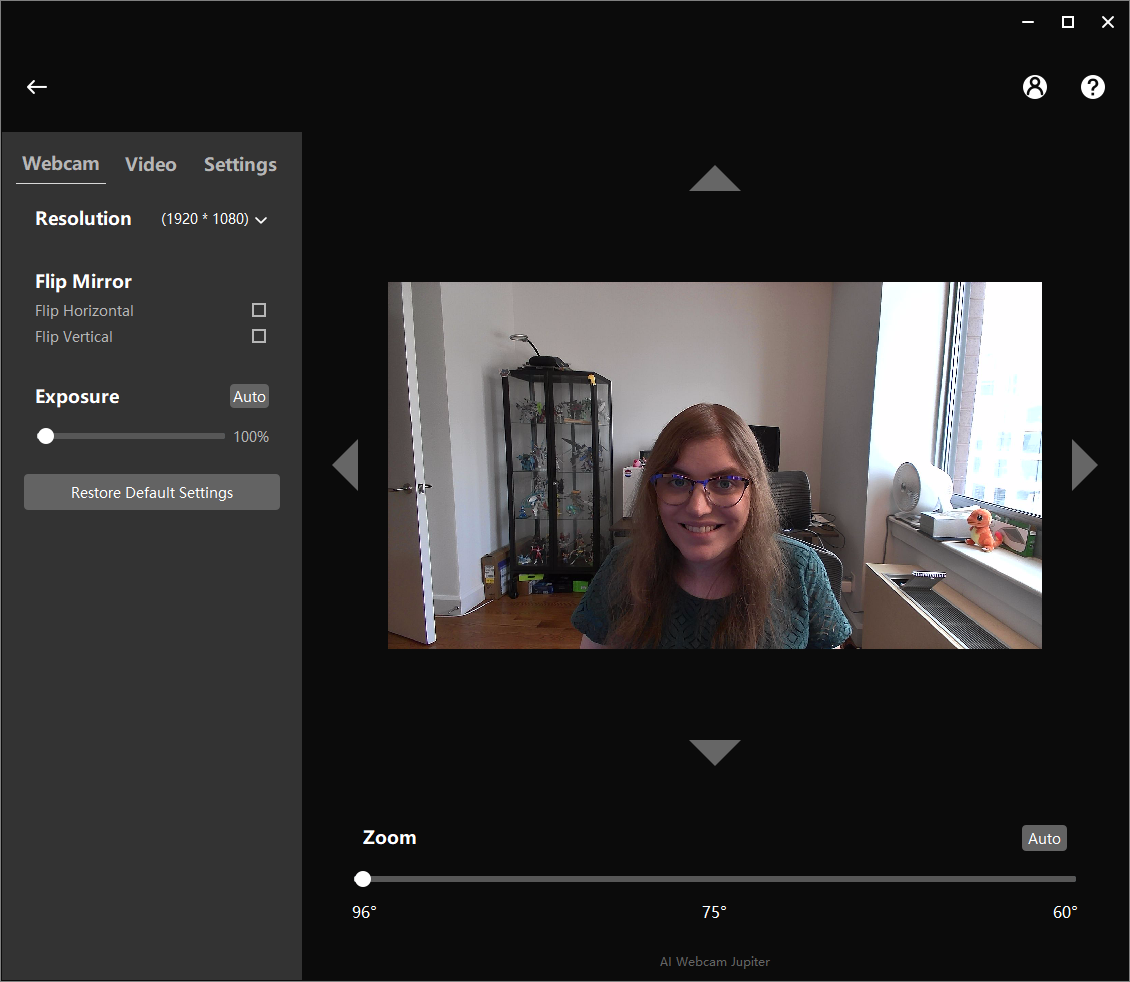Tom's Hardware Verdict
The eMeet Jupiter webcam has a decent microphone and speaker setup, but the visual fidelity is far from what you’d expect from a $200 device.
Pros
- +
+ Built-in speaker
- +
+ Clear built-in microphones
Cons
- -
Visual fidelity is prone to artifacting
- -
AI zoom frequently misfires
- -
Very pricey
Why you can trust Tom's Hardware
eMeet is one of those smaller companies that popped up during the pandemic to fill the newly-contested webcam space left behind as demand rose and the best webcams started going out of stock. Before now, it’s released three cameras, two of which are cheap Logitech c920 clones and one of which is a Logitech c920 clone with built-in speakers for conference calling. I’d actually previously looked at the company’s C960 camera and thought the quality wasn’t high enough to warrant a full review.
However, the eMeet Jupiter webcam changes that, not with quality but with a decidedly non-budget price that I feel compelled to question. This is a $199 device, putting it in firm competition with premium devices like the Razer Kiyo Pro and the Dell Ultrasharp Webcam. While it does have high-quality microphones and a built-in speaker that give it some conference call utility, its poor visual fidelity and bare-bones software hardly justifies its high price point, especially when it’s being sold as a premium webcam and not a budget speakerphone.
Well-Lit Room
eMeet Jupiter Webcam
Razer Kiyo Pro
Dell Ultrasharp Webcam
As it costs $200, I tested the eMeet Jupiter Webcam against both the Razer Kiyo Pro and the Dell Ultrasharp webcams, premium devices from much more well-known brands that have the same price tag.
The sky was overcast on the day I tested, but even with my blinds open and most of my home office’s ambient light sources turned on, the Jupiter webcam’s picture was just as grainy, sharp, and overall cheap as on $30 devices I’ve seen from this company, like the eMeet c960. I wouldn’t be surprised if the Jupiter is repurposing sensors from these less-expensive devices and trying to justify its massive price inflation with its other, more audio-focused features. But while those are impressive (more on that later), I doubt they fully make up for the price difference between this webcam’s sensor and its price on their own.
Get Tom's Hardware's best news and in-depth reviews, straight to your inbox.
The field of view on the Jupiter webcam is slightly wider than the competition’s, but the fidelity isn’t even in the same class. The artifacting is just too severe for it to be a serious visual fidelity contender in this price range, at least under what I’d consider to be optimal lighting conditions.
Low Light Room
eMeet Jupiter Webcam
Razer Kiyo Pro
Dell Ultrasharp Webcam
While the Jupiter’s picture was closer to its name-brand rivals in low-light, it had trouble contending with premium features like the Razer Kiyo Pro’s light sensor. That particular camera barely showed any artifacting when I closed my blinds and turned off all ambient light sources except for my main desktop monitor.
The Dell Ultrasharp Webcam did show more artifacting here than it did under normal conditions, but not to the same extent as the Jupiter. Both competing cameras also maintained more accurate colors and weren’t as overly sharp as the Jupiter.
Overexposed Room
eMeet Jupiter Webcam
Razer Kiyo Pro
Dell Ultrasharp Webcam
The artifacting on the Jupiter webcam is least noticeable in heavy light, which I tested by pointing my webcam directly at my window. Unfortunately, not much else is noticeable, either. Its picture under these conditions was far from usable, although the Razer Kiyo pro also suffered from a similar issue. Still, the Dell Ultrasharp Webcam shows the kind of quality you can get under extremely bright conditions with other options at this price point.
To the Jupiter webcam’s credit, its ability to capture the view through my window is impressive, as it’s not uncommon for rivals to display windows as blank sheets of white. Unfortunately, that particular feature is more useful to a photographer than to someone buying a camera to video conference with.
Videos on the eMeet Jupiter Webcam
Still pictures don’t fully encompass what the eMeet Jupiter Webcam is capable of, nor does a lack of audio. This camera is being marketed both for conference calls and for working from home, so much of its capability comes from its 4 noise cancelling microphones. To that end, I’ve recorded a sample video using this webcam’s microphones for audio.
The result? There’s no lag or stuttering, but the artifacting and unusual sharpness is still present on video. Still, the microphone quality is similar to what you’ll get from a good headset boom microphone. I could still hear noise from my fan and air conditioner in the background, so I’m skeptical as to how well the noise cancelling works, but since the webcam is partially marketed for conference calls, it’s good to know that you won’t need a separate microphone for casual calls when using it.
Build Quality of the eMeet Jupiter Webcam
The eMeet Jupiter is a hefty, sturdy device that looks a bit like a miniature camera from a cartoon or an old-fashioned camcorder. In other words, it’s a long rectangle with a lens on front. It’s a genuinely charming appearance that also makes sense, as that extra space makes room for the eMeet Jupiter’s built-in top firing speaker. Unfortunately, the downside of having such a large device is that it’s not very posable.
The Jupiter can’t tilt upwards, and can only tilt downwards at about a 45 degree angle. It can rotate side-to-side, but also only to about a 45 degree angle.
On the plus side, the Jupiter does come with a lens cover, although it’s not always the prettiest solution as it’s constantly dangling from the Jupiter on a string that’s permanently attached to the back of the device.
The monitor mount here is stable, which is important for such a large device, and I was able to securely connect it to both a curved back monitor and flat back monitor. And as usual, there’s a tripod screw hole on the mount’s bottom.
Finally, the Jupiter webcam comes with a detachable USB-C to USB-A cord that measured a generous 78 inches when I pulled it fully taut. By comparison, the Razer Kiyo Pro’s detachable USB-C to USB-A cable is only 58 inches.
Special Features of eMeet Jupiter Webcam
The eMeet webcam markets itself as having AI auto-framing, but in my experience, it’s just an auto-zoom function that’s sometimes a little too keen to adjust the zoom when it doesn’t need to.
When it’s working best, the auto-zoom simply involves zooming the frame to place you inside it whenever you reach the far edge of its field of vision. If another subject appears out of view, it will also zoom out to show that subject. You can also manually adjust the framing in the eMeet Link app via four large arrow buttons. But, importantly, none of these features will work if the camera is already at its maximum field of view. They also won’t work if you don’t have the eMeet Link app open.
In other words, while the Jupiter will try its best to keep you on screen, you can only access its “AI” by artificially limiting the camera’s view in the first place. That would be fine if the AI were more robust— you can’t create footage beyond your maximum field of view anyway—
but the limited framing here makes it feel like a lot of sacrifice for little gain. Still, there is some use to be found here if you want to mostly stick to close ups but occasionally zoom out to include more people on a call or show off a subject in your background. Or, at least there would be if the feature always worked.
Unfortunately, when I tried using it in an actual call, the auto zoom functionality frequently made large adjustments with little rhyme or reason. It got pretty distracting, frequently zooming in or out despite no change on my end, and was hard to predict. My coworkers, safe to say, were confused. Still, it did zoom out to include my cat in the picture when she walked in the room, and zoomed back in when she left. This seemed deliberate, and not like a luckily-timed random adjustment.
In other words, don’t expect Nvidia Broadcast here. The camera will not be constantly making mild and controlled panning motions to keep you in its center.
The Jupiter Webcam also comes with a small selection of video filter and post-processing options, although they’re far from measuring up to what you’ll find even in freeware like OBS and Snap Camera. Auto exposure and auto white balance are helpful, but the included “cartoons” and “black and white” filters are less like fun bonuses and instead look more like your kid went wild with the tint setting on your TV.
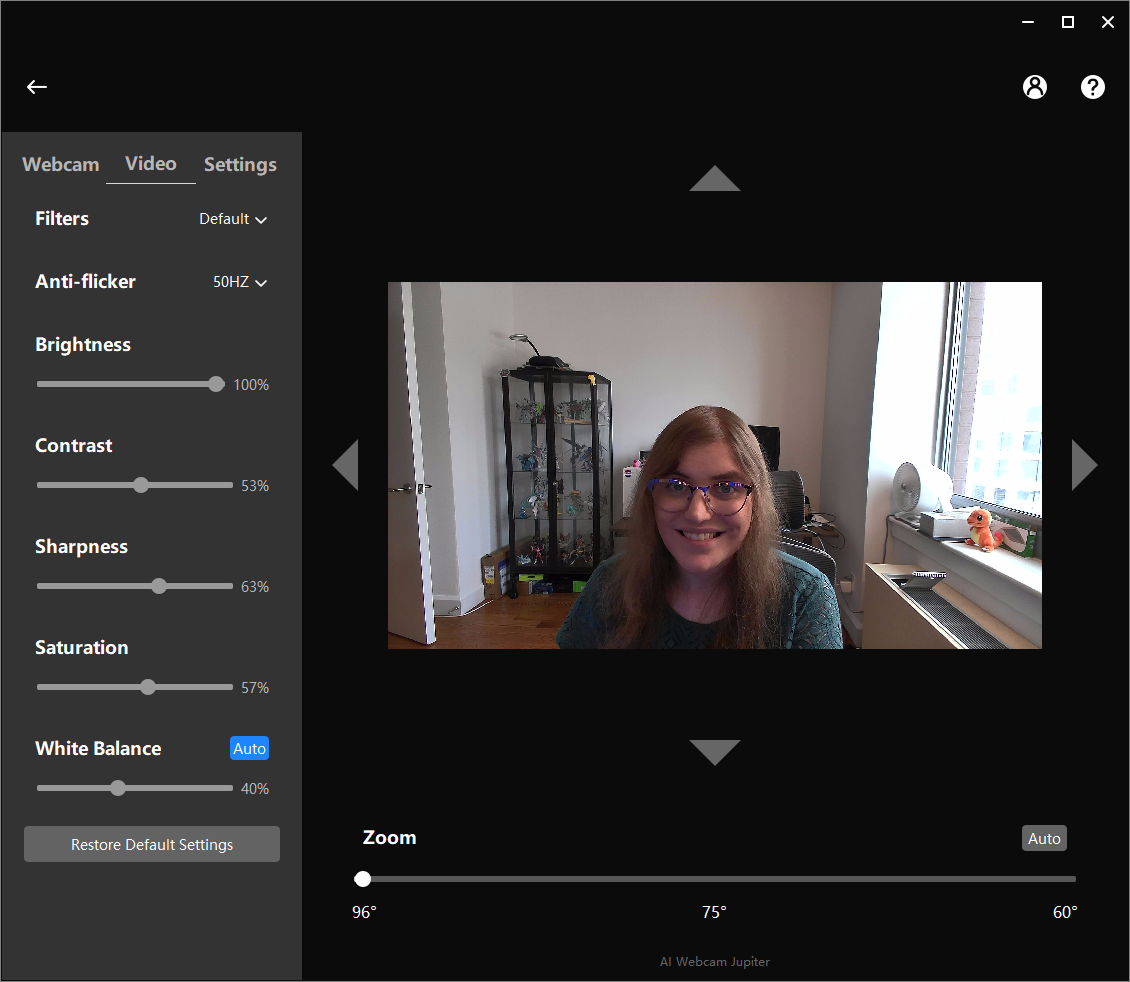
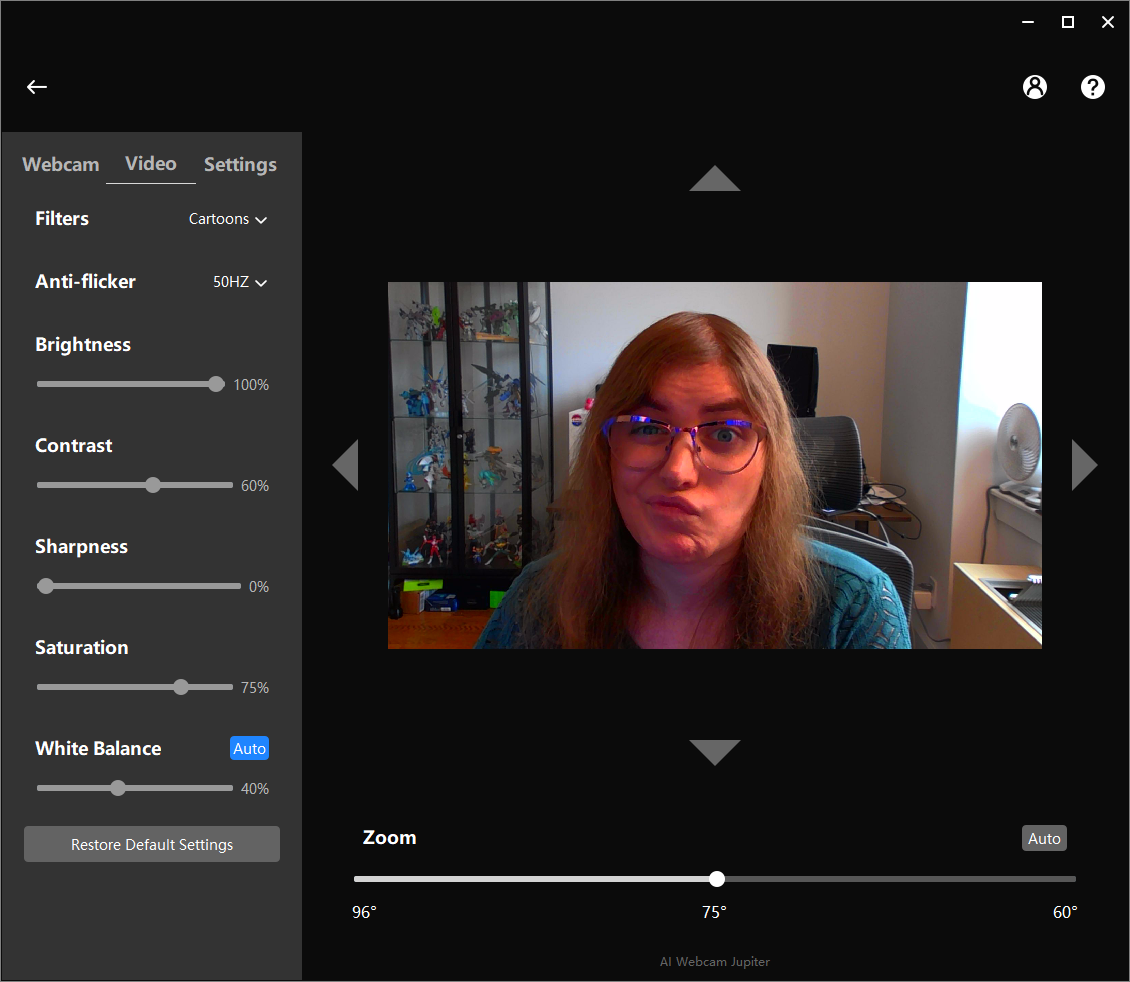
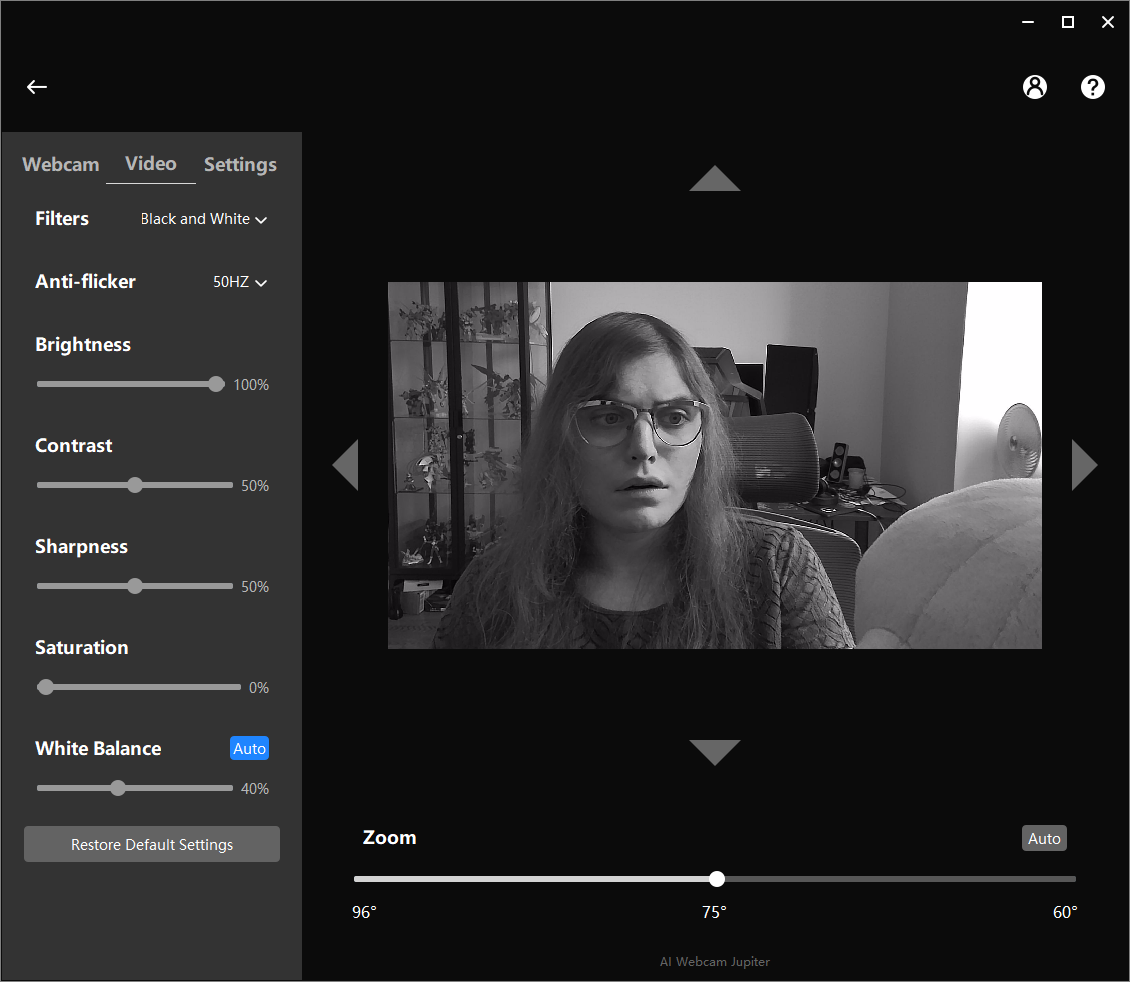
Finally, there’s this camera’s other big selling point, which is its built-in 3W top firing speaker. Quality here is genuinely impressive for a webcam, with audio being comfortably listenable starting around 60% and carrying across roughly half of my 2-bedroom apartment at 100%. For what it’s worth, I did try listening to music on it, although it sounded tinny and echo-y. What you’re supposed to use this camera for is video conferencing, and to test that, I called some friends and listened to a few podcasts on it. I made it comfortably through each episode and all of my calls without missing a beat.
Combine this with the decent microphone quality demonstrated in the sample video I posted further up in this review, and you have a workable all-in-one conference microphone and speaker system. I didn’t even experience echo when using both the microphone and the speaker at the same time.
It’s a shame that this is being pushed as a premium webcam as opposed to a budget speakerphone.
Bottom Line
The eMeet Jupiter webcam is a budget camera sensor trumped up with a fancy name, a charming body, and a few conference call features in an attempt to justify a high price tag. Unfortunately, it can’t escape from its jank roots.
This camera’s fidelity is closer to what you’d expect from a $30 device than a $200 one, and its software is barebones with an auto-zoom function that’s prone to going off when it isn’t needed.
The audio features are much more impressive here, which leads to the question of who this is for.
The marketing material eMeet sent me for this device shows the Jupiter being used as a typical webcam, plugged into a laptop and intended for use by a single person. For this use, it falls flat.
However, plenty of the example use cases on the camera’s store pages show it being used as an all-in-one camera/microphone/speaker conference call device for whole rooms of people. This is a type of product we don’t typically review, but given that this camera seems to be using a low quality webcam sensor, I can’t imagine it has any clear advantage over just buying a conference speaker separately and using any other webcam for video.
In other words, there’s nothing about the camera part of this hardware that marks it as specifically being for conference calling. There’s no 360 degree capture here or the like. It’s just a bad webcam stapled onto a budget speakerphone.
Don’t be fooled by this camera’s price. It’s not as premium as the branding makes it out to be. To get some real bang for your two hundred well-earned bucks, go for the Dell Ultrasharp Webcam or Razer Kiyo Pro.
Michelle Ehrhardt is an editor at Tom's Hardware. She's been following tech since her family got a Gateway running Windows 95, and is now on her third custom-built system. Her work has been published in publications like Paste, The Atlantic, and Kill Screen, just to name a few. She also holds a master's degree in game design from NYU.