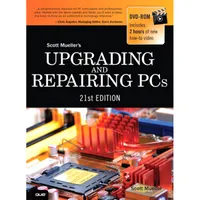Upgrading And Repairing PCs 21st Edition: Flash Storage
SSDs: Partition Alignment And SSD Applications
Partition Alignment
Another issue with SSDs is that they are normally designed to read and write 4 KB pages and to erase data in 512 KB blocks. Windows XP and earlier OSs normally start partitions 63 sectors into a disk, which means that the OS file system components and clusters overlap pages and blocks, resulting in more pages being read or written, and more blocks being erased than necessary, which can cause a noticeable performance hit.
SSDs perform at their best when partitions are created with the SSD’s alignment needs in mind. All the partition-creating tools in Windows 8/7/Vista place newly created partitions with the appropriate alignment, with the first partition starting an even 2048 sectors into the disk. Because this is evenly divisible by both 4 KB (eight sectors) and 512 KB (1024 sectors), there is no overlap between OS file system cluster and SSD page/block operations.
Even if you are using Windows 8/7/Vista or another OS that normally creates aligned partitions, you may still have misaligned partitions if the OS was installed into an existing partition or as an upgrade. Many of the drive manufacturers have free partition alignment tools available that can check and even correct the alignment of partitions on the fly. When creating new partitions on an SSD, you can optionally use the DISKPART command to manually set the offset to the start of the first partition such that all partitions on the drive will be properly aligned. With manual intervention, you can ensure that even Windows XP and earlier will create partitions that are properly aligned for maximum-performance.
SSD Applications
SSDs are ideal for laptops because they are more rugged (no moving parts), weigh less, and consume less power. The weight savings is fairly minor because the difference between an SSD and a conventional drive of the same (or even greater) capacity is generally only a few grams. The power savings is more real—SSDs only draw about a tenth of a watt compared to about 1 watt for an HDD (average). But even that may be overstated. Although drawing one-tenth the power sounds like a considerable savings, compared to other components such as the CPU, GPU, and display, each of which draw 30 watts or more, the overall power savings in going from a standard HDD to an SSD is relatively low in comparison to the total power consumed.
SSDs are ideal as the boot drive for desktop systems because of their performance. Using an SSD can drop boot or resume from hibernation times dramatically. SSDs are less ideal for storing large amounts of data because capacities are less than what is available for conventional HDDs.
Will your next computer contain an SSD? If you buy a tablet, a netbook, or an Ultrabook, the answer is “very likely.” SSDs are big enough to contain the operating system and applications and are rapidly dropping in price per GB compared to magnetic storage. Netbooks, Ultrabooks, and other PCs can use external hard disk drives or cloud-based storage for data storage, and some Ultrabooks include both a small SSD for use by Windows and a larger hybrid hard disk (magnetic storage with a small amount of flash memory) for application and data storage. Tablets can use flash memory slots, cloud-based storage, or both to supplement the capacity of an SSD.
Get Tom's Hardware's best news and in-depth reviews, straight to your inbox.
Current page: SSDs: Partition Alignment And SSD Applications
Prev Page SSDs: SLC Versus MLC And TRIM Command Next Page USB Flash DrivesTom's Hardware is the leading destination for hardcore computer enthusiasts. We cover everything from processors to 3D printers, single-board computers, SSDs and high-end gaming rigs, empowering readers to make the most of the tech they love, keep up on the latest developments and buy the right gear. Our staff has more than 100 years of combined experience covering news, solving tech problems and reviewing components and systems.