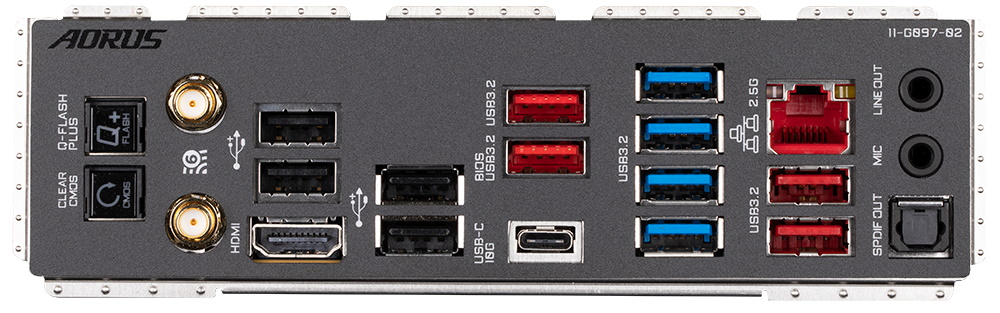Tom's Hardware Verdict
Gigabyte’s B650E Aorus Master is an enticing option at the top of Gigabyte’s B650 motherboard stack, especially if you like fast internal storage. It comes with four PCIe 5.0 M.2 sockets and loads of USB ports on the rear IO. It lacks 40 Gbps ports and the latest and greatest audio codec, but it is still one of the best Ryzen 7000 options in the $350 price range.
Pros
- +
Four PCIe 5.0 M2 sockets
- +
13 USB ports on Rear IO
- +
M.2 and PCIe EZ-Latches
Cons
- -
Lacks 40 Gbps port(s)
- -
Last-gen audio codec
Why you can trust Tom's Hardware
The B650E Aorus Master is the flagship board from Gigabyte’s B650 lineup. Priced around $150 less than the X670E Aorus Master we reviewed previously, it still comes well equipped, with multiple PCIe 5.0 M.2 sockets, 13 USB ports (including 20 Gbps Type-C), last-gen flagship-class audio solution, overbuilt power delivery, and an appearance that looks more premium than the price. While it is missing 40 Gbps ports (a feature few B650 boards include), unless you require this feature, choosing a B650-based motherboard will save you a considerable amount of money compared to X670E models.
Gigabyte went all in on the B650 chipset, offering a total of 13 motherboards (compared to five X670) of varying sizes and prices. You’ll find all the familiar Aorus lines (Master, Elite, Ultra, and Pro) and a B650 Aero G for the Creators. There are also a couple of non-Aorus boards, namely the Gaming X and DS3H SKUs. With the sheer number in the product stack, there’s something for everyone, including MicroATX and Mini-ITX SKUs. Prices range from $159.99 (B650M DS3H) to $349.99 with the Aorus Master.
Features-wise, the B650 Aorus Master has the same high-level attributes as its X670E sibling, including an 8-layer PCB, 105A SPS MOSFETs, fully reinforced slots, M.2 and PCIe EZ-latch, and more. In fact, the B650 Master uses the same capable power delivery (16-phase 105A SPS MOSFETs) too. If the 13 USB ports on the rear IO (including a 20 Gbps Type-C port) aren’t enough, you may want to re-evaluate your peripherals, as you won’t find many boards with more. Although the audio section uses a last-gen codec (Realtek ALC1220-VB) it is a flagship model, and the board includes an integrated DAC. Performance on B650 Aorus Master matched X670E boards and its peers in productivity and gaming, so it has all of the bases covered.
We’ll have to wait until testing to find out if this board makes our best motherboards list, but on features alone, it’s one of the better options for the AM5 platform at the roughly $350 price point. Before we get into all the details, here is a complete list of the B650E Aorus Master’s specifications, direct from Gigabyte.
Specifications: Gigabyte B650E Aorus Master
| Socket | AM5 |
| Chipset | B650E |
| Form Factor | ATX |
| Voltage Regulator | 20 Phase (16x 105A SPS MOSFETs for Vcore) |
| Video Ports | (1) HDMI (v2.1) |
| USB Ports | (1) USB 3.2 Gen 2 (10 Gbps) Type-C |
| (4) USB 3.2 Gen 2 (10 Gbps) | |
| (4) USB 3.2 Gen 1 (5 Gbps) | |
| (4) USB 2.0 (480 Mbps) | |
| Network Jacks | (1) 2.5 GbE |
| Audio Jacks | (2) Analog + SPDIF |
| Legacy Ports/Jacks | ✗ |
| Other Ports/Jack | ✗ |
| PCIe x16 | (1) v5.0 (x16, x8) |
| (1) v4.0 (x4) | |
| (1) v4.0 (x2) | |
| PCIe x8 | ✗ |
| PCIe x4 | ✗ |
| PCIe x1 | ✗ |
| DIMM Slots | (4) DDR5 6666+(OC), 128GB Capacity |
| M.2 Sockets | (4) PCIe 5.0 x4 (128 Gbps) / PCIe (up to 80 mm) |
| Supports RAID 0/1/10 | |
| SATA Ports | (4) SATA3 6 Gbps |
| Supports RAID 0/1/10 | |
| USB Headers | (1) USB v3.2 Gen 2x2, Type-C (20 Gbps) |
| (2) USB v3.2 Gen 1 (5 Gbps) | |
| (2) USB v2.0 (480 Mbps) | |
| Fan/Pump Headers | (10) 4-Pin (CPU, water cooling CPU, system fan) |
| RGB Headers | (2) aRGB (3-pin) |
| (3) RGB (4-pin) | |
| Diagnostics Panel | (1) Debug LEDs (4x) |
| (1) 2-digit Debug LED | |
| Internal Button/Switch | Power button |
| SATA Controllers | (1) ASMedia ASM1061 |
| Ethernet Controller(s) | (1) Intel i-225V (2.5 GbE) |
| Wi-Fi / Bluetooth | Mediatek RZ616 Wi-Fi 6E (2x2 ax, MU-MIMO, 2.4/5/6 GHz, 160 MHz, BT 5.2) |
| USB Controllers | Realtek RTS5411T |
| HD Audio Codec | Realtek ALC1220-VB |
| DDL/DTS | ✗ / DTS:X Ultra |
| Warranty | 3 Years |
Inside the Box of the Gigabyte B650E Aorus Master
The Aorus Master includes a variety of accessories designed to help get you started without another trip to the store. It includes the usual lot of SATA cables, RGB extensions and a Wi-Fi antenna. Also, it comes with temperature sensors you can use to monitor case temperatures and adjust fan speeds. Not included in our sample was a disk or USB stick for drivers. If your retail Aorus Master doesn’t have drivers, you can still download all drivers from the website. Below is a complete list of the included accessories:
- Wi-Fi antenna
- (2) SATA cables
- RGB extension cables
- (2) Temperature sensors
- Speaker
- G-connector
- Velcro strips
- Stickers
- Manual
Design of the Gigabyte B650E Aorus Master



The B650E Aorus Master has an 8-layer matte-black PCBm with white labels on the IC’s and other bits. The VRM heatsinks are large, have a lot of mass, and sport a brushed aluminum finish like all of the other heatsink surfaces. Above the VRM bank is the only RGB feature, with the Aorus Falcon branding illuminated from below. The chipset heatsink contrasts all of the black, with its gray color and additional branding on top.
Overall, I like the look. The B650E Aorus Master gives off a premium vibe, with most of the PCB hidden under heatsinks and shrouds. The RGBs are tastefully implemented, but if you’re looking to add more RGB bling to your chassis, you’ll have to use the integrated headers.
Get Tom's Hardware's best news and in-depth reviews, straight to your inbox.
As we look at the top half of the board more closely, we get a better look at the beefy VRM heatsinks. Unlike the X670E (or Z790) Aorus Master, the B650E uses a solid chunk of metal, with cutouts instead of the Fins-Array III configuration. With the mitered cutouts, there’s plenty of surface area to keep the VRMs below running well within their specifications.
Above the VRM heatsinks are two reinforced 8-pin EPS connectors (one required) to power the CPU. Just past the socket area to the right are four reinforced DRAM slots with locking mechanisms on both sides. The board supports up to 128GB of RAM at speeds listed up to DDR5-6666(OC). As always, your mileage may vary in reaching these speeds, but our board and 7950X CPU ran the DDR5-6000 sticks with minimal tweaking required.
Next, we run into several fan and RGB headers, just above the DRAM slots. The three 4-pin fan headers in this area (all headers) support both PWM and DC-controlled fans (through the BIOS or software). Each header outputs up to 2A/24W, so there’s plenty of output available. Just to the right are three (of five) RGB headers: two 4-pin RGBs and a 3-pin ARGB header.
Moving down the right edge of the board, we run into the power switch, 2-character debug display and the 24-pin ATX connector to power the board. Just below that are two 4-pin fan headers (Sys Fan), the 4-LED debug area, and finally a front panel USB 3.2 Gen 2x2 (20 Gbps) Type-C port.
Power delivery of the B650E Aorus Master is quite impressive – in fact, it’s the same as the more expensive X670E Aorus Master. The 8-pin EPS connectors send power through a Renesas RAA229620 PWM controller and onto the 16 105A Renesas RAA22010540 SPS MOSFETs dedicated to Vcore. The 1,680A available to the processor is enough to take our flagship Ryzen 9 7950X processor to the limit. You’re limited by cooling far sooner than the Aorus Master’s VRMs.
Working left to right on the bottom half of the board, the first thing you run into is the audio section. Visible in all its glory is the Realtek ALC1220-VB codec, along with three audio caps. Not pictured is the ESS ES8118 DAC for front-panel audio. While the codec is from the last generation, it is the flagship of that generation, so most users find it more than adequate for their needs.
In the middle of the board are three full-length PCIe slots, along with four total M.2 sockets hidden below the heatsinks. The top full-length slot connects through the CPU and runs up to PCIe 5.0 x16. The bottom two slots connect through the chipset, with the first slot supporting PCIe 4.0 x4 and the bottom PCIe 4.0 x2. When M2B/M2C_CPU sockets are populated, the PCIe 5.0 x16 slot operates at x8 mode. Any losses are negligible for those concerned about graphics performance, as 5.0 x8 has effectively the same bandwidth as 4.0 x16.
If you’re into wicked-fast storage options, the B650E Aorus Master covers you in spades. There are four M.2 sockets, all of which support up to PCIe 5.0 x4 (128 Gbps) modules and use EZ latches to hold the drives down. All four sockets connect through the CPU and support up to 110mm devices. You won’t find many boards with four PCIe 5.0 sockets, especially around this price point. The board supports RAID0/1/10 modes for those looking for more speed or redundancy.
Continuing right, over the chipset heatsink and along the right edge, is a vertical header for a gigabyte add-in-card, four SATA ports (also supporting RAID0/1/10 modes), and a front panel USB 3.2 Gen 1 (5 Gbps) connector. Across the bottom of the board are several more exposed headers. You’ll find the typical connections here, including additional USB ports, RGB headers, and 4-pin fan headers. Below is a complete list, from left to right:
- Front panel audio
- 4-pin RGB header
- 3-pin ARGB header
- SPI TPM header
- (3) 4-pin System fan headers
- (2) USB 2.0 headers
- (2) 4-pin System fan headers
- Front Panel
- Clear CMOS jumper
The rear IO on the B650E Aorus Master comes pre-installed and attached to the motherboard just like its big brother. It has a black background with the ports labeled in white, making them easier to read. The Q_Flash+ button, AMD Wi-Fi 6E antenna connections, and HDMI video port are on the left. There are a total of 13 USB ports on the rear IO. One USB Type-C port (10 Gbps) sits on the bottom, while surrounding them are four USB 3.2 Gen 2 (10 Gbps) and four 3.2 Gen 1 (5 Gbps) ports, as well as four USB 2.0 ports. I’d be surprised if users could fill all of these up. You’ll also find the 2.5 GbE port, the audio stack sporting line out, the mic 3.5 mm ports, and a digital SPDIF.
MORE: Best Motherboards
MORE: How To Choose A Motherboard
MORE: All Motherboard Content

Joe Shields is a staff writer at Tom’s Hardware. He reviews motherboards and PC components.