Tom's Hardware Verdict
The TRX40 Aorus Xtreme is likely the best board available to HEDT users who want a superior networking solution and have little care for manual CPU overclocking.
Pros
- +
Ideal slot layout for multiple graphics cards
- +
Intel X550 dual-port 10GbE controller with 10GBASE-T for enhanced interoperability
- +
Four onboard M.2 slots, with sharing limited to one of those slots and SATA
- +
Includes premium four-by M.2 to PCIe 4.0 X16 adapter
- +
Rugged construction with backplate aiding VR MOS cooling
Cons
- -
As pricey as its closest rival, which seemed slightly overpriced
- -
CPU overclock settings didn’t always work as expected
Why you can trust Tom's Hardware
AMD’s Ryzen Threadripper processors don’t come cheap, so a race for the top in motherboards to support the platform was expected before the latest CPU series was even confirmed. Asus got to us first with its $850 ROG Zenith II Extreme, and it was only a matter of time before Gigabyte sent its own $850 entry.
Specifications
| Socket | sTRX4 |
|---|---|
| Chipset | AMD TRX40 |
| Form Factor | "EATX" (10.8"-deep) |
| Voltage Regulator | 16 Phases (+3) |
| Video Ports | ✗ |
| USB Ports | 10Gb/s: (7) Type A, (1) Type-C |
| Network Jacks | (2) 10GbE, (2) Wi-Fi Antenna |
| Audio Jacks | (5) Analog, (1) Digital Out |
| Legacy Ports/Jacks | ✗ |
| Other Ports/Jack | Q-Flash+, CLR_CMOS buttons |
| PCIe x16 | (4) v4.0 (x16/x8/x16/x8) |
| PCIe x8 | ✗ |
| PCIe x4 | ✗ |
| PCIe x1 | ✗ |
| CrossFire/SLI | 4x / 4x |
| DIMM slots | (8) DDR4 |
| M.2 slots | (4) PCIe 4.0 x4* / SATA^ (Excludes SATA ports *4/5, ^4-7) |
| U.2 Ports | ✗ |
| SATA Ports | (10) SATA 6Gb/s (four shared w/4th M.2 slot) |
| USB Headers | (1) v3.x Gen2, (2) v3.x Gen1, (1) v2.0 |
| Fan Headers | (7) 4-Pin |
| Legacy Interfaces | System (Beep-code) Speaker |
| Other Interfaces | FP-Audio, (2) RGB LED, (2) ARGB, LED-Demo, Thunderbolt AIC, TPM, (2) Thermistor, Noise Sensor |
| Diagnostics Panel | Numeric |
| Internal Button/Switch | Power, Reset / BIOS mode, IC selector |
| SATA Controllers | AMS1062 PCIe x2, Integrated (0/1/10) |
| Ethernet Controllers | Intel X550 PCIe 3.0 x4 |
| Wi-Fi / Bluetooth | Intel AX200 802.11ax (2.4 Gb/s) / BT 5.0 Combo |
| USB Controllers | ASM3142 PCIe x2 |
| HD Audio Codec | ALC1220 |
| DDL/DTS Connect | DTS Connect |
| Warranty | 3 Years |
The biggest advantage we can find in TRX40 Aorus Xtreme specs is Intel’s 10GBASE-T network controller, which offers users a way to get 10GbE over copper (Cat 6A) cabling in addition to 5GbE, 2.5GbE, and standard Gigabit Ethernet compatibility over the same cable. That kind of interoperability explains why Intel calls this its Converged Network Adapter and moreover, it provides two of these 10GbE connections compared to the 10Gb/1Gb Ethernet set of the competing Asus product.
Asus counters that single expensive feature with one of its own, a Gen 2x2 USB port that pairs two 10Gb interfaces over a single Type-C USB port. Yet while Gigabyte’s Type-C port makes do with a single 10Gb connection on each of its USB ports, the fact remains that is has eight ports at this speed, compared to Asus’ five.
The rest of the I/O panel is filled with a Q-Flash Plus button for firmware updates, Clear CMOS to erase custom firmware settings, a pair of antenna connectors for the semi-integrated Intel AX200 (2.4Gb/s) Wi-Fi module, a vent for the integrate voltage regulator fan, five analog audio jacks, and an optical S/PDIF output.
Gigabyte optimized its TRX40 Aorus Xtreme for four graphics cards at double-slot spacing, differing from the Asus board which has a single space between the second and third slots. While that might seem like a win for Gigabyte, moving the first slot to the case’s top position meant sliding up the DIMMs as well, which in turn limits the amount of space available for voltage regulator cooling. Heat is redirected to a second sink between DIMM slots and the I/O panel, where the cooling fan resides, via a thick heatpipe.
The mounting depth concern we had with the competing board remains in the TRX40 Aorus Xtreme; its 10.8-inch width exceeds the available space of many high-quality ATX cases. And though this 10.8-inch board is rated as EATX, that’s far less than the limit of that specification, and many ATX cases with a bit more than 10.6 inches of mounting space still exist. So be extra sure about your case clearances before buying.
One of the more annoying things about building with the TRX40 Aorus Xtreme is the number and variety of screws required to remove its M.2 covers. Another is that those covers are inseparable from the fan cover, making it less likely that builders will want to use heatsink-integrated M.2 drives. But removing those covers reveals one nice feature: four PCIe 4.0 x4 M.2 slots.
Get Tom's Hardware's best news and in-depth reviews, straight to your inbox.
The forward-bottom M.2 slot steals I/O pathways from SATA, reducing the number of ports from ten to six, but the competing Asus board has similar sharing that reduces its ports from eight to four. And while the Asus board supports up to five M.2 drives thanks to its M.2 riser card, one of its onboard slots steals another four lanes from its eight-lane lower PCIe card slot. Gigabyte’s TRX40 Aorus Xtreme supports one fewer drive, but since its PCIe slots are always x16-x8-x16-x8 regardless of the number of drives installed…pick your resource-sharing poison.
Front-panel audio, dual ARGB and dual RGB, Thunderbolt add-in card and Trusted Platform Module headers are found beneath all those slots, along with switches to select between two firmware ROMs and enable or disable automatic backup BIOS implementation following a crash.
Many of the TRX40 Aorus Xtreme’s front-panel headers are hidden along the forward edge, and some require custom (included) breakout cables. From left to right are supplemental power for PCIe slots, two USB 3.0 headers, ten SATA ports (two from an AMS1062 controller), a custom four-port USB 2.0 header to mate with an included adapter cable, 24-pin power, a noise sensor header for an included internal microphone used in SPL-based fan tuning, a custom front-panel header for an included button/LED/PC Speaker breakout cable, and five of the board’s available seven fan connectors.
Two more fan headers are located between the onboard power/reset buttons and twin CPU power headers, while a USB3 Gen2 front panel header is located next to the two-digit diagnostics code display.
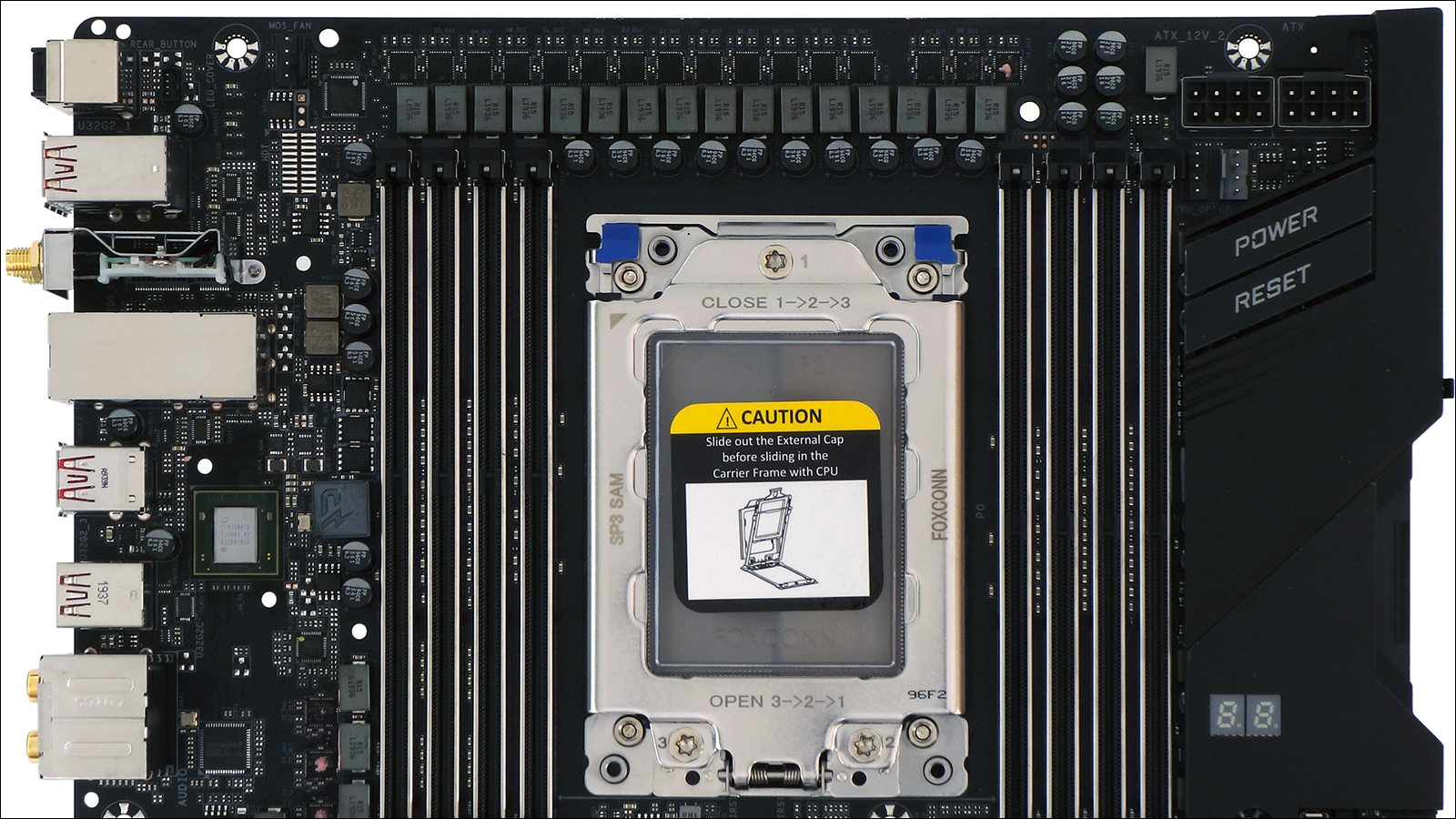

An Infineon XDPE132G5C drives sixteen core phases along the TRX40 Aorus Xtreme’s top edge, with another three phases on a separate controller behind the rear DIMM bank for CPU SOC. All phases use 70A, TDA21472 VR MOS.
A light diffuser for front-edge RGB LEDs is sandwiched between the back of the TRX40 Aorus Xtreme’s circuit board and a steel back brace and secured via three screws. Four additional screws and standoffs support the rest of the brace farther back, and two more screws secure the factory-installed I/O shield to the brace. The brace also contacts the rear of the voltage regulator through a thermal pad, thereby adding heat dissipation to its functionality.
Included in the retail box are the TRX40 Aorus Xtreme motherboard, a manual and two quick installation guides, custom breakout cables for USB 2.0 and front-panel button/LED/PC Speaker connections, a USB thumb drive with included drivers and applications, the AORUS Gen4 four-M.2 to PCIe x16 add-in-card adaptor previously described in our X299X Designare 10G Review, two Wi-Fi antennae, six SATA cables with braided sleeves, an internal microphone lead for SPL-based fan tuning, two RGB extension and two ARGB adapter cables, two Velcro cable ties, two thermistor cables, and a G-Connector front-panel button/LED/PC Speaker bundling block for which the function is already built into the custom front-panel breakout adapter.
MORE: Best Motherboards
MORE: How To Choose A Motherboard
MORE: All Motherboard Content
-
mrwitte UPDATE: I eventually did get 4 GPUs to work on this motherboard, with a lot of research and help & suggestions from several different people. The simple lowdown:Reply
Enable Above 4G Decoding in UEFI
Convert Windows OS drive from MBR to GPT (using mbr2gpt in Command Prompt)
Disable CSM Support (This makes the system unbootable unless you perform Step 2 above)I'm not 100% certain that step 1 was necessary, but it does seem likely, judging from everything I've read about Above 4G Encoding. But I do know that everything is indeed working (and at x16/x8/x16/x8 as the specs state) after performing all three of these steps.
Very glad to be able to keep this motherboard after all.
I got one of these for a 4xGPU (RTX 2080 ti's) Octane/Redshift render workstation build, and that's apparently not what this motherboard is for. When I connect the 4th GPU it won't post and kicks out a d4 code. From the manual: "PCI resource allocation error. Out of Resources."
I've ruled out other variables by rotating GPUs/cables/slot population through all sorts of configurations, and it consistently spins like a top with 3GPUs wherever they're placed, and croaks with an error as soon as 4 GPUs are connected. The conclusion I've reached is that despite what the physical spacing of the PCIE slots suggests, this motherboard does not support four GPUs simultaneously.
Getting rid of this thing is really going to hurt because it's the most beautiful motherboard I have ever beheld! Unfortunately, it's of no use to me if I can't add that 4th 2080 ti to the pool. Instead, I'll be going for a known quantity: the ASRock TRX40 Creator. To my taste, an incredibly goofy-looking motherboard compared to the Aorus Xtreme, but I've been in personal contact with several people who've successfully built quad-GPU workstations on the platform. This is what matters, so I'll learn to love it! -
Crashman Reply
That certainly sounds like an undocumented shared resource, have you contacted Gigabyte to clarify?mrwitte said:I got one of these for a 4xGPU (RTX 2080 ti's) Octane/Redshift render workstation build, and that's apparently not what this motherboard is for. When I connect the 4th GPU it won't post and kicks out a d4 code. From the manual: "PCI resource allocation error. Out of Resources."
I've ruled out other variables by rotating GPUs/cables/slot population through all sorts of configurations, and it consistently spins like a top with 3GPUs wherever they're placed, and croaks with an error as soon as 4 GPUs are connected. The conclusion I've reached is that despite what the physical spacing of the PCIE slots suggests, this motherboard does not support four GPUs simultaneously.
Getting rid of this thing is really going to hurt because it's the most beautiful motherboard I have ever beheld! Unfortunately, it's of no use to me if I can't add that 4th 2080 ti to the pool. Instead, I'll be going for a known quantity: the ASRock TRX40 Creator. To my taste, an incredibly goofy-looking motherboard compared to the Aorus Xtreme, but I've been in personal contact with several people who've successfully built quad-GPU workstations on the platform. This is what matters, so I'll learn to love it! -
mrwitte No, haven't heard back yet. But I'm all set anyway!Reply
Crashman said:That certainly sounds like an undocumented shared resource, have you contacted Gigabyte to clarify? -
3L6research Reviewing your old reviews for the Gigabyte TRX40 Aorus Xtreme (1 APR 2020), I noticed in one of your photos that it looked like you had paired this MOBO with a Cooler Master HAF XB or XB EVO case.Reply
Because the MOBO is supposed to be either XL-ATX or E-ATX (depending on how you name these things) and the case specs state it only takes ATX boards, how did you make this work?
Like to try it myself. -
Crashman Reply
I wrote several case guides about this very issue: Most "EATX" PC motherboards are not full EATX spec. They're XL-ATX depth and ATX from north to south edges (call that height if you build towers or width if you do server racks). In other words, rather than 13" deep they're only 10.6" deep.3L6research said:Reviewing your old reviews for the Gigabyte TRX40 Aorus Xtreme (1 APR 2020), I noticed in one of your photos that it looked like you had paired this MOBO with a Cooler Master HAF XB or XB EVO case.
Because the MOBO is supposed to be either XL-ATX or E-ATX (depending on how you name these things) and the case specs state it only takes ATX boards, how did you make this work?
Like to try it myself.
The HAF XB has a roughly 10.5" tray with plenty of room ahead of it, so that folding the front edge down a bit easily allows boards up to roughly 13" to fit. But why lead with the added details?
Because I was also responsible for many of the site's case reviews, and many of THOSE cases were built to the defunct XL-ATX standard. A 10.6" board fits an XL-ATX case, while a 13" board does not. And since XL-ATX was defunct, those cases were sold as ATX.
Because of this, I routinely went after both contributing motherboard editors to provide exact motherboard depth, as well as contributing case editors to manually measure the clearance before a motherboard contacted any part of the case. The last two Editors In Chief thought I was being obtuse about this stuff, but it's obvious that you don't need 13" of clearance to fit a 10.6" board.
After that, things got ridiculous with case labels: Companies started calling any case that had 13" of clearance EATX, even though many of those didn't have the front (forth) column of standoffs needed to support a 13"-deep motherboard's forward edge. Some manufacturers started making notes like "EATX" with an asterisk pointing to a number such as "Up to 11" deep". But that's not the full EATX spec, and I'm always concerned with someone getting parts that don't fit based on faulty specifications. It's important for buyers to be as fully-informed as possible.
I can give you some historical perspective about how the HAF XB ended up being the standard platform if you'd like.








