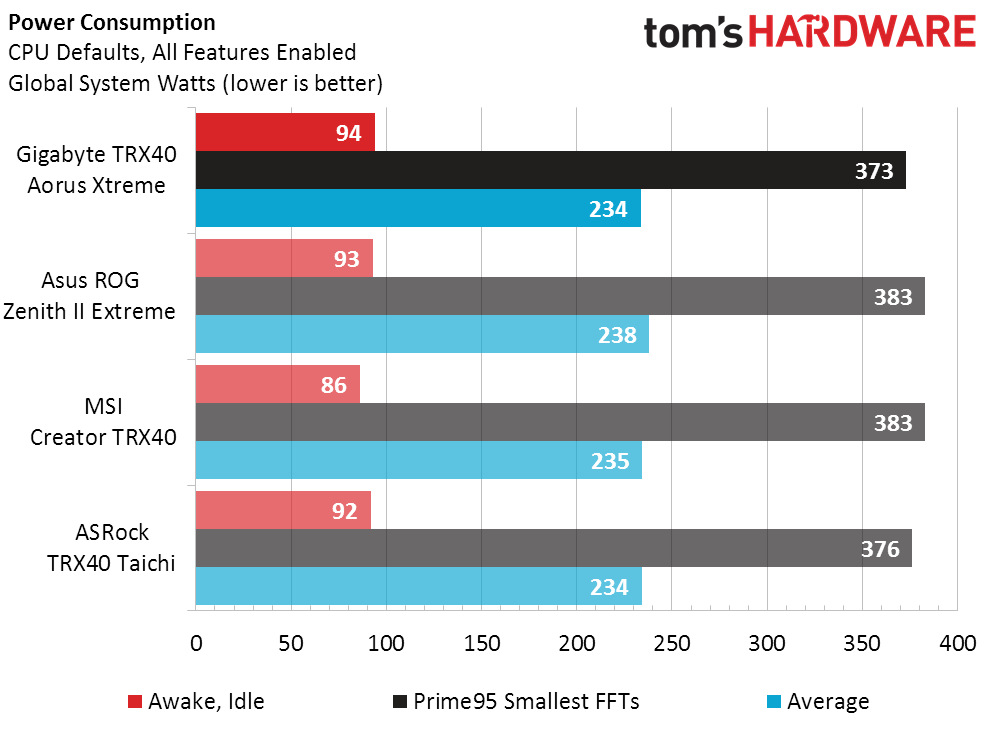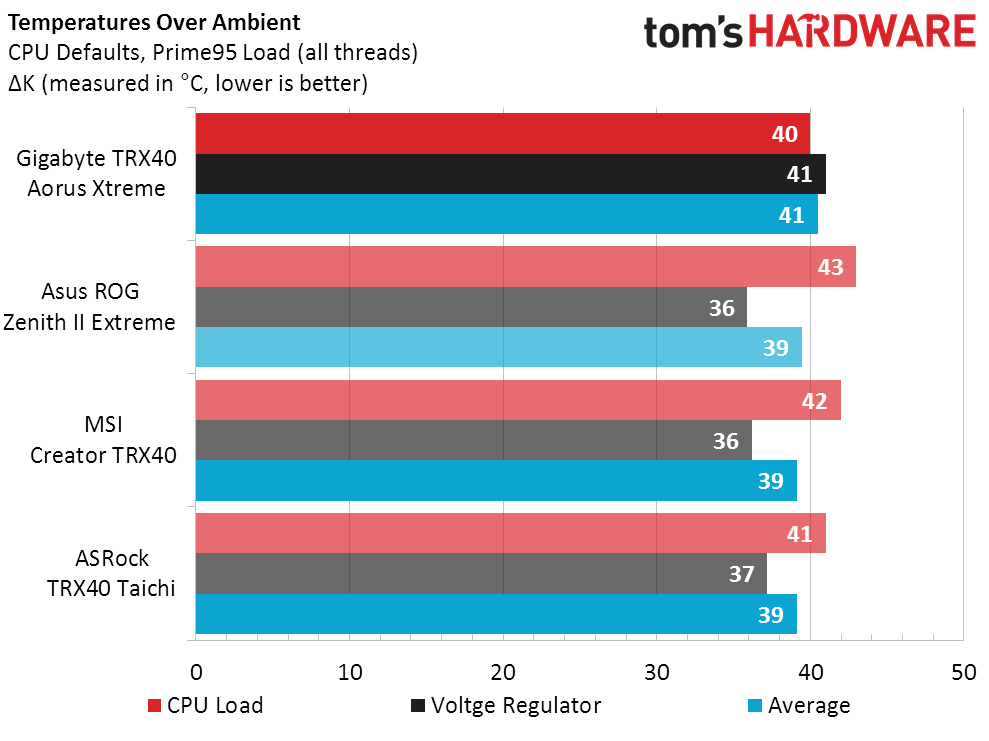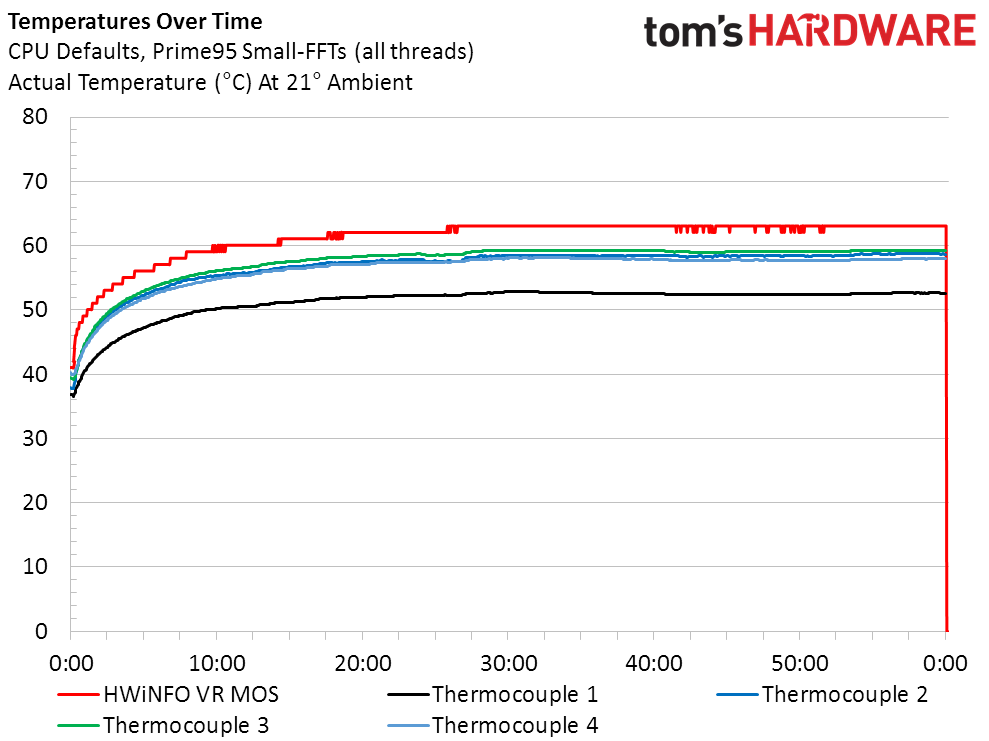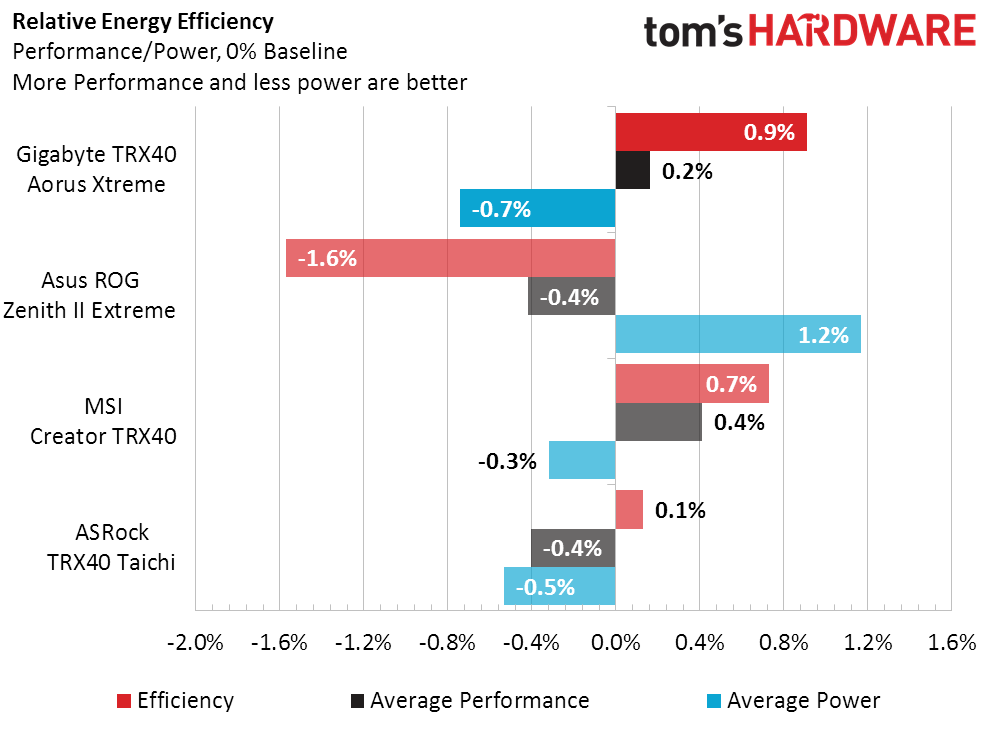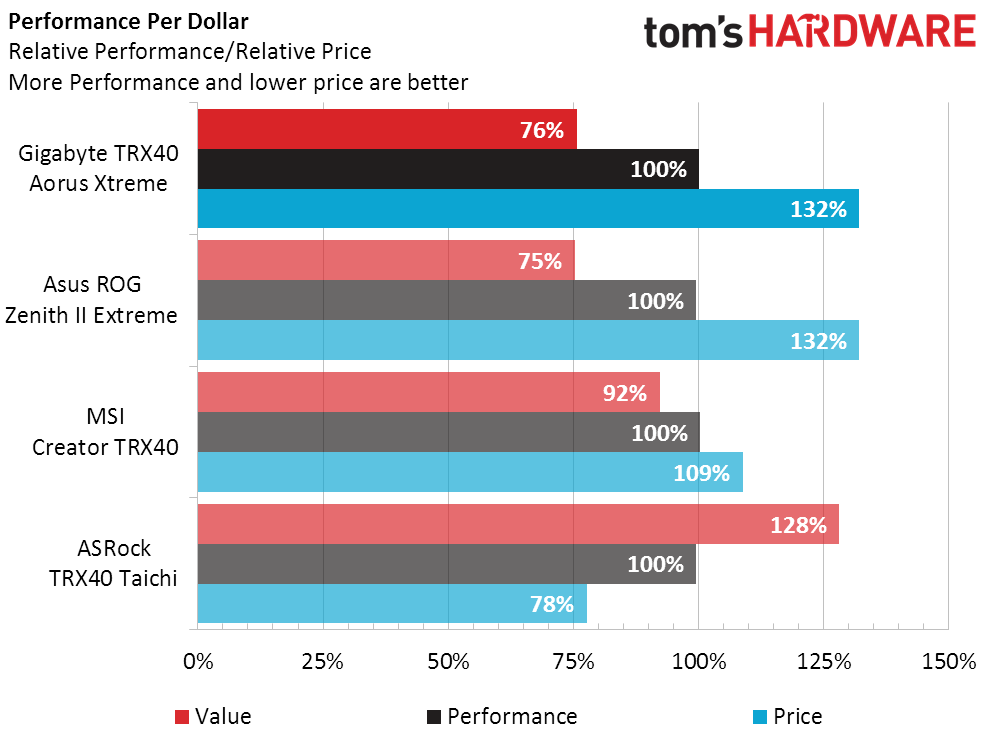Why you can trust Tom's Hardware
While the TRX40 Aorus Xtreme had the best overclocked bandwidth in SiSoftware Sandra, it also had the lowest default overclock at standard XMP settings. Fortunately, its latency was still the best.
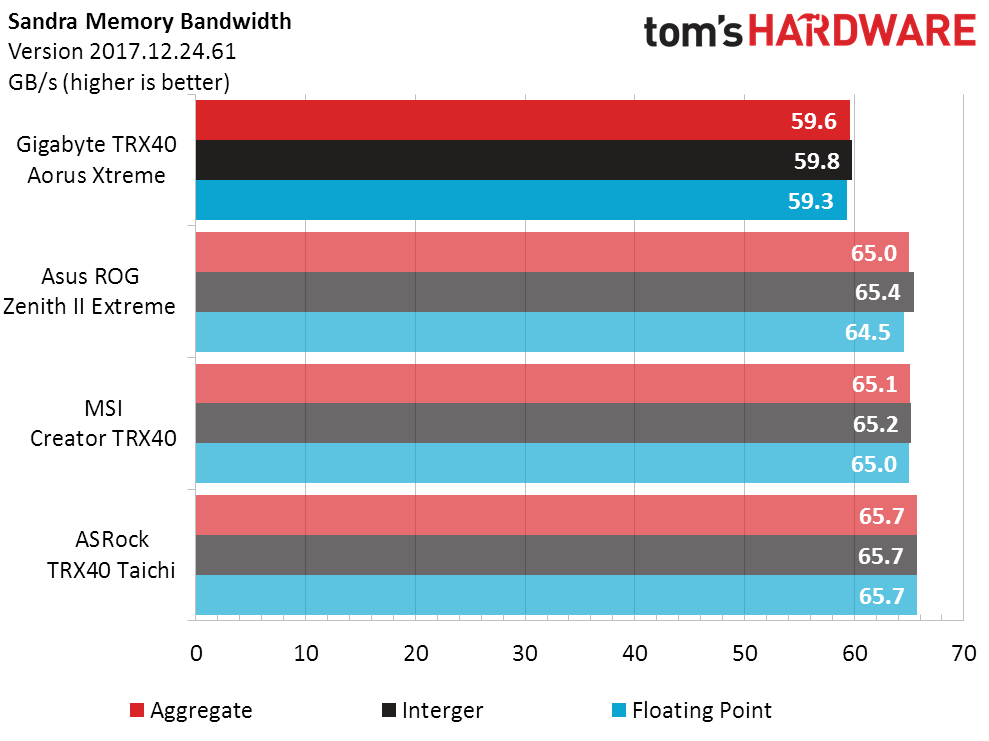
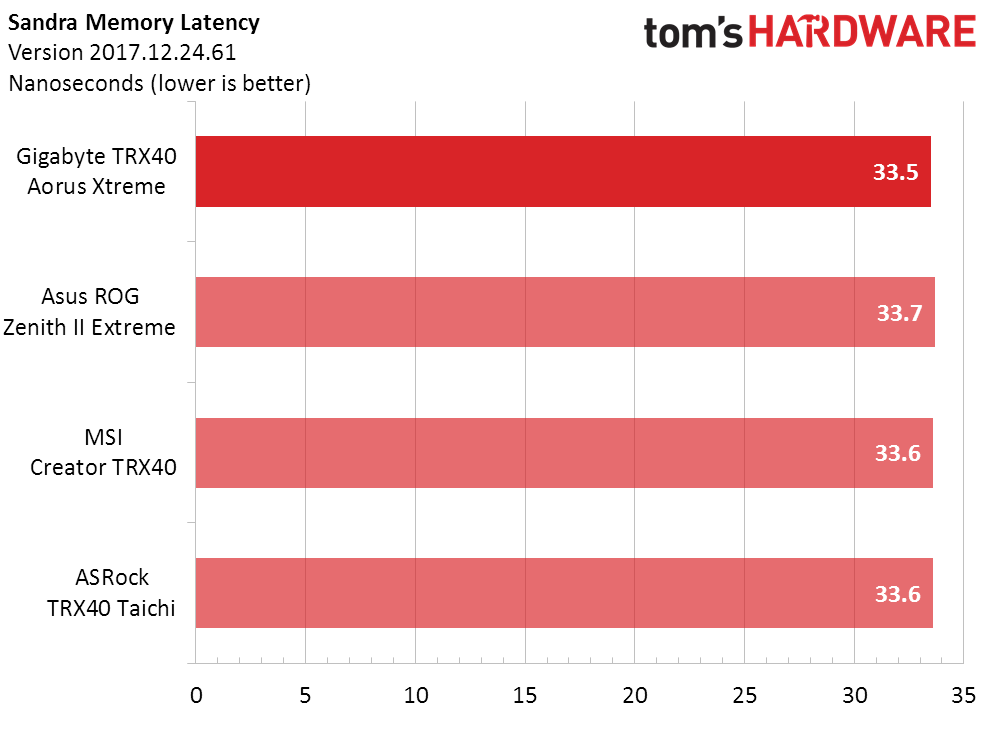
Though the bars on the chart move around a bit, the TRX40 Aorus Xtreme’s strongest competitor in 3DMark and PCMark appears to be the $700 Creator TRX40.
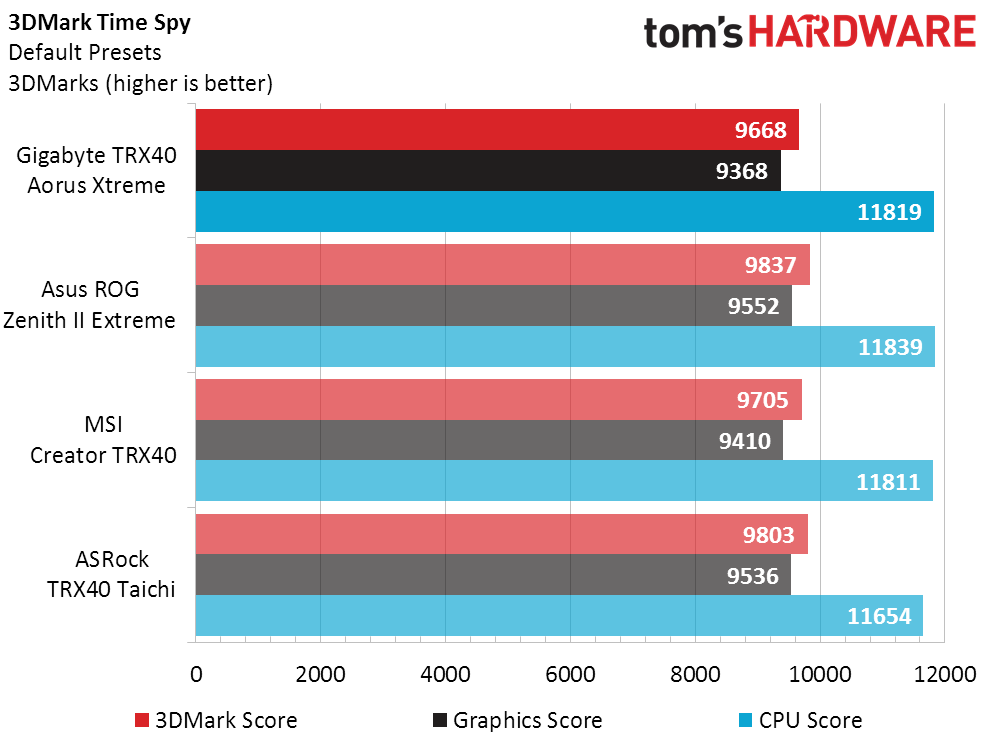
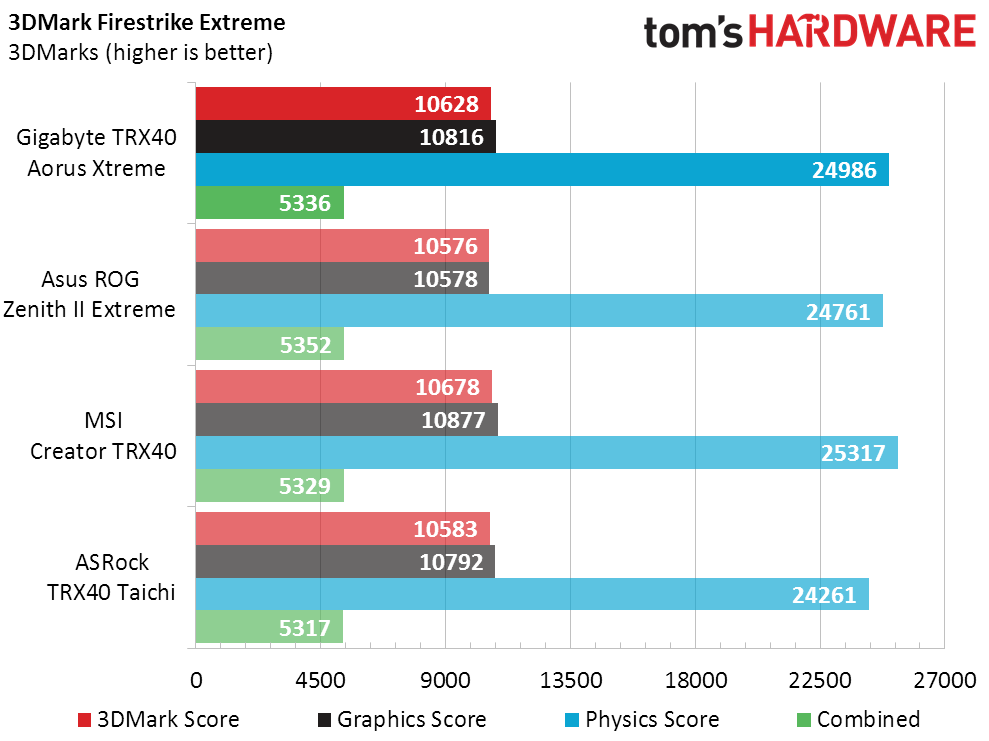
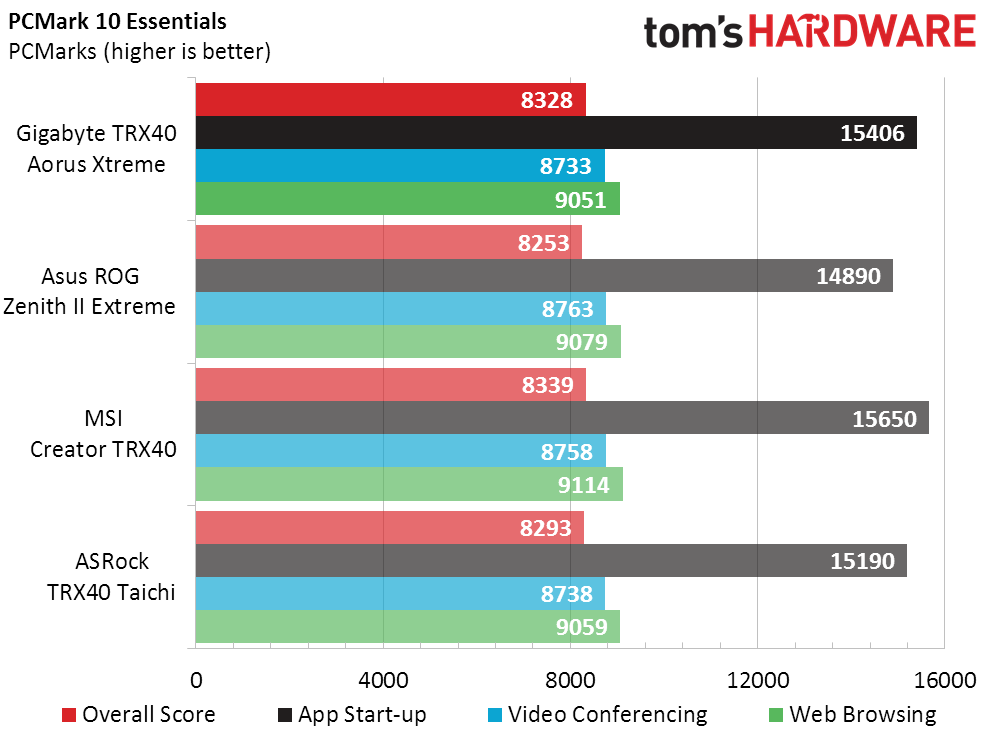
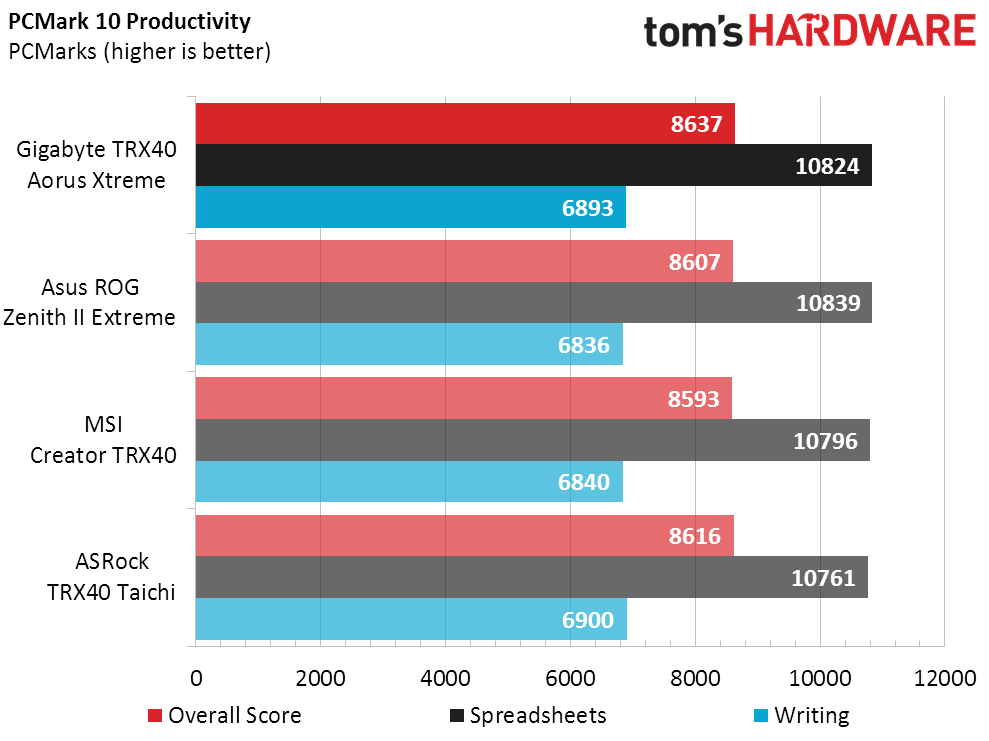
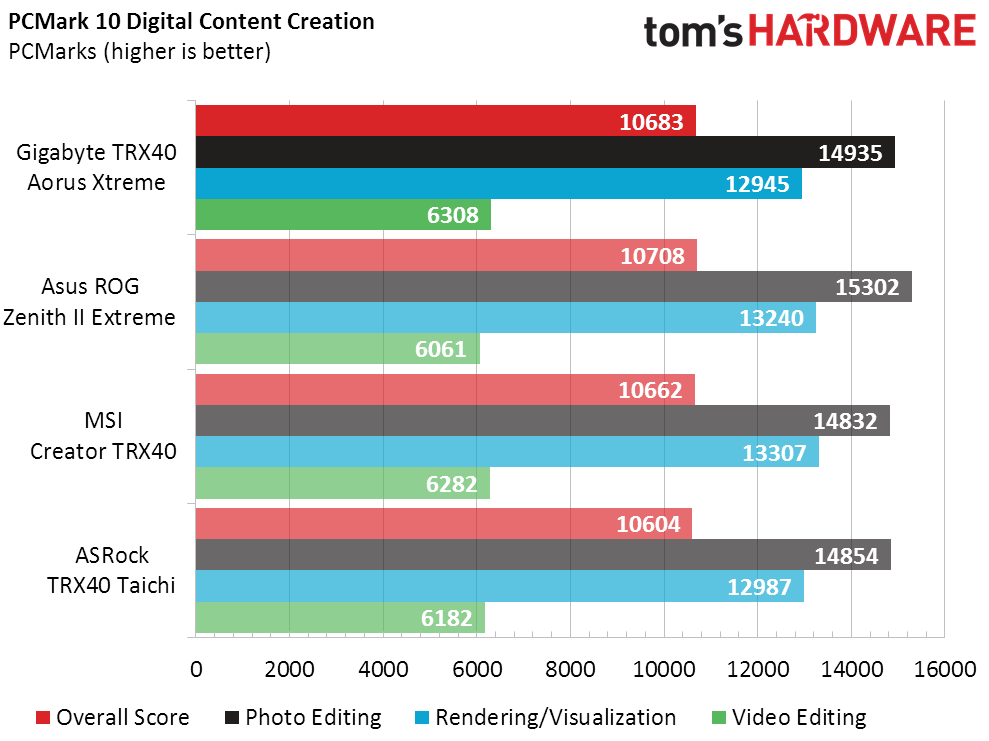
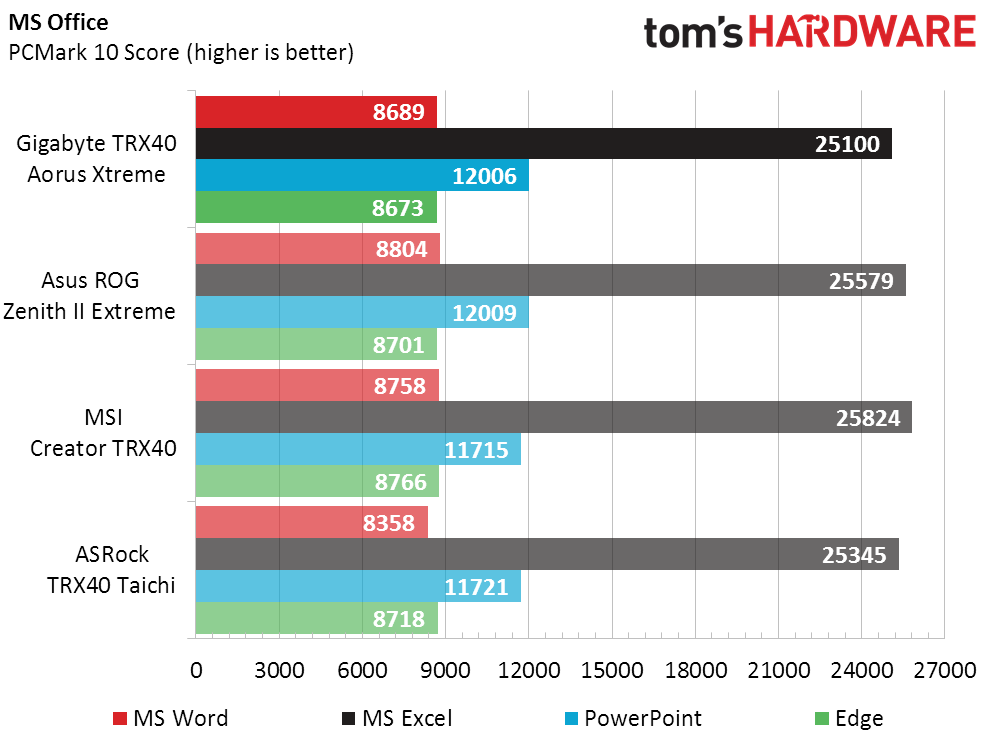
The TRX40 Aorus Xtreme sneaks past the ROG Zenith II Extreme in Ashes, but Asus returns the favor in F1 2017. We’re still not close to determining a true winner.
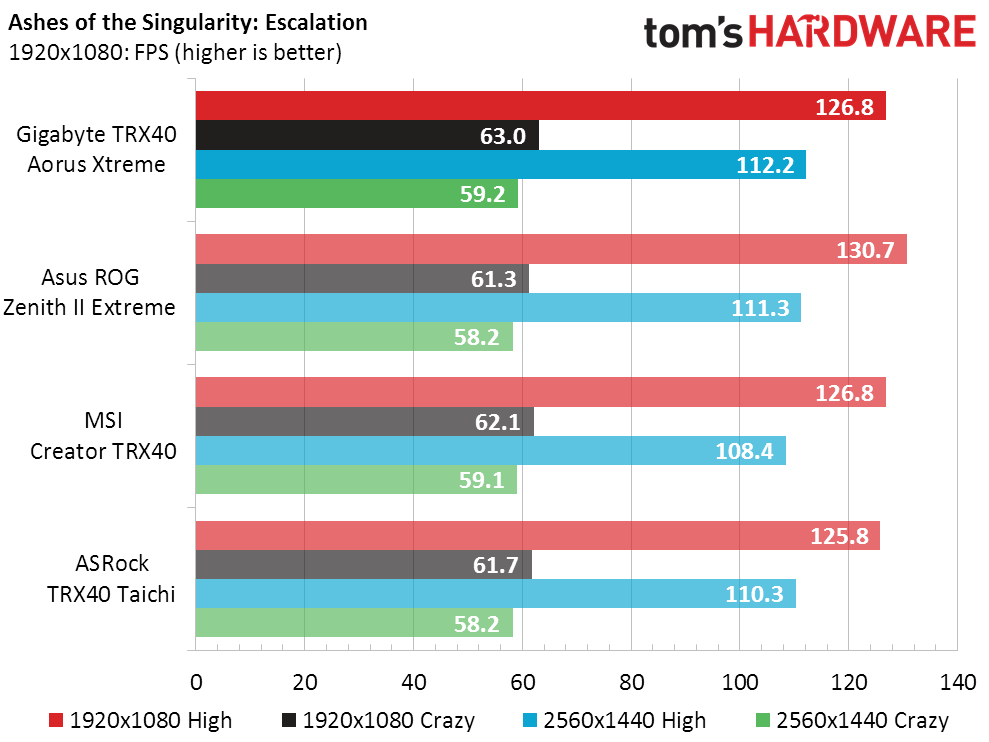
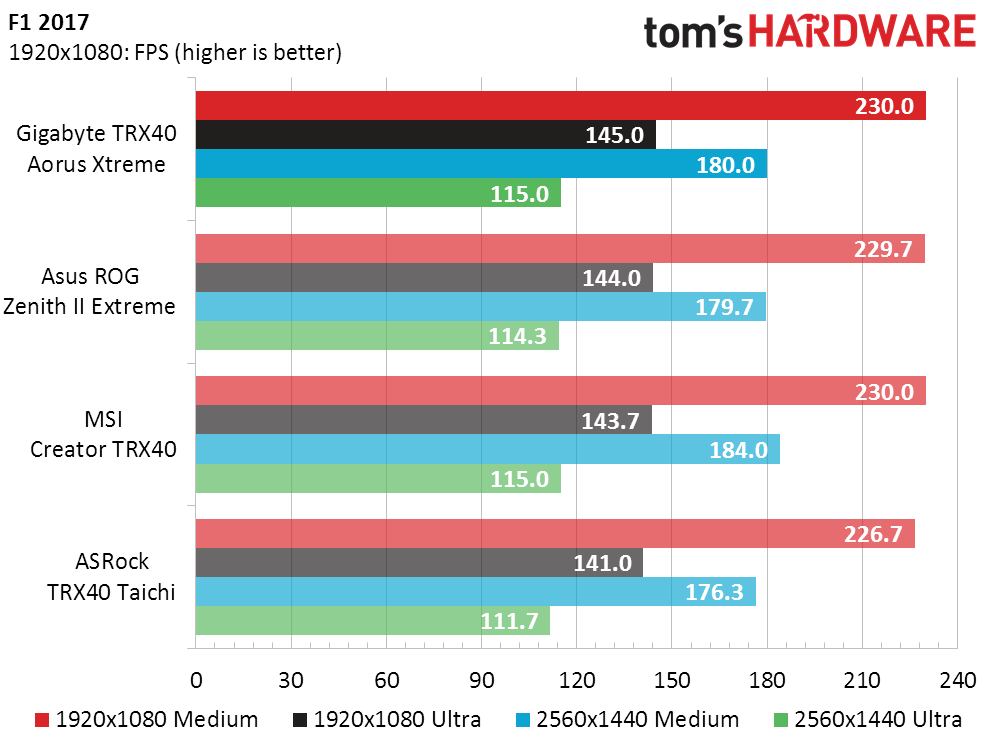
Asus’ lower completion times in several workloads spell trouble for Gigabyte, but MSI tops both by a miniscule margin.
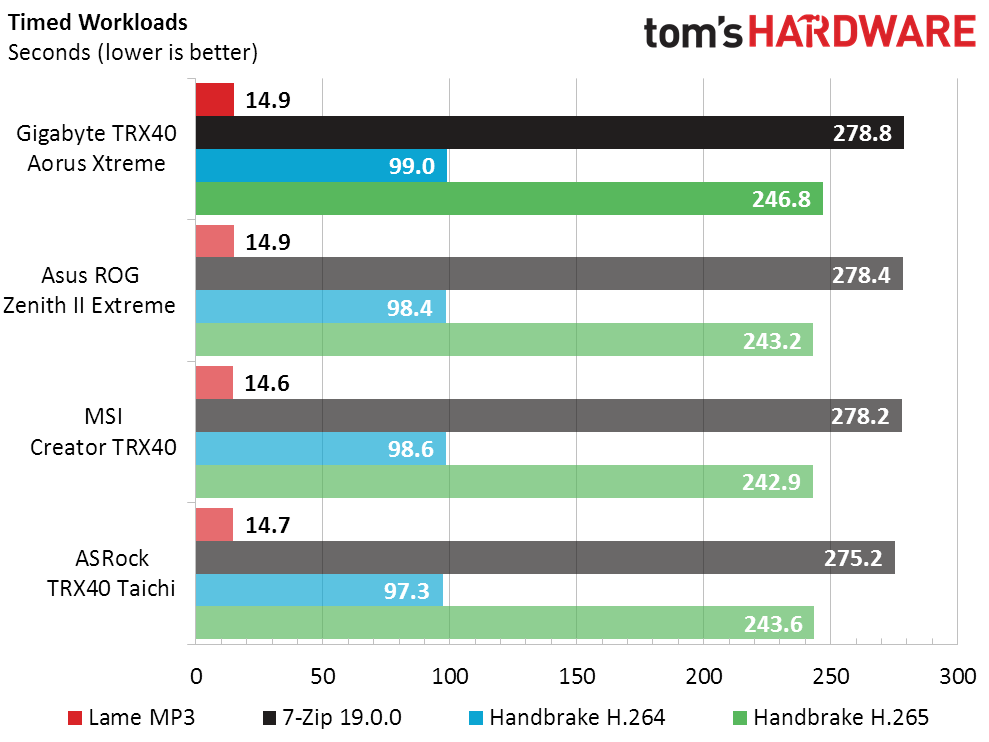
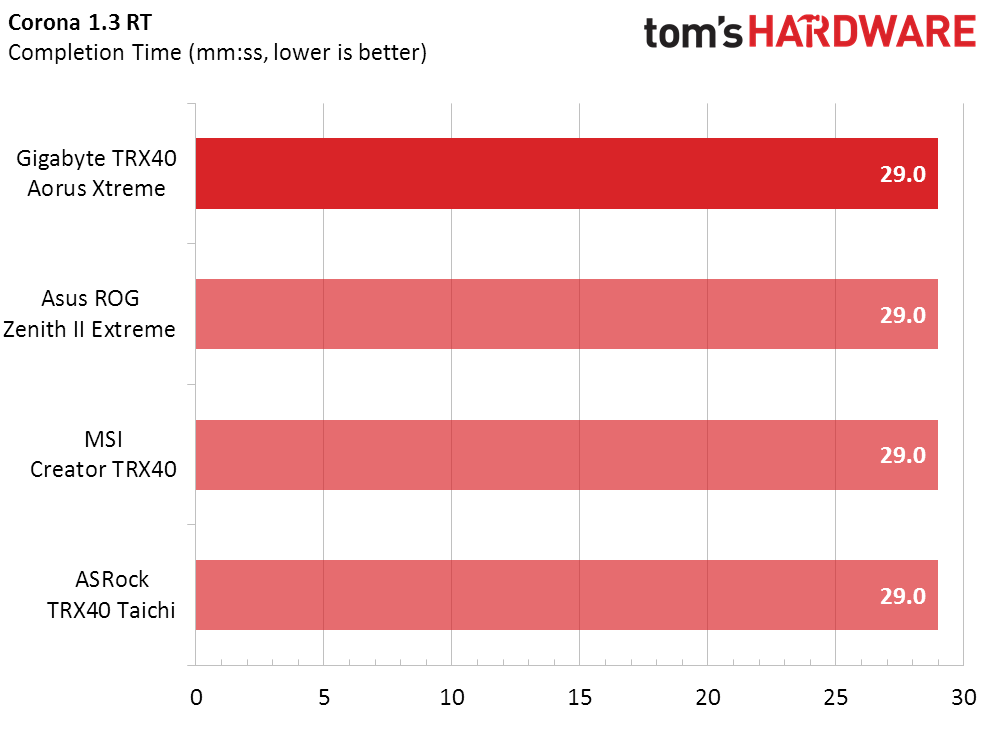
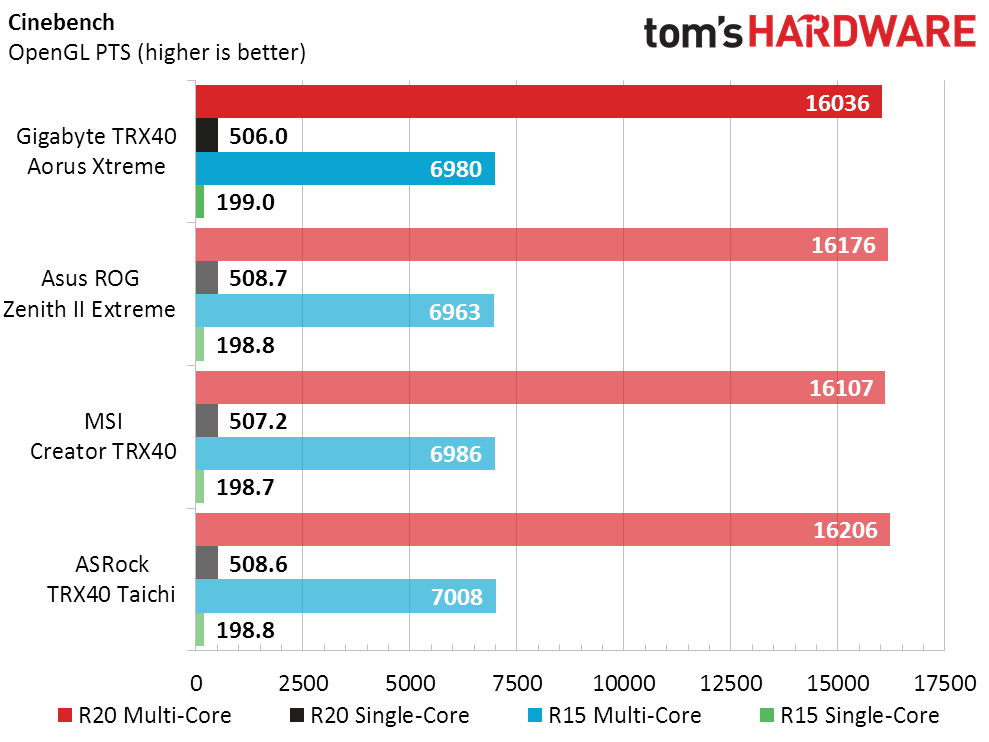
Power, Heat and Efficiency
Even though it's feature-heavy, the TRX40 Aorus Xtreme matches the TRX40 Taichi for lowest power consumption. Depending on average performance, that could prove favorable in our efficiency rating.
The TRX40 Aorus Xtreme’s voltage regulator shows higher temperatures compared to rivals, but a look at its fan ramp shows that the fan doesn’t even kick on until it reaches 85 degrees C. Our test was conducted in a 21-degree room, so the fan wasn’t on.
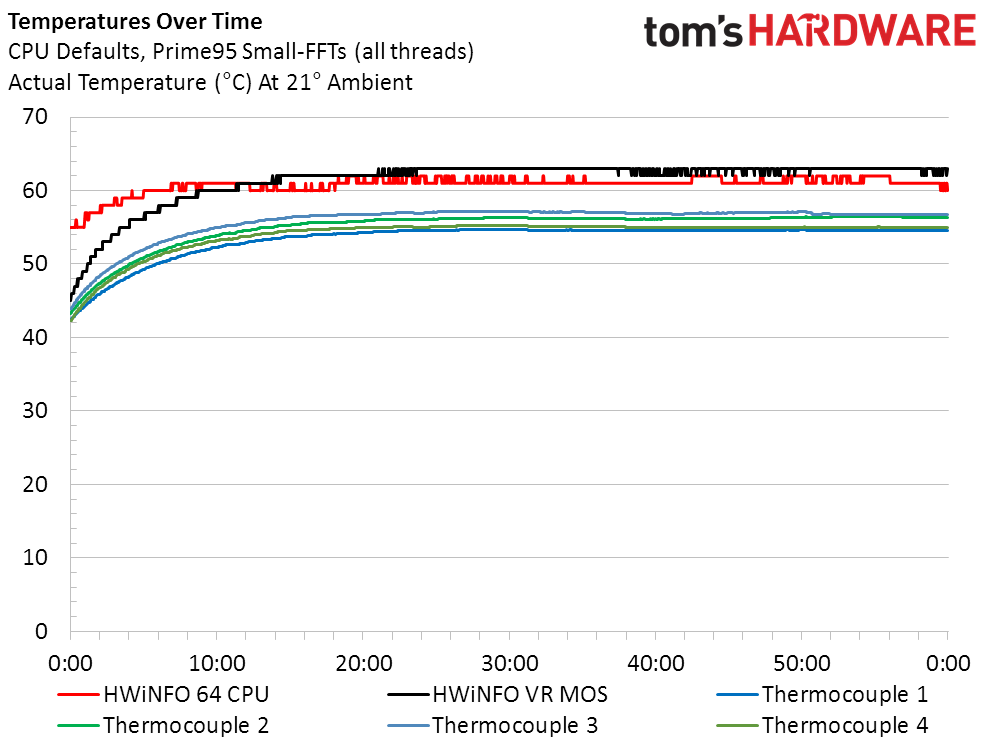
To assure readers that our readings were close to accurate, we attached four thermocouples to the back of the board, beneath its voltage regulator. Unfortunately, this means that our thermocouples were being cooled by the backplate, since the backplate cools the voltage regulator through a thermal pad. Gigabyte’s onboard thermistor placement appears far more ideal than any place we could find to stick our own devices.
Get Tom's Hardware's best news and in-depth reviews, straight to your inbox.
Given that the best location for our thermocouples was compromised by integrated cooling, we retaped our sensors in a nearby location where there was no backplate contact, behind the VR Chokes. Our thermometor’s readings increased by a few degrees but remain lower than the integrated thermistor, which is likely due to its greater distance from the heat source.
While the TRX40 Aorus Xtreme wasn’t the top performer, it did beat its closest rival in our regular benchmarks and took second place overall. Moreover, the performance difference between all four boards was only 0.6%, and the TRX40 Aorus Xtreme’s relatively low power consumption gave it the top efficiency score.
Conclusion
Value seekers love a chart that shows the board with the fewest features marching victorious over its rivals, but we perceive these as mere entertainment when onboard hardware is so disparate.
The real rivalry here is between the TRX40 Aorus Xtreme and ROG Zenith II Extreme. And not only are these boards fairly close to each other in price, but also performance and feature value. But, the difficulty we faced in getting CPU overclocking adjustments to “stick” causes us to lean slightly toward Asus, though we could understand if someone else chose the TRX40 Aorus Xtreme for its superior network controller and PCIe slot arrangement.
We still have another $850 board, the Zenith II Extreme Alpha, to test. Will that model reveal itself the true leader?
MORE: Best Motherboards
MORE: How To Choose A Motherboard
MORE: All Motherboard Content
Current page: Benchmark Results and Final Analysis
Prev Page Software, Firmware and Overclocking-
mrwitte UPDATE: I eventually did get 4 GPUs to work on this motherboard, with a lot of research and help & suggestions from several different people. The simple lowdown:Reply
Enable Above 4G Decoding in UEFI
Convert Windows OS drive from MBR to GPT (using mbr2gpt in Command Prompt)
Disable CSM Support (This makes the system unbootable unless you perform Step 2 above)I'm not 100% certain that step 1 was necessary, but it does seem likely, judging from everything I've read about Above 4G Encoding. But I do know that everything is indeed working (and at x16/x8/x16/x8 as the specs state) after performing all three of these steps.
Very glad to be able to keep this motherboard after all.
I got one of these for a 4xGPU (RTX 2080 ti's) Octane/Redshift render workstation build, and that's apparently not what this motherboard is for. When I connect the 4th GPU it won't post and kicks out a d4 code. From the manual: "PCI resource allocation error. Out of Resources."
I've ruled out other variables by rotating GPUs/cables/slot population through all sorts of configurations, and it consistently spins like a top with 3GPUs wherever they're placed, and croaks with an error as soon as 4 GPUs are connected. The conclusion I've reached is that despite what the physical spacing of the PCIE slots suggests, this motherboard does not support four GPUs simultaneously.
Getting rid of this thing is really going to hurt because it's the most beautiful motherboard I have ever beheld! Unfortunately, it's of no use to me if I can't add that 4th 2080 ti to the pool. Instead, I'll be going for a known quantity: the ASRock TRX40 Creator. To my taste, an incredibly goofy-looking motherboard compared to the Aorus Xtreme, but I've been in personal contact with several people who've successfully built quad-GPU workstations on the platform. This is what matters, so I'll learn to love it! -
Crashman Reply
That certainly sounds like an undocumented shared resource, have you contacted Gigabyte to clarify?mrwitte said:I got one of these for a 4xGPU (RTX 2080 ti's) Octane/Redshift render workstation build, and that's apparently not what this motherboard is for. When I connect the 4th GPU it won't post and kicks out a d4 code. From the manual: "PCI resource allocation error. Out of Resources."
I've ruled out other variables by rotating GPUs/cables/slot population through all sorts of configurations, and it consistently spins like a top with 3GPUs wherever they're placed, and croaks with an error as soon as 4 GPUs are connected. The conclusion I've reached is that despite what the physical spacing of the PCIE slots suggests, this motherboard does not support four GPUs simultaneously.
Getting rid of this thing is really going to hurt because it's the most beautiful motherboard I have ever beheld! Unfortunately, it's of no use to me if I can't add that 4th 2080 ti to the pool. Instead, I'll be going for a known quantity: the ASRock TRX40 Creator. To my taste, an incredibly goofy-looking motherboard compared to the Aorus Xtreme, but I've been in personal contact with several people who've successfully built quad-GPU workstations on the platform. This is what matters, so I'll learn to love it! -
mrwitte No, haven't heard back yet. But I'm all set anyway!Reply
Crashman said:That certainly sounds like an undocumented shared resource, have you contacted Gigabyte to clarify? -
3L6research Reviewing your old reviews for the Gigabyte TRX40 Aorus Xtreme (1 APR 2020), I noticed in one of your photos that it looked like you had paired this MOBO with a Cooler Master HAF XB or XB EVO case.Reply
Because the MOBO is supposed to be either XL-ATX or E-ATX (depending on how you name these things) and the case specs state it only takes ATX boards, how did you make this work?
Like to try it myself. -
Crashman Reply
I wrote several case guides about this very issue: Most "EATX" PC motherboards are not full EATX spec. They're XL-ATX depth and ATX from north to south edges (call that height if you build towers or width if you do server racks). In other words, rather than 13" deep they're only 10.6" deep.3L6research said:Reviewing your old reviews for the Gigabyte TRX40 Aorus Xtreme (1 APR 2020), I noticed in one of your photos that it looked like you had paired this MOBO with a Cooler Master HAF XB or XB EVO case.
Because the MOBO is supposed to be either XL-ATX or E-ATX (depending on how you name these things) and the case specs state it only takes ATX boards, how did you make this work?
Like to try it myself.
The HAF XB has a roughly 10.5" tray with plenty of room ahead of it, so that folding the front edge down a bit easily allows boards up to roughly 13" to fit. But why lead with the added details?
Because I was also responsible for many of the site's case reviews, and many of THOSE cases were built to the defunct XL-ATX standard. A 10.6" board fits an XL-ATX case, while a 13" board does not. And since XL-ATX was defunct, those cases were sold as ATX.
Because of this, I routinely went after both contributing motherboard editors to provide exact motherboard depth, as well as contributing case editors to manually measure the clearance before a motherboard contacted any part of the case. The last two Editors In Chief thought I was being obtuse about this stuff, but it's obvious that you don't need 13" of clearance to fit a 10.6" board.
After that, things got ridiculous with case labels: Companies started calling any case that had 13" of clearance EATX, even though many of those didn't have the front (forth) column of standoffs needed to support a 13"-deep motherboard's forward edge. Some manufacturers started making notes like "EATX" with an asterisk pointing to a number such as "Up to 11" deep". But that's not the full EATX spec, and I'm always concerned with someone getting parts that don't fit based on faulty specifications. It's important for buyers to be as fully-informed as possible.
I can give you some historical perspective about how the HAF XB ended up being the standard platform if you'd like.