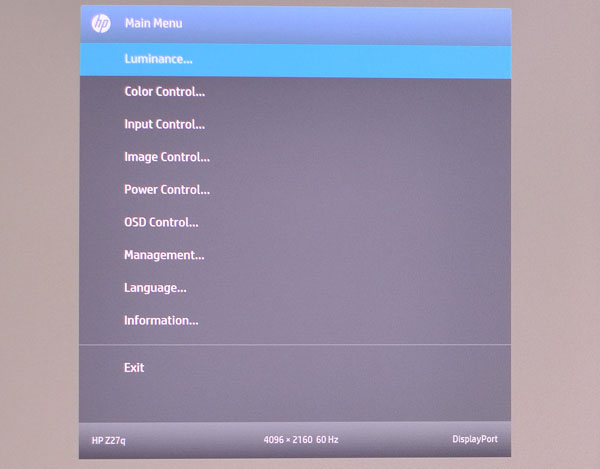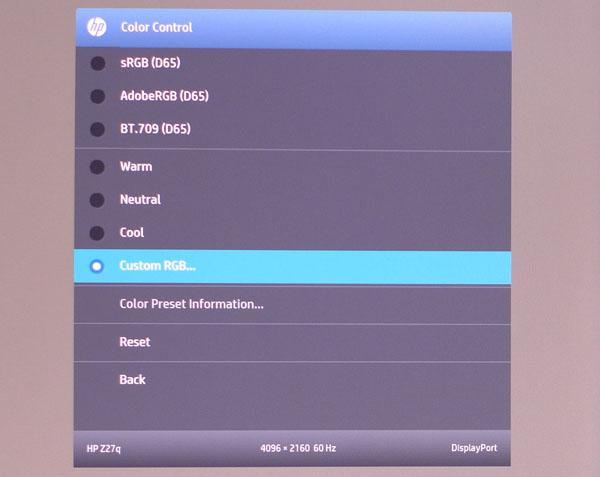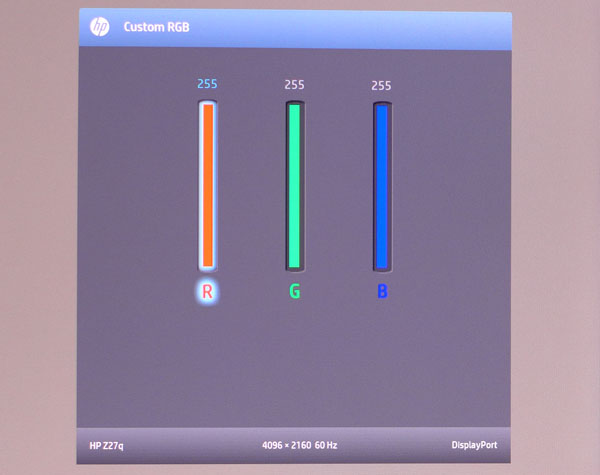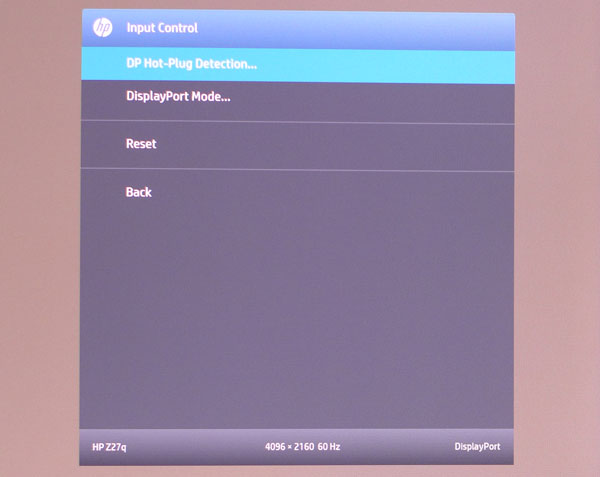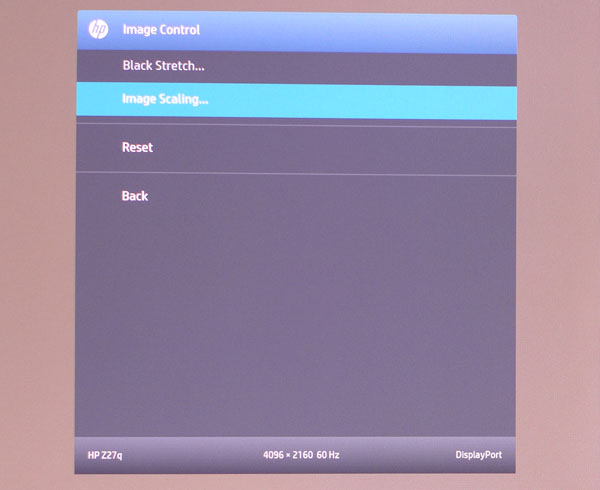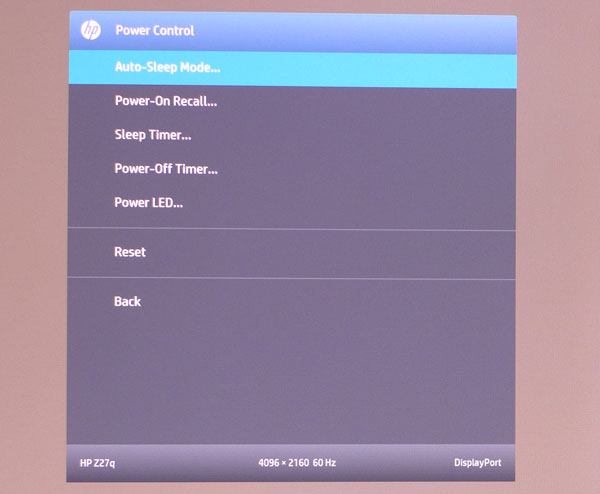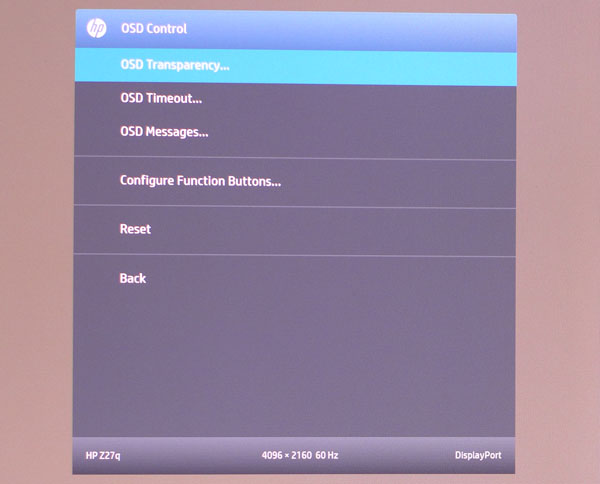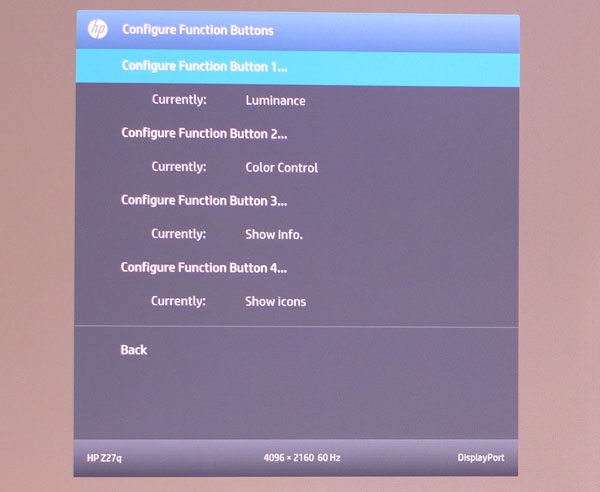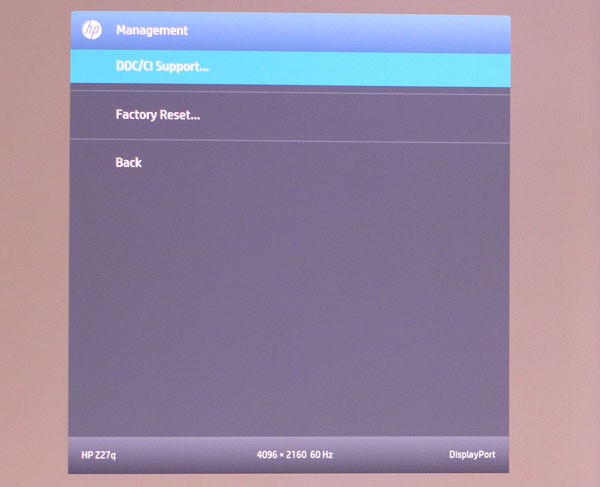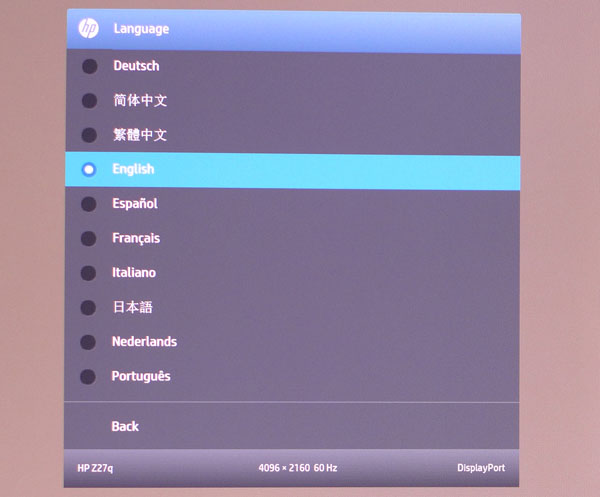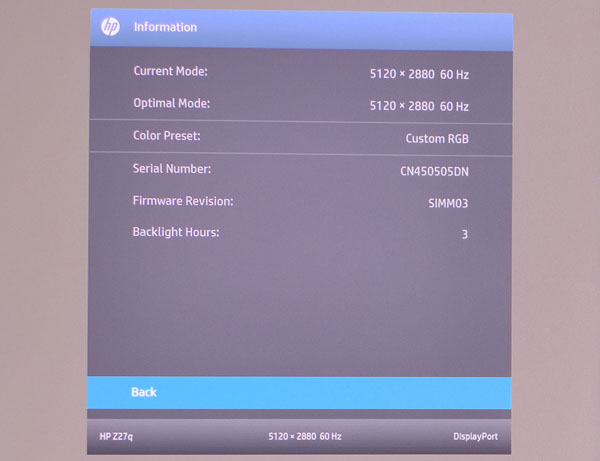HP Z27q 27-inch 5K Professional Monitor Review
Just as we're getting acquainted with Ultra HD, HP has upped the ante with a 5K monitor. At 5120x2880 the Z27q puts a whole lotta pixels on the screen, 14,745,600 in fact. Today we check it out in our lab.
Why you can trust Tom's Hardware
OSD Setup And Calibration
The OSD is extensive but as the Z27q is calibrated at the factory, adjustment options are limited. We'll walk you through the monitor's features now.
OSD Tour
There aren't many more options here than a typical display, but HP has divided them up into nine sub-menus. The first one, Luminance, contains only a brightness slider.
The Color Control menu offers four picture modes and three white point presets. In the default mode, Custom RGB, you can adjust RGB sliders to dial in the grayscale to your preference. That mode also has some color issues, which we'll show you on page six. The top three options, sRGB, AdobeRGB and BT.709 are pretty accurate, but only allow you to change brightness. By selecting Color Preset Information you can view the gamut coordinates in x,y or 'u,'v formats.
Here are the white point controls. They have 256 steps so precision is high. We were able to achieve a perfect D65 balance in the Custom RGB mode, however they won't help fix the color gamut errors.
In the Input Control menu you'll have to make sure DP Hot-Plug Detection is set to Always On and the DisplayPort Mode is set to 1.2, so the Z27q's full resolution capability is recognized by your computer's video driver.
Black Stretch is a low-end gamma control but it is grayed out when running at 5120x2880. Image Scaling has Fill-to-Screen, Fill-to-Aspect and Pixel-for-Pixel options. Choose the first one to scale all images to the monitor's native resolution.
Power options regulate sleep modes and timers, power-on recall of settings and inputs, and the front bezel power LED.
Get Tom's Hardware's best news and in-depth reviews, straight to your inbox.
OSD Control lets you set the transparency level and timeout of the menu. It always appears in the lower right corner and cannot be moved. OSD Messages refers to various signal and color mode warnings that pop up when you make changes. You can turn these off if you wish.
Four of the bezel keys can be programmed to provide quick access to certain monitor functions. They're best used for things like brightness and picture mode.
The Management menu lets you turn DDC/CI support on or off and can reset the Z27q back to its factory configuration.
The OSD is available in 10 languages.
The Information screen provides resolution and refresh rates along with the current color preset. We like the backlight hour indicator; most displays require a trip to the service menu for that bit of info.
Calibration
Calibration is only possible in the Custom RGB mode and then only the white point can be adjusted. We were able to achieve excellent grayscale tracking doing this but encountered some errors in the color gamut tests. Page six has a full explanation of our findings. The most accurate mode is sRGB, which measured to near-perfection. Below are the recommended settings for Custom RGB along with brightness settings for the most commonly used output levels.
| HP Z27q Calibration Settings | |
|---|---|
| Mode | Custom RGB |
| Brightness 200cd/m2 | 70 |
| Brightness 120cd/m2 | 37 |
| Brightness 100cd/m2 | 26 |
| Brightness 80cd/m2 | 16 |
| Brightness 50cd/m2 | 0 |
| RGB | Red 255, Green 231, Blue 215 |
Current page: OSD Setup And Calibration
Prev Page Packaging, Physical Layout And Accessories Next Page Brightness And Contrast
Christian Eberle is a Contributing Editor for Tom's Hardware US. He's a veteran reviewer of A/V equipment, specializing in monitors. Christian began his obsession with tech when he built his first PC in 1991, a 286 running DOS 3.0 at a blazing 12MHz. In 2006, he undertook training from the Imaging Science Foundation in video calibration and testing and thus started a passion for precise imaging that persists to this day. He is also a professional musician with a degree from the New England Conservatory as a classical bassoonist which he used to good effect as a performer with the West Point Army Band from 1987 to 2013. He enjoys watching movies and listening to high-end audio in his custom-built home theater and can be seen riding trails near his home on a race-ready ICE VTX recumbent trike. Christian enjoys the endless summer in Florida where he lives with his wife and Chihuahua and plays with orchestras around the state.
-
Xajel So, how long till we will see a 21:9 version of these... the 21:9 version will be good, as it will you give you the 21:9 ratio and still be able to view a full 4K resolution in the same time, as 21:9 version will have 2160 vertical resolution with 5K width... final res is 5120x2160Reply -
Tanquen Rent is too damn high!Reply
27" is too damn small! (So is anything under 34" for 4 and 5k screens.) -
thor220 ReplyNo measurement of power consumption? Did you lose your Kill-A-Watt?
This is a professional monitor and one of the few 5k screens on the market. Power consumption does not matter. -
10tacle Ping me when this resolution is available in 32"...and there are GPUs powerful enough to run games at that resolution since even SLI 980Tis get taken to their knees in 4K in games like Witcher 3.Reply -
Bghead8che Too bad regarding the Adobe RGB test. Otherwise a pretty decent monitor, especially for the price. You wonder if the Adobe RGB issue is specific to the exact monitor they tested or it affects all HP Z27q models?Reply -
Larry Litmanen ReplyPing me when this resolution is available in 32"...and there are GPUs powerful enough to run games at that resolution since even SLI 980Tis get taken to their knees in 4K in games like Witcher 3.
I have a 34 inch Dell Monitor, 21:9,, rather than wait until the GPUs will become powerful enough i simply temporarily switched to playing AAA games on the XBox One. So i have the monitor for general PC activity and play Xbox on it as well.
Realistically it is simply too much to drop all that money on the monitor and a GPU, of the two i think GPU can wait.
-
Karsten75 You say "... it will send a true 10-bit signal to the display."Reply
That is one of my perennial questions. How to verify that when looking at a monitor's specifications. Can you provide any guidance in that area? I lnow that 10-bit (or 8-bit) is important for the entire path of image production, but I do not always know how to ensure that. -
none12345 The more 200ppi screens the merrier. As far as processing power for games...ya we arent there yet, but we should have gpus later this year that will be fine on that res. I wouldnt touch this screen tho because its only 60hz. Not touching 4k till there are a bunch of 120hz monitors out. All thought id really like an OLED screen next, id really like to see 10bit per channel 120hz OLED become average for monitors.Reply