Insta360 Evo VR Camera Review: Good Camera, Bad Stitching
Why you can trust Tom's Hardware
Using the Insta360 EVO
The Insta360 EVO is about as easy to use as any point-and-shoot camera and has two buttons on top. The round button powers it on and is used to snap pictures and capture video manually. Hold the button for three seconds to toggle the power or press and release it to snap a picture or begin recording. The other button is oblong and is used to change the modes of the camera. One quick press will switch between still and video capture.
The camera does not require any configuration to switch between 360-degree and 180-degree capture modes. All you need to do is fold it into the appropriate form factor.
The only thing you’ll find on the bottom of the camera is a threaded hole for a tripod mount and vents to keep the camera cool during operation.
Not an Action Cam, Great at Action
The Evo isn’t a ruggedized action camera like a GoPro, so you should probably refrain from strapping it to your helmet and taking it on a high-speed trail ride. However, Insta360 equipped the Evo with its FlowState stabilization technology, which lets you capture incredible moving shots that don’t make you sick when you watch them.
FlowState stabilization is supported in both 360-degree and 180-degree configurations and worked well in both shooting modes. To test the stabilization technology, I took the camera for a walk down the street while holding it on a monopod. The resulting video should have been a wobbly, incoherent mess, but it wasn’t. With FlowState enabled, the video looked as if it were shot using a stabilized gimbal.
Half the World in 3D
The Insta360 Evo’s 180-degree mode is an interesting feature and likely a selling point for many people. It allows you to capture video and images in stereoscopic 3D with a 180-degree field of view (FOV).
I thought 180-degree capture would be my favorite feature of the camera, but I couldn't find much practical use for it in real life. It’s nice to have a bit more depth in your content, but cutting the scene off at 180-degrees is strange, especially because you can turn your head beyond the edge when viewing the content with a VR headset, which leaves you staring at a black void.
Get Tom's Hardware's best news and in-depth reviews, straight to your inbox.
Impressive Image Quality, Unfortunate Stitching Issue
The Insta360 Evo can capture 360-degree videos at up to 5.7K resolution (5760 x 2880) at 30 frames per second and 360 images at up to 18MP (6080 x 3040). Those numbers sound incredible at first glance; however, it’s important to remember that the sensors in a 360-degree camera have a much wider FOV to capture, which translates to a lower pixel density.
That’s not to say that the Insta360 Evo takes low-quality images. On the contrary, the image quality in the content that I captured with the Insta360 Evo is some of the clearest 360-degree content that I’ve seen. It even rivals some professionally produced 360 content that I have viewed.
Don’t expect it to capture detail of things in the distance, but you can expect clear detail of items and people that are less than 5 feet from the camera.
That said, the Insta360 Evo has an unfortunate flaw: The stitching process doesn’t work as well as I hoped. On one side of the stitch line, the image doesn’t overlap correctly, and a small sliver of the spherical video is lost in the stitching process, or sometimes doubled.
I tried correcting the stitch calibration in Insta360’s editing software, which worked to varying degrees, but never perfectly. I also tried the lens calibration process, which requires that you rotate the camera 90 degrees on its central axis four times. The recalibration improved the stitch line slightly, but the issue was still noticeable.
For most, the stitch line is probably something that can be overlooked. But if you rely on high-quality output for a professional or semi-professional reason, the poor stitching is a deal-breaker.
Nice Microphones
Whereas it’s easy to complain about the unfortunate stitching issue, it’s hard to find fault in the audio solution. The audio quality is superb for a camera that doesn’t have an external microphone option.
Insta360 included two microphones in the Evo that capture sound from both sides while in 360-degree mode. When the camera is in 180-degree mode, both microphones face the direction of the lenses.
Proprietary File Format
The Insta360 Evo doesn’t save photos and videos in traditional file formats. Insta360’s camera spits out .insp and .insv files, which most video editing applications can’t read. To edit the files, you can use the included Insta360 Studio software, which allows for basic changes like trimming footage.
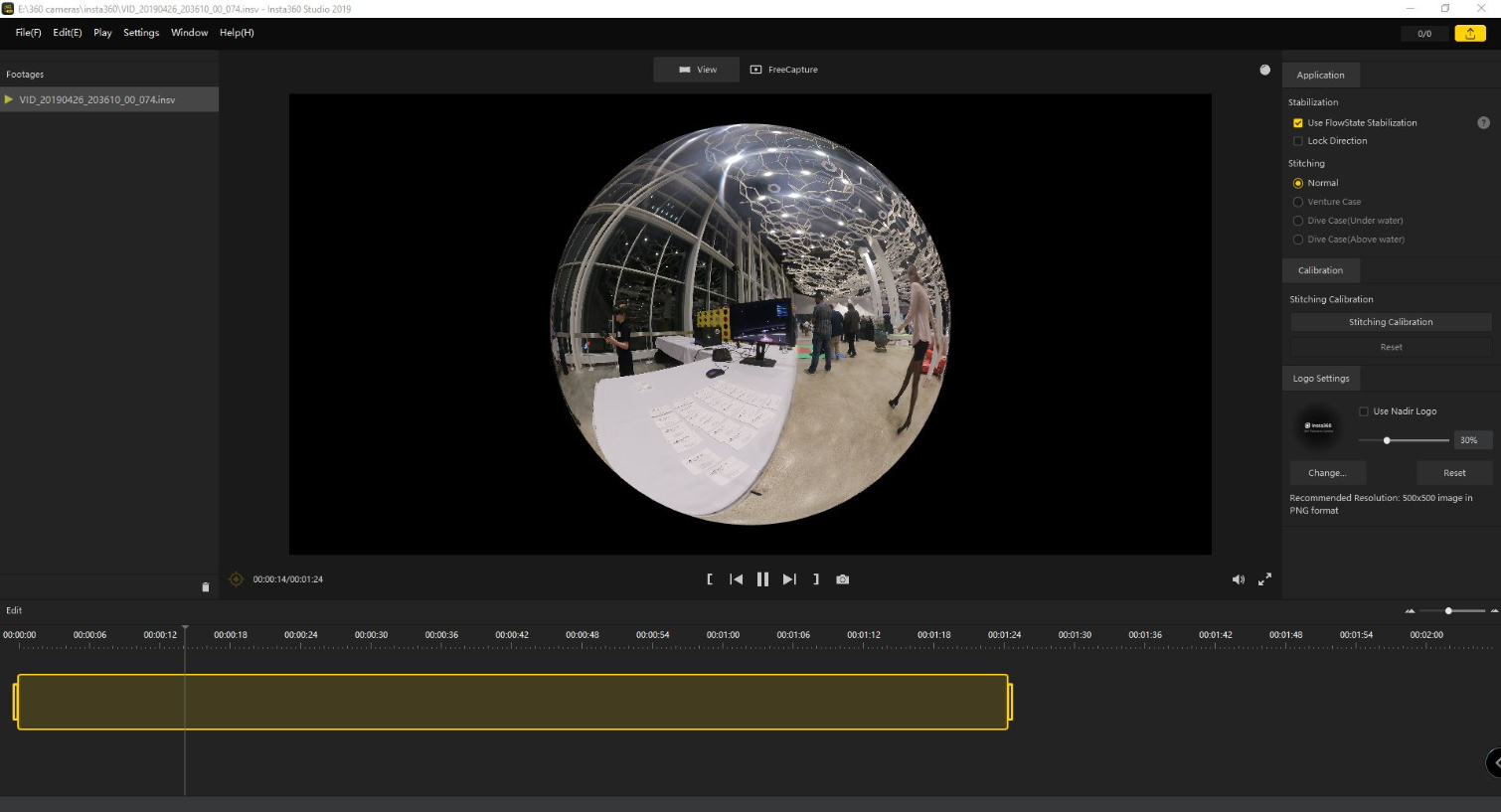
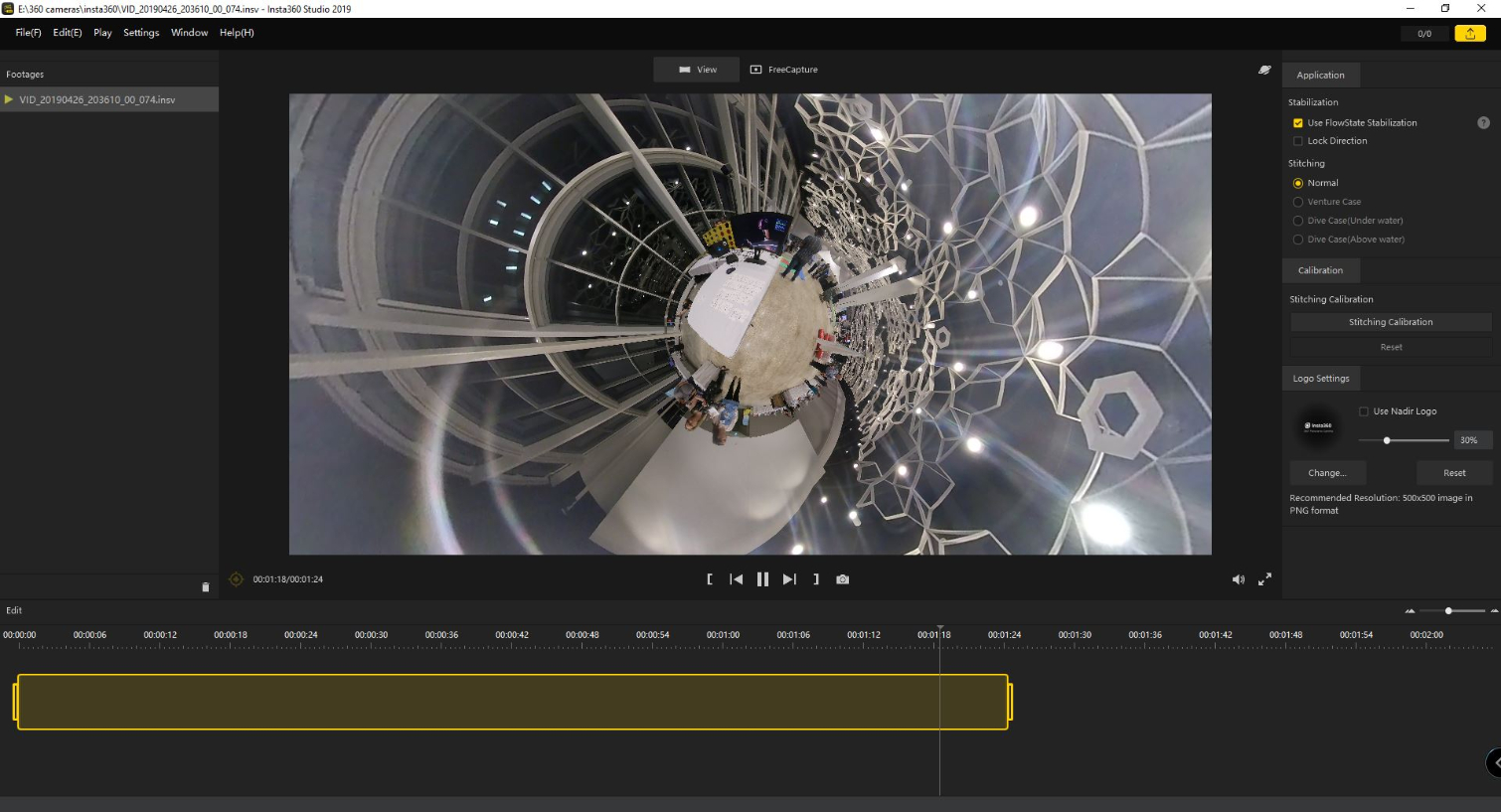
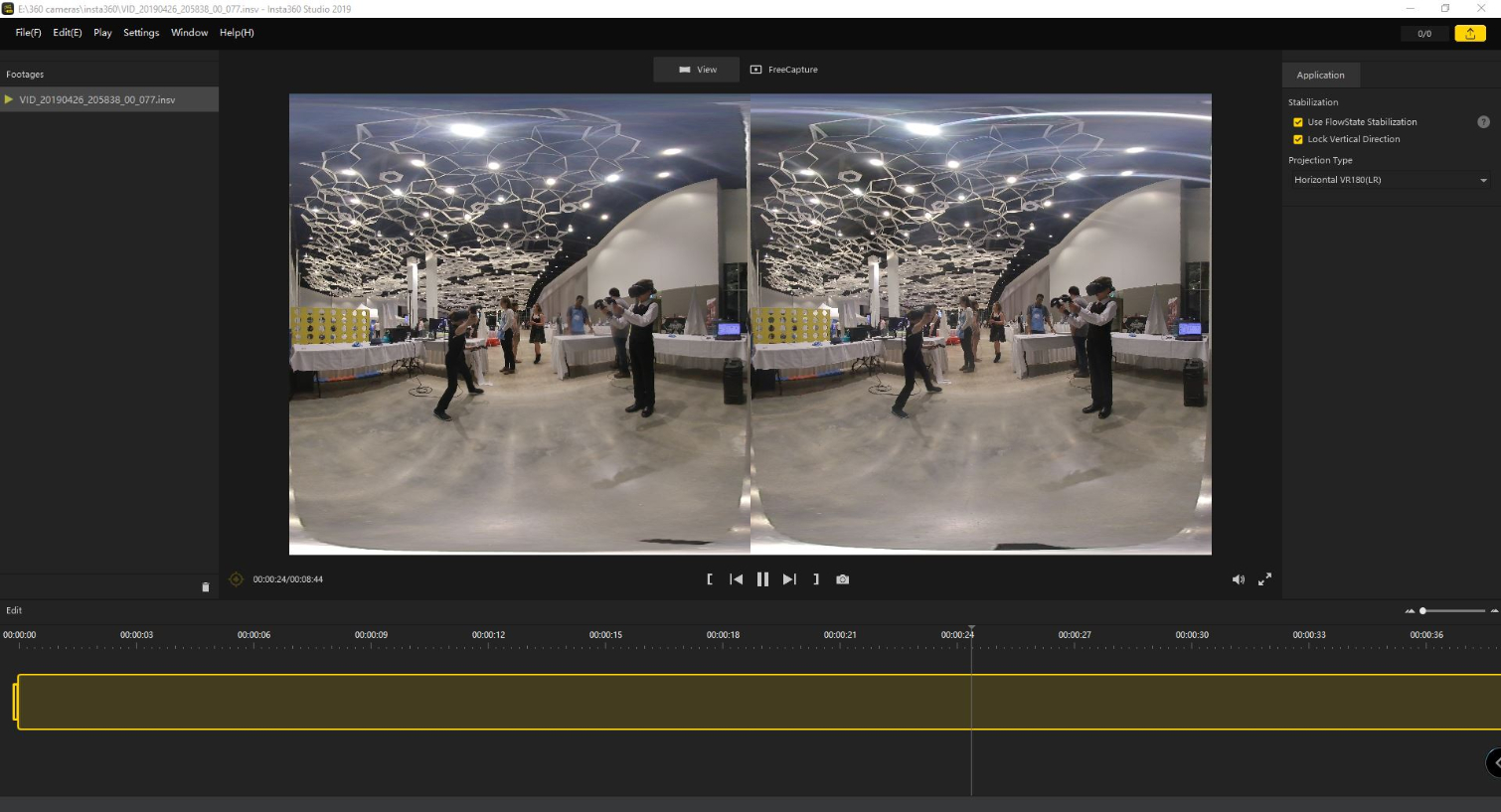
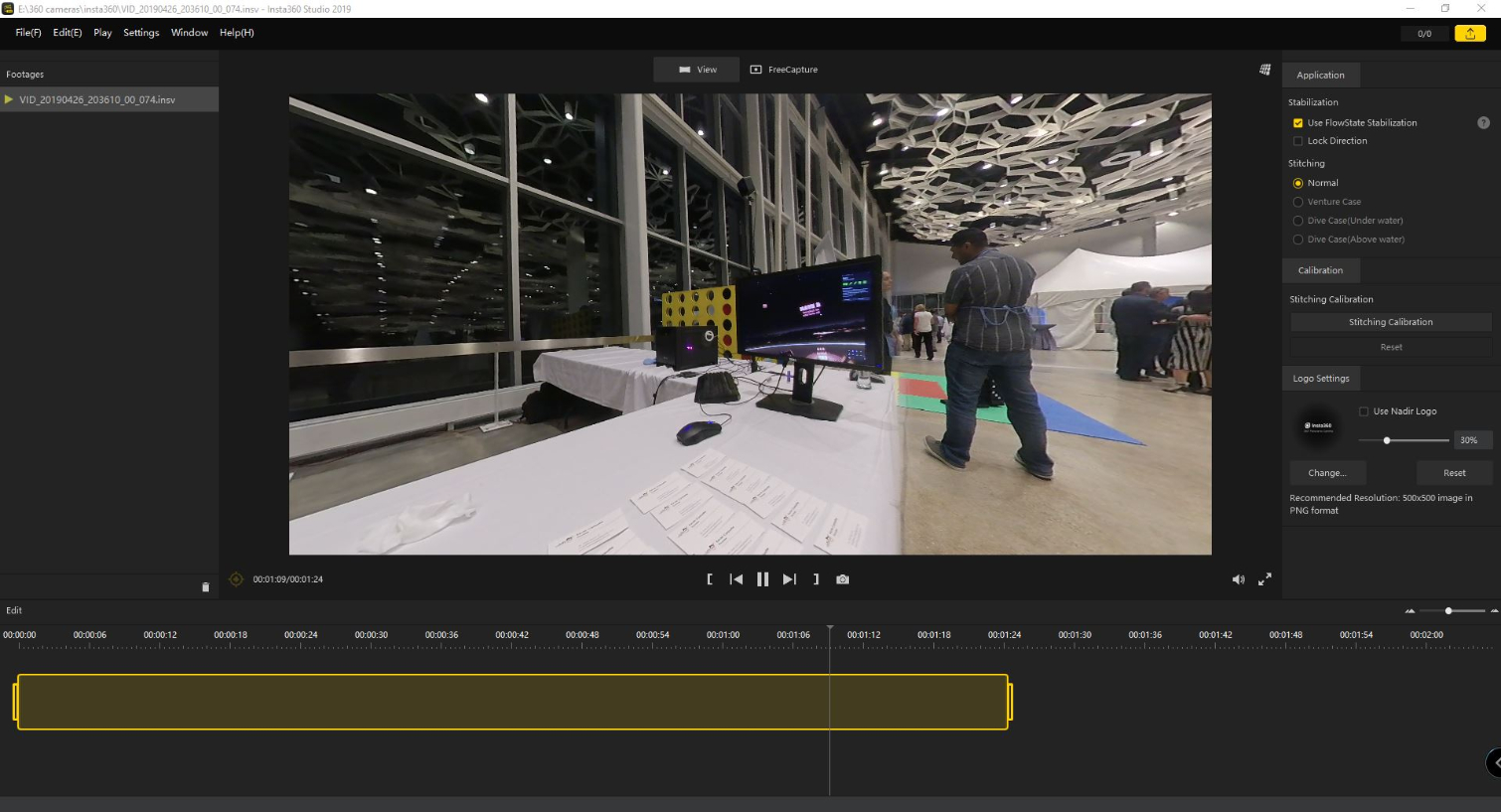
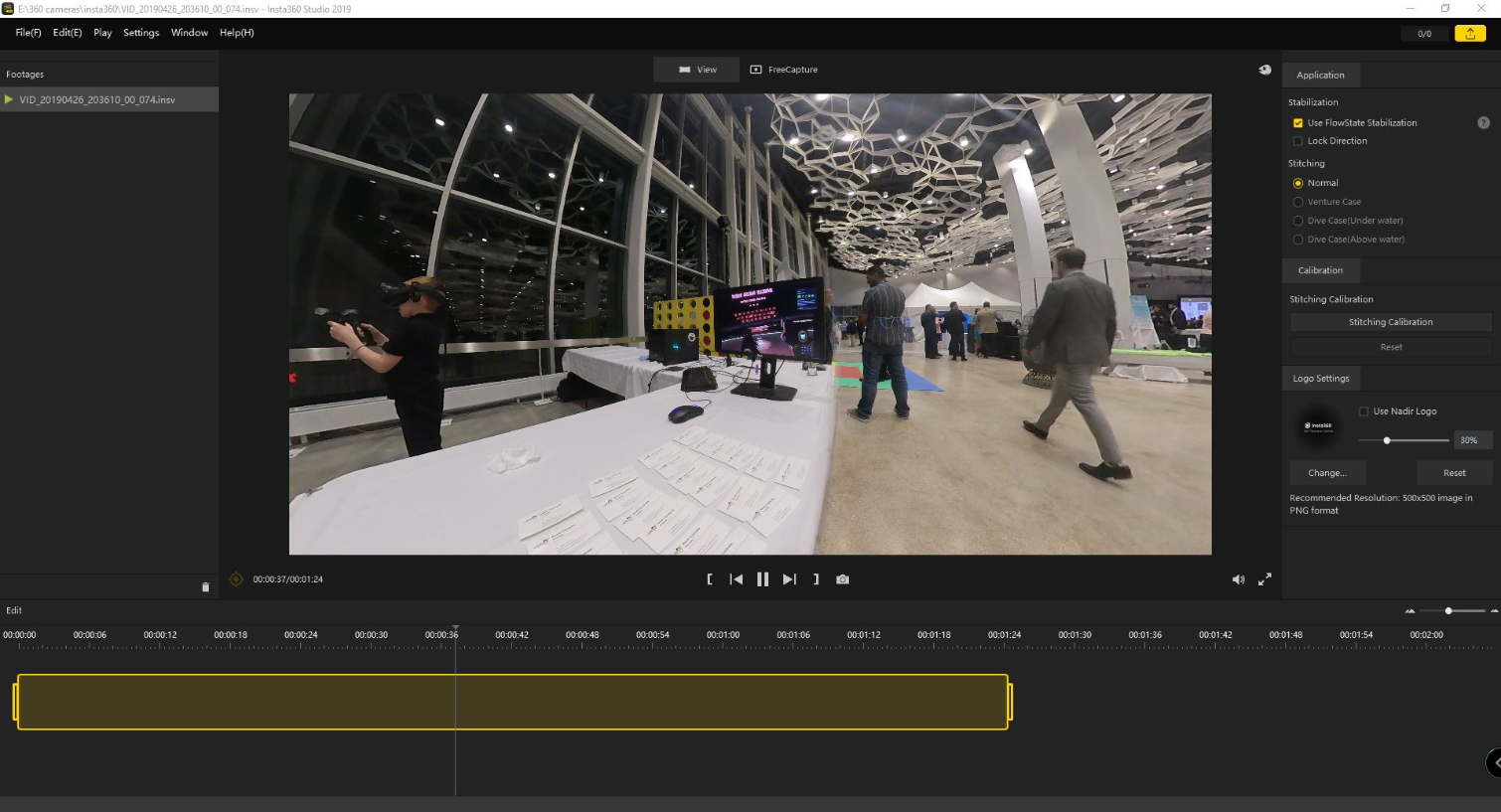
The Insta360 Studio software also allows you to change the view style. There are several different rendering options, including Tiny Planet, Crystal Ball, Default (fisheye) and Natural View. In the software, you can also recalibrate the stitching of your recorded videos and enable/disable FlowState stabilization. In addition, there's an option to lock the direction of the output file and input an Instant360 logo in the center.
If the included software isn’t robust enough for your video editing needs, Insta360 Studio also provides a plugin for Adobe Premiere Pro. There isn't one for the more affordable Adobe Premiere Elements, but Insta360 Studio lets you export .mp4 or .mov versions of your recordings, which you can later edit with Premiere Elements or any other video editing software that supports 360-degree and 180-degree video formats.
VR Headset Playback
The Insta360 Evo has a novel feature that enables you to view the content you capture with the camera in a VR headset without transferring anything off the camera. It can stream live and saved content directly to some VR headsets via Wi-Fi.
Insta360's Insta360 VR app is available for the Oculus Go and Samsung Gear VR and supports native playback directly from the Evo camera. The company said the app will also be made available for the HTC Vive Focus and HTC Vive Focus Plus, two standalone VR headsets for enterprises.
I tried the VR livestream function to preview a live recording through my Oculus Go and didn’t like it. The preview image quality was low, and I experienced transmit problems that caused video playback to be choppy. Viewing images worked well, but I highly recommend exporting and processing the videos at a higher quality for playback in a VR headset.
Conclusion
The Insta360 Evo is a good camera that captures nice, clear images and video content, and the microphones capture clear sound from all directions.
But the camera’s poor lens alignment and the software’s poor stitching calibration tarnish what would otherwise be a great product. The Insta360 Evo works well enough for most people, but if you want a near-professional quality output, the Evo probably won’t cut it.
MORE: Best Virtual Reality Headsets
MORE: All Virtual Reality Content
MORE: Virtual Reality Basics
Kevin Carbotte is a contributing writer for Tom's Hardware who primarily covers VR and AR hardware. He has been writing for us for more than four years.





