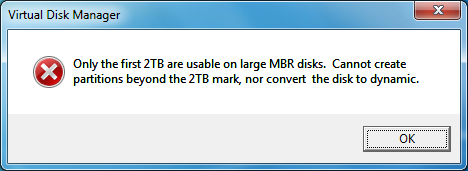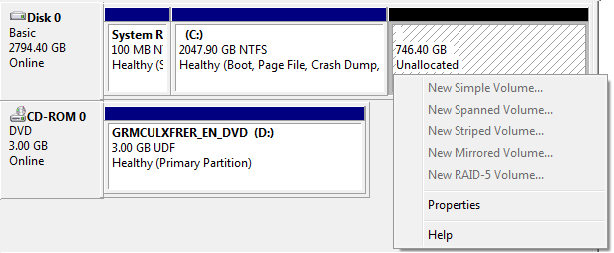Say Goodbye To Your BIOS: Hello, UEFI!
Storage Partitioning: The Issues With MBR
Windows setup automatically selects GPT for volumes larger than 2TB and allows users to decide between MBR and GPT for capacities under 2TB. This also applies to the disk management utility if you manage drive volumes on an existing Windows installation. Many BIOSes available today support GPT, but a system without UEFI support wouldn’t be capable of booting an operating system from a GPT partition once it is larger than 2TB. Let’s look at what happens if you go with the conventional MBR.
If UEFI support is unavailable, Windows will still automatically use GPT for drives 2TB or larger and offer the choice between GPT and MBR. All unused capacity above 2TB will not be used (and remain useless if partitioned with MBR).
Windows Vista is clear on this.
You would think that it should be possible to create an additional partition once a 2TB volume has been installed on a drive with 2TB or more of capacity. This is not possible, as MBR limits the entire drive to one partition of up to 2TB. The remaining storage space is now useless. Hence, it is important to only use GPT for large capacity drives, as you won’t face the 2TB limit.
So let’s move on and create a large partition using the GPT layout and the LaCie 4big Quadra eSATA drive.
Get Tom's Hardware's best news and in-depth reviews, straight to your inbox.
Current page: Storage Partitioning: The Issues With MBR
Prev Page Test Drive: LaCie 4big Quadra (4TB Gross Capacity) Next Page Storage Partitioning With GPT, And MBR With ESP, MSR